The recently leaked Windows 10 build 10051 features the updated Windows Defender application with a new Settings button:
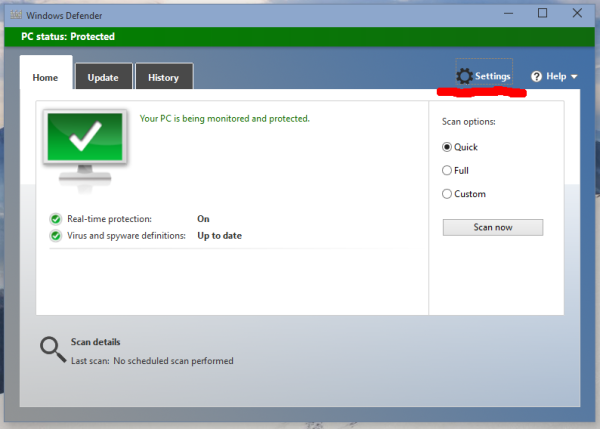 Refer to the following article for more details: Disable or enable Windows Defender in Windows 10
Refer to the following article for more details: Disable or enable Windows Defender in Windows 10
At the edge of tweaking
Advertisement
The recently leaked Windows 10 build 10051 features the updated Windows Defender application with a new Settings button:
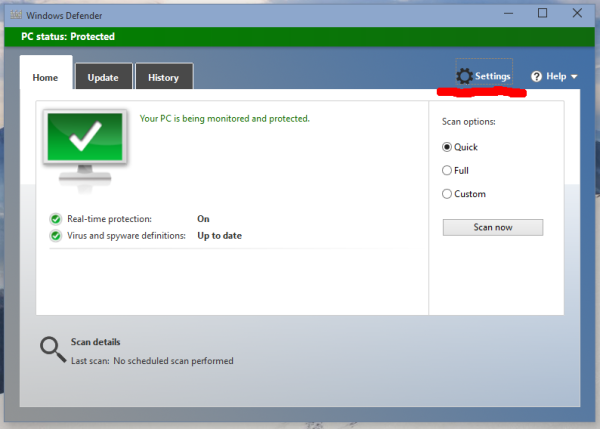 Refer to the following article for more details: Disable or enable Windows Defender in Windows 10
Refer to the following article for more details: Disable or enable Windows Defender in Windows 10
Unlike previous versions of Windows 10 Technical Preview, the latest public build, Windows 10 build 10049, takes a significantly larger amount of time to install for some users. It was made available for Windows Insiders recently and many users noticed the slow upgrade time and additional space taken on the disk drive after installing Windows 10 build 10049. Here is how you can get 2.5 GB of disk space back after installing Windows 10 build 10049.
Yesterday, a new build of the Windows 10 operating system leaked to the Internet. Although the leaked build is just two builds newer than the latest official public build 10049, which was recently released for Windows Insiders, this new build features several notable changes which build 10049 does not include.
There are several ways to set a new password for your user account on your Windows PC. I would like to share all of them so the next time you need to change your password (or set a new password for some other user account) you can pick the fastest and most convenient way for yourself.
Registry Editor is an essential tool for system administrators, geeks and regular users who want to change the Windows operating system's hidden settings which are not available via its user interface. For many years, Registry Editor got no updates, saw no changes its user interface and features. It was updated in Windows XP and now in Windows 10, Microsoft has suddenly decided to improve it and update the Registry Editor. Let's see what has changed.
Windows 10 comes with lots of changes to the user interface. Most of them are intended to improve your interaction with the UI when you are using a touch screen. This trend started with Windows 8, however, in Windows 10, it has evolved further. Windows 10 features an extended Modern Settings app, which inherits almost all classic Control Panel options and settings. These changes should affect many other parts of the OS too, so even the battery indicator has been updated to be touchscreen friendly.
Windows 10 build 10049 has been released and many people are curious to know what is new in this build. Well, here is a brief change log which will give you an idea of what Microsoft is working on. Read the rest.
Microsoft has released a new official build for Windows Insiders with the Spartan browser. Finally we can play with the new browser which is available in this build. To upgrade your Windows 10 Technical Preview to the latest build 10049, follow the instructions below.
In Windows 10, there is a way to reboot the OS quickly and launch the Advanced Startup Options (troubleshooting options) directly. This is very useful if you have some issue that you cannot fix in the regular Windows 10 environment, for example, you may need to overwrite or delete some in-use files. It is really a good alternative to a bootable DVD or USB stick. Follow the simple instructions in this article to quickly access the Advanced Startup Options in Windows 10.