If you use multiple locales and languages frequently, you might be switching between display languages in Firefox. For example, when I am working with Russian and English locales, I am switching from English to Russian UI in Firefox and vice versa, depending on the language I am writing in. Today, we will review the fastest way to do it.
Category: Firefox
How to enable new style of preferences in Mozilla Firefox
Mozilla has decided to add a new style of UI for the preferences/options of the Firefox browser. It is already used by default in Firefox 36 beta, but you can enable it manually in the current stable channel in Firefox 35. Let's see how to open the new preferences page and how it is different.
Fix: Firefox 35 can’t install add-ons and extensions
Firefox just updated itself to version 35 on my current PC. I tried to install a new add-on (Session Manager, in case you are curious) but it failed to install for no reason. It gave the error message Add-on could not be installed because Firefox cannot modify the needed file.
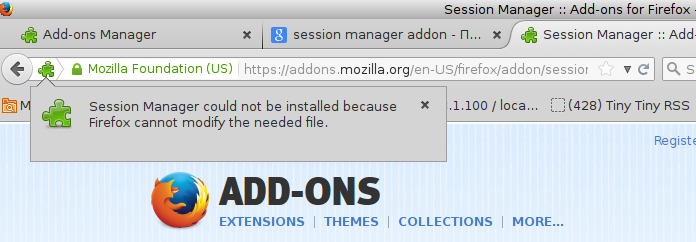
Here is how you can resolve this issue if it ever happens on your PC.
Switch between Dark and Light Themes in Firefox Nightly on the fly
The Developer edition of the Mozilla Firefox browser comes with a different, dark theme. I discovered a trick which will allow you to switch between dark and light themes for Firefox Nightly builds. After you follow the instructions in this article, you will be able to switch between the regular and dark theme via the Customize mode of Firefox.
Enable and use the Dark Theme in Firefox
The Developer edition of the Mozilla Firefox browser comes with a different, dark theme. Here is a trick which will allow you to use this dark theme for Firefox stable builds. After you follow the instructions in this article, you will be able to get the dark theme in Firefox 35 and above.
Use YouTube without flash installed in Firefox
Being a Firefox user, you might face an issue that some videos do not play for you when you don't have Adobe Flash installed. Luckily for us, Firefox is an HTML5 compatible browser. Instead of installing Flash, you can tweak the browser and make YouTube work for you without Flash. To get it working, you need to enable the Media Source Extensions feature which is disabled by default.
How to assign a hotkey for Paste and Go in Firefox
Paste and Go is an incredibly useful feature available in almost all modern browsers including Mozilla Firefox. The only issue with it in Firefox is that it does not have a single hotkey. While you can always right click on the address bar and choose the "Paste & go" context menu item, using hotkeys is faster vs any mouse action. In this article, we will see how to assign a hotkey for the Paste & go command in Firefox.
Four ways to open a new Firefox tab in the background
Sometimes while browsing the web, often you find some interesting link on a web page, right in the middle of the text which you've yet to finish reading. At such times, you want to open that link in a background tab so you can read it later and then return to the original article. For Firefox users, I would like to share four different ways to open any link in a new background tab without installing addons.
Lesser known hotkeys of the Mozilla Firefox browser
Previously, we covered the most common hotkeys for Mozilla Firefox which everyone should know to use the browser productively. In this article, I would like to share with you an additional set of hotkeys which are not so well-known.
Quickly disable ads on the New Tab page in Mozilla Firefox
The latest Mozilla Firefox shows sponsored ads on the tiles which you see on the New Tab page. If you have used the Opera 12 browser in the past or used recent Firefox Nightly builds, you won't be very surprised that ads are now in your browser's user interface! If you can't tolerate these ads, here is a simple and effective method to get rid of them.
