The recently released Windows build 21277 comes with a lot of hidden gems. Microsoft has added plenty of new options to the Settings app, including new taskbar options, a new Battery usage history page, webcam options, and even a few options related to Sets. Here's a quick look at them.
Advertisеment
Note: All the below features are a work-in-progress. None of the pages are finished or fully functional. All of them are hidden and not visible by default.
Battery usage page
One of the interesting changes is the Battery usage page. It resembles the appearance of the battery page on Android. In addition to already available options, it shows a usage graph by hours, and also shows screen on and off times.
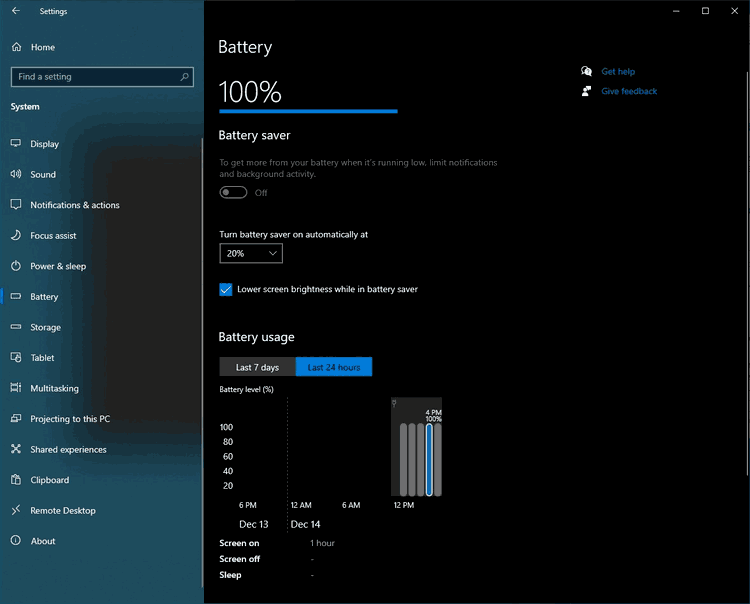
Taskbar options
Another change is more taskbar options in the Settings app under Personalization > Taskbar. The page now includes options that were exclusive to the taskbar context menu. It looks like Microsoft is moving them to the Settings app.
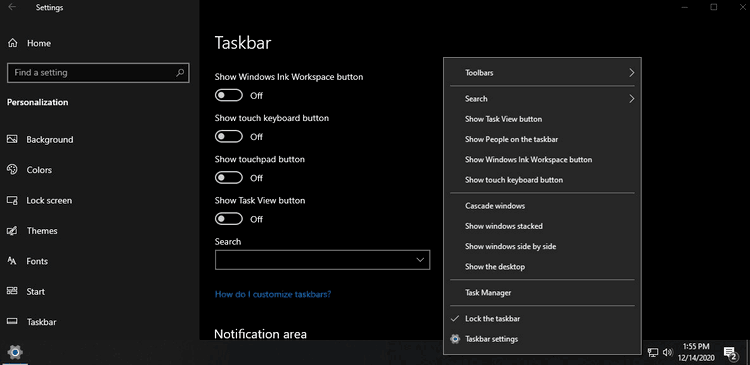
The newly added options to the Settings are
- Show Windows Ink Workspace button
- Show touch keyboard button
- Show touchpad button
- Show Task View button
Storage User cleanup recommendations
One more change has been done to the System > Storage. It can now display recommendations to the user, e.g. to remove some old files from the Downloads folder. This expands what the Storage Sense feature does.
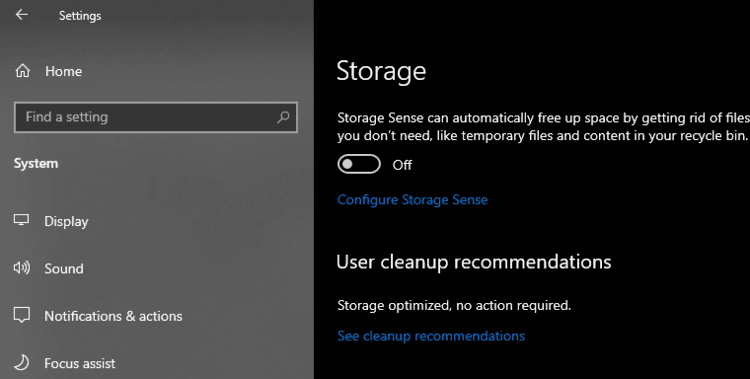
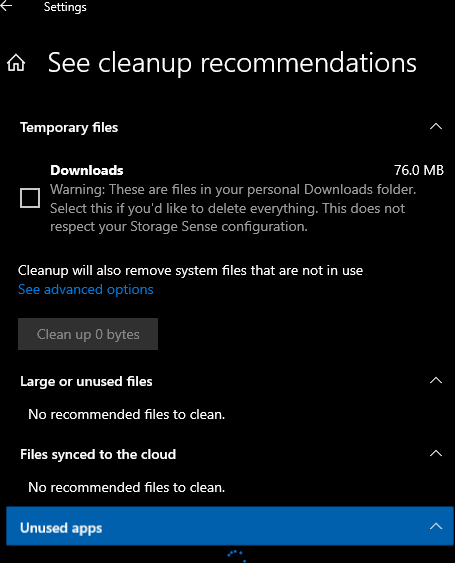
Camera settings in Settings
Microsoft is working on adding the Camera options directly to the Settings app. There is a new page under Devices > Cameras. It lists available webcams and allow changing the available options for each of the devices.
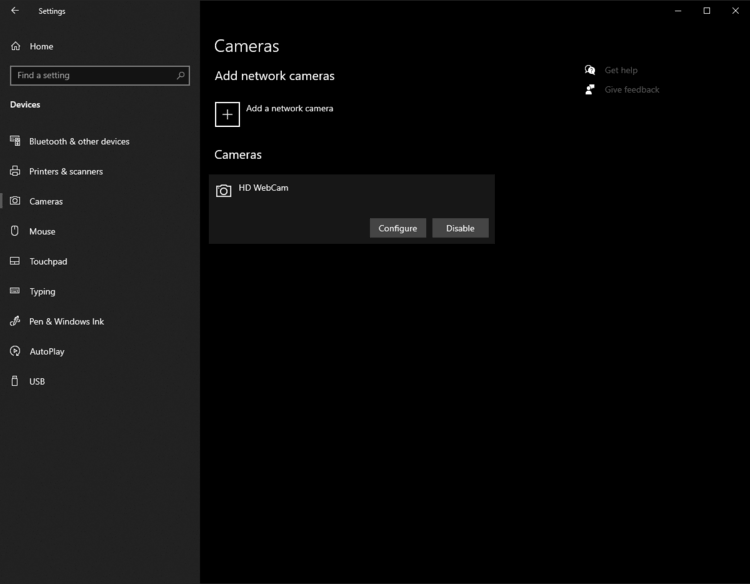
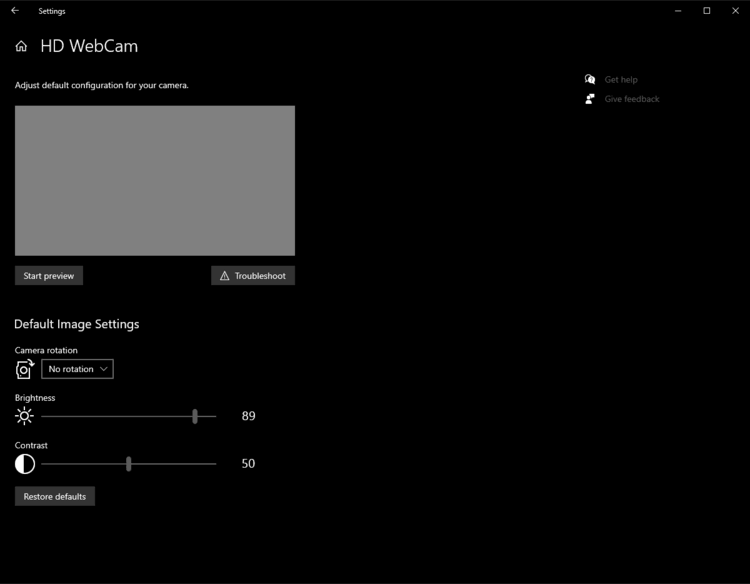
The return of the Archive apps feature
This build again includes the Archive apps option. When the option is enabled, then the OS will automatically "archive" (i.e. remove) the apps you don’t use frequently to free up space and Internet bandwidth. It will not remove any of your files and other data that was saved locally or in the cloud. The next time you launch an archived app, it will be downloaded and installed on-demand. This works only if the app remains available at that moment, notes Microsoft.
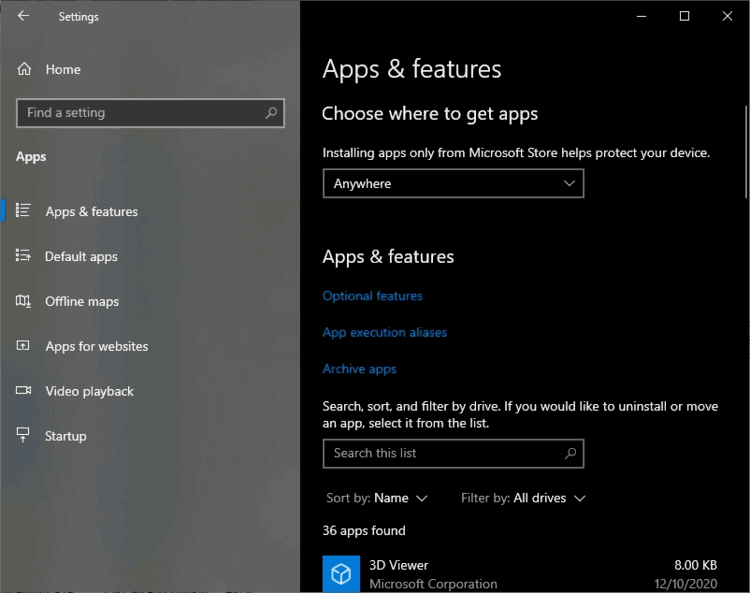
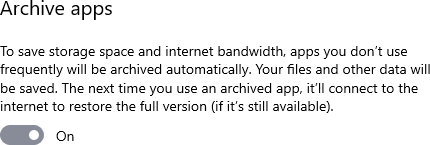
Sets
You may remember the now-removed Sets feature of Windows 10 which implements tabs in File Explorer and other apps. Microsoft might have started reviving it. Windows 10 build 21277 includes a couple of options related to Sets. The are under System > Multitasking.
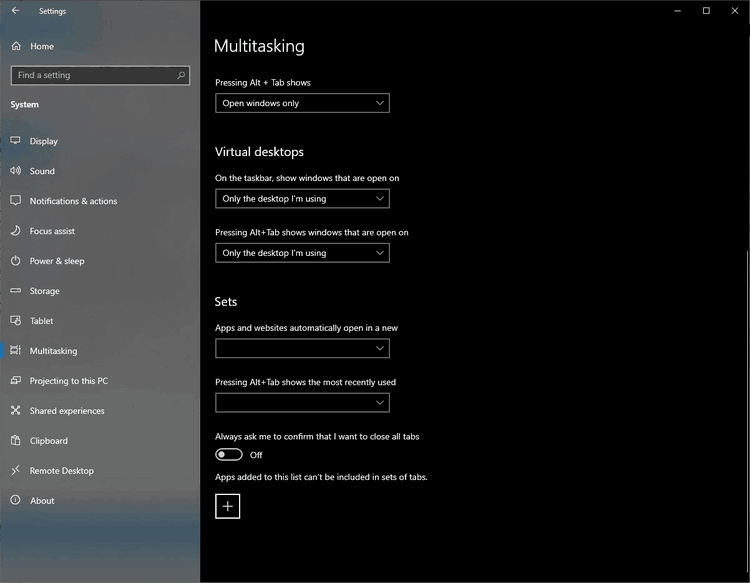
Finally, the latest find in this build shows that you could have Windows bind your location to tasks, as well as share your phone's location with your PC.

All credits for screenshots and findings go to @thebookisclosed.
Support us
Winaero greatly relies on your support. You can help the site keep bringing you interesting and useful content and software by using these options:

Sergey:
please share the tool you used (Vive or Mach 2) and the settings to enable these features. It’s incredibly frustrating to read “All the below features are a work-in-progress. None of the pages are finished or fully functional. All of them are hidden and not visible by default.” and then not learn how to enable them!
Thanks,
–Ed–
Hello Ed.
That’s not me. The screenshots are also not mine, as noted in the end of the post.
Everything have been done by Albacore/@thebookisclosed. He was using his own creation, which is ViveTool. Also, certain pages require additional tricks to get them appear, so it is not only ViveTool.
Thanks for the clarification, Sergey. He and Raphael Rivera seem to be unusually adept at unlocking and exposing hidden Windows features. Because Albacore built ViveTool — as you observe — it is indeed most likely that’s what was used to unlock this stuff. Fascinating.
–Ed–
Hi Ed, Albacore here, the only thing that can be enabled with ViVeTool is the Archive Apps feature. The rest required additional on-the-fly tinkering that goes away on Settings relaunch, sorry.
Settings app is awful. I hate going into there. I wish it would go away.