A new build of Windows 10 Insider Preview is out. Participants of the Windows Insiders program can get Windows 10 build 14316 using the built in Windows Update service of the operating system. This build brings a big number of changes, including the Ubuntu Bash console demoed during the Build 2016.
Advertisеment
Here's what's new in Windows 10 build 14316
Run native Bash on Ubuntu on Windows: In this build, you can natively run Bash in Windows as announced last week at Build 2016. To do this, you first need to turn on Developer Mode via Settings > Update & security > For developers. Then search for “Windows Features” and choose “Turn Windows features on or off” and enable Windows Subsystem for Linux (Beta). To get Bash installed, open Command Prompt and type “bash”.
Cortana Cross-Device Features: Starting today, we will be releasing new features to Insiders on an ongoing basis that keeps you in perfect sync across all the devices where you use Cortana to stay connected and never miss a beat throughout your day. With today’s build, we are rolling out the below features. If you are an Insider who doesn’t have a Windows phone, these features will also work with Android devices too but you will need Cortana Version 1.5 or higher (Download here for U.S. and download here for China) for them to work.
- Low Battery Notifications: Cortana will now inform you of low battery power on your mobile devices. For example, if your phone’s battery is low, a notification will pop up on your PC so you can promptly charge it before your next meeting.
- Find my phone/Ring my phone: We all lose track of our phone from time to time and now you can ask Cortana to find your phone, regardless of device, on your PC using the new find my phone feature. The feature will allow users to locate their phone from their PC through geo-location and by having Cortana ring your phone.
- Share map directions across devices: To date, people go through a lot of effort to manually connect the dots between devices—emailing links to open on other devices or re-doing a search on the phone to find directions to a location they were just looking at on the PC. Today, we’re breaking down one of those barriers by enabling you to access navigation details across devices through Cortana. Tell Cortana “directions to < place>” on your PC and she’ll send those same directions to your phone.
Making Cortana easier to setup on your device: If you are in Cortana supported markets and struggled to get Cortana enabled, this will automatically download the necessary speech language, if needed, and enable Cortana for you.
New and Updates Extensions for Microsoft Edge: A few weeks ago, we announced the availability of extension support for Microsoft Edge with more on the way. Today, we are excited to share with you some new extensions that you can try out – Pin It Button and OneNote Clipper. In addition, we have updated versions of Reddit Enhancement Suite, Mouse Gestures, and Microsoft Translator. To install these new extensions, just click on “More” (…) at the top right in Microsoft Edge and click “Extensions” to open the Extensions pane and click “Get extensions”.
Please note: There is change in this build that will break existing extensions installed on your PC in Microsoft Edge if they were previously installed using an older build. You can download the new installation files and re-install the existing extensions using the new installers.
Try out the Skype UWP Preview app: You can try out the Skype UWP Preview app announced a couple of weeks ago on the Skype blog. The Skype UWP Preview app includes a lot of the basic Skype functionality – with more features and functionality to come in the next couple of releases. We are first releasing this for PCs only, but we will be making the Skype UWP app available on for Mobile in a future build.
Updated Emoji: We wanted to share some cool work from our design team that is showing up in this build. We are updating the entire set of font-based emoji in Windows 10 that aligns with the Microsoft Design Language with a distinct visual style as well as the Unicode standard.
These new emoji are designed to be detailed, expressive, and playful. Their larger size takes full advantage of every pixel and the two-pixel outline allows for emoji to appear on any color background without loss of fidelity.
Our new emoji also supports skin tone modification across a wide variety of people glyphs.
Personalization Improvements: We’ve added the ability to universally toggle between dark and light modes via Settings > Personalization > Colors.
When you switch to dark mode, apps such as Settings, Store, Alarms & Clock, Calculator and other UWP apps that listen and respond to theme changes in the OS will change into dark mode. Some UWP apps that control their own theme settings (separate from Windows) won’t change by toggling this setting.
We’ve also added a new option under Settings > Personalization > Colors to show color only on app title bars in addition to the option to show color on Start, the taskbar, and Action Center.
New PC access experience: Using the new Connect app, you can bring the Continuum experience from your phone (a Continuum-enabled Windows 10 phone is required) to the PC without needing a dock or Miracast adapter. Additionally, it also allows other Miracast-enabled PCs to project to other PCs without needing a dock or Miracast adapter as well. The Connect app will mention the ability to use a USB cable to connect to your PC however this is a bug and the app only supports wireless connections on PCs. This is an early preview of this feature – we have more work coming to make the experience even better.
Virtual Desktop Improvements: You can now pin a window so it’s available on every desktop. To do this, launch Task View then right-click on the window you want to pin and choose “Show this window on all desktops”. Try pinning Skype or Groove Music so they’re always at your fingertips. And if you have a multi-mon setup, you might enjoy the ability to have your email app on the second monitor no matter which desktop you switch to.
New Update Progress Experience: When you PC installs today’s new build update – you will see a new progress experience for installing the update. This is part of an effort to align the experience of installing updates from Windows Update.
Updated Battery Settings and Battery Saving Experience: We have renamed “Battery Saver” settings page to be “Battery” since we believe a single entry point for all battery related settings including Battery Saver simplifies the user experience.
We also updated the Detailed Battery Use page so you can now manage the per-app background settings inline without going to a second page and added a new background settings option called “Managed by Windows”.
With this option, not only will the app stop running in the background when Battery Saver is enabled, but it will temporarily turn off apps with high battery drain that you haven’t used in a while or pinned to your Start screen till you next launch the application (shown as “Turned off by system” on the Detailed Battery Use page). We also added a prompt asking the user if they’d like to turn on Battery Saver when battery is at 20% – something we had with Windows Phone 8.1 that Insiders wanted to see us re-implement as we merged Battery Sense into the Settings app for both PC and mobile.
Updated Windows Update Settings: You can now set the time in which you are most active on your device by adjusting active hours under Settings > Update & security > Windows Update. Windows Update will avoid automatically installing updates during your active hours on your device.
Commenting in the Feedback Hub: As we announced at Build last week, we have added the ability to comment on feedback inside the Feedback Hub. You have seen responses from our engineering team in the app already, in what we call “sticky comments”. Those comments are now the top items in a comments thread where you can discuss feedback with each other and us. So in addition to up-voting on feedback, you can now comment on feedback too. We hope you will use the discussion feature to share workarounds, discuss suggestions others have made, and share any new info you have about problems you’re seeing. As always, please let us know what you think by going to Apps & Games > Feedback Hub and joining the discussion!
Messaging Everywhere Preview Coming Soon: We will soon be enabling a preview of the “Messaging everywhere” feature in Windows 10 that allows you to send and receive text messages from your phone directly from your Windows 10 PC’s. You will see options for this feature in the Messaging app on PC however an update is required for the Messaging app for Mobile for this experience to work. More to come on this when the experience is live.
What is fixed in Windows 10 build 14316
- We fixed the issue where on some PCs with TPM chips, such as the ASUS Zenbook UX31, you may have experienced glitchy audio and jumpy movement when using the trackpad due to the “tpm-maintenance” task running constantly in the background instead of once per boot-up like it should.
- We fixed the issue where if you use Hyper-V and have a Virtual Switch configured for your network adapter, you might see an error indicator (red-colored “X”) for your network adapter in the notification area of your taskbar.
- We polished the Wi-Fi flyout UI and fixed an issue where text entry into a Wi-Fi password field was noticeably top-aligned rather than centered.
- We fixed an issue for where when using multiple monitors and full-screen apps like PowerPoint or Remote Desktop would crash Windows Explorer.
- We fixed an issue where Cortana wasn’t showing Settings pages in the search results.
- We have updated the Windows Update notification after updates have been installed so now clicking on the notification will take you straight to your update history.
- We fixed an issue where desktop (Win32) apps pinned to the Start menu would sometimes move after updating to a new build.
- We fixed an issue where “Update and Restart” and “Update and Shut Down” wouldn’t start an update.
The list of known issues for Windows 10 build 14316
- The Visual Studio emulator for Windows 10 Mobile and Hololens will fail with “An authentication error has occurred. The Local Security Authority cannot be contacted”. If you are a developer and require the emulator for building apps, we suggesting moving to the Slow ring and skipping this build until we can fix this issue.
- We continue to investigate issues with Narrator and other screen reader apps that make them unable to read selected text in the Feedback Hub, Cortana, and other apps.
- In Microsoft Edge, some large downloads may appear to get stuck at 99% completion. You can work around this issue by renaming the file in your downloads after closing Microsoft Edge. This workaround skips security checks on the file, so it should be used only with files from a trusted source.
- In some cases, attempting to turn on Developer Mode on may crash the Settings app. If this happens, the workaround is to use these steps here to enable Developer Mode.
- Some apps notifications may only show the icon – however the full text of the notification will be visible within Action Center.
Source: Windows Blog.
Windows 10 build 14316 is a part of the upcoming Windows 10 Anniversary Update. Windows 10 Anniversary Update is expected to bring some interesting changes to Windows 10 including the Card UI in Action Center, notification area changes to Action Center's icon, taskbar icon badges and the new Start menu.
What do you think about changes in this build? Share your opinion in comments!
Support us
Winaero greatly relies on your support. You can help the site keep bringing you interesting and useful content and software by using these options:
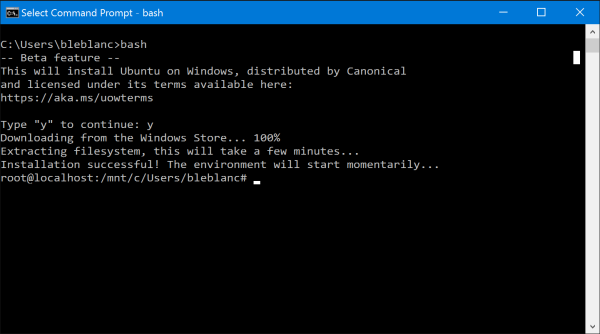
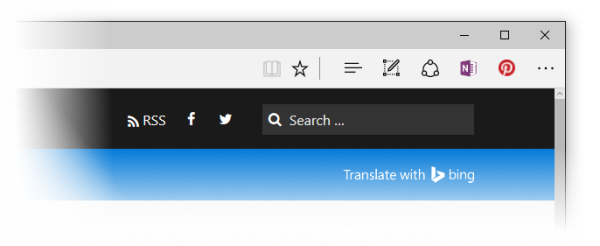
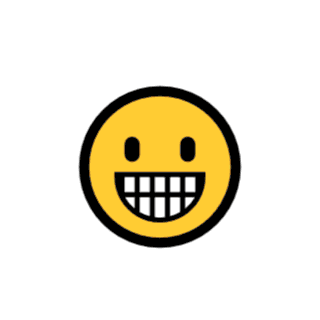
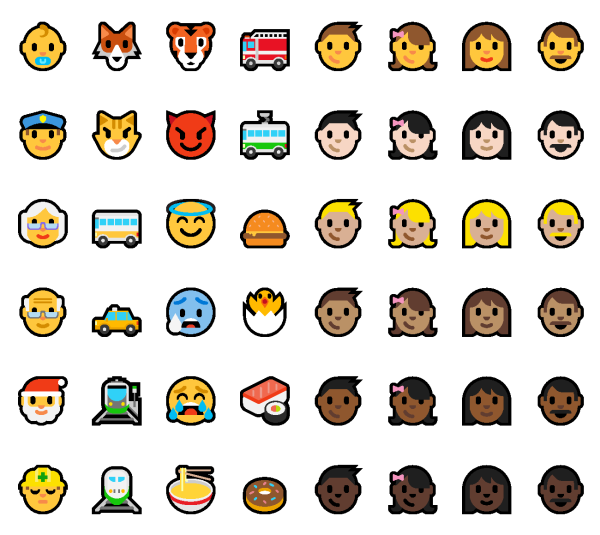
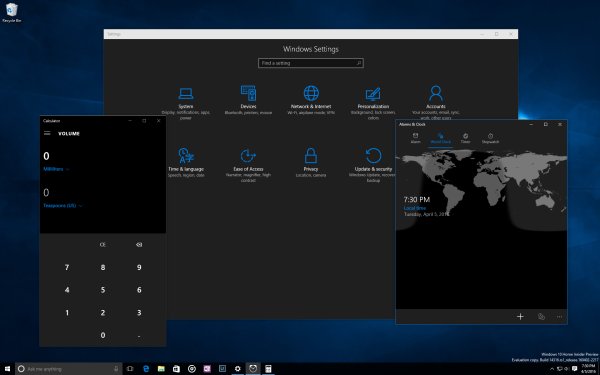
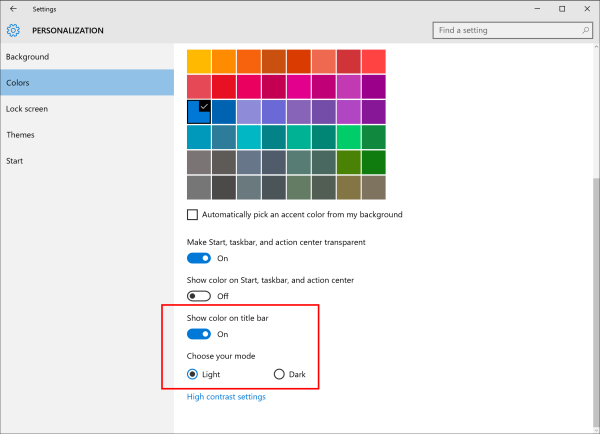
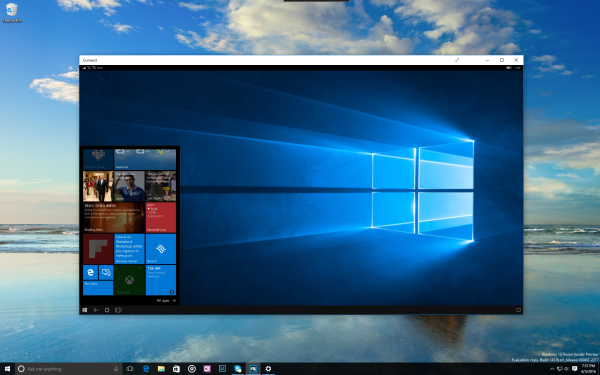
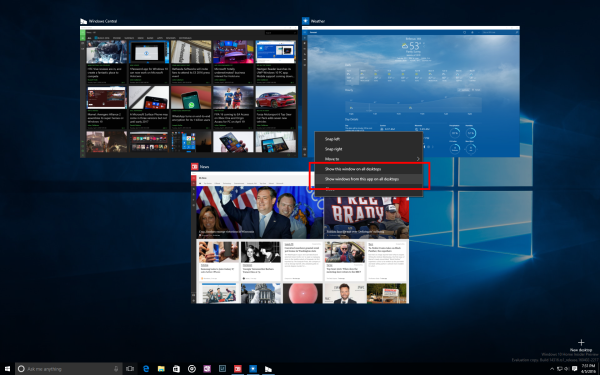
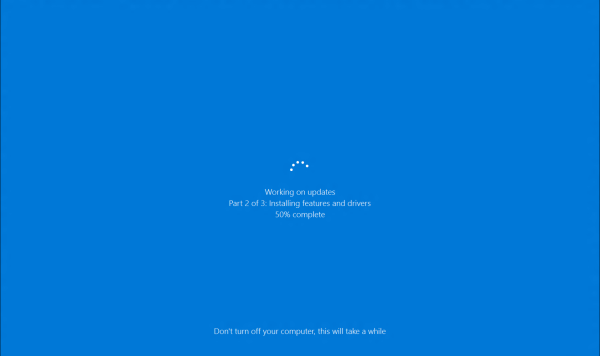
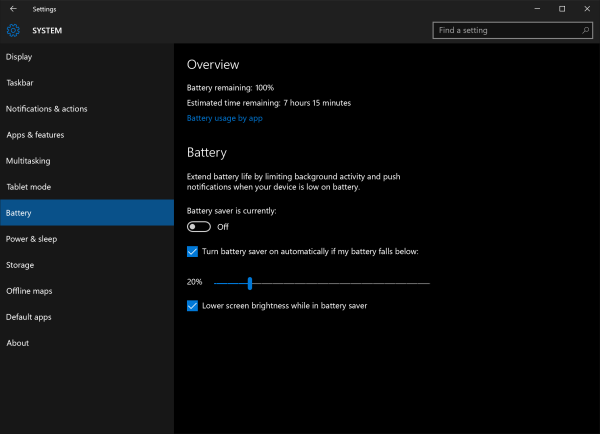
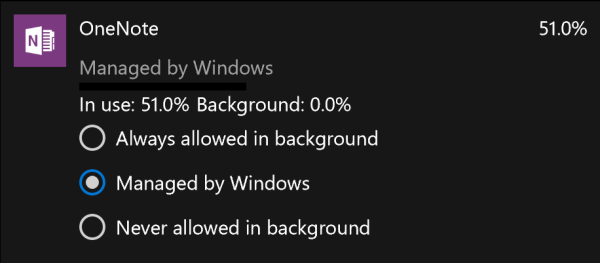
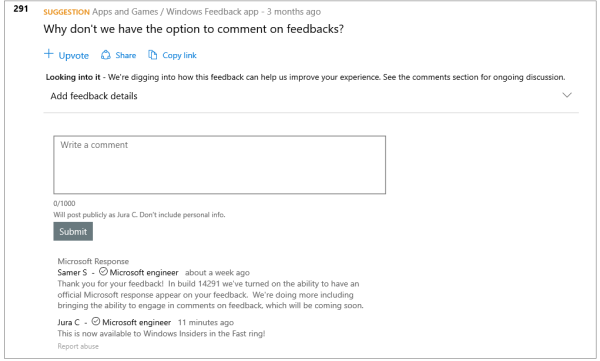

Looking forward to installing this tonight, after work.
Peace.
Hi Sergey, I’m new to the insider program which I started with build 14295 yesterday… I’m pn the fast ring and I want to know that if I upgrade my PC to build 14316 via Windows Update, will that update size be 3 GBs again?? Or would it be something smaller??
Hi. It will be around 3Gb anyway.