A new version of Winaero Tweaker is out, featuring a significant number of new features. Along with new features, I fixed some minor bugs and made some improvements to the user interface of the app.
Advertisеment
I found two minor bugs which caused folders you added to This PC/Computer folder to be shown without icons under 64-bit Windows in 32-bit apps. I fixed them; now everything works as expected.
Another minor bug was that trackbars (sliders) were cut off on high DPI displays. I have fixed the trackbar control layout to eliminate this.
Now, let's talk about new features.
Ability to add custom folders and system locations to the navigation pane of File Explorer
The most notable and significant change of this release is the ability to add custom folders and system locations to the navigation pane of File Explorer. Starting with this release of Tweaker, you can add any folder you want to the navigation pane! You can pick any custom folder on your disk, or add any system folder from a long list of shell locations: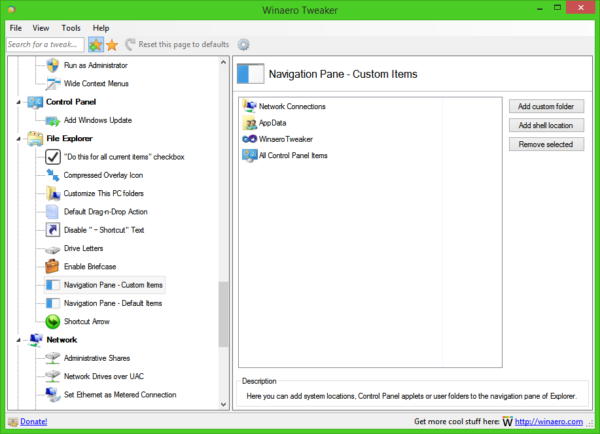
You are not limited to customizing the navigation pane. Winaero Tweaker will also allow you to hide default items like Quick Access, This PC, Homegroup and so on besides adding custom folders. Let's hope Microsoft keeps this ability in Windows.
Wallpaper JPEG quality for Windows 10
As we covered earlier, , Windows 10 reduces the quality of JPEG images you set as the desktop background. If you compare the original image and the wallpaper, you can see that the wallpaper has minor JPEG artifacts. Winaero Tweaker 0.5.0.5 gives you control over this issue and lets you adjust the wallpaper image quality easily using the following user interface: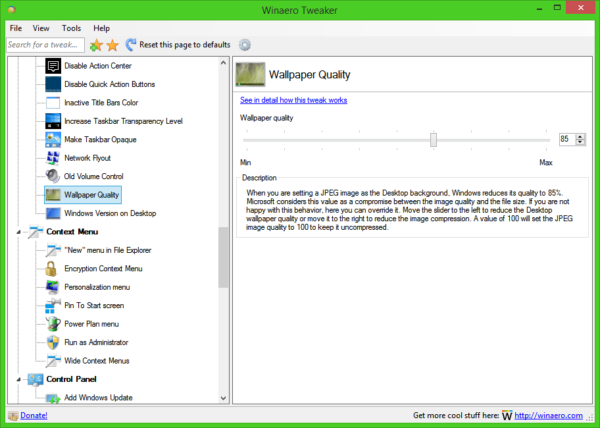
Restore Briefcase
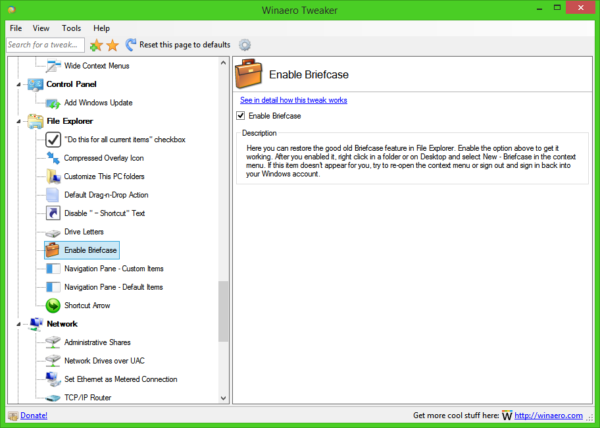
Although modern Windows versions offer you several data synchronization solutions such as OneDrive and Offline Files, they are both limited. OneDrive requires Internet access and Offline Files requires a network. If you simply wish to keep 2 folders in sync on your local drive or across different locations such as your local drive and a USB flash drive, you may still find the Briefcase feature incredibly useful. Unfortunately, the old "Briefcase" feature was removed in Windows 8. Briefcase offers you simple two way data synchronization and it kept track of files by date modified so you could quickly update outdated copies. With a new option I added to Winaero Tweaker, you can get Briefcase working with just one click on Windows 8 and Windows 10!
Show Windows version on the Desktop
I added the good old tweak which allows the user to show the operating system name, edition and the build number in the bottom right corner of the Desktop. While beta/Insider builds of Windows already show this, stable releases don't. Many users like to see this information on the Desktop: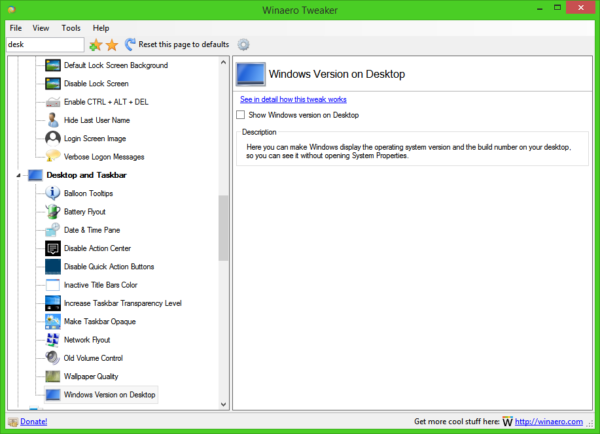
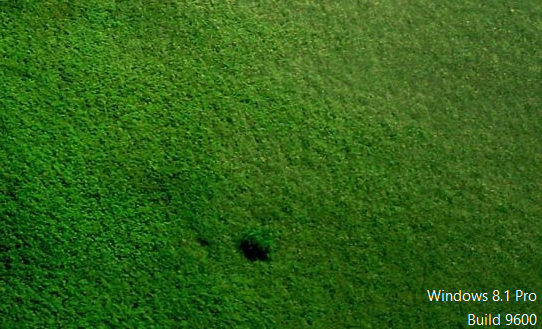
User interface changes and improvements
I tried my best to make Winaero Tweaker's left area not look cluttered by organizing it into logical categories. Now, it has two new categories.
Taskbar and Desktop - this category will contain all the tweaks related to the appearance and behavior of the Desktop and Taskbar in Windows 10, Windows 8 and Windows 7. Features like Old Sound Volume applet, Opaque Taskbar, Disable Action Center and so on will appear there.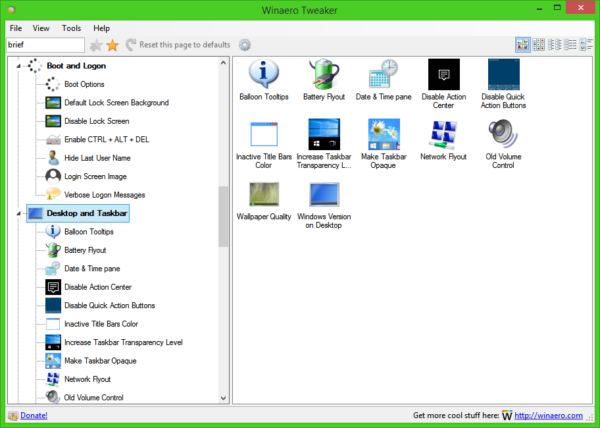
File Explorer - this category will include options related to Windows Explorer.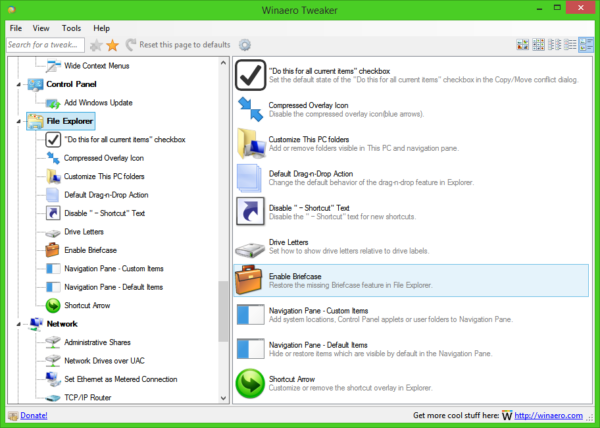
So, two existing categories, "Appearance" and "Behavior" have become less cluttered and the application's pages are better organized now.
Note: if you affected by the following issue:
I launched a version for Windows 7, added folders and shell, but these are duplicated on the desktop. My Win7 is x64.
Then just re-download the app. I already fixed this minor bug.
That's it. Feel free to report any bugs you find and make your own suggestions. You can download Winaero Tweaker here:
Download Winaero Tweaker | The list of Winaero Tweaker features | Winaero Tweaker FAQ
Support us
Winaero greatly relies on your support. You can help the site keep bringing you interesting and useful content and software by using these options:
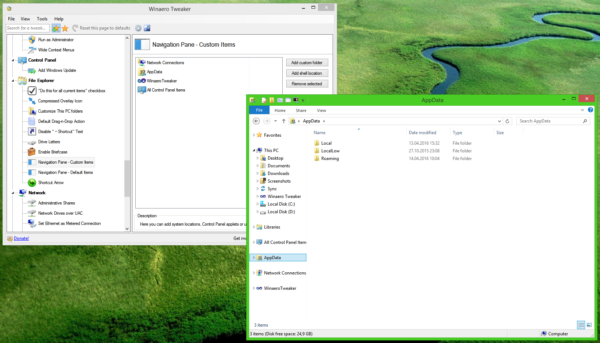

Thank you so much!!!
you are welcome
Sir, kindly share registry tweak for “show windows version on “
No problem, it is here: https://winaero.com/blog/a-new-way-to-display-the-windows-version-on-your-desktop/
Next version of it should be 0.5.0.6 or 0.5.0.7!
Or 0.6.
Or 0.7.
Or 1.0.
Time will tell.
There is no such thing as uncompressed/lossless jpg.
So it might be switching to a BMP.
I’ve been using Winaero Tweaker for a few months now. I really like it but I can’t get the fonts to change on the icons or anything else. I thought it might work on your new download but everytime I try to open the new version (Winaero Tweaker 0.5.0.3), I can’t unzip it. It says “Could not open the archive, may be damaged”.
Any ideas?
[Lenovo E50-00, Win 10, 64 bit]
what is your unzip app?
I don’t know if it’s a bug in the app or with Windows itself, but when I add “This PC” as a shell location to the Navigation Pane, it has the correct icon and text, but for some reason opens “Desktop” (the location where you can see Network, Control Panel, Recycle Bin, This PC, etc.) instead. It’s odd, because it does the correct thing when I use the test button beforehand.
I suppose it doesn’t really matter. I found this (https://winaero.com/blog/how-to-move-libraries-above-this-pc-in-windows-8-1/) which accomplishes what I was looking for. Would be nice to be able to reorder items in the Navigation Pane from within WinAero Tweaker.
I will think about.
This past weekend, I (finally) accepted microsoft’s offer to upgrade to Windows 10. While searching on how to add (and remove) folders to This PC, I found Winaero Tweaker. It sounded great, so I then searched on Winaero Tweaker to see if it was not as great as it sounded. But, all the results were positive! so I went ahead (andby the way I am also happy – more than – to make a donation for the tweaking). But, I got no tweaking.
Here’s what happened:
I had no problems downloading Winaero other than trying to make sure it was the only thing I was downloading. (Here, the recommended programs are inviting … Do you realy recommend them?).
In any event, I did download Winaero Tweaker and I unzipped it, and it opened no problem (after a warning from my computer to which I replied ok).
On the Tweaker interface, I found what to highlight ( “Customize This PC folders”) and I removed the Videos folder and then I also added two folders of my own that I wanted to show at This PC. It was simple, and the Winaero Tweaker interface at “Customize This PC folders” showed the removal of the Videos folder and the two additional folders I added.
But back on my PC, nothing had changed.
I searched online and found no description of this problem occurring for others – just the same postive reviews of Winaero Tweaker that had come up in my initial inquiry online.
So I re-downloaded it and re-unzipped it again. This time when I ran the Tweaker and highlighted “Customize This PC folders,” the Tweaker interface showed that the tweaks had already been made. I.e., it showed no Windows Videos folder and it showed the two additional folders I had previousley added.
But those tweaks have not in fact been made on my PC.
I have turned my PC on and off, but same thing. The Winaero Tweakers shows the tweaks have been made, but my PC does not show anything different.
Could you tell me what I am doing wrong? (I have not tried to do anything else with the Tweaker).
Thanks so much.