Winaero Tweaker 0.14 is here. I am happy to announce that this release features a number of usability improvements and bug fixes. Also, it comes with 16 new features. The installer now supports silent setup options which are useful for deployment and unattended installations.
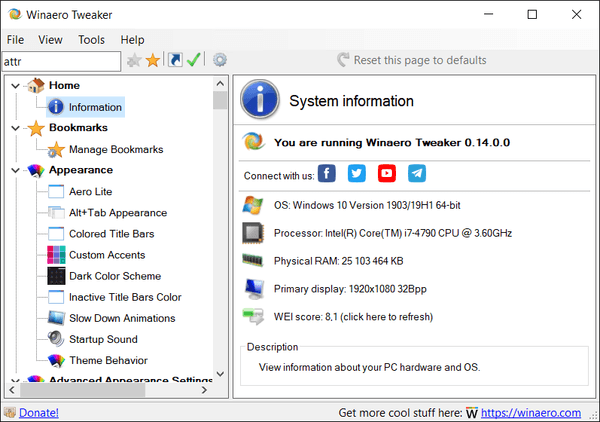
I would like to start with bug fixes and improvements.
Advertisеment
Fixes and improvements
First of all, I have fixed a bug that could cause the removal of the "Pin to Start" context menu entry. Thankfully, it was happening under certain conditions, so it should not affect many users.
Also, I have removed the G+ button. R.I.P. Google+.
Search changes
I have fixed the Search feature (again and again). There was the following bug:
- You type a search condition into the search box.
- When you hit the Enter key, the app shows you a list of available tweaks. You select one and hit the Enter key to open it.
- Now, you press CTRL+F to bring the focus back to the search box, and hit the Enter key to repeat it.
- Expected behavior: You see the same search result. Instead, Winaero Tweaker was directly opening the first search result.
This bug is now fixed. The search now works properly when you need to repeat it.
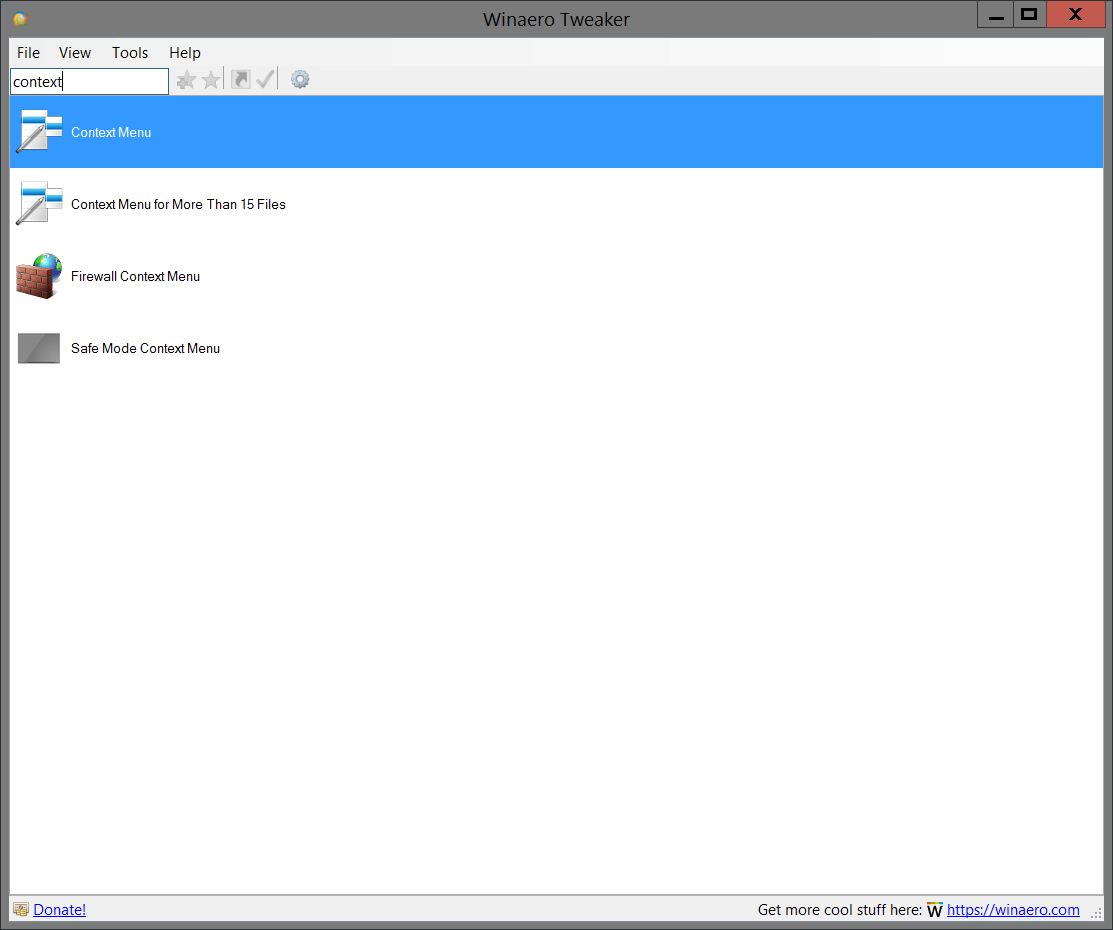
Another change to the Search feature is navigation. Previously, you had to hit the Enter key twice to move the focus to the list of tweaks in the search results. Now, if you hit the Enter key the second time in the search box, it will open the first found tweak. Hitting the Down arrow key will move the selection down in the search results.
The "Open Registry Key" tool has got a list of previously visited entries. It keeps up to 15 recently opened Registry paths. Double-clicking on an element in the history will re-open it.
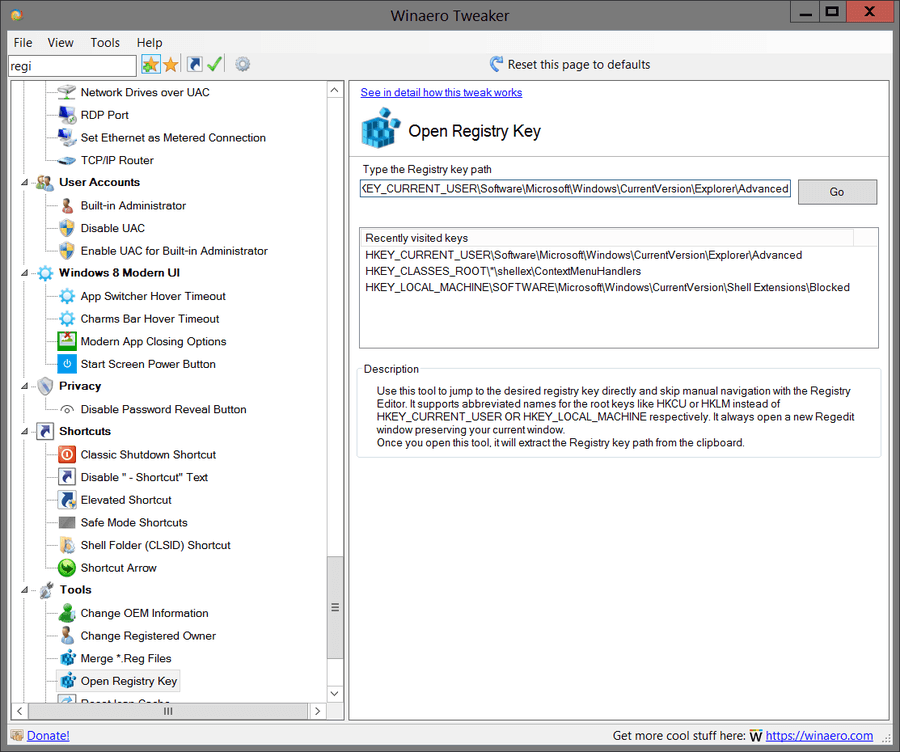
Create shortcut to any tweak or category
Have you ever wanted to open a tweak in Winaero Tweaker directly with one click? Well, it is now possible! There is a new toolbar button that allows creating a Desktop shortcut to any page of Winaero Tweaker, both for tweaks and categories of tweaks.
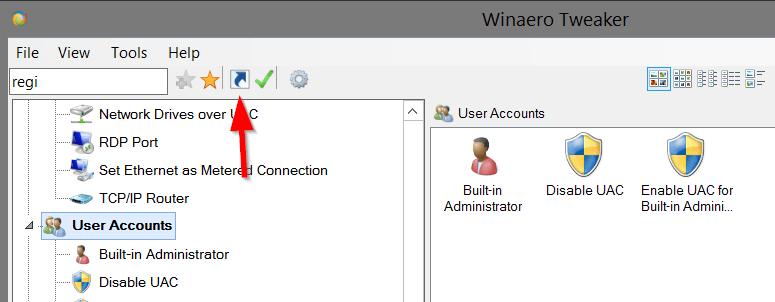
So, if you are using a tool or tweak all the time, just create a shortcut to reach it with one click.![]()
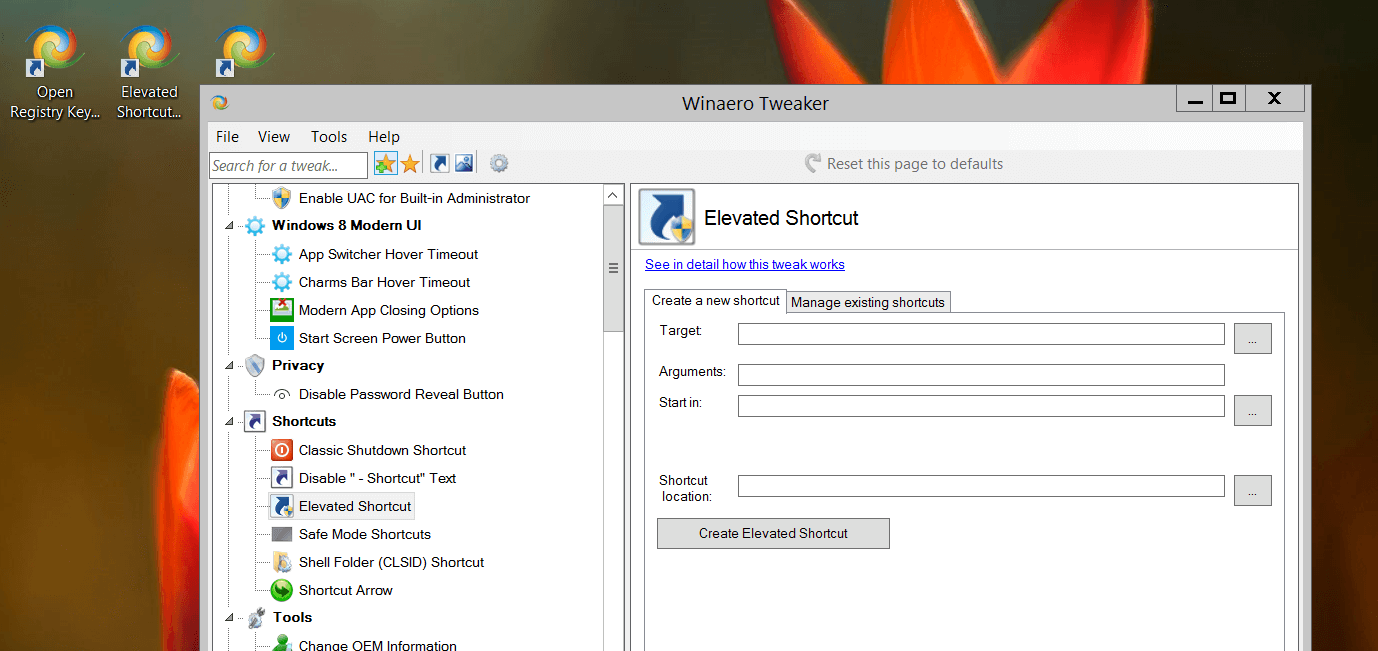
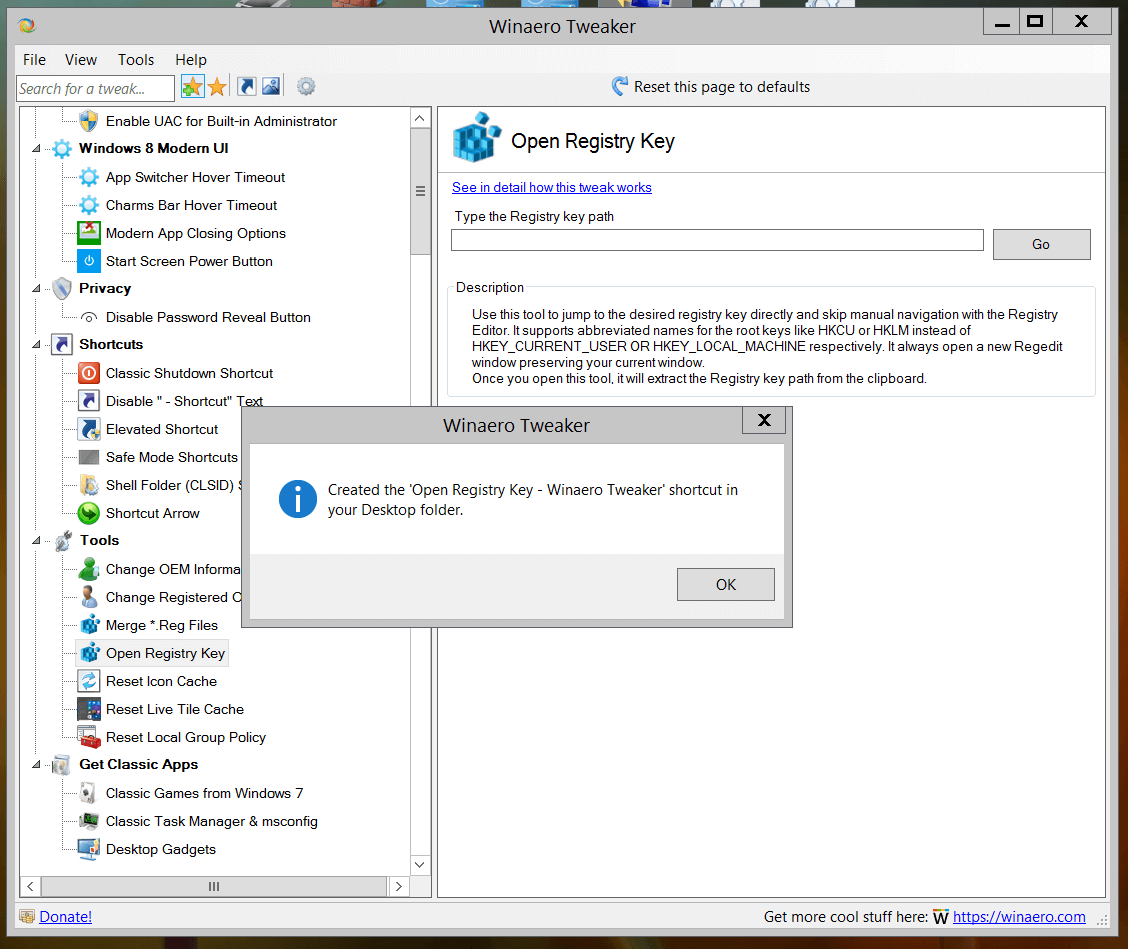
The button with a green check mark next to the shortcut button will allow you to
Set any page as your default (home) page of Winaero Tweaker
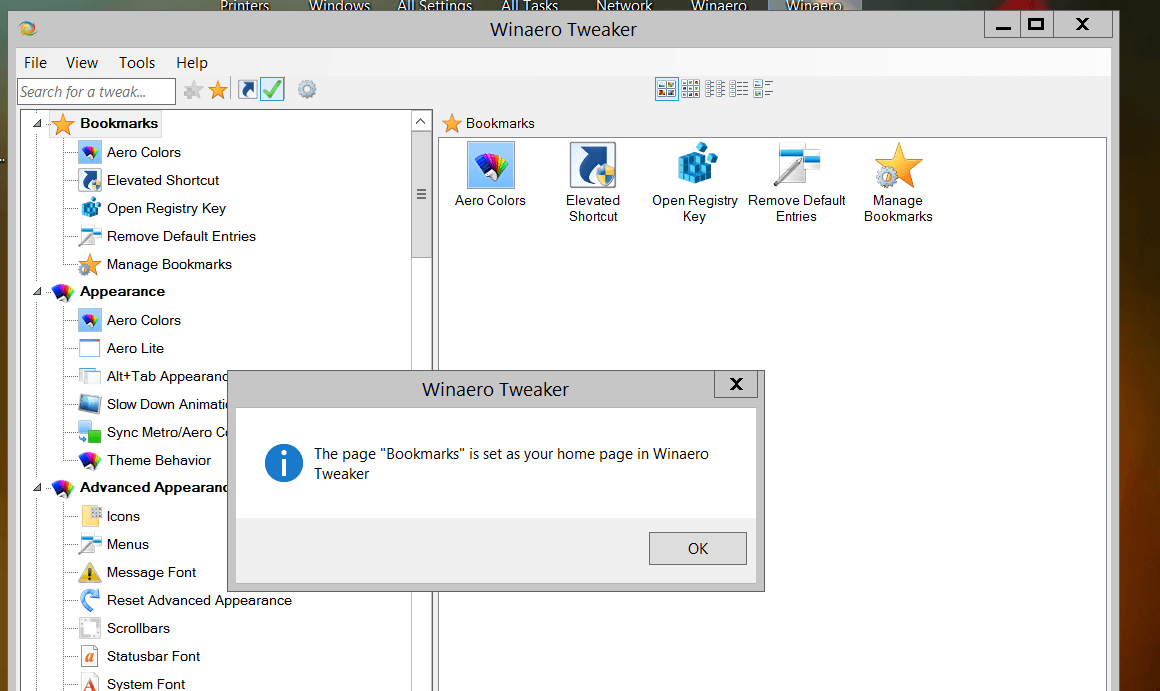
The next time you open the app, you will see the selected page instead of "Information".
Click on the same button to unset your home page.
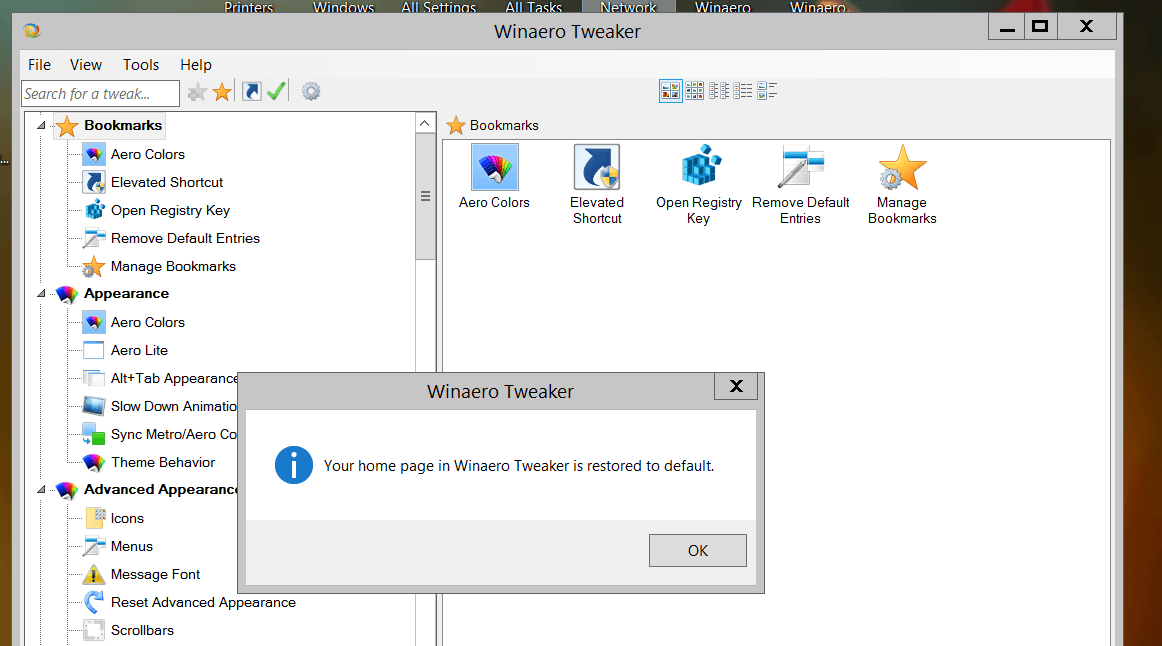
New Tweaks in version 0.14
Change Icon Cache Size
![]()
To show icons faster, Windows caches them into a file. This special file contains icons for many apps and file types, so File Explorer doesn't need to extract the icons for known file extensions and apps. This allows File Explorer to work faster. The icon cache file size is just 500 KB by default. Due to this restriction, folders with many files may open slowly. Increasing the icon cache size may resolve the issue and fix slow loading icons in the File Explorer app.
This blog post explains how the tweak works: Change Icon Cache Size in Windows 10
Windows Mode Context Menu
In addition to the App Mode context menu, you can add the Windows Mode context menu.
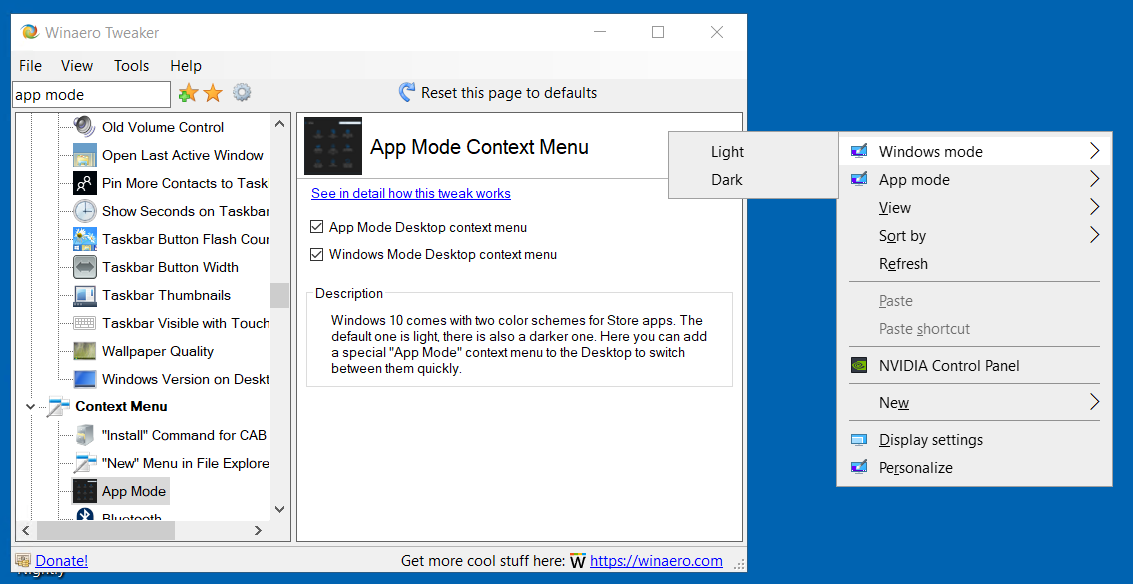
These:
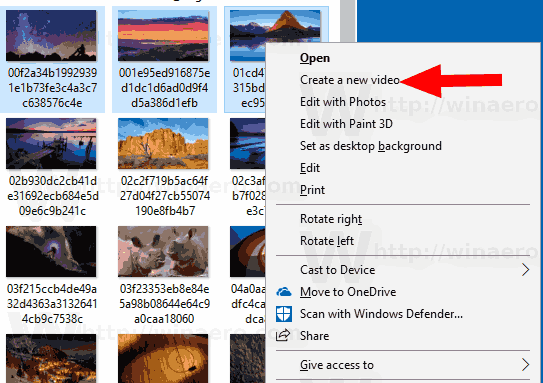
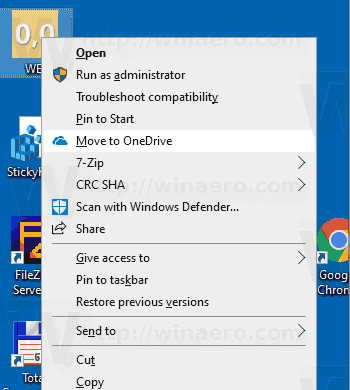
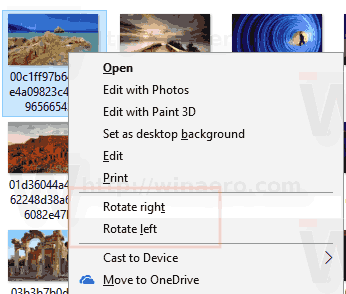
The options can be found on the 'Remove Default Entries' page.
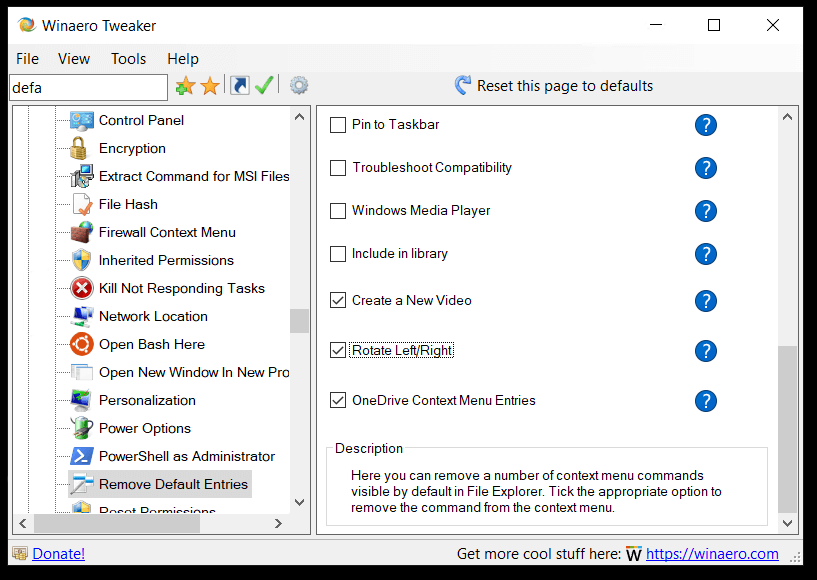
For details, see the appropriate blog posts:
- Remove Create a New Video Context Menu in Windows 10
- Remove OneDrive Context Menu in Windows 10
- Remove Rotate Left and Rotate Right From Context Menu in Windows 10
Hide the People bar options in Windows 10
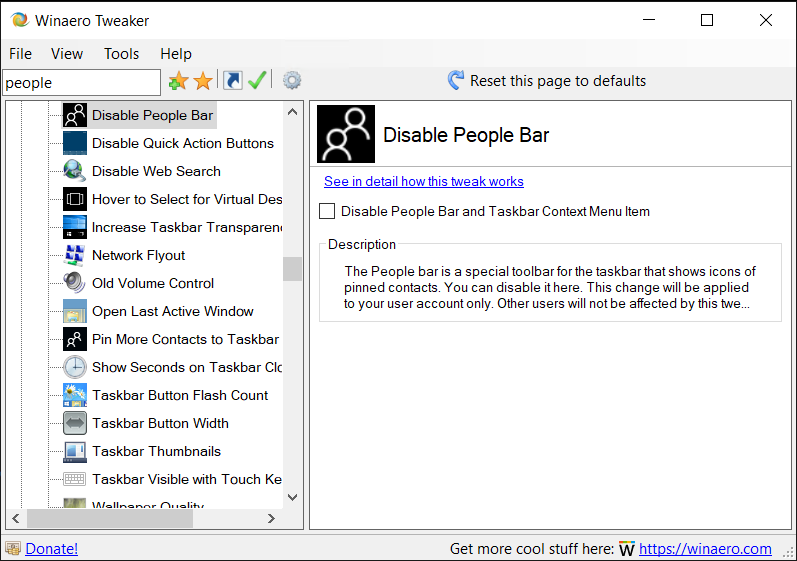
Starting with Windows 10 build 16184, Windows 10 includes the My People feature. It adds a special icon to the notification area of your taskbar and allows pinning your contacts directly to the taskbar, so you can start messaging, call or compose an email with just one click.
By using the option in Winaero Tweaker, you can disable the feature and remove its taskbar context menu entry in Windows 10. Here's how it works.
Clear Live Tile Cache in Windows 10
You might want to reset the Live Tile cache in Windows 10 if some live tiles display invalid contents. For example, imagine a situation where you deleted some photos from your Pictures folder, but the Live Tile of the Photos app continues to show them. This behavior is unexpected and very annoying. Or if you have any private information that you do not wish to disclose to anyone else looking at the screen, you might want to clear this data too. Sometimes, Live Tiles may not update and you might face issues with updated content on the Live Tiles in the Start menu in Windows 10. In any of these cases, you can try to reset their cache.
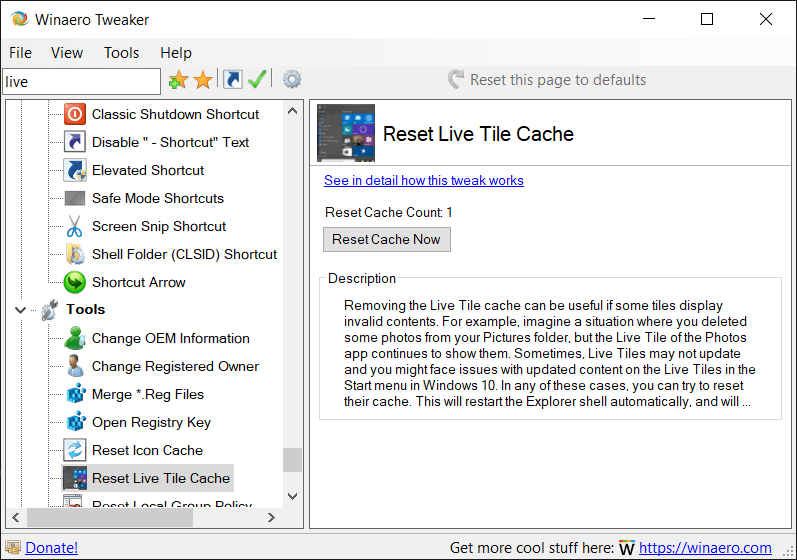
Attributes Context Menu
If you change file attributes frequently, you might find it useful to add a special context menu.
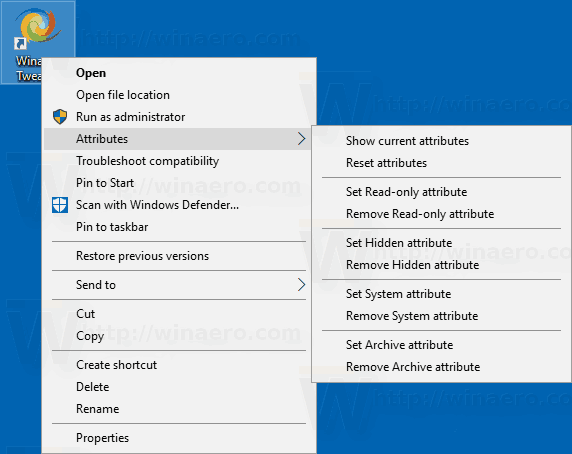
Enable the following option:
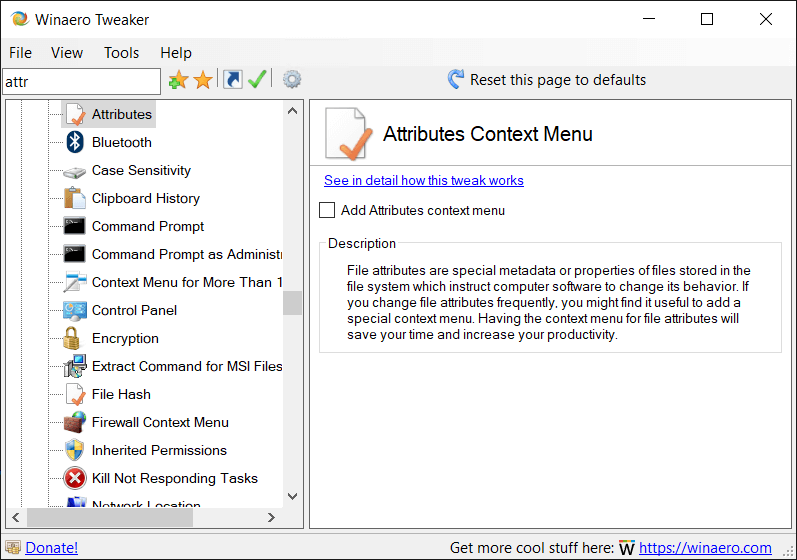
Speech Recognition Context Menu
For your convenience, you can add a special command to start Speech Recognition directly from the Desktop context menu.
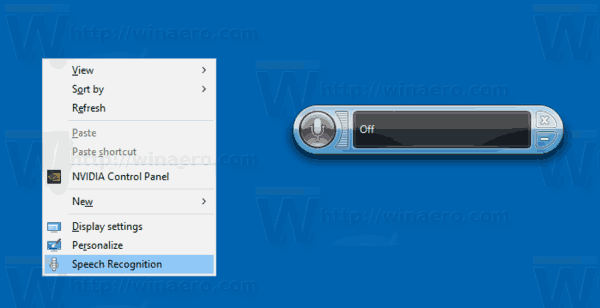
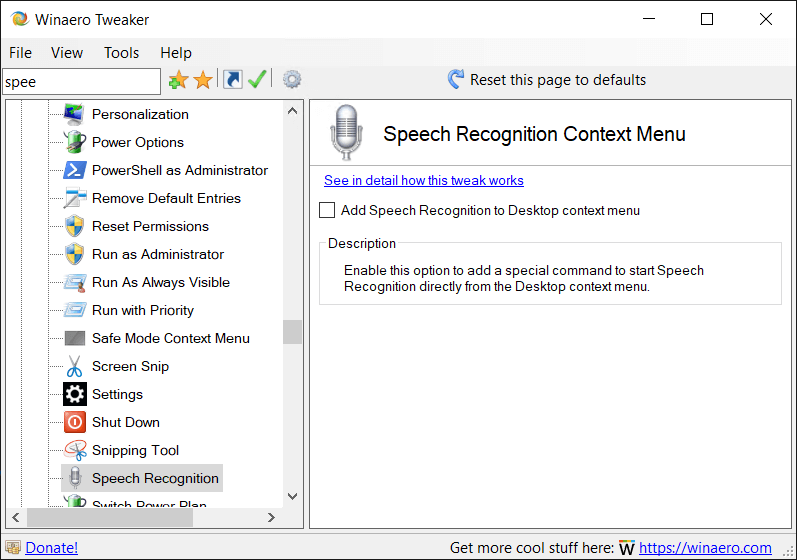
Reset Permissions Context Menu
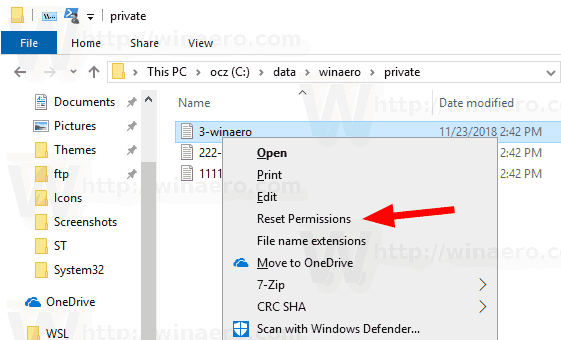
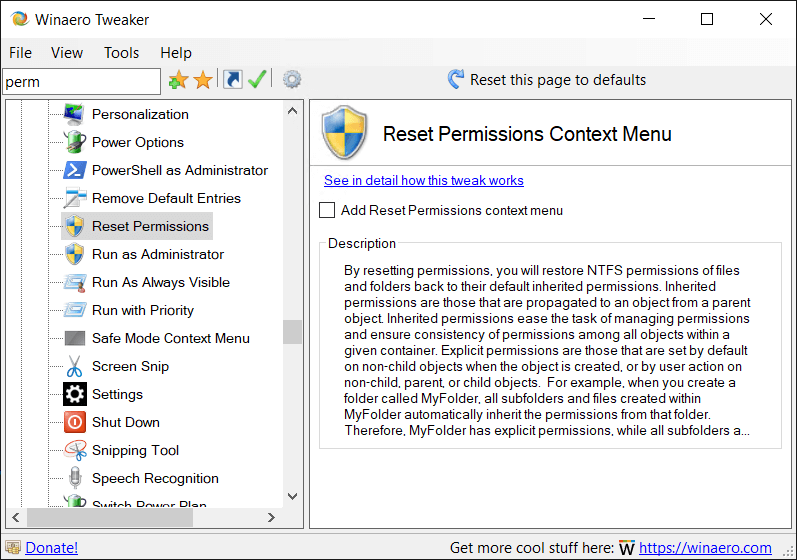
This context menu will allow you to quickly reset permissions for a file or folder in Windows 10. By resetting effective permissions, you will restore NTFS permissions of files and folders back to their default inherited permissions. See Add Reset Permissions Context Menu in Windows 10.
Inherited Permissions Context Menu
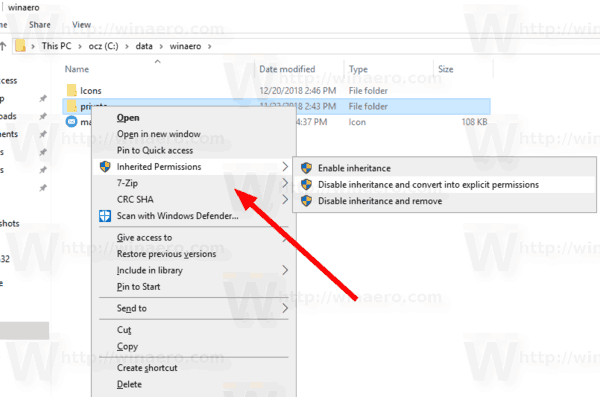
By adding a special context menu "Inherited Permissions", you'll be able to turn on or off the inherited permissions for files and folders quickly with one click, without opening the Advanced Security Dialog.
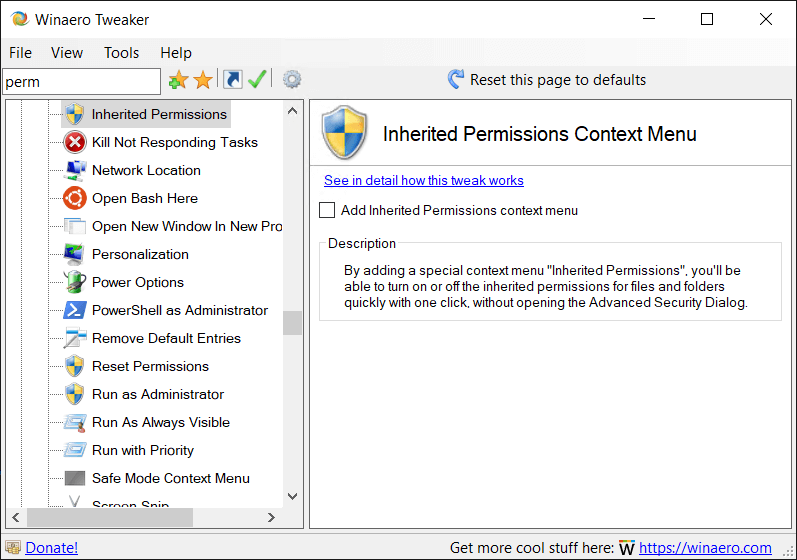
For details, see Add Inherited Permissions Context Menu in Windows 10.
View Owner Context Menu
In some cases, the Windows operating system prevents you from doing any operation on certain files and folders. It can be a system file or folder, or one which was created by a user account that no longer exists. By default, almost all system files, system folders and even Registry keys in Windows 10 are owned by a special built-in user account called "TrustedInstaller". By adding a special context menu command, you will be able to see the owner of a file or a folder quickly.
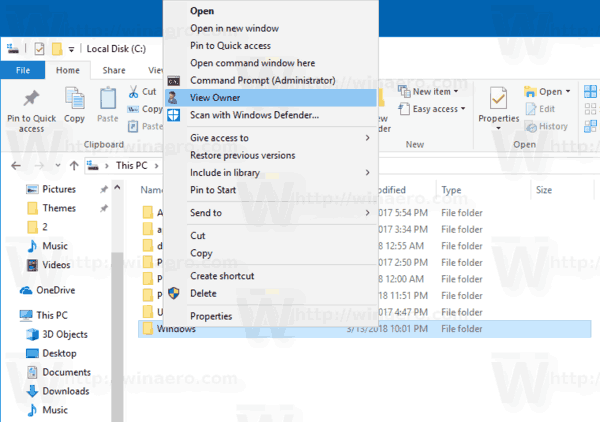
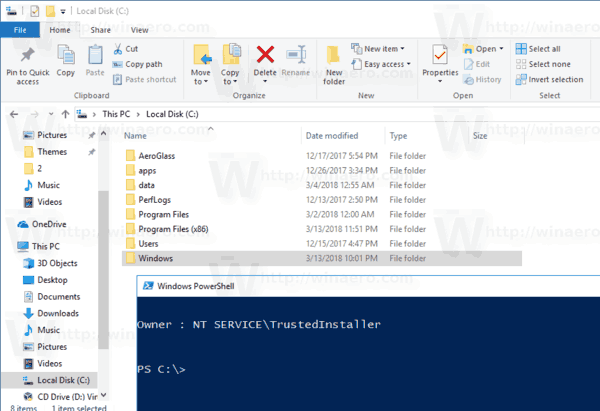
To add the menu, you need to enable the following option.
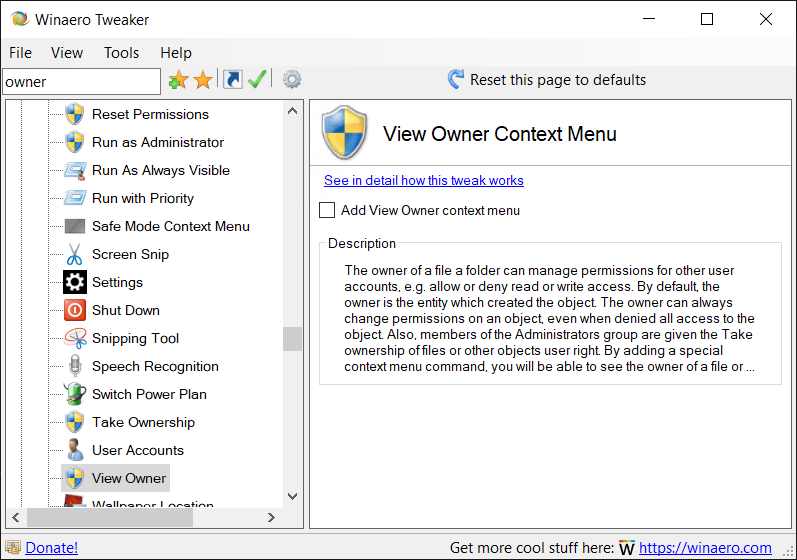
More details can be found HERE.
Starting in pre-release builds of Windows 10 version 1903 "April 2019 Update" a new item, Linux, appears in File Explorer to provide faster access to the Linux file system. If you are interested in removing it, use the tweak Navigation Pane - Default items to remove it.
Installer with silent setup options
This change will allow silently installing the app. The unattended installation hides all the installer windows and doesn't require user interaction. Here are the switches you have to use to get Winaero Tweaker installed or extracted from the installer (portable mode) silently.
WinaeroTweaker-0.14.0.0-setup.exe /SP- /VERYSILENT
Install the app silently using default options.
WinaeroTweaker-0.14.0.0-setup.exe /SP- /VERYSILENT /DIR="c:\wt_normal"
Install the app to a custom directory.
WinaeroTweaker-0.14.0.0-setup.exe /SP- /VERYSILENT /PORTABLE
Portable mode: Silently extract the app files to the folder c:\WinaeroTweaker.
WinaeroTweaker-0.14.0.0-setup.exe /SP- /VERYSILENT /PORTABLE /DIR="c:\wt_portable"
Portable mode: Silently extract the app files to a custom folder.
You can create a batch file like this:
cd /d %~dp0 Set SetupApp=WinaeroTweaker-0.14.0.0-setup.exe : Install the app silently. %SetupApp% /SP- /VERYSILENT : Install the app to a custom directory. : %SetupApp% /SP- /VERYSILENT /DIR="c:\wt_normal" : Portable mode: Silently extract the app files to the folder c:\WinaeroTweaker. :%SetupApp% /SP- /VERYSILENT /PORTABLE : Portable mode: Silently extract the app files to a custom folder. :%SetupApp% /SP- /VERYSILENT /PORTABLE /DIR="c:\wt_portable"
I would like to say THANKS to every Winaero Tweaker user. Your support, reports and suggestions are much appreciated!
Resources:
Download Winaero Tweaker | The list of Winaero Tweaker features | Winaero Tweaker FAQ
Support us
Winaero greatly relies on your support. You can help the site keep bringing you interesting and useful content and software by using these options:

Open folder and run WT don’t include on finish page extract setup =(
Will be added switcher button or checkbox?
I have removed them intentionally.
I find them useless for portable mode.
You are the first person who is missing these options.
Took a while but have come back with plenty of new features. Thanks a ton, Sergey! Much appreciated!
I am happy to know that you find them at least interesting :)
The ‘Disable Cortana’ page causes causes the program to crash when opened.
Which Windows version you are running? I can’t reproduce the issue: https://i.imgur.com/PKCEuDg.png
Excellent tool. Thanks for your work!
Thanks!!!
Awesome. Look forward to upgrade.
Why does the download page for Winaero Tweaker give the version date as Monday 2015 March 09 – 12:16:03?
Because I have not updated the date. I will hide that date row. It is useless.
There’s a little error in the change log links on this page (https://winaero.com/comment.php?comment.news.1836):
0.14 “See what’s new” leads to 0.12.1 (https://winaero.com/blog/winaero-tweaker-0-12-1-is-out-with-fixes-and-a-couple-of-new-features/) instead of 0.14 (https://winaero.com/blog/winaero-tweaker-0-14-is-out/).
Thank you !
Thank you mate. I will fix it.
One issue: I used the newly available tweak “Disable People bar” but the tweak is NOT listed when I use the export function. I’m in Win10 1809 – 17763.348.
Thanks for you time ! :-)
Quite possible that I forgot to add the Export/Import function to that tweak. I will take a look.
Does Winaero Tweaker detect what OS and build it is installed?
On Windows 8.1 i can see some tweaks which seem to be for Windows 10.
Or are they combined all in one place?
It detects the OS properly. Some tweaks are common between 7, 8, 8.1, and 10.
Fantastic work, Sergey!
I have donated in the past, and I will happily donate again for your awesome tool.
Cheers
David
Thank you very much David!
Твикер не стартует с правами локального администратора.
Заводится только из-под доменного пользователя. Почему?
————-
Приложение: WinaeroTweaker.exe
Версия платформы: v4.0.30319
Описание. Процесс был завершен из-за необработанного исключения.
Сведения об исключении: System.Exception
в WinaeroTweaker.Program.Main()
————–
Имя сбойного приложения: WinaeroTweaker.exe, версия: 0.14.0.0, метка времени: 0x5c7f8b33
Имя сбойного модуля: KERNELBASE.dll, версия: 10.0.17763.346, метка времени: 0xd620e319
Код исключения: 0xe0434352
Смещение ошибки: 0x0000000000039149
Идентификатор сбойного процесса: 0x7bc
Время запуска сбойного приложения: 0x01d4d7cd84bbb695
Путь сбойного приложения: D:\Soft\winaero\Winaero Tweaker\WinaeroTweaker.exe
Путь сбойного модуля: C:\WINDOWS\System32\KERNELBASE.dll
Идентификатор отчета: 5bb11738-1f95-4897-8efb-d8aa8d20b9f7
Полное имя сбойного пакета:
Код приложения, связанного со сбойным пакетом:
Не могу сказать. Будем посмотреть.
Quick question about disabling Windows 10 Updates
It seems your Winaerotweaker will disable the Windows Update Service
Is this all we really need to do in order to not have updates forced on us ? ?
Or do we still need to also do a setting in GPEDIT in order to keep them under control ? ?
Thanks for a good program.
I do hope that the option in the Tweaker is enough.
Is it possible to enable the dark theme for explorer on 1803 with files from the 1809 iso?
Hi, have you considered expanding the “Add X to context menu” options with optional “Only show with Shift “?
Also in the “Remove X from context menu”, removing the “Send to…” would be useful.
Thanks for the good work.
Hi,
I will consider adding the options you mentioned.
Thank you for this excellent, hugely useful tool that just keeps getting better.
One small suggestion: could you include a changelog with links to pages like this one for details?
I will do.
when clicking on “See in detail how this tweak works” on the Attributes tweak (Context menu) brings you to “add shutdown context menu in windows 10” link.
Must be set to a wrong link. Thank you!
this app can not be installed silently under UAC control mode.
how can i disable UAC without pw??
Super cool!
upgrade is better..
in Navigation Pane – Custom Items, it will be cool to add “SortOrderIndex”, and “System.IsPinnedtoNameSpaceTree=0 or 1” options
https://www.howtogeek.com/howto/windows-vista/add-take-ownership-to-explorer-right-click-menu-in-vista/
is working cool which opens not powershell
can’t replace startup sound in windows10 1903… why
Me too.
On Windows 10, ver 1903, it can not replace start up sound, with the winaere tweaker 0.14,
but on ver 1803, 1809, it can do it , with version 0.14.
May be, I think that it is because of OS specification changes.
So, I’d like to support/modify the issue.
I just today upped to 1903 and immediately opened up Winaero and ran though all my bookmarked tweaks seeing which ones needed to be re-applied. I also noticed that this one failed. However when I pull up my Control Panel/Sounds I find that my previously specified WAV file is listed as “SystemStart” but when I push the “Play Current Sound” button in Winareo it just plays the normal MS sounder.
it is a known issue. will be fixed.
I’ll wait for a point one (.1) release of winaero tweaker 0.14.x that is fully compatible with the upcoming public release of the 1903 May 2019 update. still some things in 1903 that should be ironed out before Microsoft releases it widely in late May
One thing missing all over the ‘net, and for which there appears to be no solution, is the missing ‘Sharing hand icon’ from under shared folders in File Explorer and the like.
Adding a separate ‘Shared’ column (Yes/No) is the only solution I can find; awkward.
WinAero may be the only utility in existence that can show the hand, if you can find a way.
Thanks for all.
Man you’re doing a fantastic job, I’m following this software since you serve it in different pieces, big fan here…good luck for the future
Доброго времени суток!
Автор и программа супер! Вот бы еще и русский интерфейс подключить. Это возможно?
There is a problem with the Windows Update feature in Winaero Tweaker (most recent version). I have that feature in my Control Panel, System and Security. Windows Update appears at the bottom of the System and Security list. Previously, when I clicked it, it would do a check, and either advise that the system was up-to-date or it would start installing any outstanding updates. Now, all I get is a blue window with a jagged circle that flashes on for about 3-4 seconds, and then it closes. Nothing else, no indication that the system is up-to-date. In fact, I don’t recall any update in the last 3 months or so; something is wrong. In addition (unrelated) I have a problem where the overwrite dialog box does not appear when I am attempting to copy and overwrite files. This is a Microsoft bug reported by others. I presume it has been fixed, but I can’t get any updates. Frustrating. Otherwise, my computer is fine.
Please add a way to apply a exported config file during a silent msi install. Silent install is great, but having the ability to set config files remotely would be amazing. Very cool program.
Hi Sergej – since I put together an AMD Ryzen machine I finally got to switch to windows 10… Actually, after I made some necessary adjustments it’s not bad at all…
When I started searching for modifications soon I encountered, installed and started using the Winaero Tweaker.
If you don’t mind Sergej I have an opinion:
First of all, it’s good program, I like it, however, it would be nice if all the selected tweaks become somewhat marked on the tree so after several weeks anybody would instantly know what he/she had changed.
Thanks for your attention. And I apologize if this is an old issue and everybody knows how it is.
I will implement something like ‘changes you made’
It is already on demand.
Hi, I have a disability and Winaero Tweaker helps me a lot.
Recently I found a bug that every time I re-plug into a monitor, all the settings are reset and back to default.
I have 2 computers connected to one monitor, so this bug is really annoying.
Could you look into this and let me know if there’s any solution to save the settings?
Thanks in advance.
Hi Ciara,
I will be happy to help.
Could you please tell me which exactly options are affected?
OK, here’s a weird hacking (pardon tweaking :-) puzzle – how to make Win10 use Segoe UI Semibold (seguisb.ttf) for “system font”? And without losing Segoe UI as a font family (meaning it’s registry items in HKLM\\SOFTWARE\Microsoft\Windows NT\CurrentVersion\Fonts) are normal, fully functional, have file names etc.
At one point I “had it” but don’t remember how I reached that point and it was gone after “windows reset”.
Win10 doesn’t take FontSubstitutes for Segoe UI -> Segoe UI Semibold like gentleman :-) Instead it reacts like little bitch, declares it as “invalid” and starts using “first next”, which it his “mind” is Italic :-))) :-[[[ That is BTW general indicator that Win10 “invalidated” Segoe UI Rregular — you se italic as a system font – everywhere.
It is super-protected file but the key question where does it keep “reference copy” against which it keeps checking (or a checksum). I went as far as physically replacing segoeui.ttf in C:\Windows\Fonts with renamed copy of seguisb.ttf (which is not trivial – you have to register RunOne item and run rename and copy with TrustedInstaller credentials at boot time ). Every remotely sane system would simply use the file (perfectly valid .ttf font file – Microsoft’s own :-)
Not Win10. Meaning that it does either binary comparison or checksum (at every reboot) and if it’s not exactly the same as “reference” declares it invalid and goes for italic.
You can see it in
C:\Windows\WinSxS\amd64_microsoft-windows-f..ype-segoeui_regular_31bf3856ad364e35_10.0.17763.1_none_6550e29eef855049
and
C:\Windows\WinSxS\Backup (with changed name: segoeui_regular_31bf3856ad364e35_10.0.17763.1_none_6550e29eef855049_segoeui.ttf_b39275ad )
seguisb.ttf is in:
C:\Windows\WinSxS\amd64_microsoft-windows-font-truetype-segoeui_31bf3856ad364e35_10.0.17763.1_none_c181ed9e6a661a64
and it’s italic in:
C:\Windows\WinSxS\amd64_microsoft-windows-f..i_italicssupplement_31bf3856ad364e35_10.0.17763.1_none_90e7eb2400966a37
I think that you have to copy them to C:\Windows\Fonts and create their registry items (Segoe UI Semibold (TrueType) –> seguisb.ttf, Segoe UI Semibold Italic (TrueType) –> seguisbi.ttf) in order to make them “join the family”. That last time I was fiddling whit this was like 6-9 mo ago and “windows reset” didn’t obliterate fonts – just the registry :-)
Any chance to use winaero on Windows 11 ARM (I use Parallels on Macbook Air M1) and get the message when run setup:
=========
This program can only be installed on versions of Windows designed
for the following processor architectures:
X86
X64
=====
I can’t figure out how to download winaero tweaker. I’ve clicked on about five download buttons and your website is trying to download and install other softwares I absolutely do not want. I have several setup.exe files now that I don’t trust because I don’t know what they are. Where is the direct link to winaero tweaker?
What download buttons? I don’t have a single one. What Setup files? I have no idea what you are talking about.
The only link: https://winaero.com/winaero-tweaker/#download
>> The direct link for you: https://winaero.com/downloads/winaerotweaker.zip
where tf is download button in this site?
There are plenty of them, but if you can’t find, here’s the direct link for you:
https://winaero.com/downloads/winaerotweaker.zip
current tweaker sets startup sound for Win 11 24H2, but sound, despite playing on test window in app, does not play on system restart. What’s up?
fixed issue with startup sound not working in Win 11 24H2. Needed to adjust bit rate of .wav file. appears to work now.
The Tweaker 0.14/Windows 11 27943 the Kill not responding tasks returns Access denied. Maybe the command need elevated privileges
Quite POssible. I will look.