Windows 10 ships with a Photos app which replaced the Windows Photo Viewer and Photo Gallery. Its tile is pinned to the Start menu. Recent versions of the Photos app allow creating videos with 3D effects from static images and photos. If you find no use for this fancy feature, you can remove the 'Create a New Video' entry from the context menu using a Registry tweak.
Advertisеment
The built-in Photos app allows viewing images and performing basic editing. Its tile is pinned to the Start menu. Also, the app is associated with most image file formats out of the box. Photos offers very basic functionality to view images from the user's local drive or from the OneDrive cloud storage.
Note: Interested users can restore the classic desktop app, Windows Photo Viewer.
The Photos app is included with Windows 10 by default. It receives updates automatically. If you have removed it or would like to upgrade it manually, navigate to this page on the Microsoft Store.
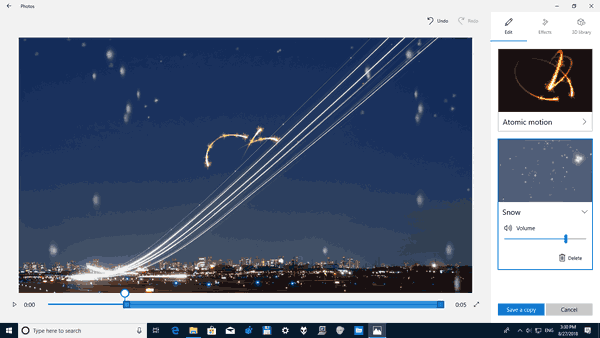
The Photos app comes with a set of 3D effects. The feature is supposed to allow users to add 3D objects and use advanced effects on them. See
Add 3D Effects to Images with Photos in Windows 10
When you save an image with 3D effects, the Photos app writes your work to a video file. It is using your video card (GPU) for hardware accelerated video encoding. Note: If you have issues with this feature, e.g. if you are getting broken video or inverted colors, you may try to disable it.
Create a New Video Context Menu
The "Create a new video" context menu command is available by default for image (*.PNG, *.JPG, etc) files.
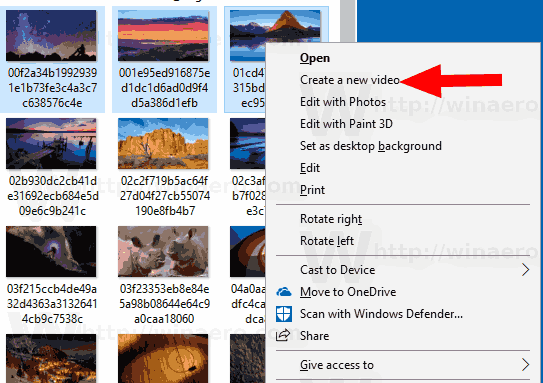
If you are not happy to see it, then you can remove it.
You need to sign in as Administrator before proceeding. All users of the operating system will be able to use this context menu.
To remove the Create a New Video context menu in Windows 10, do the following.
- Download the following ZIP archive: Download ZIP archive.
- Extract its contents to any folder. You can place the files directly to the Desktop.
- Unblock the files.
- Double click on the Remove Create A New Video Context Menu.reg file to merge it.

- To re-add the entry to context menu, use the provided file Restore Create A New Video Context Menu.reg.
You are done!
Before.
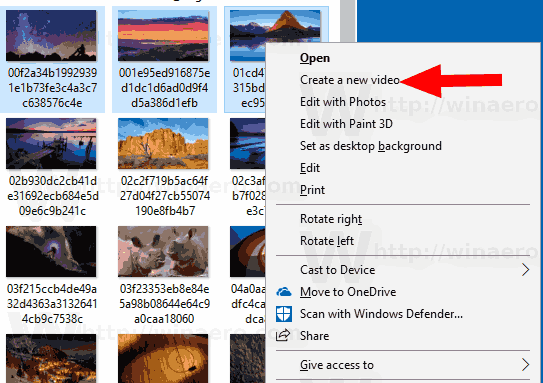
After.
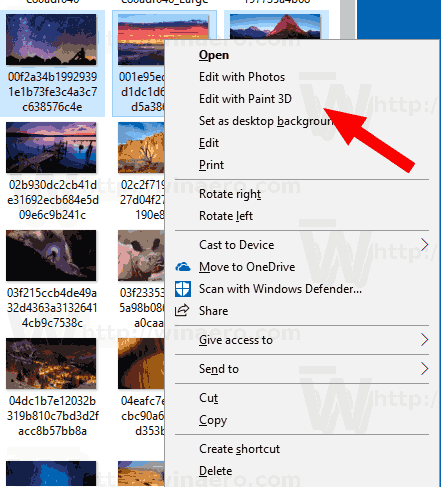
How it works
The registry files above add a special ProgrammaticAccessOnly string value under the following keys:
[HKEY_CLASSES_ROOT\AppX43hnxtbyyps62jhe9sqpdzxn1790zetc\Shell\ShellCreateVideo] [HKEY_CLASSES_ROOT\AppXk0g4vb8gvt7b93tg50ybcy892pge6jmt\Shell\ShellCreateVideo]
Tip: See how to go to a Registry key with one click.
ProgrammaticAccessOnly is a special value that hides a context menu command. Installed apps can access it if required. By adding this value to the Registry, you hide the context menu entry in Windows 10.
Related articles:
- Disable Linked Duplicates in Windows 10 Photos App
- Disable Hardware Acceleration in Windows 10 Photos app
- Crop Images with Photos in Windows 10
- Add Favorites in Photos in Windows 10
- Change Photos App Live Tile Appearance in Windows 10
- Enable Zoom with Mouse Wheel in Photos in Windows 10
- Backup and Restore Photos App options in Windows 10
- How to Tag People in Photos app in Windows 10
- Enable the Dark Theme in Photos in Windows 10
- Exclude OneDrive Images from Photos in Windows 10
- Set Photos As Screen Saver In Windows 10
- Disable Face Detection and Recognition in Photos in Windows 10
- Sign in or Sign out from Windows 10 Photos app
Support us
Winaero greatly relies on your support. You can help the site keep bringing you interesting and useful content and software by using these options:
If you like this article, please share it using the buttons below. It won't take a lot from you, but it will help us grow. Thanks for your support!
Advertisеment
