Vivaldi, a fairly innovative modern web browser, has reached version 2.0. Let's see what has changed.
Advertisеment
Vivaldi was started with the promise of giving you a highly customizable, full-featured, innovative browser. It looks like its developers kept their promise - there is no other browser on the market which offers the same amount of options and features. While Vivaldi is built on Chrome's engine, power users are the target user base, like the classic Opera 12 browser. Vivaldi was created by former Opera co-founder and developed keeping in mind Opera's usability and power.
Many user interface elements and options of Vivaldi will be familiar to users of the good old Opera 12 browser.
Vivaldi 2.0 comes with tons of new features.
Sync
Finally, the Sync feature is now available, so you will be able to synchronize bookmarks, extensions, passwords, browsing history, notes and browser settings of Vivaldi between your computers. This requires a Vivaldi account, similarly to Google Account or Opera Account.
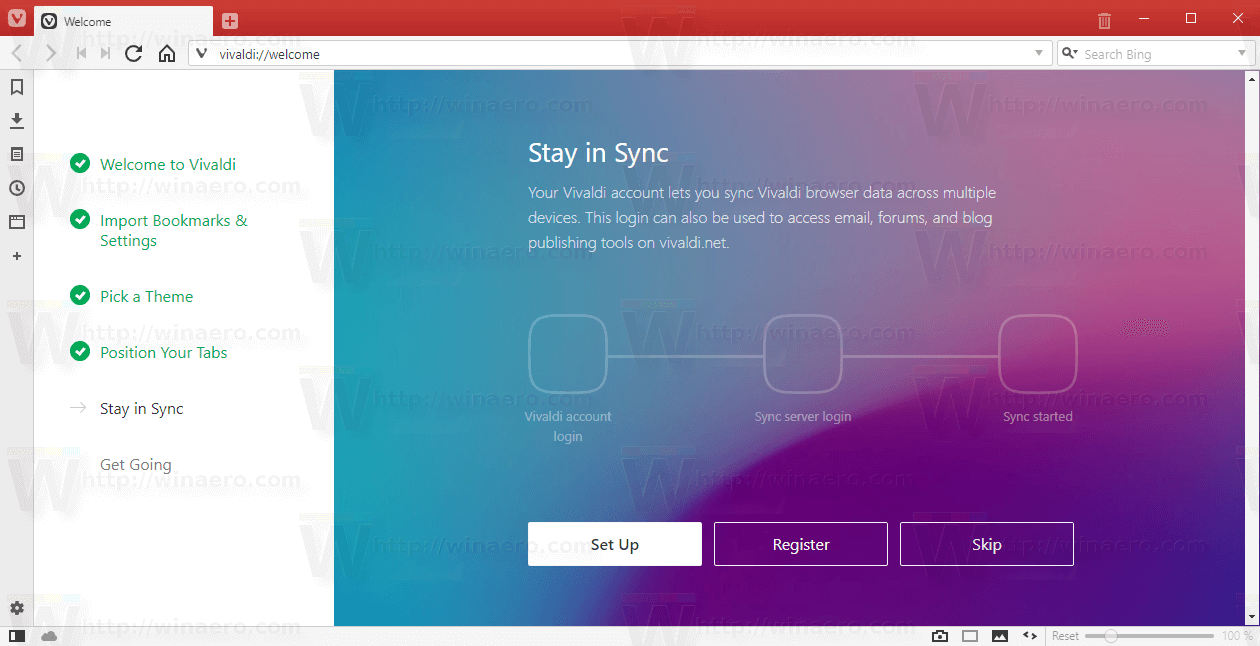
In the screenshot above, you can also spot a new welcome page.
Activate Vivaldi Sync in Settings or by clicking on the cloud icon in the browser’s Status Bar.
Check out the following page: https://help.vivaldi.com/article/sync/
List layout for visual tab cycler
If you switch between tab using the keyboard, this new option is for you. It allows having a list of titles instead of the dialog with big thumbnails. This allows you to see more tab titles at once. To enable this new feature, go to Settings → Tabs → Show Tab Cycler → Display Tab Cycler as List.
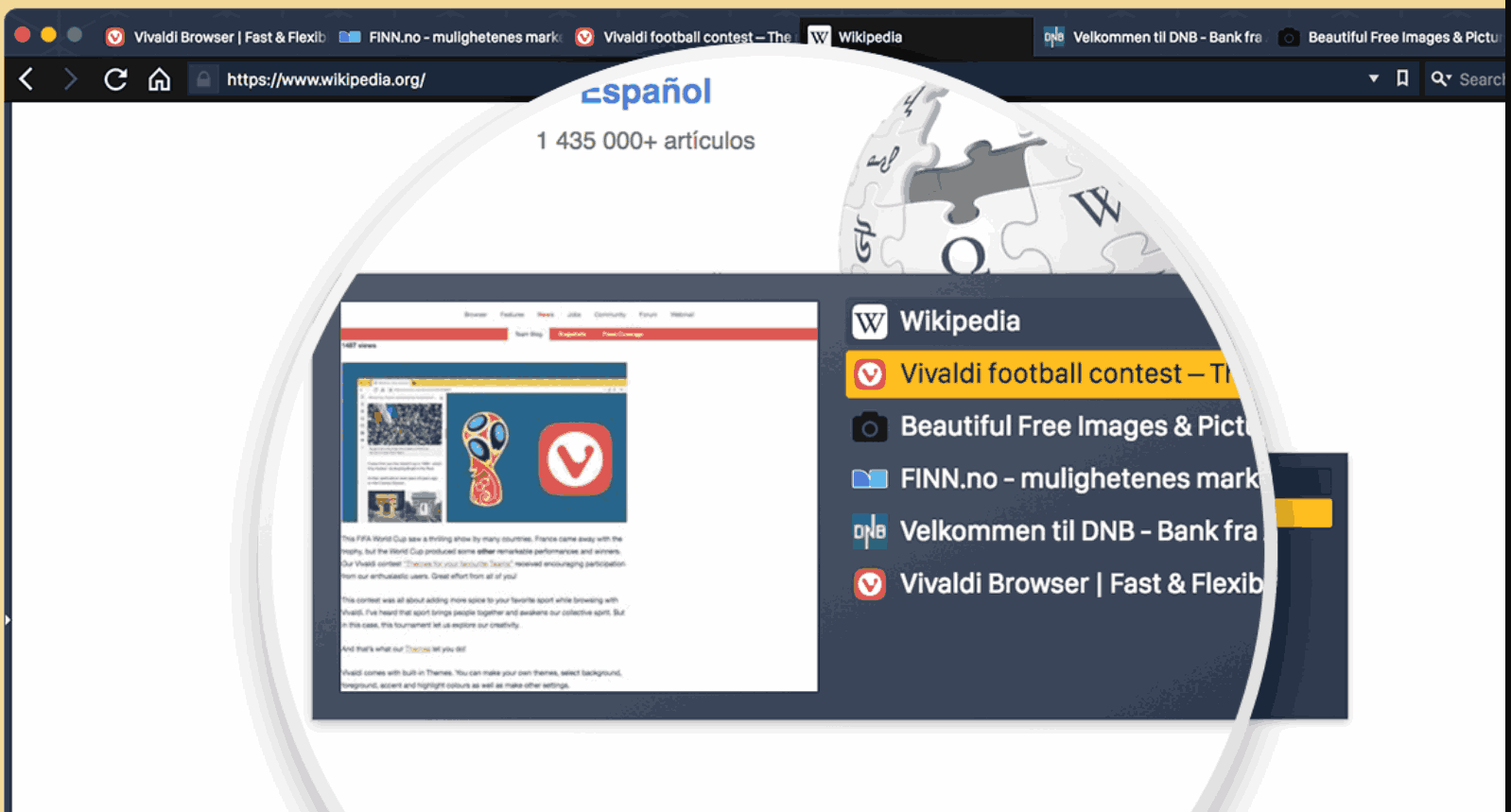
Show Qwant search engine in all regions
Qwant is a privacy-focused search engine, which is now a search option in Vivaldi. According to the team behind the browser, this search engine will protect you from surveillance, respect your privacy, and promote neutrality online.
Qwant is now available in Vivaldi alongside DuckDuckGo and StartPage.
Focus-based panel auto collapse
When this option is enabled, the Web panel will auto-close once it loses focus. To activate it, go to “Tools → Settings → Panel → Panel Options → Floating Panel → Auto-close Floating panel”.
Tile new tabs in a tab stack
Starting in Vivaldi 2.0, Tab Tiling gets yet another upgrade. When you are in a tiled tab stack, and a new tab is added, for example, after you CTRL-click a link, the new tab will be added as a tile too!
Resizable Tab Tiling
One of the unique features of Vivaldi is the ability to create split screen views with the click of a button. This useful feature must be familiar to the good old Opera 12 browser users. Browsing several sites at once can come in handy. For example, if you’re working on a blog post, it might be useful to have its preview version open in a separate tab to check out the layout as you go. Or, perhaps you need to keep your reference material for a research article close by, while you write.
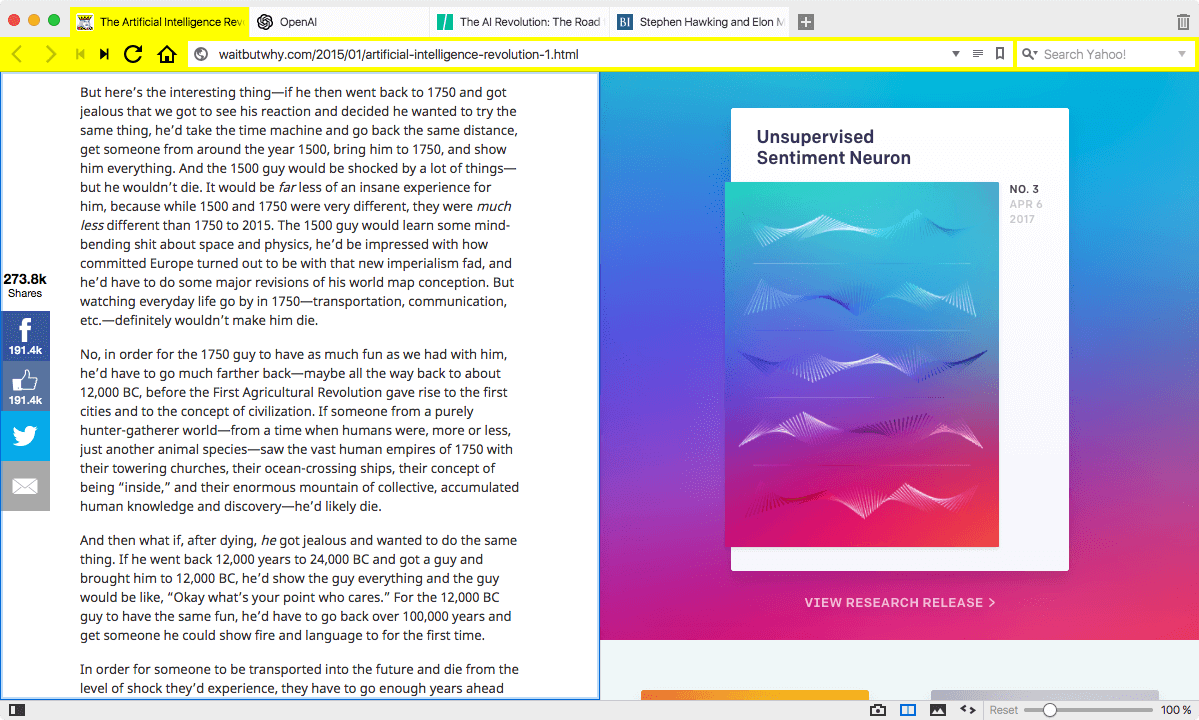
The ability to resize the split view was one of the frequently requested features. Starting in Vivaldi 2.0, the tile separator can be moved according to your preferences. Another good thing is that your adjusted layout will be saved between restarts.
Floating Panels
With its very first versions, Vivaldi featured a side panel, exactly like it was implemented in the good old Opera 12 browser. It contained a number of flyouts, including downloads, the list of open tabs, your browsing history, etc. Starting in version Beta 1, the browser supports web panels.
Web panels is a cool feature which allows you to track web site changes. Once you add a site into the panel, you can check its changes with one click. It is also possible to add an RSS feed there.
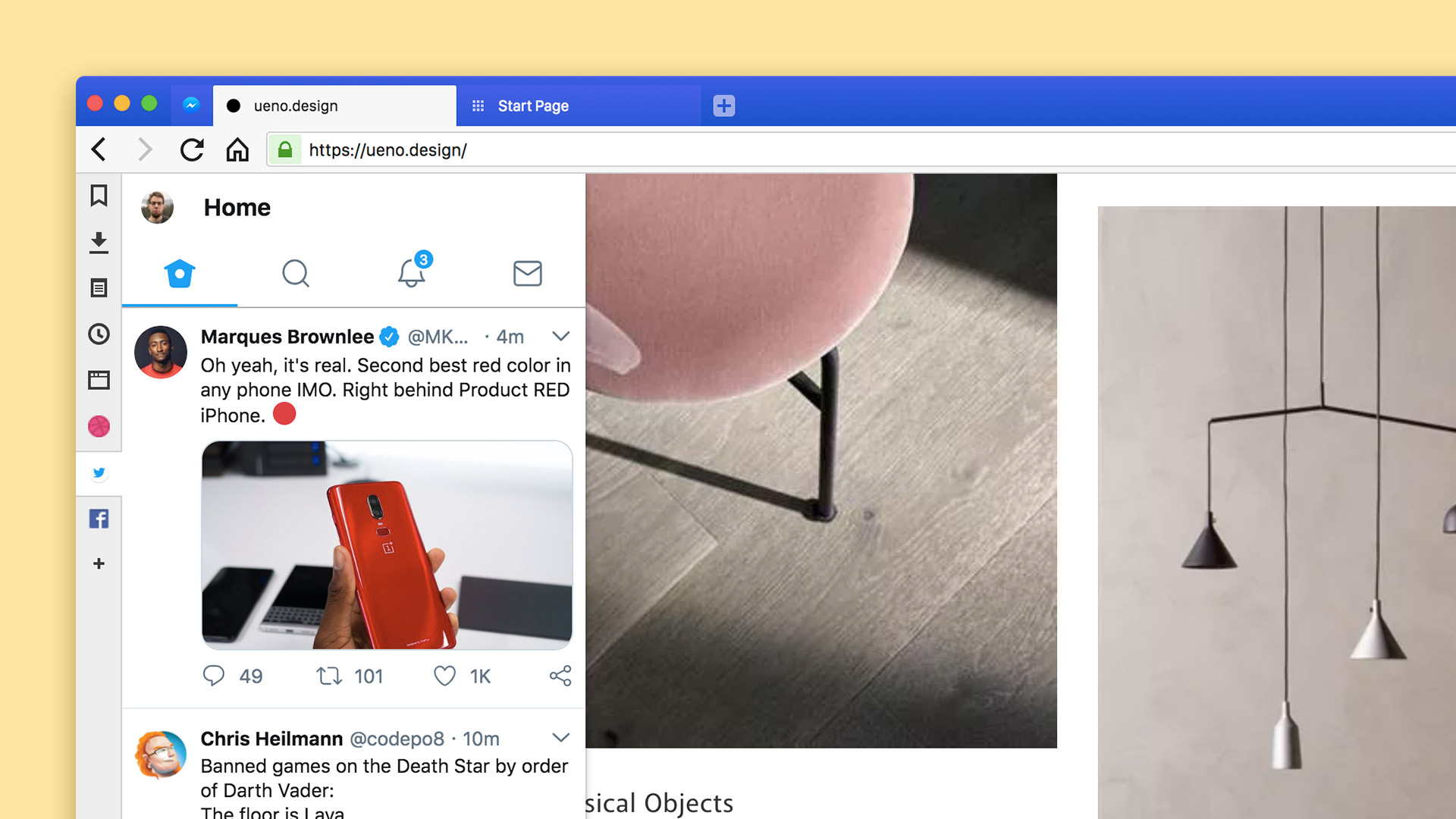
With Vivaldi 2.0, the browser makes it possible to have floating panels.
Floating panels
Are you a regular panel user but find they take up too much space? Well then… I reckon you are about to love them even more. We have now added two new options under “Tools → Settings → Panel → Panel Options”. The “Floating Panel” option allows the panels to overlay the open website, rather than causing a page resize as you open and close it. In addition, you can enable “Auto-close Floating panel”. With this switched on, the panel will close itself as you move your mouse away from the panel area.
Minimum active tab width setting
There is a new option under Settings -> Tabs -> Tab Features, called Active Tab Minimum Width. Using the slider, you can set the active tab width from minimum 30 pixels to a maximum of 180 pixels. This is useful when you have plenty of tabs opened.
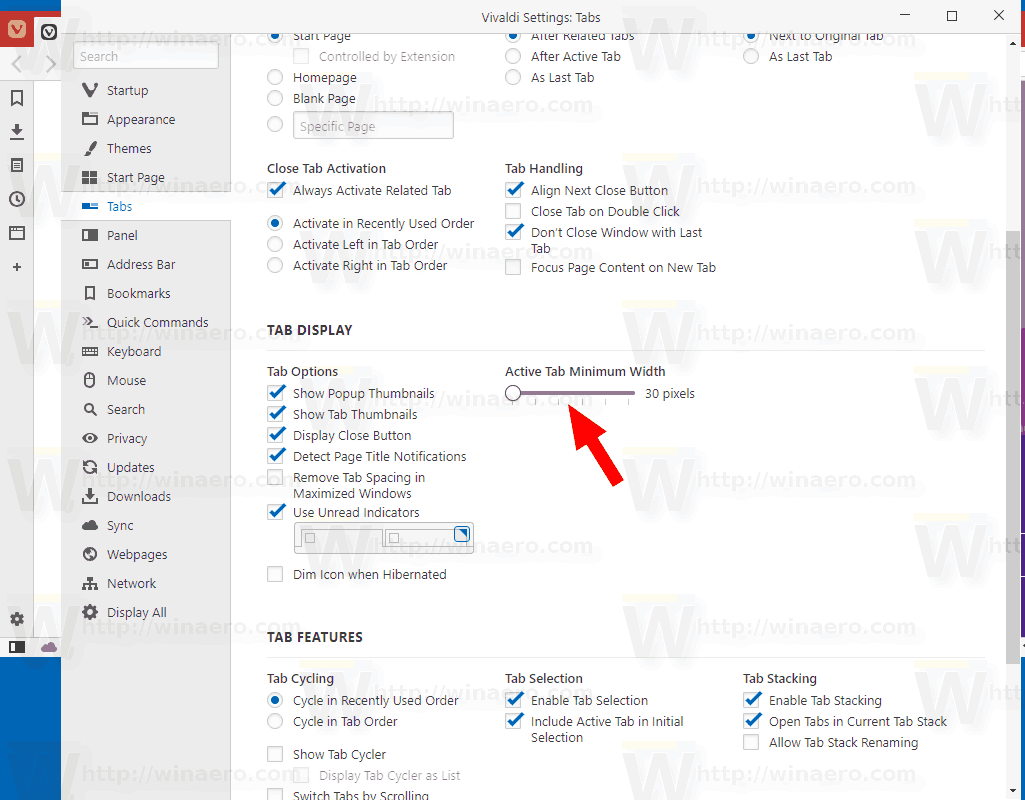
Disable Hardware Acceleration
Starting with Vivaldi 2.0, you can disable hardware acceleration, as follows.
- Click on the Vivaldi icon, and go to Tools -> Settings in the menu.
- Navigate to Webpages on the left.
- Disable the option Use Hardware Acceleration When Available on the right.
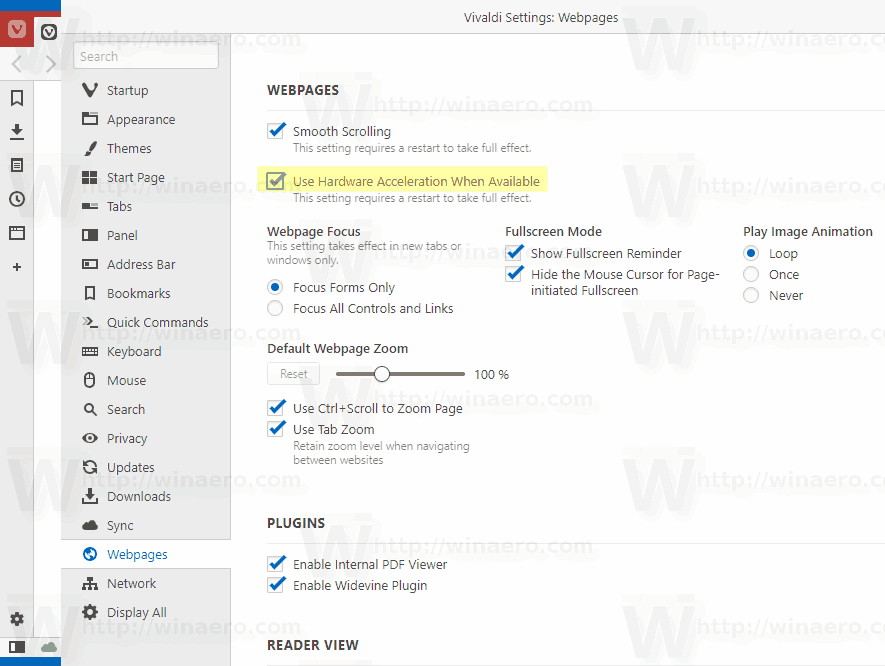
- Restart the browser to apply the changes.
The team behind the browser has published the following video to show the key changes in this release.
You can download Vivaldi 2.0.1309.29 from its home page.
Support us
Winaero greatly relies on your support. You can help the site keep bringing you interesting and useful content and software by using these options:
