In Windows 10, Microsoft has moved many classic Control Panel applets to the Settings app. It is a UWP app created to replace the Control Panel for both touch screens and classic Desktop users. It consists of several pages which bring new options to manage Windows 10 along with some older options inherited from the classic Control Panel. This forces users to re-learn basic ways to manage their PCs. In this article, we will see how to see the signal strength of wi-fi networks in Windows 10.
Advertisеment
Wi-Fi is a technology which allows a user to connect to a wireless local area network (WLAN). It is a communications standard that describes how high-frequency radio waves can be used to provide wireless high-speed Internet and network connections.
Wi-Fi hardware can be embedded in your device's motherboard or it can be installed as an internal module inside the device. Wireless network adapters exist as an external device which can be connected to a USB port.
There are a number of ways to see the wireless signal strength in Windows 10. This information is very useful, because the performance of your wireless network connection depends on its signal quality.
To view the wireless network signal strength in Windows 10, do the following.
- If you are connected to a wireless network, the network indicator in the taskbar should reflect the signal strength.
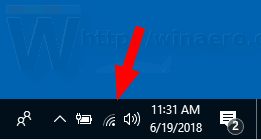
- If you are not connected to any Wi-Fi network at any moment but want to see the signal strength for other wireless networks in range, click on the Network icon in the system tray and see the network flyout.
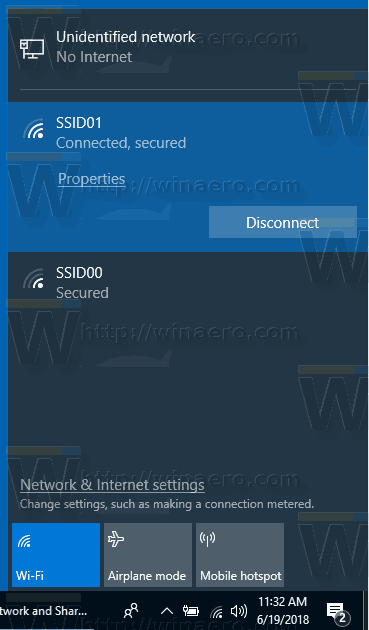
- The more bars you have next to the network name, the stronger is the signal strength.
View the wireless network signal strength in Settings
The Settings app can show the Wi-Fi singal strength in Windows 10. Here is what to do.
- Open Settings.
- Navigate to Network & Internet.
- On the left, click on Status. See the number of bars next to the Wi-Fi network name you are connected to. This is the signal strength.
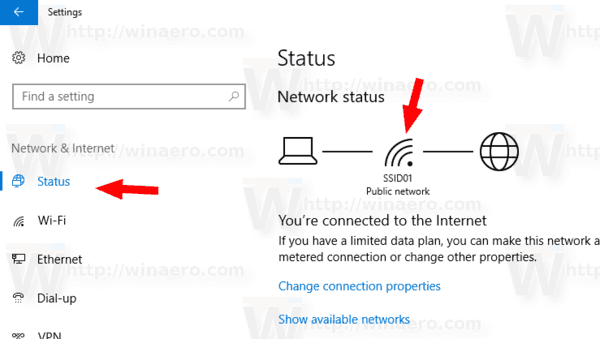
- Alternatively, click on the Wi-Fi tab on the left. On the right, see the number of bars next to the network name.
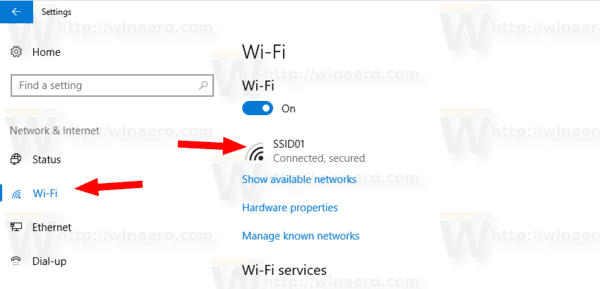
Also, the classic Control Panel can be used to see the wireless network signal strength. Hre is how to use this tool.
View the wireless network signal strength in Control Panel
- Open the Control Panel.
- Go to the following location: Control Panel\Network and Internet\Network and Sharing Center.
- Under View your active networks on the right, see the number of bars next to the network name.
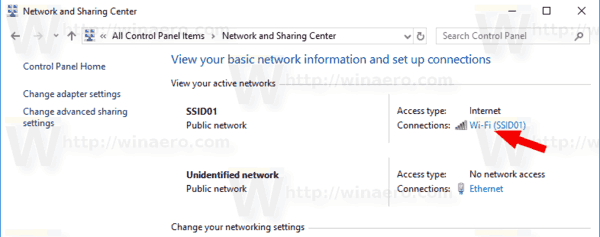
- Also, clicking on the network name will open the "Wi-Fi Status" dialog which has a special "Signal Quality" value.
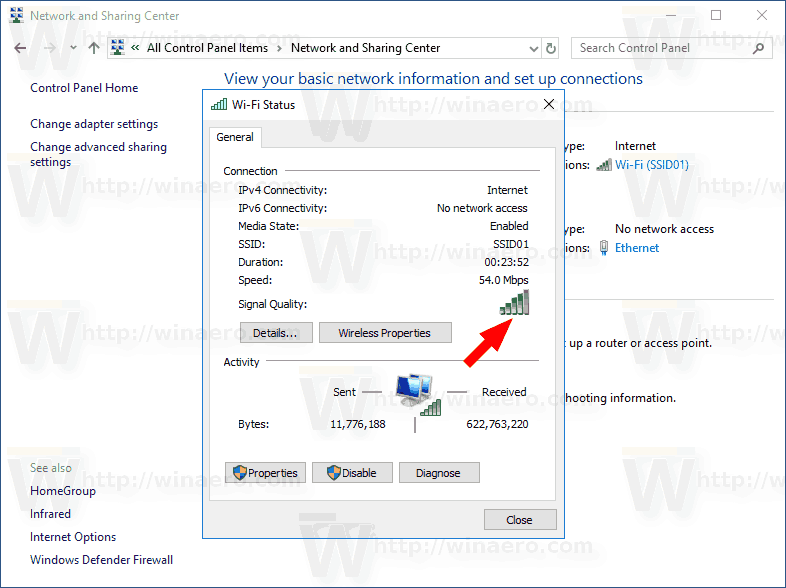
- Additionally, you can click on the link Adapter properties on the left and double-click on your wireless network adapter. You will see the "Wi-Fi Status" dialog.
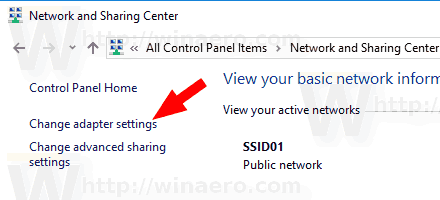
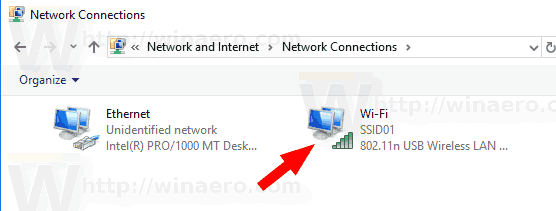
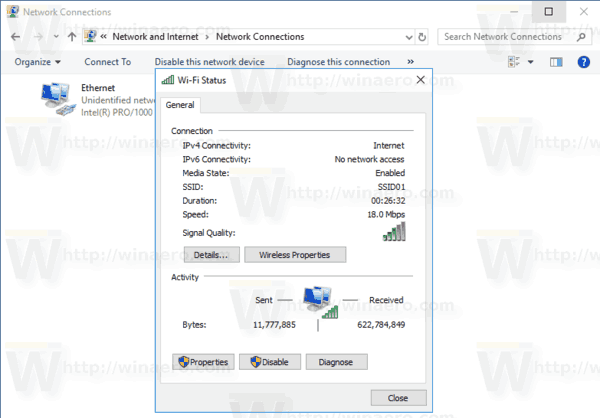
Finally, the console tool netsh can be used to see the wireless network signal strength in the command prompt.
Find your wireless network signal strength in Command Prompt
- Open a command prompt.
- Type the following command:
netsh wlan show interfaces. - See the Signal line in the output.
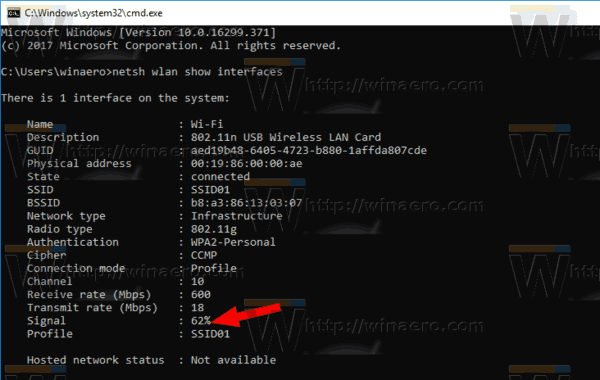
That's it.
Related articles:
- Add Wireless Network Profile in Windows 10
- Change WiFi network priority in Windows 10
- See the ethernet or wifi adapter speed in Windows 10
- How to make Windows 10 forget a WiFi network
- Stop Windows 10 From Connecting Automatically to a Wi-Fi Network
- Create a Wi-Fi history report in Windows 10 (Wlan Report)
- Create Wi-Fi Settings Shortcut in Windows 10
- How to disable Wi-Fi in Windows 10
- How to view and recover a Wi-Fi password stored in Windows 10
- Backup and restore Wireless network profiles in Windows 10
- How to set up Windows 10 ad hoc wireless hotspot
Support us
Winaero greatly relies on your support. You can help the site keep bringing you interesting and useful content and software by using these options:

This is one of the main suck points of Windows 10. In all versions before this crapware OS you clicked properties on taskbar and you had speed and data transffered in plain sight. Now it 10+ slicks thru burried options. Microsoft will retard the Windows 10 to tablet level dumb.