If you are using a Microsoft Account to sign in to Windows 10, the operating system synchronizes your preferences between all the devices you use. If you are not happy with this behavior, you can prevent Windows 10 from syncing its settings between your PCs or choose what to exclude from sync.
Advertisеment
The various settings which are synced across PCs when using a Microsoft account include saved passwords, favorites, appearance options and a number of other settings you have made to your desktop to personalize it. You can customize your sync settings to include or exclude your theme, regional preferences, saved password, Ease of Access options, File Explorer and Microsoft Edge options, and more. Also, Windows 10 will create a backup copy of the options on OneDrive for enabled items
To turn on or off Sync Settings in Windows 10, do the following.
- Open Settings.
- Go to the Accounts > Sync your settings page.
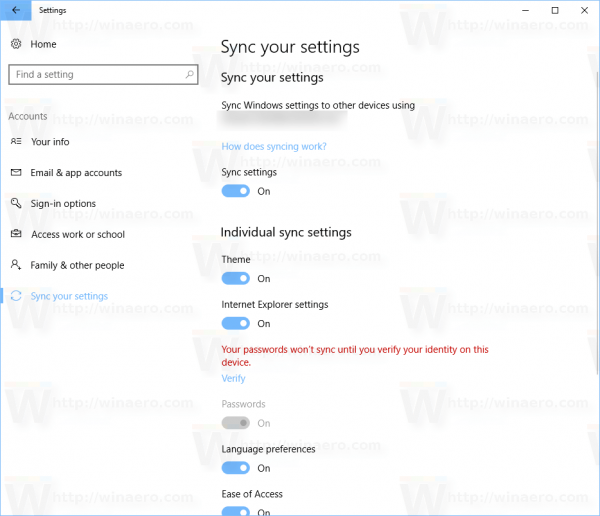
- On the right, go to the section Individual sync settings.
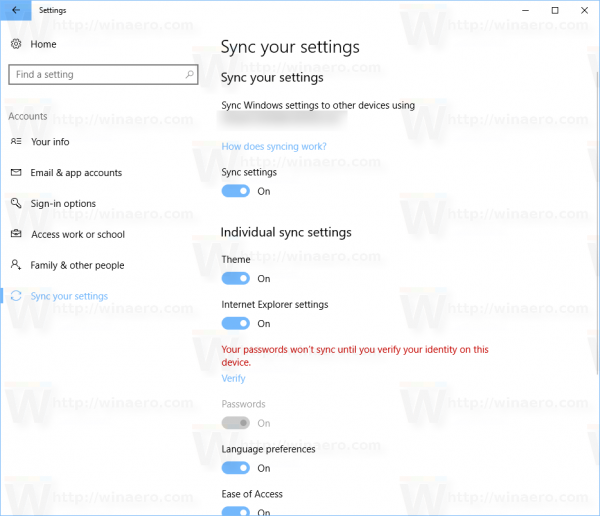
- There, turn off each option you want to exclude from sync. Enable the options you need to sync.
- Disabling the option Sync Settings will stop Windows 10 from syncing all your preferences at once. The Sync feature will be disabled.
Also, you can enable or disable the Sync feature with a Registry tweak. Here is how it can be done.
Disable or Enable Windows 10 Sync Feature with a Registry Tweak
- Open the Registry Editor app.
- Go to the following Registry key.
HKEY_CURRENT_USER\Software\Microsoft\Windows\CurrentVersion\SettingSync\Groups
See how to go to a Registry key with one click.
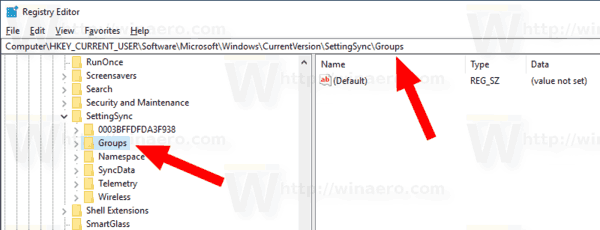
- On the left, expand the Groups subkey. Windows store your individual sync settings as subkeys of the Groups folder.
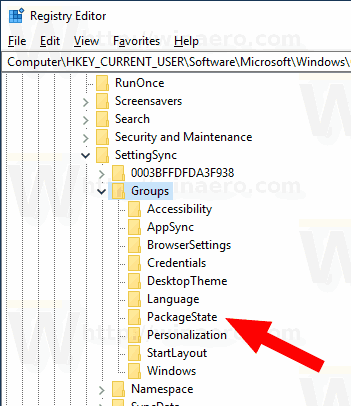 See the following table:
See the following table:Individual Sync Setting Registry Subkey Theme DesktopTheme Edge and Internet Explorer settings BrowserSettings Passwords Credentials Language preferences Language Ease of Access Accessibility Other Windows settings Windows Start Menu layout StartLayout - Select the desired subkey, e.g. DesktopTheme.
- On the right, modify or create a new 32-Bit DWORD value Enabled.
Note: Even if you are running 64-bit Windows you must still create a 32-bit DWORD value.
Set its value to 1 to enable the selected sync option. A value data of 0 will disable it.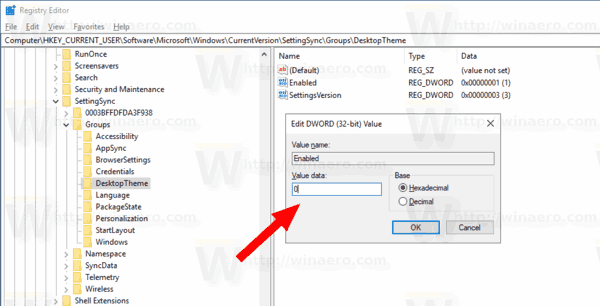
- To make the changes done by the Registry tweak take effect, you need to sign out and sign in to your user account.
That's it.
Related articles:
Prevent Windows 10 from Syncing Themes Between Devices
Support us
Winaero greatly relies on your support. You can help the site keep bringing you interesting and useful content and software by using these options:
