How to Turn On or Off Always on Top Mode for Calculator in Windows 10
A new feature, Always on Top Mode, is available in the built-in Calculator app in Windows 10. Here's how to enable or disable it.
Advertisеment
In Windows 10, Microsoft replaced the good old calculator with a new Modern app. Microsoft has opened its source code, that allows the app to be ported to Android, iOS, and Web.
The new Always on Top feature of the app will allow Calculator remain always visible on the screen in the system at all times.
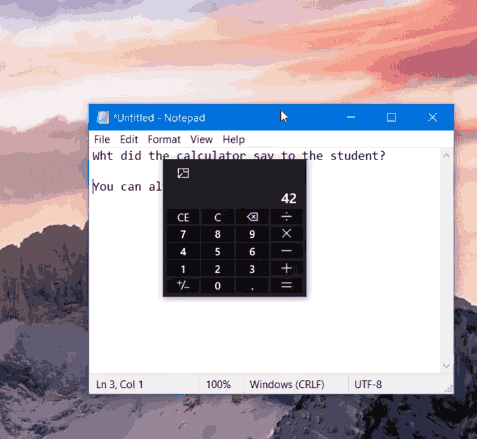
When you are using Calculator with other applications, such as a spreadsheet, Calculator will lose focus when you click on the other app (e.g. to scroll/copy). Users have requested the ability to pin Calculator on top of other windows to facilitate ongoing use with other apps.
Starting with Calculator app version 10.1907.24.0 in Windows 10 build 18956 and above, you can now enable the Always on Top feature in Calculator.
To Turn On Always on Top Mode for Calculator in Windows 10,
- Open the Calculator app. You can open it directly or using the alphabet navigation.
- Click on the button next to the mode name (e.g. Standard) to turn on the Always on Top feature.
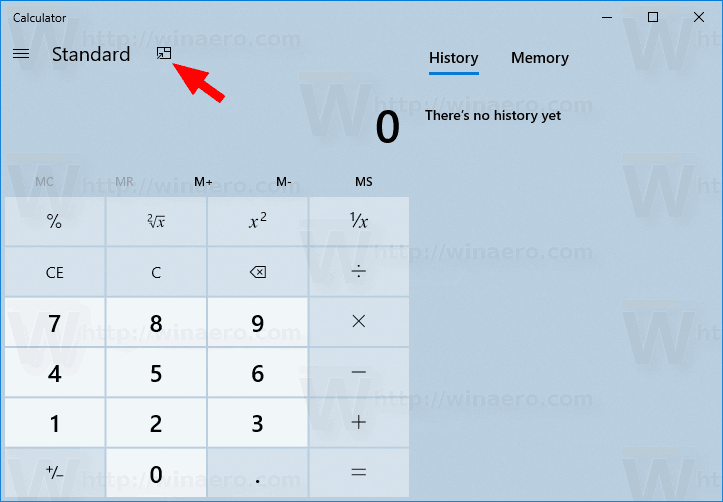
- To turn off Always on Top mode, click on the same button in the title bar of the compact Calculator view.
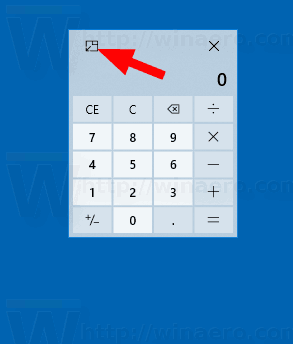
You are done!
Note: If you close the Calculator app, Always on Top mode will automatically be turned off by default the next time you open Calculator.
Always On Top mode in Calculator will have the following capabilities:
- Users can easily pin/unpin the Calculator window on top
- Users can easily continue with other tasks while Calculator is pinned
- Users have access to full Calculator functionality, but can always perform at least basic calculations when in the more compact view (smaller than currently allowed minimum window sizing)
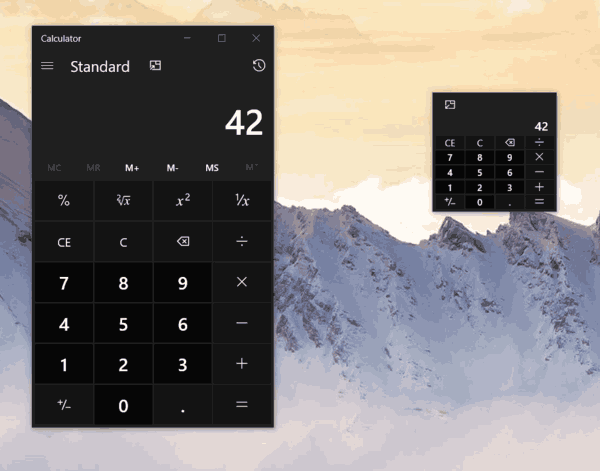
That's it.
Related articles:
- Windows Calculator has been ported to Android, iOS and the Web
- Fix Calculator Is Not Opening In Windows 10
- Download Classic Calculator for Windows 10
- Useful Calculator keyboard shortcuts in Windows 10
- Run Calculator in Windows 10 directly
Support us
Winaero greatly relies on your support. You can help the site keep bringing you interesting and useful content and software by using these options:

That only works if you use the ‘basic math’ calculator.
(Not any of its other calculators)
Ugh.
And using it makes some of the buttons disappear like MEM.
Gee, thanks MS!
Hello
I have Windows 19042.1052 but I can not always use the calculator display feature on the desktop.
Please help.
Thankful