Windows 10 comes with a built-in Calculator app. Several builds ago, Microsoft replaced the classic Calculator desktop app with a new Store app, but you can get the classic Calculator app in Windows 10 easily.
Advertisеment
Like other Store (UWP) apps, the new Calculator can have issues. Sometimes it refuses to start or silently crashes. If you are running into such issues, here are a number of methods you can use to fix Calculator.
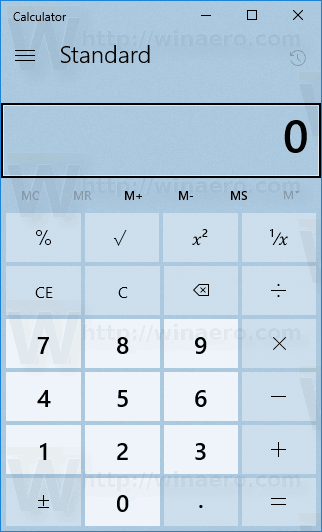
First of all, you should try to reset it. It can be done with Settings.
Fix: Calculator is not opening in Windows 10
- Open Settings.
- Go to Apps -> Apps & features.
- On the right side, look for Calculator and click it.
- The advanced options link will appear. Click it.
- On the next page, click on the Reset button to reset Microsoft Store to default settings.
Now, try to open Calculator. Tip: You can launch Calculator directly as described in the following article: Run Calculator in Windows 10 directly.
If this doesn't help, try to reinstall the app in the OS. Here is how it can be done.
Reinstall Calculator in Windows 10
As you may already know, the built-in Store apps like Calculator, Mail and Calendar, Photos and so on, can't be removed using traditional methods. Instead, you should use PowerShell. Refer to this article:
How to Uninstall Apps in Windows 10
To reinstall the Calculator app, you should issue a special PowerShell command, as described below.
To reinstall Calculator in Windows 10, do the following.
- Open PowerShell as administrator.
- Copy and paste the following command:
Get-AppxPackage –AllUsers| Select Name, PackageFullName >"$env:userprofile\Desktop\myapps.txt".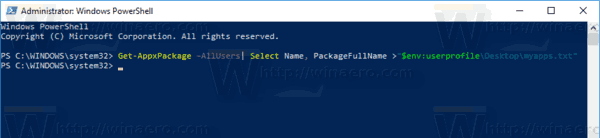
The list of the installed Store app with their package names will be stored in the myapps.txt file on the Desktop. - Open the myapps.txt file and find the full package name for the row Microsoft.WindowsCalculator. In my case, it is Microsoft.WindowsCalculator_10.1712.10601.0_x64__8wekyb3d8bbwe.
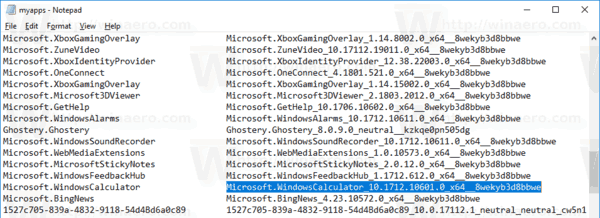
- Now, execute the following command:
Remove-AppxPackage Microsoft.WindowsCalculator_10.1712.10601.0_x64__8wekyb3d8bbwe. Change the full package name if required.
- Now, open Microsoft Store and install Calculator from there. Type "Calculator" in the search box and click on Windows Calculator to install the official app.
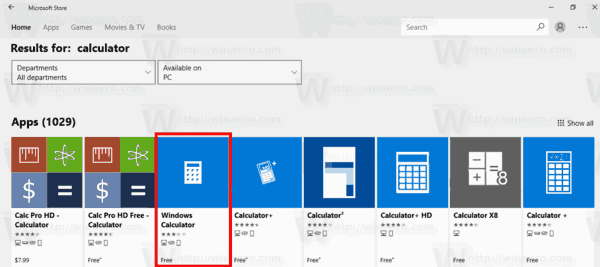
- On the next page, click on the Get button and you are done.
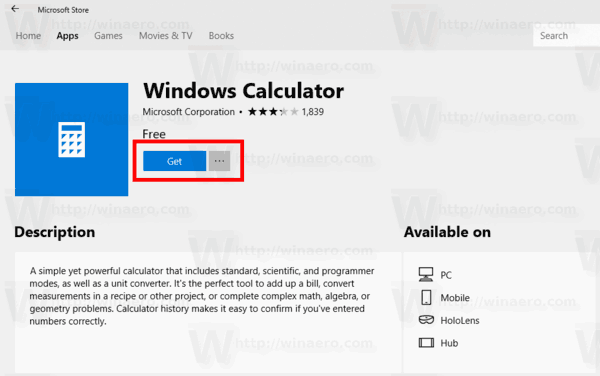
Tip: Here is the direct link to the official Calculator app.
Windows Calculator in Microsoft Store
That's it.
Support us
Winaero greatly relies on your support. You can help the site keep bringing you interesting and useful content and software by using these options:
If you like this article, please share it using the buttons below. It won't take a lot from you, but it will help us grow. Thanks for your support!
Advertisеment

I really want to know if the same issue can occur easily since calculator is first included in Windows! Never heard all the other versions of Windows having the same issue except Windows 10!
Your simple fix of going to Settings and Reinstalling the calculator was all it took to fix it. Many thanks. Much better than the convoluted ways to fix it other sites have.
Hi,
This post really helped me to resolve my laptop calculator issue.