The taskbar is the classic user interface element in Windows. First introduced in Windows 95, it exists in all Windows versions released after it. The main idea behind the taskbar is to provide a useful tool which shows a list of running apps and open windows as tasks so you can switch quickly between them. By default, the taskbar appears on all displays connected to your computer. Today, we'll see how to customize which app buttons you see on the primary and extra taskbars in Windows 10.
Advertisеment
The taskbar in Windows 10 accomodates the Start button, the search box or Cortana, the task view button, the system tray (notification area) and various toolbars created by the user or third-party apps. For example, you can add the good old Quick Launch toolbar to your taskbar.
If you have multiple displays connected to your computer, Windows 10 will show the taskbar on each display. You can customize the way Windows 10 shows app buttons on the taskbar. Here is how.
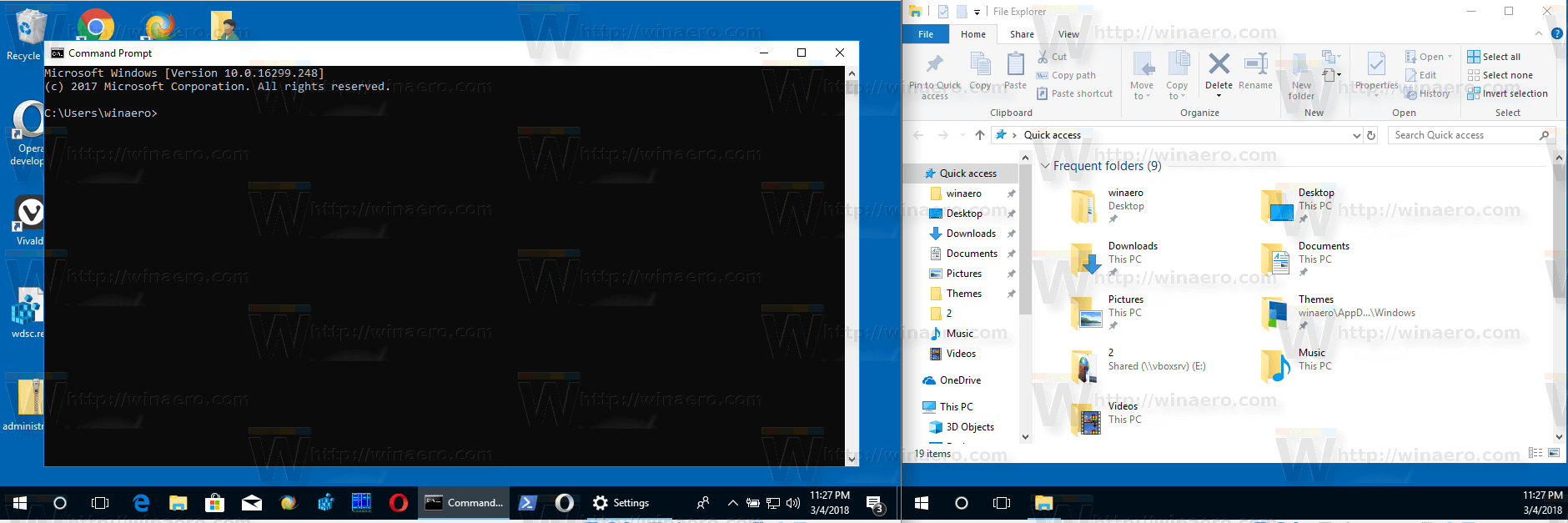
The following scenarios are supported.
- All taskbars - In this mode, the buttons for all running apps will appear on all taskbars on each display. This behavior is enabled out of the box.
- Main taskbar and taskbar where window is open - In this mode, buttons for your open windows appear on the taskbar on your main display and also on the taskbar where you have opened that window.
- Taskbar where window is open - The app buttons will appear only on the taskbar where the app is open. Note: Apps pinned to the taskbar will always have their buttons shown on the main taskbar.
Note: For each taskbar, you can enable or disable the Taskbar button combining feature. See the following article:
Disable Taskbar Button Combining in Windows 10
To hide Taskbar buttons on multiple taskbars in Windows 10, do the following.
- Open the Settings app.
- Navigate to Personalization - Taskbar.
- On the right, set the option Show taskbar buttons on to either All taskbars, Main taskbar and taskbar where window is open, or Taskbar where window is open.
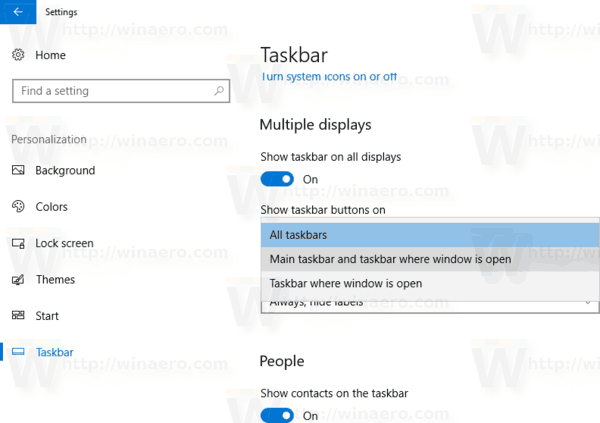
- The app buttons will appear on the selected taskbar.
The same can be done with a Registry tweak.
Hide Taskbar Buttons on Multiple Displays with a Registry tweak
- Open the Registry Editor app.
- Go to the following Registry key.
HKEY_CURRENT_USER\SOFTWARE\Microsoft\Windows\CurrentVersion\Explorer\Advanced
See how to go to a Registry key with one click.
- On the right, modify or create a new 32-Bit DWORD value MMTaskbarMode.
Note: Even if you are running 64-bit Windows you must still create a 32-bit DWORD value. - Set it to one of the following values:
0 - Show taskbar buttons on all taskbars
1 - Show taskbar buttons on main taskbar and taskbar where window is open
2 - Show taskbar buttons only on taskbar where window is open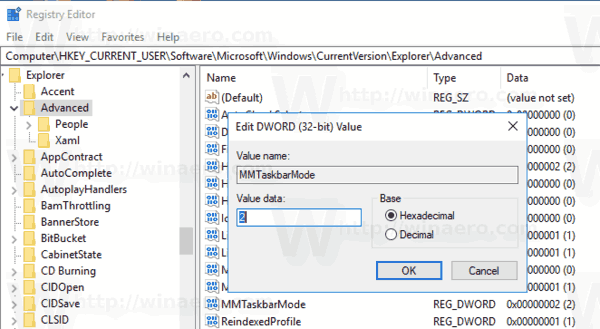
- To make the changes done by the Registry tweak take effect, you need to sign out and sign in again to your user account. Alternatively, you can restart the Explorer shell.
That's it.
Related articles:
Support us
Winaero greatly relies on your support. You can help the site keep bringing you interesting and useful content and software by using these options:

Thats a good explanation. But I habe one problem which I cant fix:
I want to show the taskbar buttons only on the screen where they are opened. However certain programs, are showing only on main screen, despite the setting and despite that they are opened in another screen. Does any one know a fix for that?