Windows 10 comes with a brand new feature - virtual desktops. For users of Mac OS X or Linux, this feature is not spectacular or exciting, but for casual PC users who have used Windows only since eternity, it is a step forward. The ability to have multiple desktops exists in Windows since Windows 2000 at the API level. Several third party apps have used those APIs to provide virtual desktops, but Windows 10 has made this feature available out-of-the-box in a useful way. To manage virtual desktops, Windows 10 offers the Task View feature. Here is an overview of the multiple desktops feature called Task View.
Advertisеment
As of the Technical Preview of Windows 10, there is a special Task View button on the taskbar to show you a list of virtual desktops available on your system.
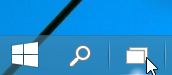 After you click it, it will show you a full screen view of all desktops with thumbnails of open windows on each desktop:
After you click it, it will show you a full screen view of all desktops with thumbnails of open windows on each desktop: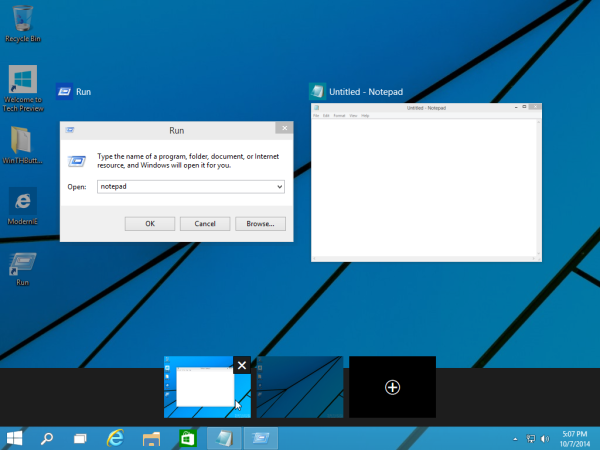
The bottom portion of the screen is dedicated to showing previews of desktops. From there, you can also add a new virtual desktop with the "+" button. Hover over the miniature desktop preview, and the main area of the screen will show you the full preview of that desktop complete with all running apps.
Click on a desktop in the Task View interface to make that desktop active. You can also click the black close button in the top right corner of the thumbnail to close the corresponding virtual desktop. But keep in mind that when you close a desktop with open windows and running apps, they will simply be transferred to the next desktop. The apps won't be closed when your close a desktop, which makes sense.
Switching between apps and desktops
If you click on the app's thumbnail, it will become active just like it does when you use Alt + Tab window switching. Windows indicates that a program is open on another desktop by showing a line under the program’s icon on the Taskbar.
If you click that icon, not only will the application become active, but Windows will also switch to the virtual desktop on which the app is running.
Moving apps across desktops
To move a particular app window from one desktop to another, click the Task View button, right click the appropriate thumbnail of the open window in the Task View and select the "Move -> Desktop #" command from the context menu.
This will move your app from one desktop to another.
Hotkeys to manage the Task View feature
Recently I covered a list of new hotkeys available in Windows 10 Technical Preview here: New hotkeys in Windows 10. The most important shortcuts for the Task View are as follows:
- Task view: Win + Tab New Task view opens up and stays open.
- Create a new virtual desktop: Win + Ctrl + D
- Switch active virtual desktop: Win + Ctrl + Left or Right
- Close current virtual desktop: Win + Ctrl + F4
In my opinion, the Task View feature is still far from perfect. There is no option to show only the current desktop's windows on the taskbar, which is very handy from my personal experience with Linux virtual desktops. Also, Windows does not provide direct switching between desktops yet; the user needs to open the full screen list with a button which is permanently pinned to the Taskbar. Instead, Microsoft could have showed a compact toolbar on the taskbar to switch between desktops directly with small icons or previews, like KDE or Gnome desktop environments have in Linux. Let's hope Microsoft improves this feature before the RTM release of Windows 10.
Support us
Winaero greatly relies on your support. You can help the site keep bringing you interesting and useful content and software by using these options:

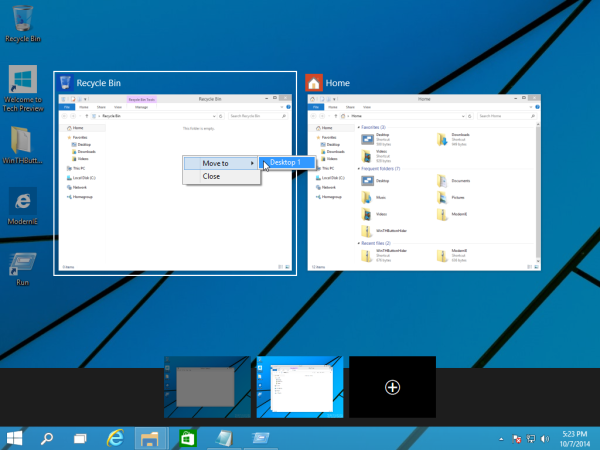

How to make virtual desktops private, so it wont show programs running in another virtual desktop on the taskbar?
No way yet! I hope this will be changed in RTM
>The ability to have multiple desktops exists in Windows since Windows 2000 at the API level.
Wasn’t Windows NT 4.0 in 1996 that added the API? And Microsoft had tools of their own to add the feature (PowerToys, the Sysinternals utility) as well, similarly to their tool to mount ISOs before Windows 8 made the feature native.
No, it was in Windows 2000.
The Code Name “neptune” which was “Windows 2000 Home Edition” even had the “official tool” (a sort of) which allows you to have several desktop SESSIONS, which was isolated from each other. It was not released, buried with that “Home Edition” which was partially used as a base for WinXP.
Thanks for clearing it up.
By the way, Task view replaces the old UI when triggering Alt+Tab.
Yep, I noticed that too.