Windows 10 includes a touch keyboard for computers and tablets with a touch screen. When you touch any text field on your tablet, the touch keyboard appears on the screen. If you don't have a touch screen, then you have two options to run it. By default, it appears with a limited set of keys and lacks Function keys, Alt, Tab and Esc keys. In this article, we will look how to enable those missing keys in the touch keyboard, and, as a bonus, we will look for two possible ways to launch the touch keyboard.
Advertisеment
If you are the lucky owner of a touch screen, then Windows 10 will show you the advanced options of the touch keyboard in Settings -> Devices -> Typing. Go there and enable the following option: Add the standard keyboard layout as a touch keyboard option. Turn the option as shown in the picture below:
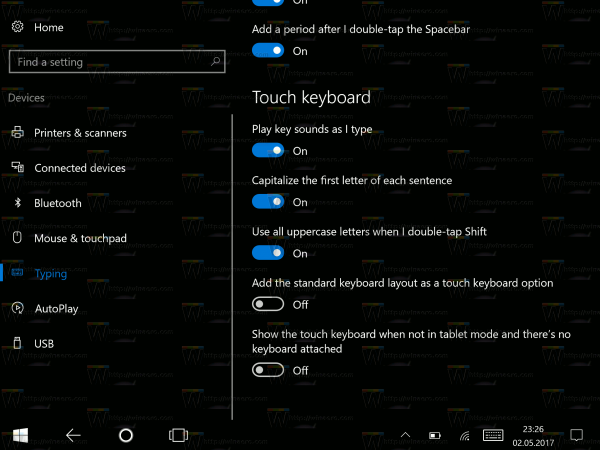
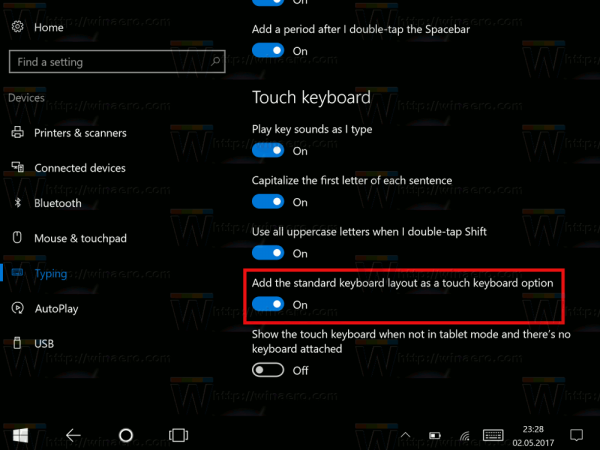
Voila, now open your touch keyboard and click its options (the bottom right bottom). You will get the standard layout button enabled:
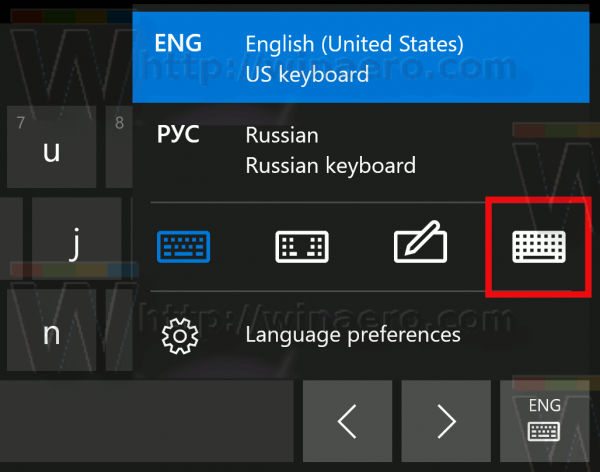
This will enable all advanced buttons including Esc, Alt and Tab. To use a Function key, tap the Fn button at the bottom left corner of the touch keyboard. The numeric buttons will change their captions to F1-F12.
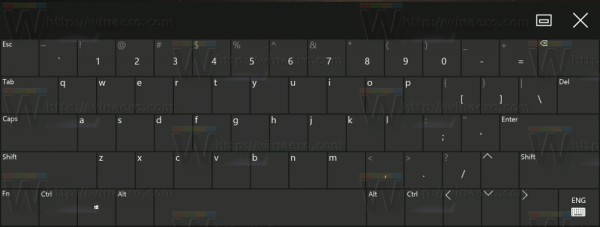
It is possible to enable the standard layout with a tweak. This can be useful if your device doesn't have a touch screen.
To enable the standard layout in touch keyboard In Windows 10 with a tweak, do the following.
If you do not have a touch screen, then Windows 10 will hide all advanced settings of the touch keyboard:
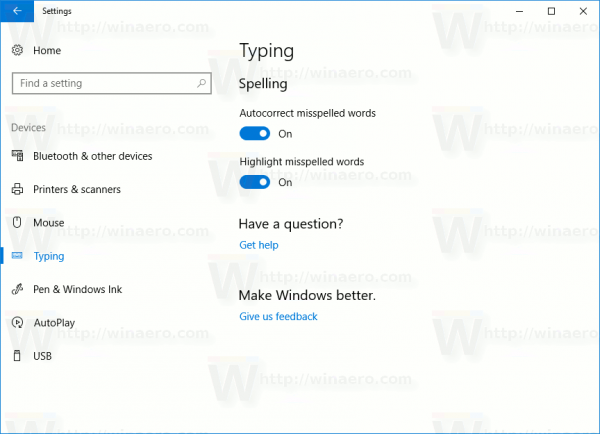
So, you cannot use the Settings app to enable the standard keyboard layout of the touch keyboard without a touch screen. The only way for you is a registry tweak.
- Open Registry Editor (see how).
- Go to the following key:
HKEY_CURRENT_USER\SOFTWARE\Microsoft\TabletTip\1.7
Tip: You can access any desired Registry key with one click. If this key doesn't exist, just create it.
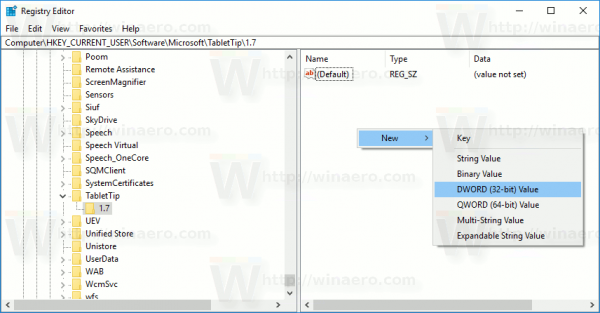
- In the right pane, you should create the EnableCompatibilityKeyboard value. This 32-bit DWORD value is responsible for the full keyboard view of the touch keyboard. Set it to 1 to enable the standard keyboard layout.Note: Even if you are running a 64-bit Windows 10 version, you need to use a 32-bit DWORD value type.
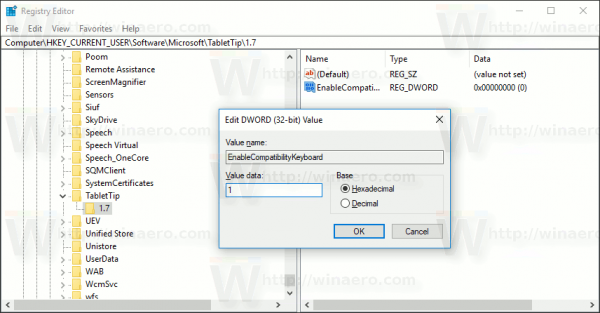
- To disable it later, you will have to delete the EnableCompatibilityKeyboard value or set it to 0.
You can save your time, you can download ready-to-use Registry files.
The undo tweak is included.
Now run the touch keyboard. Restarting the PC isn't required, the changes will take effect immediately, and you will get your standard keyboard layout enabled: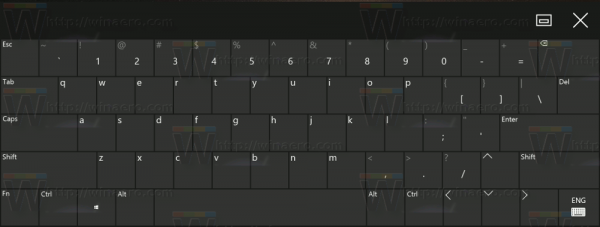
Tip: To launch the touch keyboard quickly in Windows 10, execute the following file:
"C:\Program Files\Common Files\microsoft shared\ink\TabTip.exe"
That's it. Now you have more options to control the behavior of the touch keyboard in Windows 10. The same trick works in Windows 8.1.
Support us
Winaero greatly relies on your support. You can help the site keep bringing you interesting and useful content and software by using these options:

Home