If you are using Internet Explorer 11 in Windows 10, you might be aware of a smiley button visible on the toolbar of this browser. This button is assigned to send feedback to Microsoft about the browsing experience. If you have no use for this button, you might want to disable it. Here is how.
Advertisеment
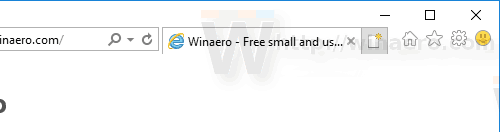 Unfortunately, the Internet Explorer browser has no option to disable the smiley button. The only way to get rid of the button is to apply a Registry tweak. The tweak involves a Group Policy option, however, some editions of Windows 10 come without the gpedit.msc tool. The tweak described below works in all editions of Windows 10.
Unfortunately, the Internet Explorer browser has no option to disable the smiley button. The only way to get rid of the button is to apply a Registry tweak. The tweak involves a Group Policy option, however, some editions of Windows 10 come without the gpedit.msc tool. The tweak described below works in all editions of Windows 10.To disable the smiley button in Internet Explorer in Windows 10, do the following.
- Open the Registry Editor app.
- Go to the following Registry key.
HKEY_CURRENT_USER\SOFTWARE\Policies\Microsoft\Internet Explorer\Restrictions
See how to go to to a Registry key with one click.
In Windows 10, the Internet Explorer key and its Restrictions subkeys might be missing. In this case, just create them yourself.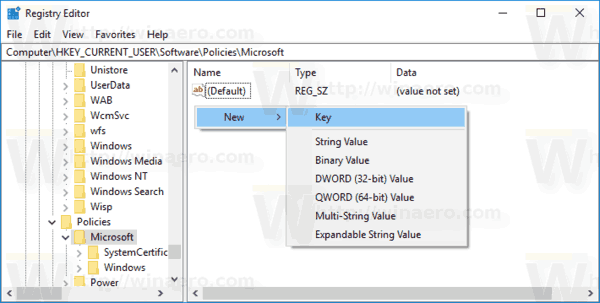
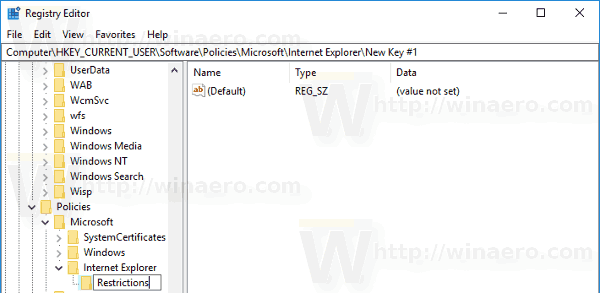
- On the right, modify or create a new 32-Bit DWORD value "NoHelpItemSendFeedback". Set it to 1.
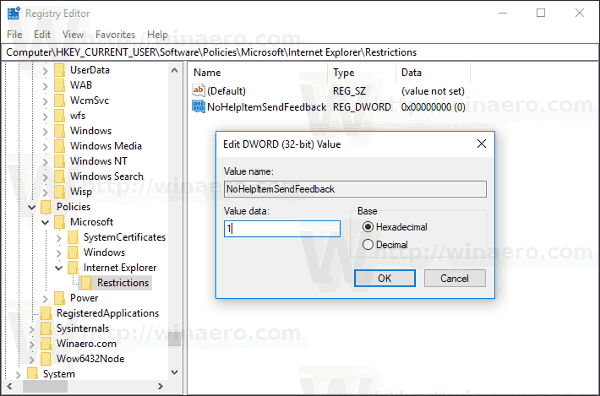 Note: Even if you are running 64-bit Windows you must still create a 32-bit DWORD value.
Note: Even if you are running 64-bit Windows you must still create a 32-bit DWORD value. - Restart Internet Explorer.
To revert to the default settings, just delete the NoHelpItemSendFeedback value and you are done.
Before:
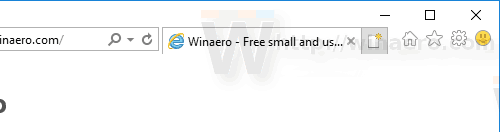
After:
To avoid Registry editing, you can use Winaero Tweaker. A special option under Windows Apps\Extra Buttons in Internet Explorer will allow you to get rid of the Edge tab and Smiley buttons in IE 11.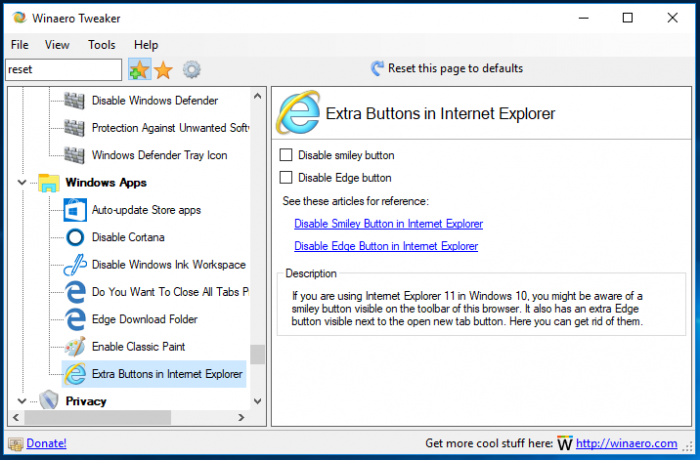
You can download the app from here:
To save your time, you can download and use the following ready-to-use Registry files.
The undo tweak is included.
Support us
Winaero greatly relies on your support. You can help the site keep bringing you interesting and useful content and software by using these options:
