Windows 10 ships with a Photos app which replaced the Windows Photo Viewer and Photo Gallery. Its tile is pinned to the Start menu. It comes with tight integration with Microsoft's very own cloud solution, OneDrive. You can sign in to Photos to browse your OneDrive images along with locally stored images.
Advertisеment
Windows 10 includes this app instead of the good old Windows Photo Viewer from Windows 7 and Windows 8.1. The Photos app is associated with most image file formats out of the box. The Photos app can be used to browse, share and edit your photos and your image collection.
Tip: The Photos app comes with a set of 3D effects. The feature is supposed to allow users to add 3D objects and use advanced effects on them. See
Add 3D Effects to Images with Photos in Windows 10
Note: The Photos app is included with Windows 10 by default. It receives updates automatically. If you have removed it or would like to upgrade it manually, navigate to this page on the Microsoft Store.
To sign in to Photos app in Windows 10, do the following.
- Open Photos. Its tile is pinned to the Start menu by default.
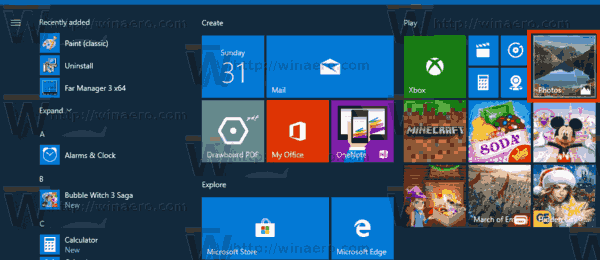
- On the toolbar, click on the user account button.
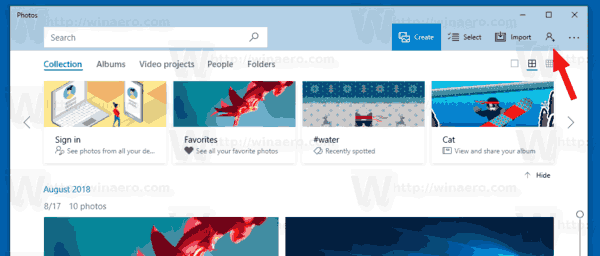
- Select your Microsoft account if it is listed, and click on the Continue button.
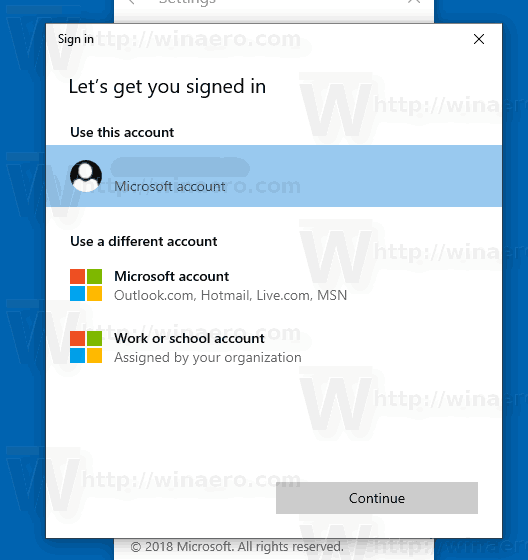
- If the account you want to use is not listed, click on the button Microsoft account - Outlook.com, Hotmail, Live.com, MSN and follow the given instructions.
- You are now signed in to the Photos app.
You images stored on OneDrive should appear in the Photos app.
Sign out from Windows 10 Photos app
- Open Photos. Its tile is pinned to the Start menu by default.
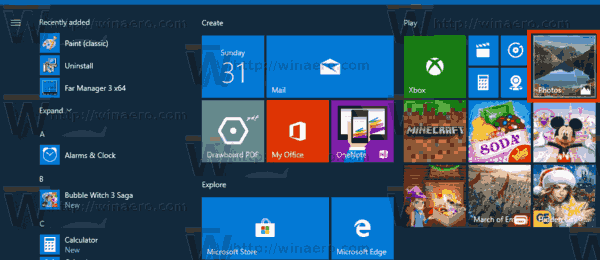
- On the toolbar, click on the user account button.
- Click on the Sign out link under your user account.
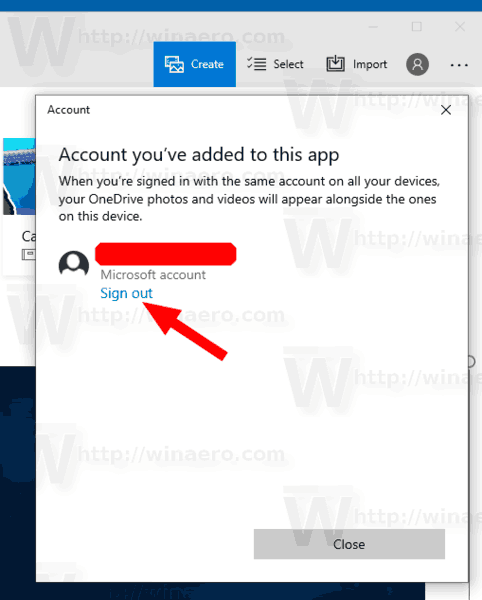
That's it.
Related articles:
- Disable Linked Duplicates in Windows 10 Photos App
- Disable Hardware Acceleration in Windows 10 Photos app
- Crop Images with Photos in Windows 10
- Add Favorites in Photos in Windows 10
- Change Photos App Live Tile Appearance in Windows 10
- Enable Zoom with Mouse Wheel in Photos in Windows 10
- Backup and Restore Photos App options in Windows 10
- How to Tag People in Photos app in Windows 10
- Enable the Dark Theme in Photos in Windows 10
- Exclude OneDrive Images from Photos in Windows 10
- Set Photos As Screen Saver In Windows 10
- Disable Face Detection and Recognition in Photos in Windows 10
Support us
Winaero greatly relies on your support. You can help the site keep bringing you interesting and useful content and software by using these options:
