When you copy or move multiple files and folders from one location to another, a conflict resolution dialog may appear on the screen in Explorer. If some files or folders already exist in the destination location, Windows 10 asks what to do with such files, i.e. overwrite, copy with a different name or skip them. There is a checkbox called 'Do this for all current items' which is always annoyingly unchecked by default. Using a simple trick you can make this checkbox on by default. This improves the usability of File Explorer in Windows 10.
Advertisеment
By default, the "Do this for all current items" checkbox is unchecked. To enable Do this for all current items checkbox by default, you need to apply a simple Registry tweak.
Follow these simple steps.
- Open Registry Editor.
- Go to the following Registry key:
HKEY_CURRENT_USER\Software\Microsoft\Windows\CurrentVersion\Explorer\OperationStatusManager
Tip: You can access any desired Registry key with one click.
If this key doesn't exist, then just create it.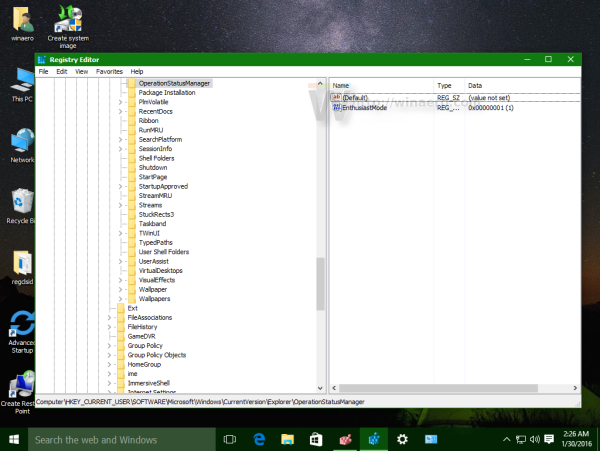
- In the right pane, you will see the ConfirmationCheckBoxDoForAll value. If this value doesn't exist, create a 32-bit DWORD value of this name. Even if you are running 64-bit Windows, you still need to create a 32-bit DWORD value.This DWORD value is responsible for the state of that checkbox mentioned above in the copy/move/delete conflict dialogs of File Explorer. Set it to 1 to set the option "Do this for all current items" checked by default.
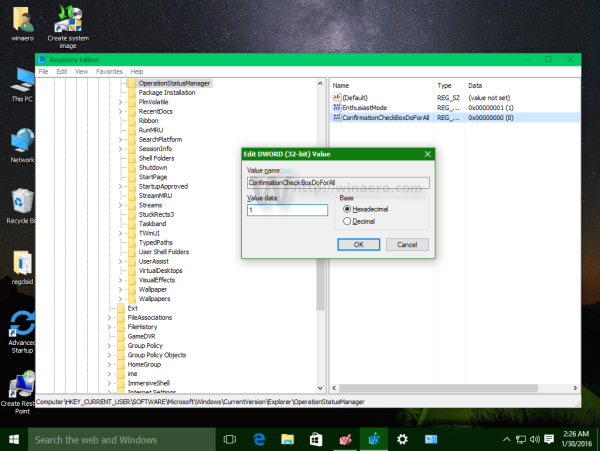
The result will be as follows: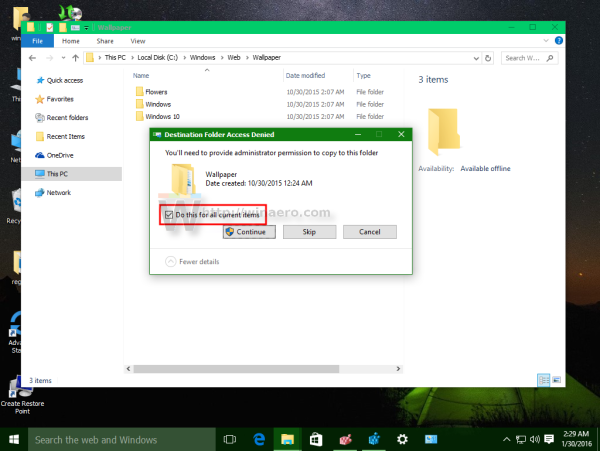
To make it unchecked again (default setting), set the ConfirmationCheckBoxDoForAll value to 0 or just delete it.
You can avoid Registry editing by using Winaero Tweaker:
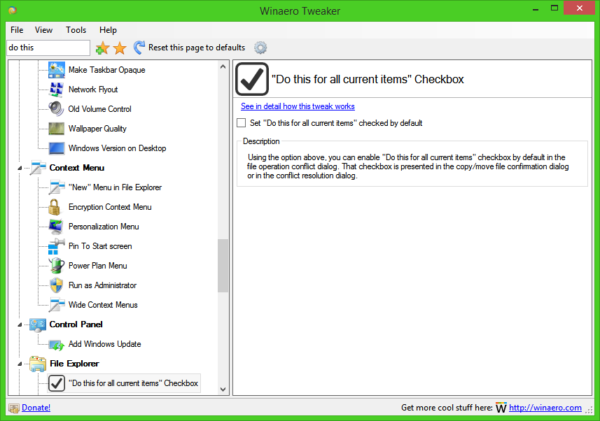 Get it here: Download Winaero Tweaker.
Get it here: Download Winaero Tweaker.
The same trick can be done for Windows 8 and Windows 8.1.
That's it.
Support us
Winaero greatly relies on your support. You can help the site keep bringing you interesting and useful content and software by using these options:

Windows 10 Anniversary Pro X64.
Hi Sergey and others,
Am I the only one who finds the setting is always resetting itself after a while? (Same happened FOR ME with Ver. 1511)
I have not found the trigger. Certainly it does not need a reboot to trigger the setting being reset. Over hours of usage of my PC the setting can reset a few times.
I have even created a registry merge to be done at each Logon and yet this setting never sticks for very long.
Currently the setting manually via registry or via Winaero seems pointless (certainly for me if it will not stick.
I am not saying it resets after a multiple copy or delete has performed because that is not the case. I have checked the setting after I have been using the PC for a while or done some process I though might be connected but have not found any trigger in many months.
Is there another way to make the setting remain. I have read one can removes change permissions to registry entries but I worry which to restrict and what other ramifications might occur. Additionally I would like to be able to untick (IF I EVER WANTED TO) and for the setting to change to match that.
Any ideas, advice or suspicions on this one would be much appreciated Sergey (if you have any), because I really like a default of TICKED for this setting?
Found that if only deleting, restoring, coping or moving ONE file ONLY where UAC requires permission (e.g restore from recycle bin into C:\Program Files\ then you only see a reduced Administrator permission window (one without tick box visible) if you proceed Windows 10 UNTICKS the box. Then when future deleting, restoring, coping or moving one or multiple files the larger Administrator permission window appears (with the tick box) but now it is unticked again and needs reticking.
This regretfully rather defeats the idea of this excellent Winaero tweak as most users often work on sign files UNLESS a way can be found to make Win 10 treat a single file action the same way as it does with multiple files,
IF deleting, restoring, coping or moving TWO or more files where UAC requires permission then the permission (more) details windows shows up and one can see the box and it is ticked (if that was the state prior to the action being taken.
Hope this observation helps and it of interest Sergey.
The word is “copying” not “coping” which means something else.
Hello,
Does anybody know how to set “Do this for the X conflicts” (on Win 7) to “checked” by default?
Thank you.
Sergey, I have a question : I’m ticking this setting in Winaero Tweaker but it happens regularly that the checkbox is empty again, so I have to recheck it. I tried to find a reason, but no joy …..
At the moment, I’m using Winaero Tweaker on Win10 1709 Build 16299.64 x64.
Any ideas ???
Thanks for your time ! ;-)
Something must be changed in recent builds. I remember it was working initially.
I agree : it was working initially …
Well alright, then I’ll check from time to time in Winaero Tweaker.
It still does not work in 2023.