If you forgot the password for your Windows 10 account and are unable to log in using any other account, then this article will definitely be useful for you. We will see how to reset the account password in Windows 10 without using third party tools. All we need is bootable media with Windows 10 Setup. Follow the instructions below.
Advertisеment
You need to use the Windows setup disk with the appropriate architecture - 32-bit or 64-bit depending on which Windows you have installed.
- If you have Windows 10 x86, use Windows 10 x86, Windows 8 x86 or Windows 7 x86 setup disk. You can use the boot media from the previos version of Windows.
- In case you have Windows 10 x64, use Windows 10 x64, Windows 8 x64 or Windows 7 x64 setup disk.
If you are not able to boot from DVD media, that is, your PC does not have an optical drive, you can create a bootable flash drive.
To create a bootable USB disk, see these articles:
- How to install Windows 10 from a bootable USB stick.
- How to create a bootable UEFI USB drive with Windows 10 Setup.
- Boot from the Windows installation disk/USB stick with Windows setup.
- Wait for the "Windows Setup" screen:
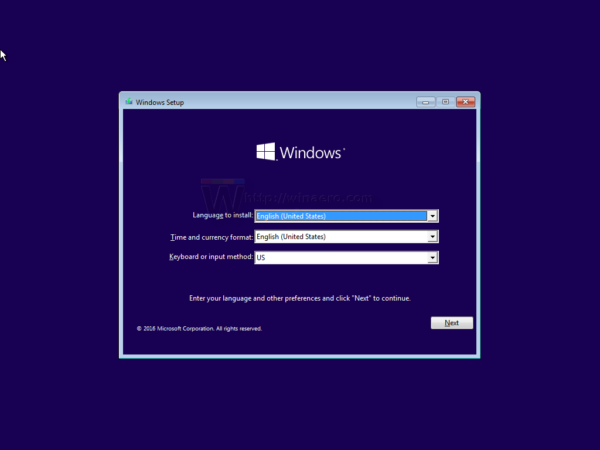
- Press Shift + F10 keys together on the keyboard. This will open the command prompt window:
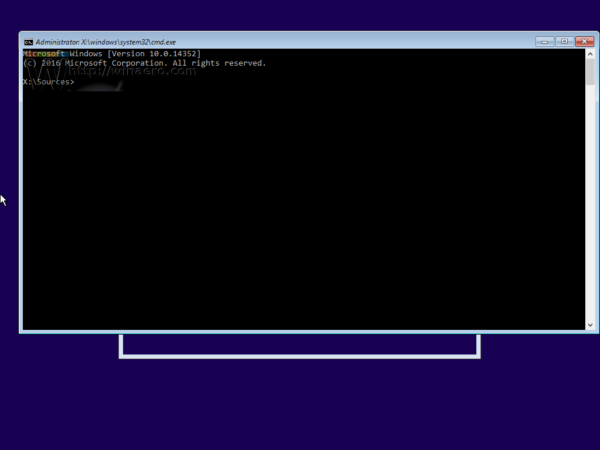
- In the command prompt, type regedit and press the Enter key. This will open Registry Editor.
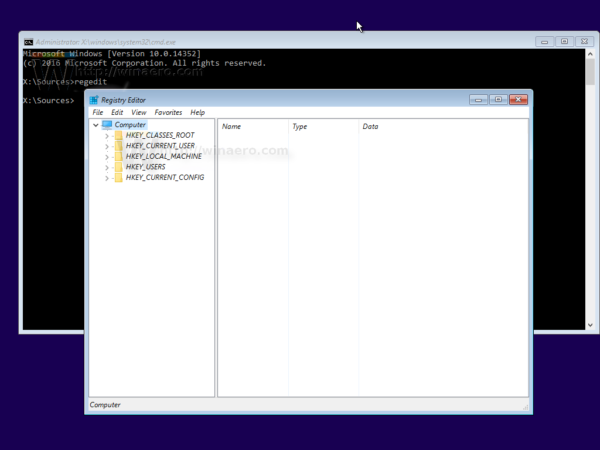
- Select HKEY_LOCAL_MACHINE key on the left.
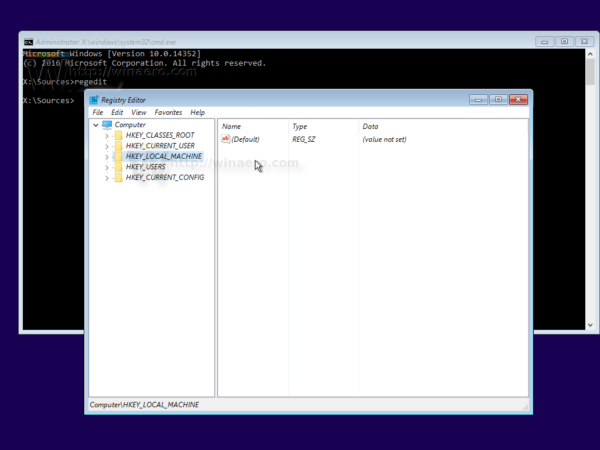 After you select it, run the File -> Load Hive... menu command. See more details here: How to access the registry of another user or another OS.
After you select it, run the File -> Load Hive... menu command. See more details here: How to access the registry of another user or another OS.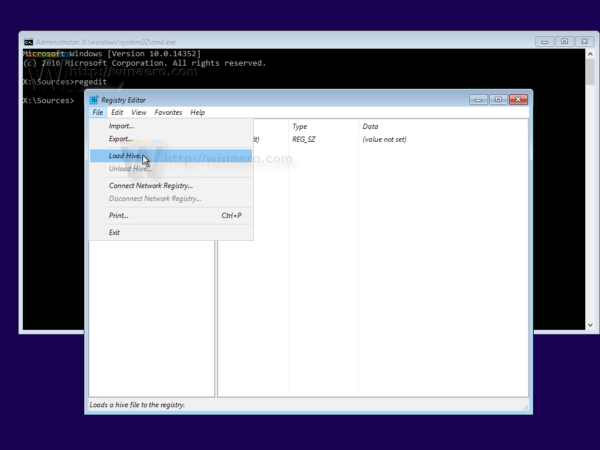
- In the load hive dialog, select the following file:
DRIVE:\Windows\System32\config\SYSTEM
Replace the DRIVE part with the letter of the drive where your Windows installation is located. Usually it is drive D:.
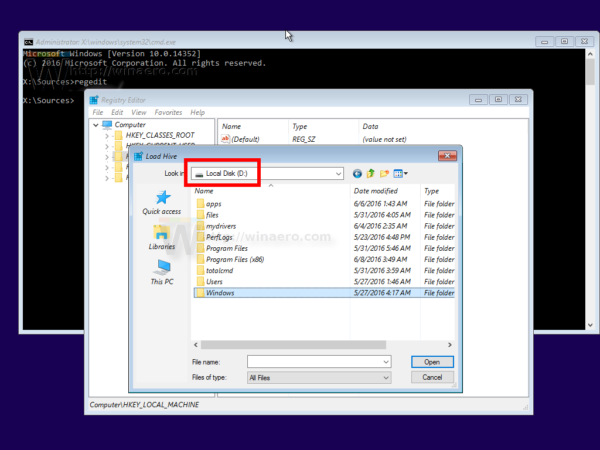
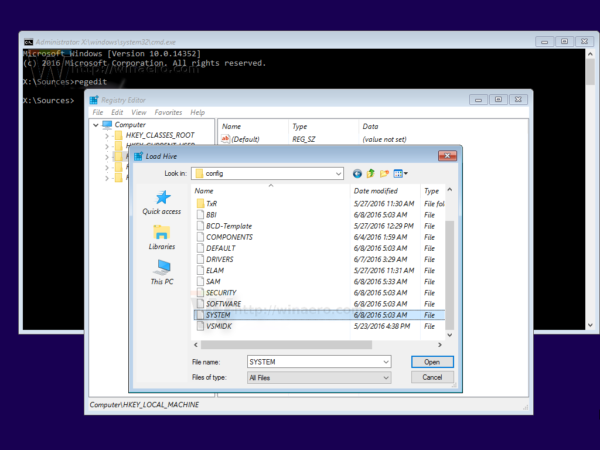
- Enter any desired name for the hive you are loading. For example, I gave it a name 111:
- Go to the following key:
HKEY_LOCAL_MACHINE\111\Setup
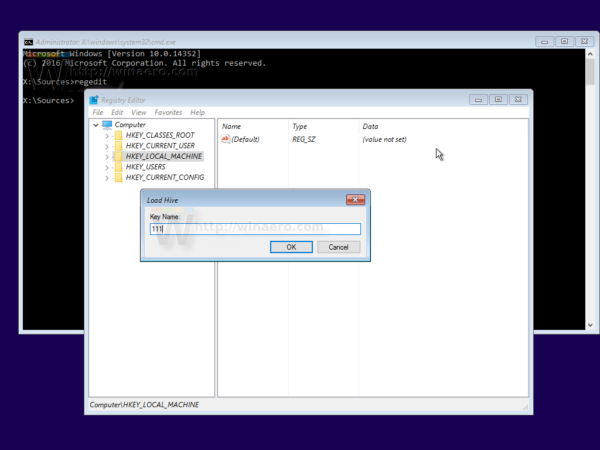
Edit the cmdline parameter and set it to cmd.exe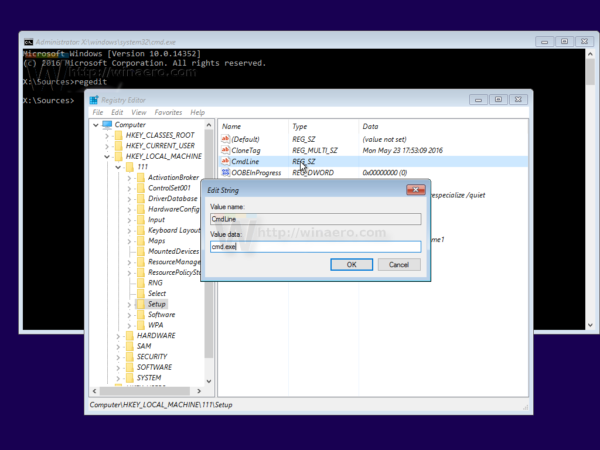
Change the SetupType DWORD parameter value to 2.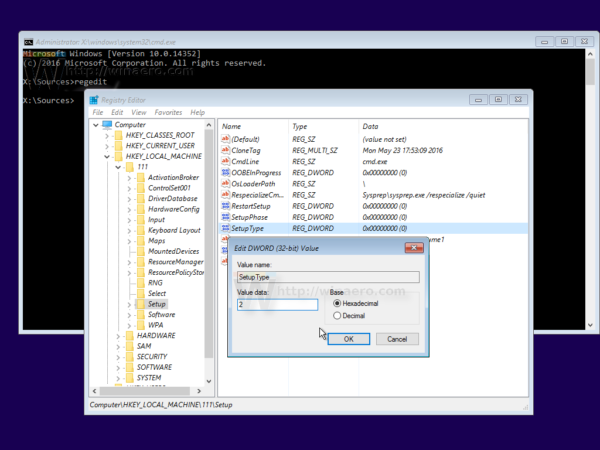
- Now select 111 on the left and run the File -> Unload hive menu item in Regedit.
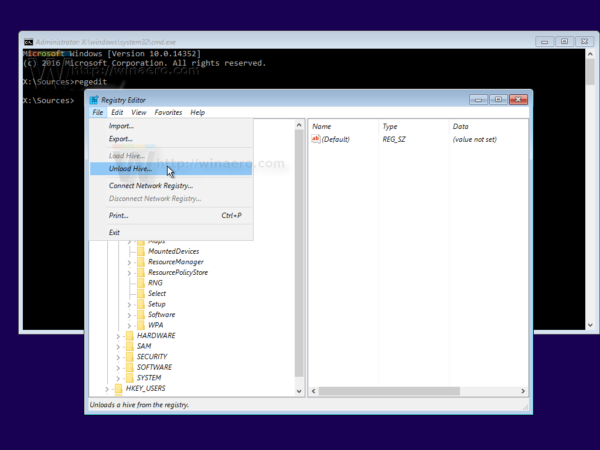
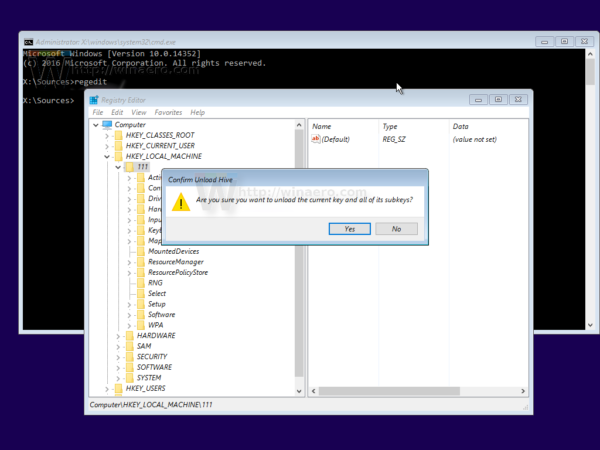 Close Registry Editor and all open windows.
Close Registry Editor and all open windows.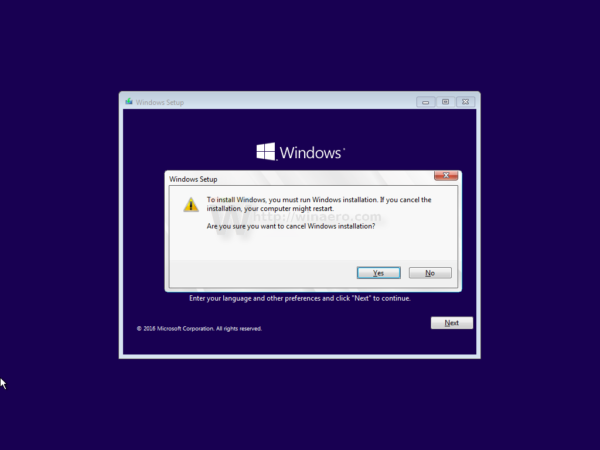 Your PC will be rebooted.
Your PC will be rebooted. - Eject your bootable media and boot from your PC's local drive. The screen will look like this:
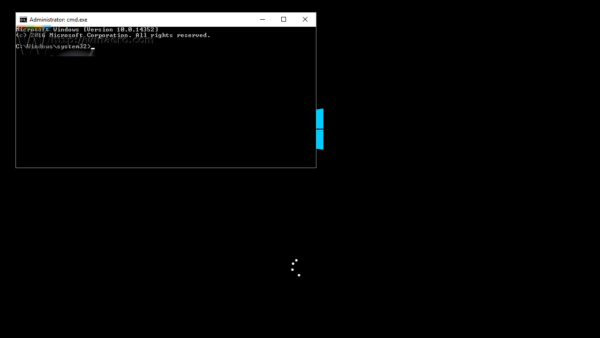
- Type the following command in the opened command prompt:
net user
- To set a new password for your Windows account, type the following command:
net user login new_password
If your login name contains spaces, type it as follows:
net user "your login" new_password
- Type "regedit" to open Regisry Editor.
- Go to the following key:
HKEY_LOCAL_MACHINE\System\Setup
Edit the cmdline parameter and set it to the empty value.
Change the SetupType DWORD parameter value to 0. See this screenshot: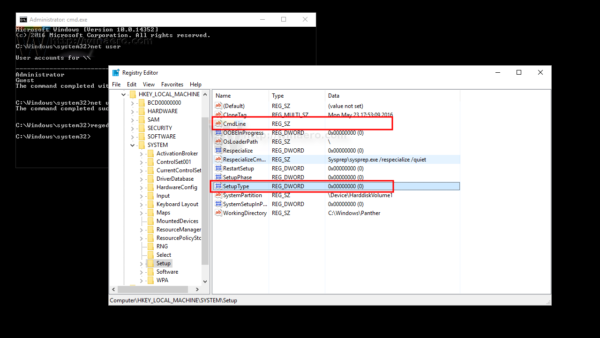
- Close Registry Editor and the command prompt window to continue.
You are done! Windows 10 will restart. After that, it will show the login screen and you will be able to sign in using the password you just set!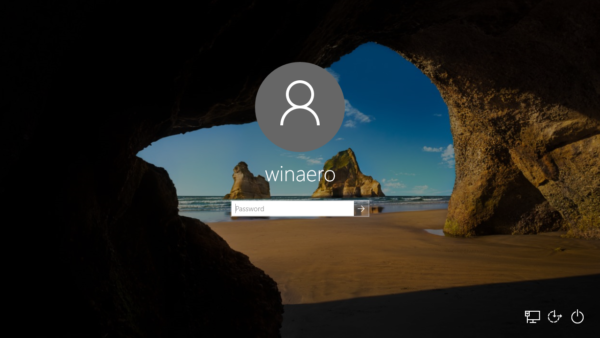
Watch the whole process in this video:
Tip: you can subscribe to Winaero at Youtube.
The same can be done for Windows 7 and Windows 8.
Support us
Winaero greatly relies on your support. You can help the site keep bringing you interesting and useful content and software by using these options:
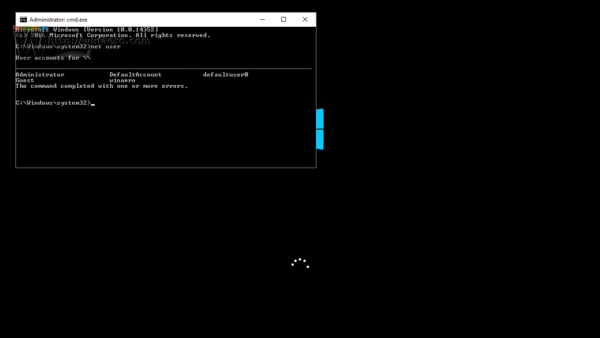
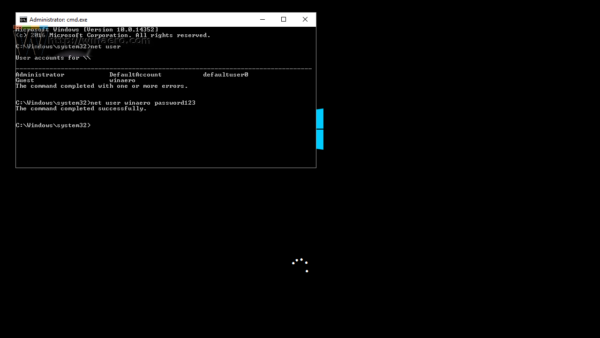

Wow, this is definitely a security risk and I can already think of some evil ways to make use of this in PCs with restricted user rights.
you need to access the target PC with your own bootable media.
having physical access to any PC, you can do anything you want.
I think the easier way of doing this is just renaming C:\windows\system32\utilman.exe to utilman.ex_ then copy cmd.exe utilman.exe, then when the logon screen shows click the ‘Ease of Access Centre’, up comes the command prompt in elevated mode, then here you can enable the Built-in administrator and log in, or reset your password or create another user to log in as.
You are wrong.
With next update, the utilman will be restored and you will lost your customizations.
Also, SFC /SCANNOW will complain that your system files were modified.
The mentioned in the article has no such issues and acts like you replaced the file. No difference in the end.
Not only that, many antivirus programs such as Symantec block access to the cmd.exe so modified the moment you try to run it at the login screen as the hash would differ from the legit utilman.exe.
Good luck if you try this on a corporate client to be admin on the system. The IT would be immediately informed about the compromised app.
Correct. I ran into this issue today, where Win10 is removing the renamed Utilman (cmd.exe) and nothing happens when you click ease of access. Going to need another workaround.
Brilliant solution to a very difficult problem. A minor quibble is the article is not dated. I like to see a date at the top of an article to help decide if I want to read it.
Great solution!
Just got access to locked computer. Customer left computer to remove wiruses and did now left password. Was unreachable, but I don’t want to reset his password. So created a new user with admin rights and was able to scan for wiruses.
In the step 12 just use:
net user /add newUser NewPasswordthan:
net localgroup administrators newUser /addThank you again!
Can admin edit my last post?
There is an error, Second command supose to be:
[b] net localgroup administrators newUser /add [/b]
(omit user)
Sorry
Sure. Done!
Does this work for Windows 7/8.1/Vista/XP?
This works in Windows 7 and Windows 8.1
I think it should work in Windows XP. I do not remember.
as a last resort, if your computer is completely bricked, load up a linux distro, erase the partitions and rerun the setup for the last Win OS version you were running before all these “upgrades” broke your PC
trust its better that way, linux wipes will remove any windows residue, no possiblity of your OS recalling anything you’re not expecting
Which third-party tool would you recommend to reset the windows 10 fall creators update password.
This: https://pogostick.net/~pnh/ntpasswd/
I know this will work for a Local account. But does it work with a Microsoft Live Account?
I didn’t know that registry hack, I was looking for a new solution because I confirm the Utilman.exe hack doesn’t work anymore. This registry hack doesn’t work neither for me on build 17763.107 (October 2018 Update 1809)…
I went trough this tutorial and it all worked fine until step 13. I couldn’t undo the changes, so I restarted my Laptop.
Now it goes straight to the loading screen, without showing the command window. Now I can’t do anything, not even going into the BIOS to boot from USB.
Any tips?
This worked like a charm. It was actually fun to do. Thanks!
I can’t believe this still works, but as of July 29, 2019, it enabled me to get access to 2 different computers abandoned on my property. I was worried the computers were being used for bad purposes.
Once you get an administrator cmd.exe prompt on the computer you can easily gain access by adding an admin user via:
net user newuser /add
net localgroup administrators newuser /add
net user newuser newuserpassword
Hey, i used your method to reset my password, but now, my pc is restarting over and over again. I dont know what can i do to fix it. Can you help, please?
Pretty sure this no longer works, i tried it April 29th 2020
and what happened?
still works in win 10 build 1909 on may 5th 2020.
Doesn’t work anymore. Windows recovery page now asks for admin credentials to open command prompt
I Just tried today with win10 Home 20H2 and it works. I will try with 10Pro and see. Will advise
Thank you so much. Although this did not work for me on server 2016, it made me think of what you were doing and I was able to do this slightly different and get the desired result.
Works on W10 21H1. Thank you so much!
Still works on Windows 10 in September 2021, version 21H1 whereas the sethc.exe or utilman.exe no longer work.
The slightly tricky part is when undoing the registry edit you don’t have access to the mouse so you have to navigate with arrow keys and open the File menu with F10 Otherwise reboot with the install media then you can undo the registry edit with the mouse available. …
Many thanks!
Great trick. Thanks.