Most Android users are familiar with clearing an installed app's data. If an app behaves wrongly, does not start or has filled the device storage with corrupted or unwanted files, the easiest way to resolve these issues is to reset it. If you are a Windows 10 user, you might already know that it has its own Store with Universal apps, which have the same feature. Let's see how to clear the data for Universal apps in Windows 10.
Advertisеment
The functionality to clear an app's data is not available in the Store app itself. While it has a "My Library" feature, it has very limited functionality and does not allow you to uninstall the app(s) directly from there, which would have been useful.
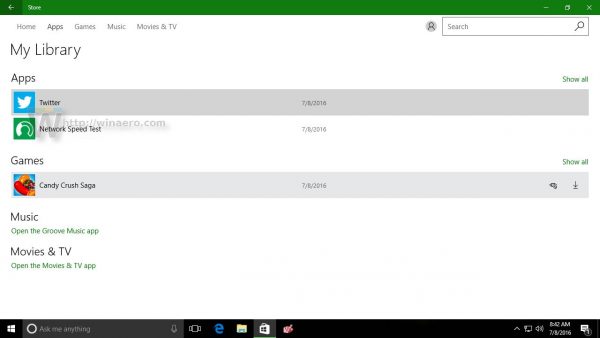
Instead, to Reset a Universal App (Store app) in Windows 10, you need to use the Settings app.
Before you proceed, you should know that once you reset an app, you will lose all its preferences, saved data and customizations. Keep this in mind before resetting it. I suggest you reset an app only for troubleshooting purposes, if it is behaving improperly.
To reset a Store app and clear its data, do the following.
- Open the Settings app in Windows 10.
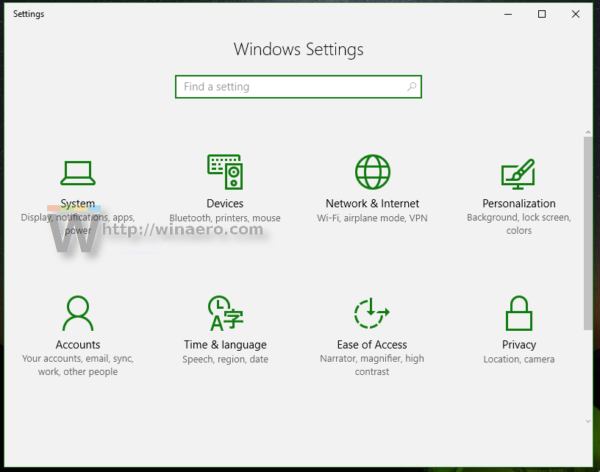
- Go to System -> Apps & features:
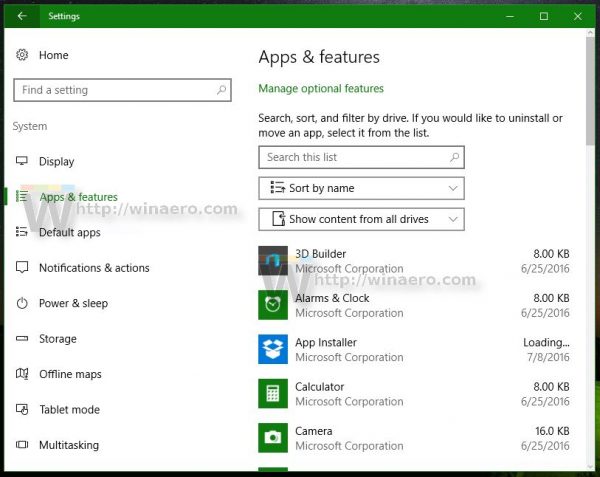
- Click the app you want to reset. I will reset the Network Speed Test app:
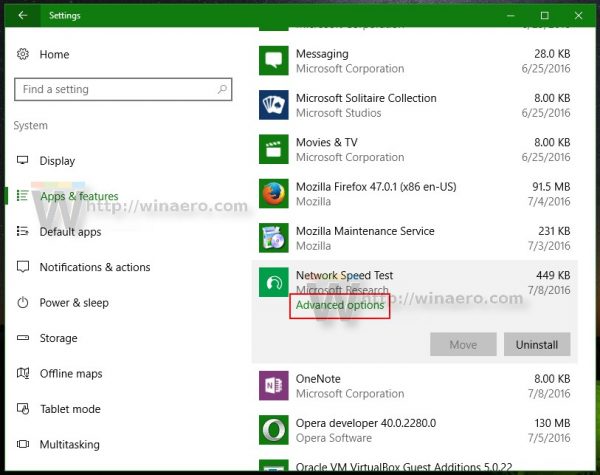
- Once you click it, you will see a link called Advanced options. Click it.
- On the next page, which looks as shown below, you will find the details about the amount of storage used by this app.
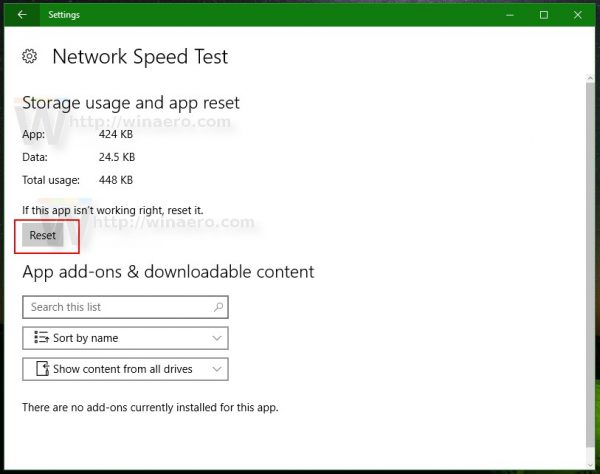
Below this information, you will notice the Reset button. This is exactly what you need. Click it to reset the app and you are done.
Watch the following video to see this tutorial in action:
Do you find this feature useful? Or do you think that Microsoft requires too many steps to reset an app?
Support us
Winaero greatly relies on your support. You can help the site keep bringing you interesting and useful content and software by using these options:

Step 2 should be “Go to System -> Apps & features:”
Very useful article. Thanks.
Thanks, fixed.
Is there a way to do this in Windows 8.1 because this happens occasionally to me.
There’s no way to do this in win8 and even win10 rtm, AFAIK this was added or in AUpdate or in November Update.
Is it possible to do this (clear an app’s data) with powershell?