OneDrive is the online document storage solution created by Microsoft which comes bundled as a free service with Windows 10. It can be used to store your documents and other data online in the cloud. Recent Windows 10 builds include a number of context menu entries, including "Move to OneDrive". If you are not happy to see them, here's how to get rid of the OneDrive context menu.
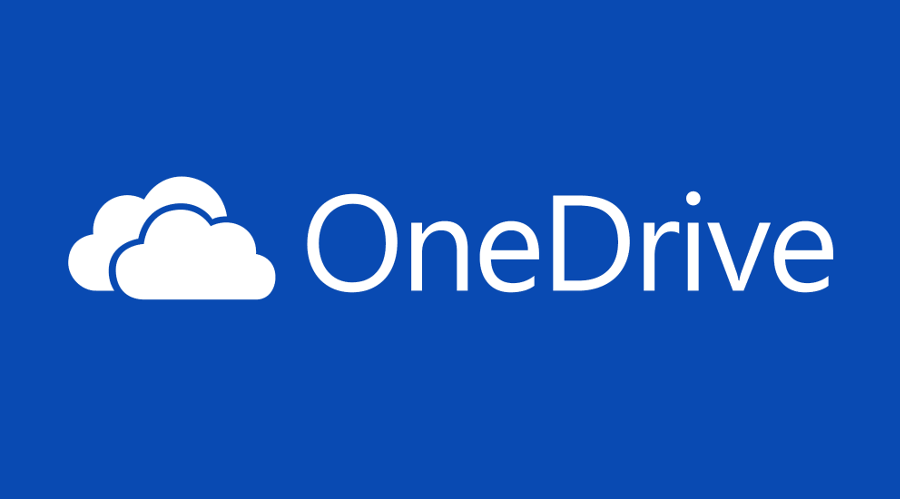
OneDrive is bundled with Windows since Windows 8. It is the all-in-one solution built by Microsoft to provide the user the ability to have the same files on every PC he signs in with using his Microsoft Account. Previously known as SkyDrive, the service got rebranded some time ago.
Advertisеment
It also offers synchronization of stored data across all your devices. "Files on-demand" is a feature of OneDrive which can display placeholder versions of online files in your local OneDrive directory even if they were not synchronized and downloaded. The synchronization feature in OneDrive relies on Microsoft Account. To use OneDrive, you have to create one first. Besides OneDrive, Microsoft Account can be used to log in to Windows 10, Office 365 and most online Microsoft services.
When you have OneDrive installed and running in Windows 10, it adds a Move to OneDrive context menu command available for files under certain locations included in your user profile like Desktop, Documents, Downloads, etc.
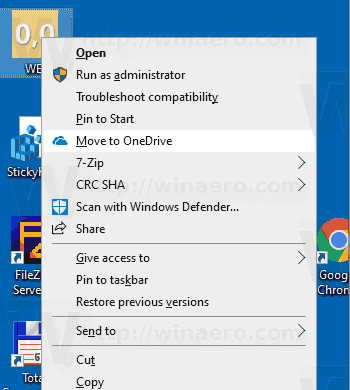
You can use it to move the selected file to your online OneDrive folder. If OneDrive is not running, the Move to OneDrive entry is not visible. Inside the OneDrive folder, the context menu includes a set of extra OneDrive commands.
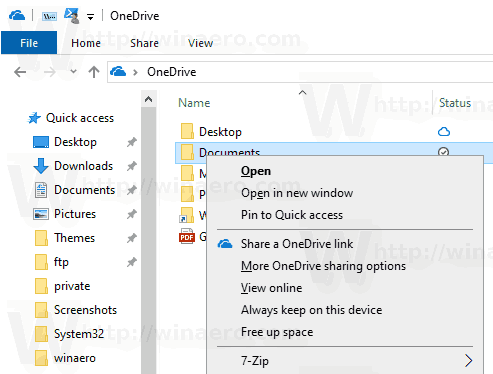
Here's how to remove the OneDrive context menu command without stopping OneDrive from running in the background. You must be signed in with an administrative account to continue.
To Remove OneDrive Context Menu in Windows 10,
- Open the Registry Editor app.
- Go to the following Registry key.
HKEY_LOCAL_MACHINE\SOFTWARE\Microsoft\Windows\CurrentVersion\Shell Extensions\Blocked
See how to go to a Registry key with one click. If this key is missing, then create it manually.
- On the right, create a new string value here named
{CB3D0F55-BC2C-4C1A-85ED-23ED75B5106B}. Leave its data value empty.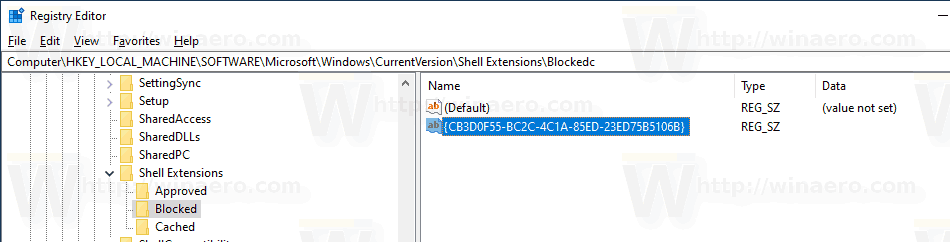
- Now, restart the Explorer shell or sign out and sign in again to your user account.
The CLSID {CB3D0F55-BC2C-4C1A-85ED-23ED75B5106B} represents the shell extension that implements the OneDrive commands. By placing its name under the key HKEY_LOCAL_MACHINE\SOFTWARE\Microsoft\Windows\CurrentVersion\Shell Extensions\Blocked you prevent it from being loaded by File Explorer, so the context menu entry disappears for all users!
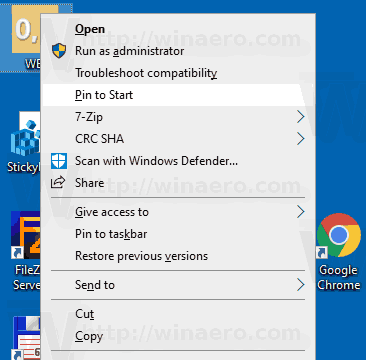
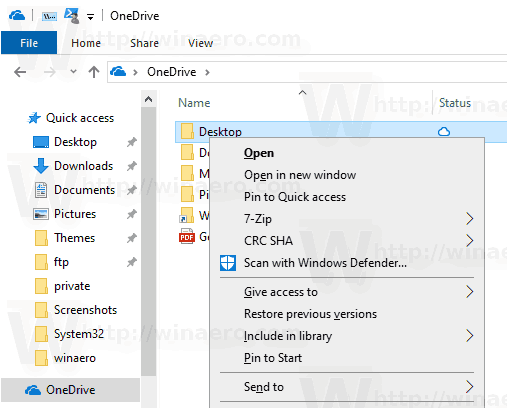
To save your time, you can download the following ready-to-use Registry files.
The undo tweak is included.
Alternatively, you can remove the OneDrive context menu for the current user only (your personal user account). This will remove the OneDrive entries only for you, and retain them for other users of your computer.
Remove OneDrive Context Menu For Current User Only
- Open the Registry Editor app.
- Go to the following Registry key.
HKEY_CURRENT_USER\Software\Microsoft\Windows\CurrentVersion\Shell Extensions\Blocked
See how to go to a Registry key with one click. If this key is missing, then create it manually.
- On the right, create a new string value here named
{CB3D0F55-BC2C-4C1A-85ED-23ED75B5106B}. Leave its data value empty.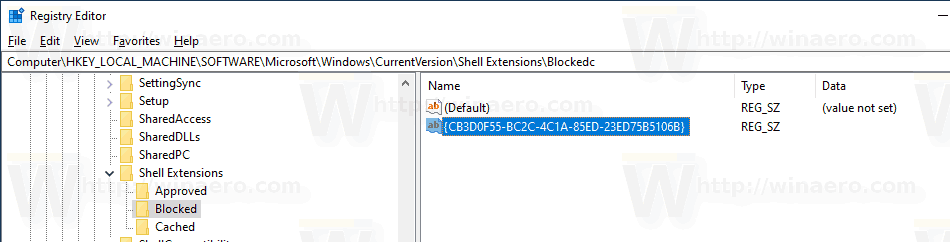
- Now, restart the Explorer shell or sign out and sign in again to your user account.
The ready-to-use Registry files can be downloaded from here:
That's it.
Support us
Winaero greatly relies on your support. You can help the site keep bringing you interesting and useful content and software by using these options:

Hi,
plz, check you download, there is a wrong file uploaded as
onedrive-remover download 2227 .
there is linked updates_metered_connection.zip
best
Blacky
Thanks, fixed!
Здравствуйте, файл не тот на скачку лежит. Спасибо.
Поправил)
The downloadable registry files are for “Enabling and Disabling Updates over Metered Connections”.
Fixed
It works! thanks. How did you find out the OneDrive string value? How can I find it for more apps?
Thanks very much
I want to remove onedrive entry from desktop right click as well, please provide the guide.