How to Prevent Microsoft Edge Chromium From Installing via Windows Update
Microsoft is going to ship the stable version of Edge Chromium on on January 15, 2020. The app will be automatically pushed to Windows 10 users running Windows 10 April 2018 Update 'Redstone 4', and above. Here is what to do if you do not want to get it automatically.
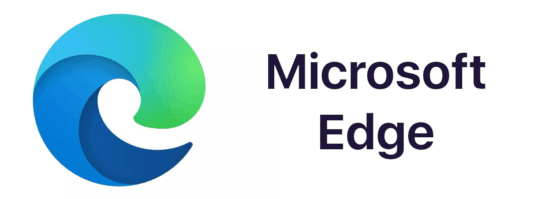
Microsoft is about to replace the classic Edge app (EdgeHTML) with the newest Chromium-based app of the same name. Edge Chromium, which retains major features of Chromium and Chrome, comes with exclusive additions and services provided by Microsoft. The default search system is Bing, there is Read Aloud, Collections, and different Privacy options, along with a reworked Settings user interface reminiscent of the classic Edge settings UI.
Advertisеment
Certain users and organizations might don't want to deploy Edge Chromium. Microsoft is providing a solution for them called "Blocker Toolkit". It is a script and a Group Policy template that disables automatic delivery and installation of Microsoft Edge Chromium from the Stable branch. The Blocker Toolkit will not prevent users from manually installing Microsoft Edge (Chromium-based) from internet download, or from external media. It only stops the automatic installation from Windows Update.
If you are a regular user, you can manually prevent Edge Chromium from installing from Windows Update, with a simple Registry tweak. You do not need to download anything in this case. You must be signed in with an administrative account to continue.
To Prevent Microsoft Edge Chromium From Installing via Windows Update,
- Open the Registry Editor app.
- Go to the following Registry key.
HKEY_LOCAL_MACHINE\SOFTWARE\Microsoft\EdgeUpdate
See how to go to a Registry key with one click. If the key is missing, then just create it. - On the right, modify or create a new 32-Bit DWORD value
DoNotUpdateToEdgeWithChromium.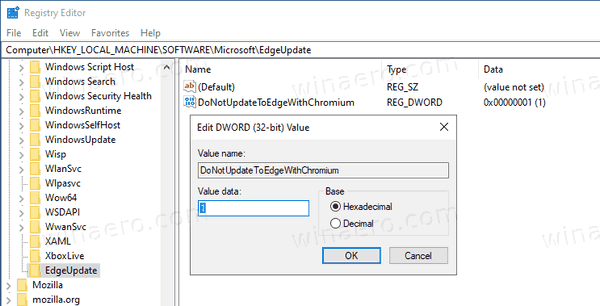
Note: Even if you are running 64-bit Windows you must still create a 32-bit DWORD value. - Set its value to 1 in decimals to block Edge Chromium delivery.
- Delete the value to unblock it later, or set its value data to 0.
You are done!
To save your time, you can download the following Registry files.
If you are system administrator, or you are looking for extra features like automation, you might be interested in downloading the official blocker tool.
Download Edge Blocker Toolkit
- Download Edge Blocker file from here:
You can download Edge Blocker Toolkit executable from https://t.co/WVpcIqf046.
— Sergey Tkachenko (@winreview) December 17, 2019
- Run it to extract the files.
- To block Edge from installing automatically, run
EdgeChromium_Blocker.cmd /B. - To unblock Edge (distribution is not blocked), run
EdgeChromium_Blocker.cmd /U.
You are done.
The script has the following command-line syntax: EdgeChromium_Blocker.cmd [<machine name>] [/B] [/U] [/H]
For example, run EdgeChromium_Blocker.cmd mymachine /B to block delivery on machine "mymachine".
| Switch | Description |
|---|---|
/B | Blocks distribution |
/U | Unblocks distribution |
/H or /? | Displays the following summary help:This tool can be used to remotely block or unblock the delivery of Microsoft Edge (Chromium-based) through automatic Updates.Usage:EdgeChromium_Blocker.cmd [<machine name>] [/B][/U][/H]B = Block Microsoft Edge (Chromium-based) deploymentU = Allow Microsoft Edge (Chromium-based) deploymentH = Help |
Group Policy Administrative Template (.ADMX + .ADML files)
The Group Policy Administrative Template (.ADMX + .ADML files) allows administrators to import the new Group Policy settings to block or unblock automatic delivery of Microsoft Edge (Chromium-based) into their Group Policy environment, and use Group Policy to centrally execute the action across systems in their environment.
Users running Windows 10 version 1803 and newer, will see the policy under the following path:
/Computer Configuration
/Administrative Templates
/Windows Components
/Windows Update
/Microsoft Edge (Chromium-based) Blockers
Note: This setting is available only as a computer setting; there is no per-user setting. Also, the registry setting mentioned above isn't stored in a policies key and is considered a preference. Therefore, if the Group Policy Object that implements the setting is ever removed or the policy is set to Not Configured, the setting will remain. To unblock distribution of Microsoft Edge (Chromium-based) by using Group Policy, set the policy to Disabled.
That's it.
Support us
Winaero greatly relies on your support. You can help the site keep bringing you interesting and useful content and software by using these options:
