Windows 10 includes a new Mail app which is simplistic and allows you to send and receive e-mail from multiple accounts. It allows pinning individual folders of accounts you have in the Mail app to the Start menu, so you can access them directly with one click.
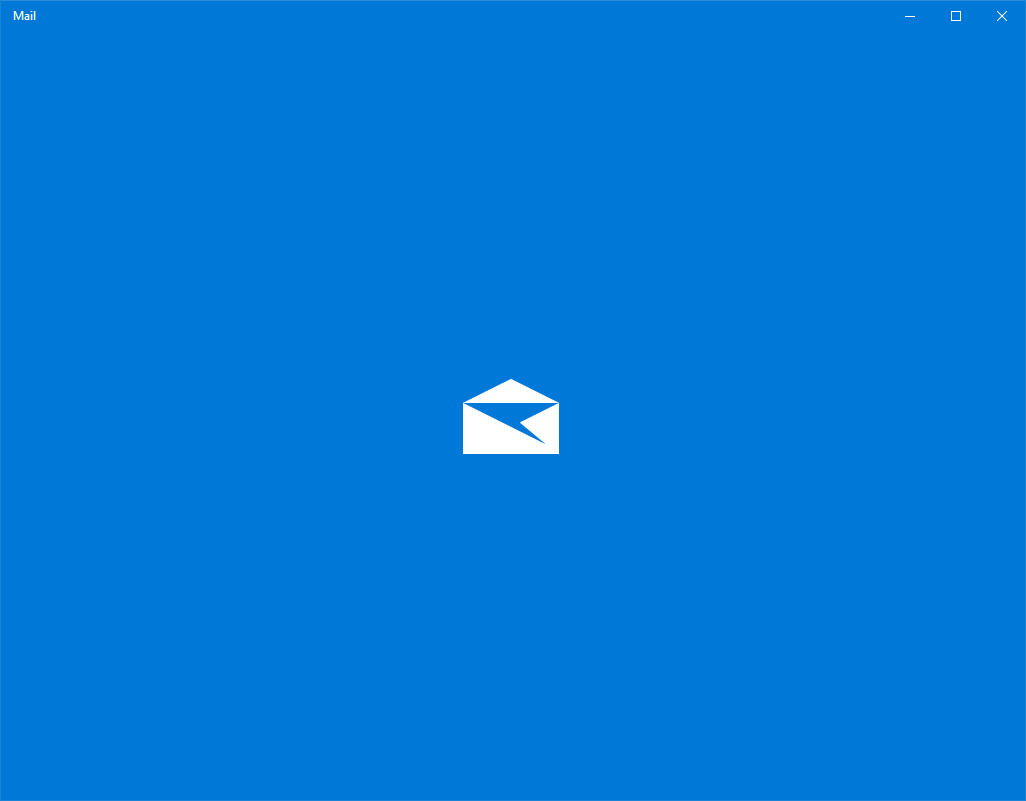
Windows 10 comes with a Universal app, "Mail". The app is intended to provide basic email functionality to Windows 10 users. It supports multiple accounts, comes with preset settings to quickly add mail accounts from popular services, and includes all the essential functionality to read, send and receive emails.
Advertisеment
Tip: One of the features of the Mail app in Windows 10 is the ability to customize the app's background image. See the following article:
Change Mail App Background to Custom Color in Windows 10
In order to access your email folders faster, you can pin them to the Start menu. This will create a tile for the selected folder. It will display the latest messages from the Inbox folder of the pinned account.
To pin an email folder to the Start menu in Windows 10, do the following.
- Open the Mail app. You can find it in the Start menu. Tip: Save your time and use the alphabet navigation to quickly get to the Mail app.
- In the Mail app, right-click on the desired folder on the left side.
- Alternatively, click on the More item to see all folder available for your mail account. Right-click on the the folder you want to pin in the list of folders.
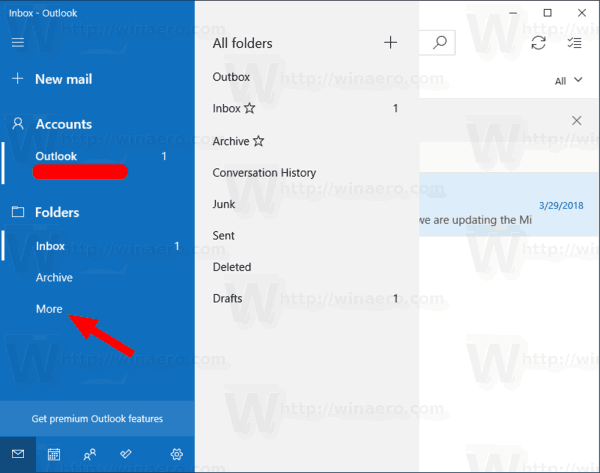
- Select Pin to Start from the context menu.
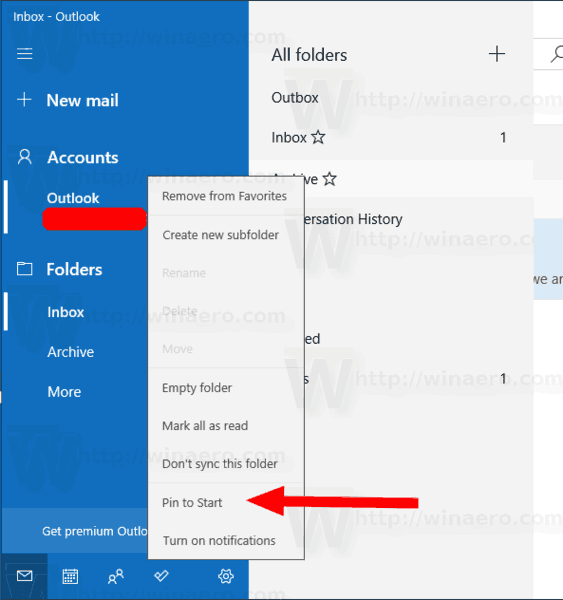
- Confirm the operation.
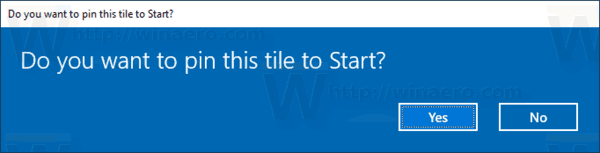
- Repeat these steps for every folder you want to pin.
By default, the tile will be created of the medium size.

Right-click on it to resize to Large or Small. Also, you can disable the Live Tile option if you are not happy to see the recent messages for your email account in the Start menu.
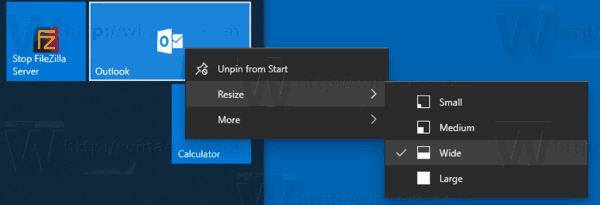
Finally, you can unpin the pinned email folder at any moment by right-clicking on the time in the Start menu and selecting the "Unpin from Start" context menu command.
That's it.
Related articles.
- Change Spacing Density in Windows 10 Mail app
- Disable Auto-Open Next Item in Windows 10 Mail
- Disable Mark as Read in Windows 10 Mail
- How to Disable Message Grouping in Windows 10 Mail
Support us
Winaero greatly relies on your support. You can help the site keep bringing you interesting and useful content and software by using these options:

It is different according to versions.
In Windows 10 Home does not appear in More.
Right click on account.