One unfortunate change that happened in Windows 7 is that System Restore points are created far too less frequently now - once every 7 days. In this article, we will see how to increase system restore point frequency in Windows 10, Windows 8.1 and Windows 8 with a simple Registry tweak.
Advertisеment
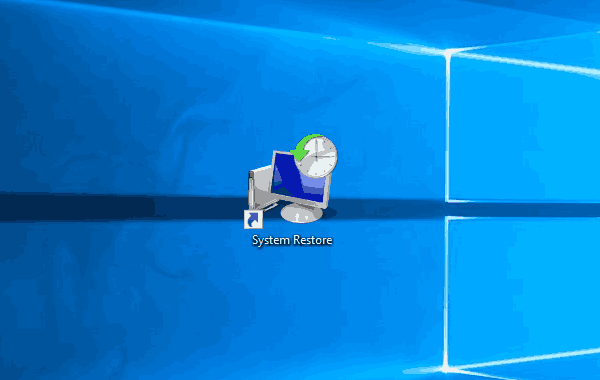 System Restore isn't a new feature of Windows 10. This technology was introduced in 2000 with Windows Millenium Edition. It allows you to roll back the installed operating system to the previous state. System Restore creates restore points which keep a complete state of Registry settings, drivers and various system files. The user can roll back the operating system to one of the restore points if Windows 10 becomes unstable or unbootable.
System Restore isn't a new feature of Windows 10. This technology was introduced in 2000 with Windows Millenium Edition. It allows you to roll back the installed operating system to the previous state. System Restore creates restore points which keep a complete state of Registry settings, drivers and various system files. The user can roll back the operating system to one of the restore points if Windows 10 becomes unstable or unbootable.Here are some articles for reference:
Before proceeding, ensure that your user account has administrative privileges. Now, follow the instructions below.
To increase system restore point frequency in Windows 10, do the following.
- Open the Registry Editor app.
- Go to the following Registry key.
HKEY_LOCAL_MACHINE\SOFTWARE\Microsoft\Windows NT\CurrentVersion\SystemRestore
See how to go to a Registry key with one click.
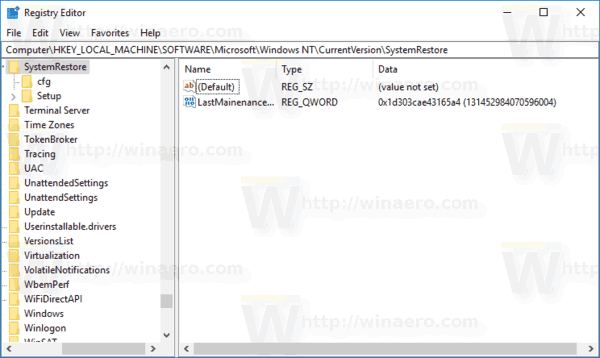
- On the right, modify or create a new 32-Bit DWORD value "SystemRestorePointCreationFrequency". Leave its value data as 0.
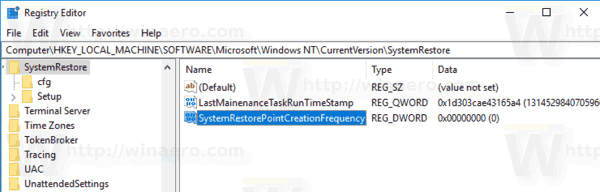 Note: Even if you are running 64-bit Windows you must still create a 32-bit DWORD value.
Note: Even if you are running 64-bit Windows you must still create a 32-bit DWORD value. - Restart Windows 10.
Tip: You can switch between HKCU and HKLM in Windows 10 Registry Editor quickly.
To save your time, you can use Winaero Tweaker. The appropriate option can be found under Behavior \ Restore Point Frequency. Enable it and you are done.
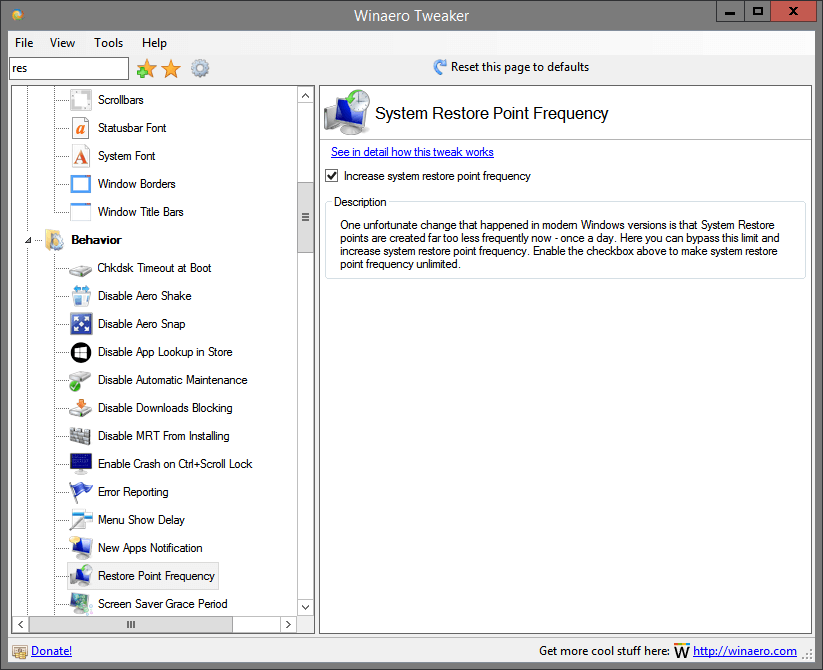
You can get the app here: Download Winaero Tweaker.
Alternatively, you can download the following ready-to-use Registry files.
That's it.
Support us
Winaero greatly relies on your support. You can help the site keep bringing you interesting and useful content and software by using these options:

Thanks for the tip,, the entry was already there with 0, how does this entry increase the restore points being created, as Windows 10 really has a lack of them, even before Windows updates they aren’t always created. I use Task Scheduler to create a daily restore point.
What does setting it to 0 exactly do? Everyday creation ?
means “no limit”.
You can create points every minute if you wish.
Some suggestions:
– show the value if RegKey exists
– let us choose from default (key does not exist) to unlimited (value 0) to a user defined value
I did choose 1 hour (value 60) but this change is not visible in WinAero Tweaker.
Currently it’s only unlimited or default, nothing more.
I would prefer a deeper look into this setting.
Thank you
wort4712
I enabled it, but i don’t see any frecuency in Restore Points creations. I have enabled it since May 27th 2020 and only one day a point was created. Three days later and no new points has been created. Am i doing something wrong?
There are problems with this webpage and problems with the corresponding content in the ‘tweaker’ application. Let me explain.
This webpage includes this phrase: ‘created far too less frequently’. That is not English. The same garbled text appears within the tweaker application.
This webpage says that, by default, Windows 10 creates (or limits the user to creating?) one restore point every seven days. That claim is contradicted by the corresponding text within the application. For, that latter text says that, by default, Windows creates (or, again, allows one to create?) a restore point every *day*.
Also, and on the webpage and within the application, the unclarity about just what is being limited – the automatic creation of restore points? or how many restore points the user can create? – needs fixing.
Thank you. I’ll rework the text.
AUser okay boomer
xhykari – okay slacker
This setting is stuck on for me in the latest versions of Windows 10 and Winaero Tweaker, I would like to turn in off but I uncheck the box and reboot then open Tweaker and the box is checked again, is there any fix for this?