Update: This trick is no longer necessary for Windows 8.1 RTM where the bundled Modern File Manager in the SkyDrive app is fully functional.
If you downloaded the build of Windows 8.1 that leaked recently, you may have come across a new hidden Modern File Manager app designed for touch screens. It has no shortcut and is not visible in the application list. The Modern File Manager's files are located in the C:\Windows\FileManager folder.
If you have already installed Windows 8.1, you may want to explore Modern File Manager. Follow this simple tutorial to learn how it can be done.
- Download and install Visual C++ 2012 x86 Runtime from here. Choose the appropriate download option.
- Download this tiny app: StartApp.exe. Put it inside any folder, for example, C:\FM
- Open command prompt at C:\FM. Or you can press Win+X keys on the keyboard, choose Command Prompt, and type cd /d c:\fm.
- Run the following command
StartApp FileManager_cw5n1h2txyewy!Microsoft.Windows.FileManager
That's it.
See the File Manager app in action in the following video:
Thanks to our friends at MDL for sharing this tip.
Support us
Winaero greatly relies on your support. You can help the site keep bringing you interesting and useful content and software by using these options:
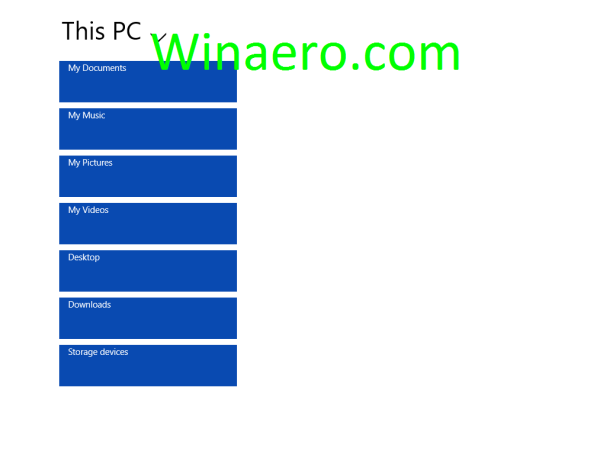
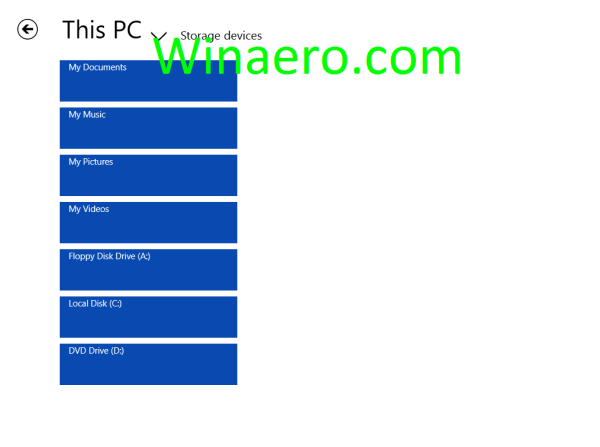

Здравствуйте. Если я правильно понял запуск возможен только через командную строку?
Всё верно.