In Windows 10, you can get rid of the search box from the taskbar. Many users are getting confused when they turn off the search box because they don't know where to type to search for an app or a document. This is definitely possible in Windows 10.
Many users are getting confused when they turn off the search box because they don't know where to type to search for an app or a document. This is definitely possible in Windows 10.
Once you disable the search icon to save taskbar space, you still can search through your apps and documents.
- Open the Start menu by pressing the Win key or clicking the Start button.
- Do not click on any tile or icon.
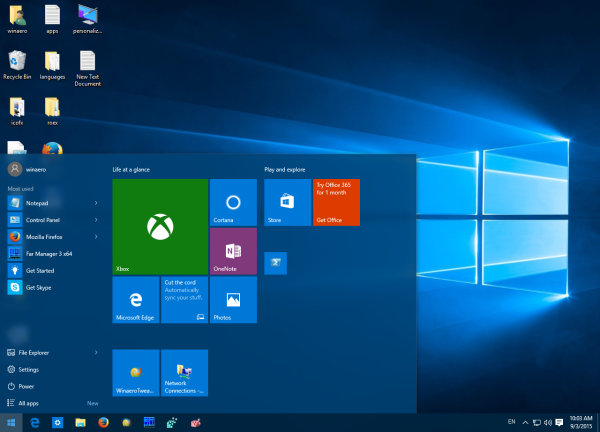
- On the keyboard, start typing the required term. Windows 10 will pick up your queries.
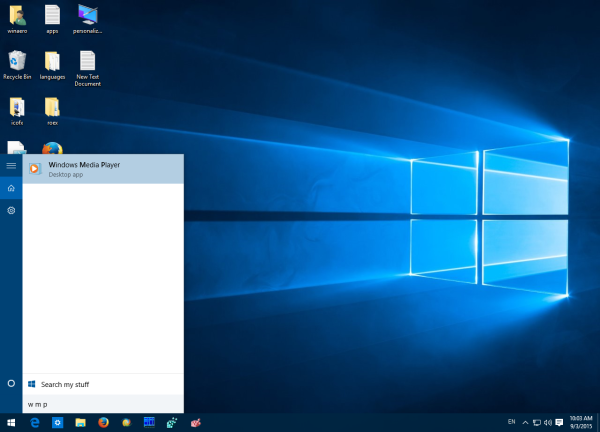
- Use shortcuts to save your time. See the article: Search apps faster in the Start menu in Windows 10.
That's it. This is not so obvious hence many users are asking how would they search if the taskbar search box was disabled.
Support us
Winaero greatly relies on your support. You can help the site keep bringing you interesting and useful content and software by using these options:

Or just by press win key + q
Or Win+S
This is great! I’ve always thought the search bar was super ugly and a big waste of space, but I used it to quickly find applications. Now I can remove it and still access Search easier then ever! Thanks!
I accidently disabled something when trying to tweak windows and now I can’t search like this anymore, but the Search service is running, if anyone knows what to do to turn it back on please let me know!
Maybe it was Cortana?
Does anyone know how to disable this search option?
I’m making custom configuration for users and I don’t want them to have this option.
Despite all that is suggested here in regard to the search box, I have tried them all, including Win+q,S and it brings forward the cortana search box, but typing in the search box below brings absolutely nothing. Also, when I click on somthing in the Cortana area, windows explorer appears.
I as well get no results when typing into the search box. I used to be able to hit the start menu and start typing and items would come up. This recently stopped working with a new windows 10 feature update and I feel there is a correlation.
“Please help me if there are any fixes for this”
I prefer using the windows button “e Win” & straight start typing too. But it isn’t working for a couple of days. & I am unsure why isn’t it working?
Every other shortcut for search is working.