Windows Search is a really great time-saving feature of Windows because it indexes all my important stuff. I cannot imagine how my productivity would be affected if Windows Search wasn't available. In Windows 10, the new Start menu is also powered by Windows Search and you can use it to launch installed apps and Control Panel items very quickly using the trick described below.
Advertisеment
Previously, we showed you how you can search your entire PC using Windows Search, how to control indexing speed and how to search network paths. To search apps in Start menu in Windows 10 quickly, you don't need to type their full name. All you need to type are the beginning letters of every word in the app's name.
For example, suppose you want to search for Windows Media Player. To find its shortcut quickly, you can just type w m p.
In the same manner, you can find any app or Control Panel quickly!
For example, try typing only the bolded characters from this list:
- r d c = remote desktop connection - to use RDP to connect to another PC.
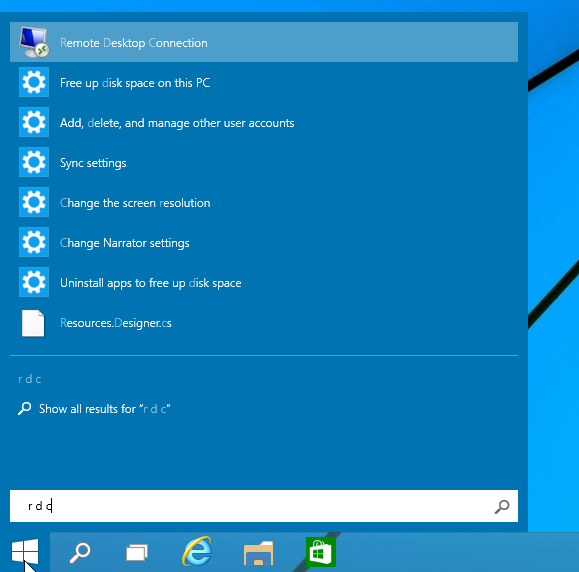
- w d = windows defender - to start Windows Defender.
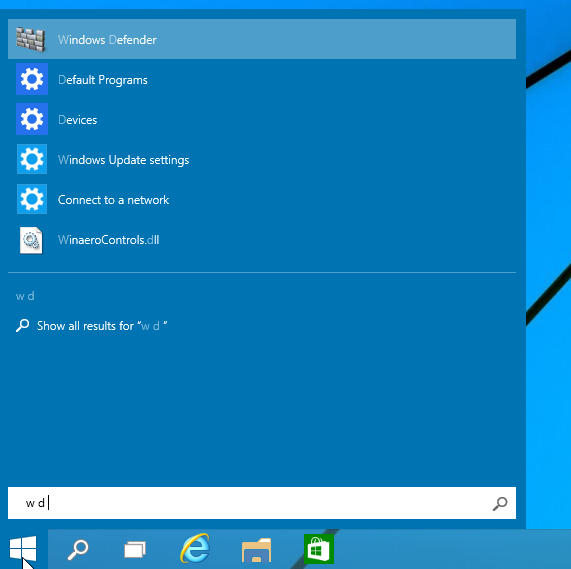
- r l = reading list - to start the Reading list app.
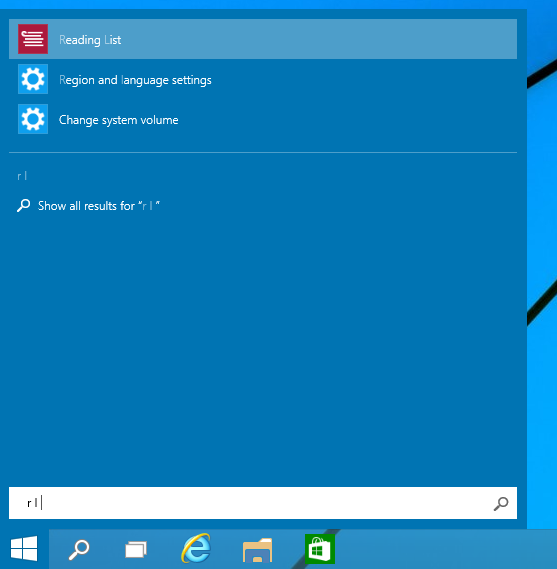
- l s se = lock screen settings - open Lock screen settings.
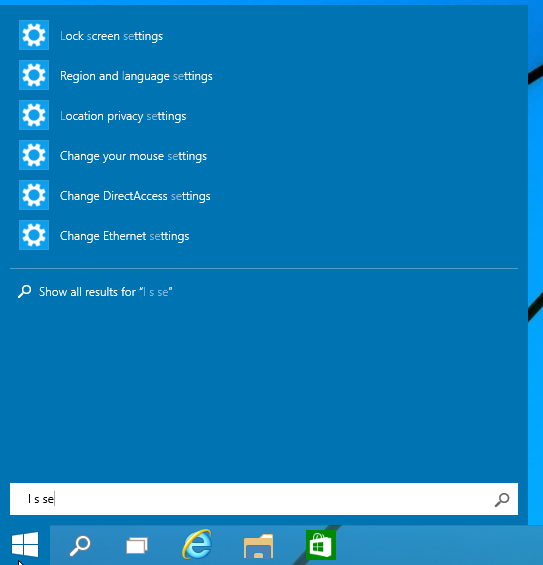
And so on! You get the idea.
This handy trick will save you a lot of time. By the way, this trick is not new to Windows 10. It works in Windows 7's Start Menu too. If you still don't find items quickly enough or find that you are getting irrelevant search results, then try typing the first 3 letters of each word.
Support us
Winaero greatly relies on your support. You can help the site keep bringing you interesting and useful content and software by using these options:
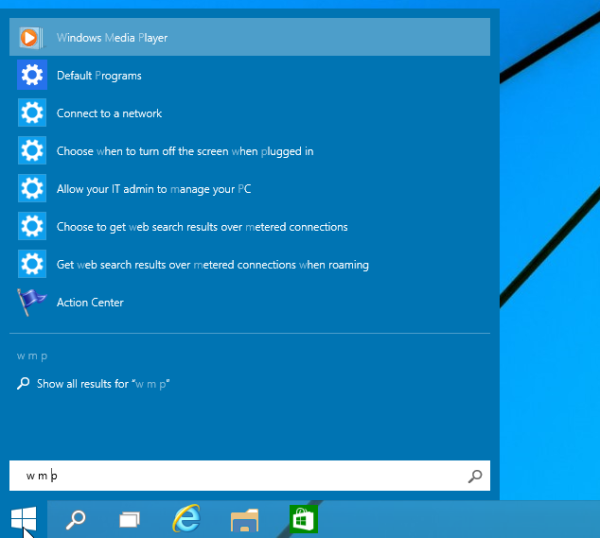

Another way I found to search faster is to type the EXE/process name on the Start screen. Even if it is not present in App Paths, it will be found as long as a shortcut to that EXE exists in the Start Menu. This is a feature new to Windows 8. It wasn’t there in Win7 Start Menu.