Windows 10 is known to auto restart your PC when it installs updates. This is completely unacceptable no matter how important the update is. If the user does not restart the operating system for a certain period of time, Windows 10 starts showing warnings that the PC will be restarted at a specific time. Eventually, it restarts it on its own even if the user is in the middle of something important. In this article, we will see how to stop Windows 10 from auto-restarting and take the reboot control back in your hands.
Advertisеment
Many users cannot tolerate rude behaviors of Windows 10. Windows Defender is hard to disable in this OS, Windows Update gives you no control over choosing and downloading updates and there's no way to stop automatic reboots either.
With Windows 10 Anniversary Update, Microsoft implemented a new feature called "Active Hours". It is intended to not disturb the user during the specified period of time. You can use it to postpone reboots.
If you do not want to wait for Anniversary Update (which will be released in July 2016) or if Active Hours is not a solution for you, you can permanently stop Windows 10 reboots after updates are installed if you follow the steps below.
- Open Control Panel.
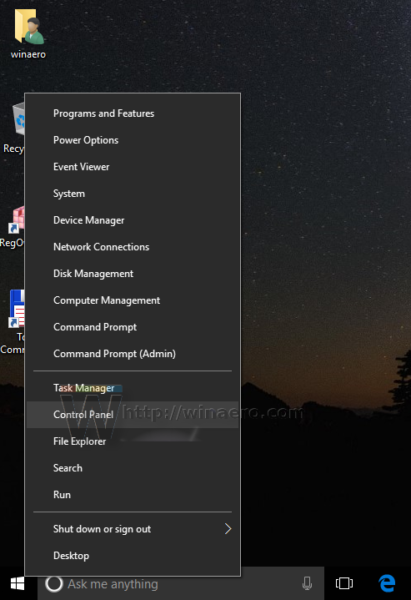
- Go to Control Panel\System and Security\Administrative Tools. Click the Task Scheduler icon.
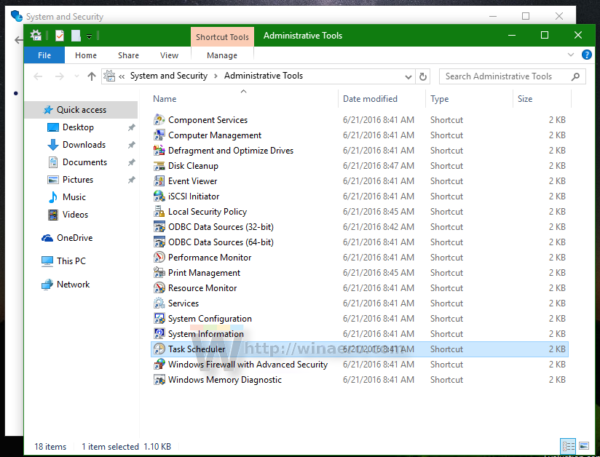
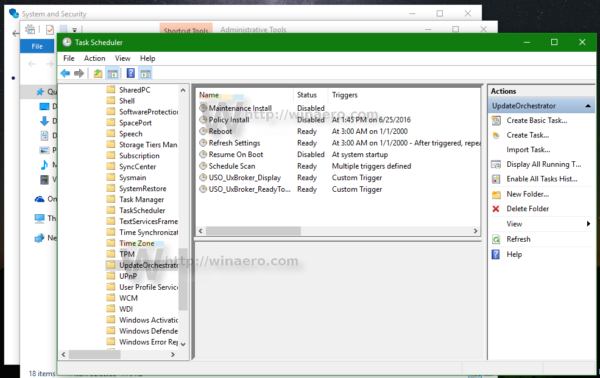
- In Task Scheduler, open the following folder Task Scheduler Library \ Microsoft \ Windows \ UpdateOrchestrator.
- There you will see a task called "Reboot". Disable it using the appropriate command in the right click menu:
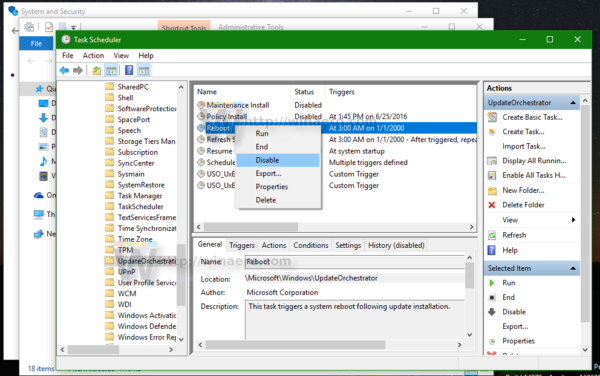
Once the Reboot task is disabled, Windows 10 will never reboot itself automatically after updates have been installed.
Some users report that Windows 10 is able to re-enable this task automatically. You can ensure that Windows 10 will not re-enable it by doing the following.
- Open this folder in File Explorer:
C:\Windows\System32\Tasks\Microsoft\Windows\UpdateOrchestrator
- Rename the file name Reboot without an extension to Reboot.bak.
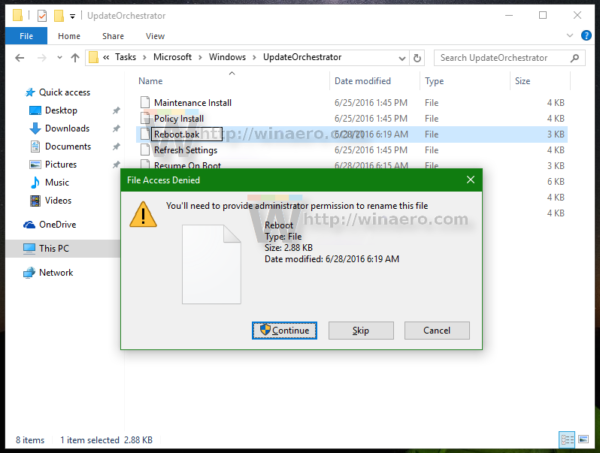 If can if you can't rename the mentioned file, you need to take ownership of that file.
If can if you can't rename the mentioned file, you need to take ownership of that file. - Rename the file to Reboot.bak.
- Create an empty folder here instead and name it Reboot.
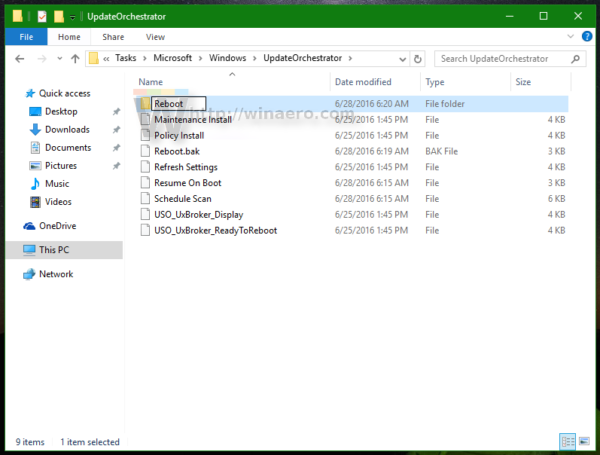
This will prevent Windows 10 from re-creating the Reboot task and restarting the computer whenever it wants. Later, if you change your mind, you can delete the Reboot folder and rename the file from Reboot.bak to Reboot.
Alternatively, you can use a small app ShutdownGuard which prevents the operating system from accidental reboots.
That's it.
Support us
Winaero greatly relies on your support. You can help the site keep bringing you interesting and useful content and software by using these options:
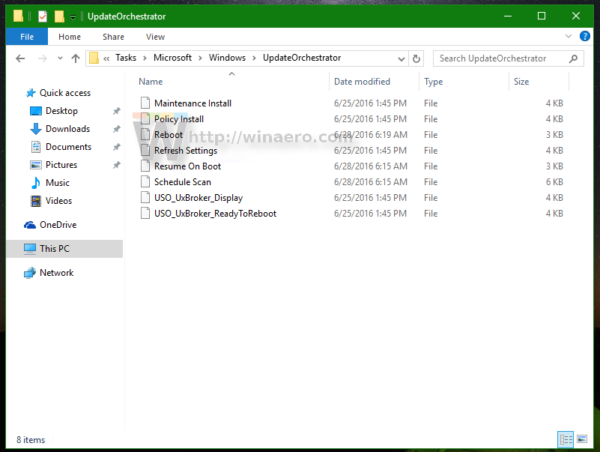

Thanks!
I kinda messed up though… I sort of removed the “Scheduled Scan” but I DID export it first… Thing is, now when I try to import it I get “Task scheduler service is not available. Task Scheduler will attempt to reconnect to it.” Which is obviously not good… Any idea how I can force the task in there again?
I think I “fixed” it, instead of importing the exported task I instead created a new one which seems to be working. I did however forget what the other trigger was, could you perhaps check what yours state? I think it was an event of sorts.
Go To Services / Right Click On Windows Update / Left Click On Properties / On The General Tab / Change
Startup Type To Manual / Left Click On Apply / Left Click On OK. Now Windows Will No Longer Check For
Updates, And You Can Do It Yourself Any Time You Like. No More Worries Mate.
Very useful little fix for a very annoying major problem. Thank you. Another great little trick for windows. :)
yep, it is definitely a useful trick for those who need to control the reboot behavior of Windows Update in Windows 10.
THANKS; it turns out that Windows 10 absolutely ignores some background tasks when it “wants” to restart; it can only defer the restart if a user is active, not some tanks that require no interactions with the user.
Because of this Windows 10 killed off my backup process as after restart Volume Shadow Copy was recreated a new and the ongoing process somehow could not be completed; I only got files with zero length in the archive as a result.
Disabling arbitrary reboots is the only reliable solution to such issues as I have no idea when and if something will be patched.
How about enabling the following Group policy: Computer Config > Admin Templates > Windows Comp > Windows Update / No auto-restart with logged on users for scheduled automatic updates installations?
That policy does not work. Win10 completely ignores it.
I tried Group policy: Computer Config > Admin Templates > Windows Comp > Windows Update / No auto-restart with logged on users for scheduled automatic updates installations, and it didn’t work, frustratingly. Hoping the solution above does indeed work.
That tip is great for the minuscule percentage of Win10 users on the Pro version…
!!!THANK YOU!!! for this information. I just put together a batch file to detect the status of this task and disable if enabled, all via SCHTASKS. Here it is below:
@echo off
rem Disable-W10-Update-Reboots.bat
rem by Matthew Borcherding
rem matt@borchtech.com
rem 07/08/2016
rem
rem
rem First check if the auto-reboots are already disabled.
rem
schtasks /query /tn “\Microsoft\Windows\UpdateOrchestrator\Reboot” | find “Ready” > nul
if errorlevel 1 goto already_disabled
rem
rem Not disabled, so disable them
rem
schtasks /change /tn “\Microsoft\Windows\UpdateOrchestrator\Reboot” /disable > nul 2>&1
echo Windows 10 update auto-reboots are now disabled.
goto end
:already_disabled
echo Windows 10 update auto-reboots are already disabled.
echo.
:end
Thank you for this useful batch file, Matthew!
Thank you, Sergey. I’m going to run this on all my Win10 system that I administer.
W10’s delayable but ultimately unavoidable reboots after updates was my #1 remaining problem with Windows 10.
With Win 8.1 or earlier, I could just set the system to keep bugging me forever until I rebooted. Sorry, Microsoft, but I’d like to reboot when I have time, and when I can shutdown any open programs/documents/etc. in an orderly fashion. Forcing reboots in *all* cases is going to lead to eventual data loss.
If you were stupid enough to upgrade to Windows 10, you probably deserve forced reboots lol. Personally I come to Winaero to read tips too and I think it’s great the number of tips they offer but I think Windows 10 is [censored]ed up beyond repair. You should not use such software which forces you to do anything.
If you buy a new computer, it’s very likely going to have Windows 10. You might not be able to downgrade it because of drivers issues. Your parent’s/friend’s/love interest’s/etc. new systems will definitely have Windows 10, and they’ll have no idea how to install Windows 7 or 8.1.
So we can curse out Microsoft’s dumb decisions to a degree, and just recommend people stay on Win7. But avoiding Win 10 completely is not always an option.
Windows 10, love it or hate it, is here. Learning how to deal with it’s annoyances is important to anybody who is going to have to support it. And IT is my job, so, I need to learn it and how to get around stupid issues with it, like forced reboots.
Between my wife, daughter, and myself, I have five Windows 7 systems, and my one Windows 10 system. I don’t plan on upgrading the others to 10, but I’m glad I do have the one Win10 system just for learning and testing purposes.
Morona
You are properbly on an older system, or at least not working with newer tech. Windows 7, a beloved and favorite OS, is starting to show its wrinkles, when running on newer systems. For instance, windows 7 doesn’t play well with m.2 drives or PCIE SSDs. First off, it is very hard to even get it to install, second: it tend to give regular boot failures, from time to time on this kind of setup…Third: if you want a PCIe SSD along with a raid setup, there is no way around it, you have to use a UEFI compatible OS. Windows 8 can handle this, although not particularly well.. And if you want to boot from USB 3, windows 10 is your only choice. So you might as well start to get the hang of it. My main home PC is clinging on to windows 7, Love that OS.
I found some anecdotal evidence that Windows may just re-enable the Reboot task even if you disable it, unless you block it via file permissions:
http://superuser.com/questions/957267/how-to-disable-automatic-reboots-in-windows-10
and
https://superuser.com/questions/973009/conclusively-stop-wake-timers-from-waking-windows-10-desktop/973029#973029
If that’s so, I’ll add some “takeown” and “icacls” commands to my batch file. (The Reboot task is ultimately a file in “C:\Windows\System32\Tasks\Microsoft\Windows\UpdateOrchestrator\Reboot”. So we can manipulate its permissions if needed.)
It hasn’t re-enabled on my system yet, but it’s only been 8 hours or so.
Next Tuesday (7/12) is Patch Tuesday, so I’ll definitely know by then…
Unfortunately, after the latest Patch Tuesday installs, the OS on my system *DID* re-enable the Reboot task.
So it looks as if blocking the system with some file security changes is going to be necessary to keep this task permanently disabled.
I’ll work on adding some changes to my batch file later this week.
Thanks for the post. In my case, I created a folder named “Reboot” in the specified location but Windows eventually clobbered and put the regular “Reboot” scheduled task back.
I fixed this by setting myself as owner of the “Reboot” folder, then removing the permissions for everyone except myself. This has stuck for several update cycles now spanning a few weeks. It looks like whatever Windows is doing to set these tasks back to normal does not include overriding permissions when it does not have access (not yet anyway).
Thanks so much! I’d given up on stopping reboots on my Win10 Home machine until it installed the Anniversary Update, rebooted, and silently left the machine with a critical task broken. My angry searches found this thread, and now I think I’ve protected my machine from unwanted reboots.
Great info!
Thanks for the tip. Rebooting without permission or even installing updates without permission is unacceptable. Am seriously considering downgrading back to Win8.1.
Here’s the promised updated version of my batch file. It now does take ownership and file security blocks to prevent Windows from changing the settings. And just in case it *still* changes it, it schedules a routine to run at login to disable the reboot task again. Hope this is useful!!!
Instead of posing the raw batch code, I’ve uploaded it here:
http://textuploader.com/dsvox
It should be easier to view and copy/paste. If I update the code later, I’ll update this copy as well.
October 8, 2016 1:18pm (EST)
Hello Matthew,
Thank you for putting in the time to share with us how to disable the automatic reboot. I keep coming back to a cleared desktop with half my documents disappeared. I’m terribly upset at Microsoft for the auto-reboots, for removing the ability to manage my own machine, and for removing software I installed that MSFT believes I shouldn’t have installed. Have no time to deal with shenanigans like in my youth so I am lucky to have landed here.
Best regards,
Bill
PS
I’m using Win10 not by choice. I’ve developed software (in both user and kernel spaces, and device firmware) under MSFT since 1980’s from MS-DOS, Win3.1, all the way to you named it, Win10. By far Win10 is last and worst Windows OS. Can’t even imagine how version control would be maintained when the PC is just like a phone with OTA updates. No thanks. I will have most my machine stick to Win7 beyond end of life. If MSFT continues to push for Win10 and beyond, I may have to suck my pride and use *nix desktops, which I’m already using ArchLinux, CentOS, and FreeBSD for servers. So listen up, MSFT, your long time proponents have already entering despondency. Can’t wait for ReactOS to get to version 1.0. For those that can’t, hang on there. MSFT might change if you put some activist investors on their board seats.
Bill — glad to help out. I wanted to do this for my own sanity as well.
If others try this, PLEASE get back to me. Love to know about any issues, bugs, etc. I just test this on my own limited set of a couple Windows 10 systems.
I went to your link… but I am not an IT person.. just a very long-time user of computers.. and I’m sorry, but I have no idea how or where to put your code. With this winaero blog, the Sergio specifies each step, which is fantastic for people like me. I see your post is from way back in 2016 or earlier? (Older posts aren’t dated??).. I’m not even sure if there is something more recent written about all of this huge mess?? Please help!! Thank you!!
This bat file works wonders. Love that it creates a schedule task that checks for if the reboot task is re-enabled. Thanks so much!
Btw, winaero tweaker should implement this workaround (task that checks and disables the update task continuously) because as its implemented in the program today windows just overrides what you set in the program after some days.
Maybe this one is what you are looking for:
Windows 10 Update Disabler – disables Windows 10 Updates reliably
The schtasks command no longer gets permission to modify the Reboot task it seems. Could you please make a new version of your batch file so that it uses Sysinternals’ PsExec /S command to work around that problem?
For now, I have done it manually just to verify that it works so you could replicate this. My system was scheduled to auto reboot after a driver update via Windows Update (that I had installed by clicking on the Install button that it showed in Notifications). My user account type is Admin, yet I did not get permission to disable the Reboot task in Task Scheduler, and the schtasks command did not get permission either. The manual solution that worked for me was this:
https://superuser.com/questions/1277047/cant-modify-task-reboot-in-win10-home
Many thanks.
I’m sitting here after a surprise reboot while I was working in three programs as proof this does not work. MS updates simply reconfigure this setting and this directory even if you take away *ALL* write permissions. They probably overwrite the entire directory if they can’t reach the file.
I’m going to start reporting Update Orchestrator as a virus at this point. I’m sick of sudden reboots that break software and lose data, or even the damnable fullscreen popups on a playing media machine.
I often run programs that take weeks to complete, but require no human monitoring, needless to say updates are the worst. A fail-safe workaround for my situation is making sure the computer is up to date before running the programs, and then disabling internet for the duration of the program.
Thanks for helping!
The system reboots in the middle of my workstream, no by-your-leave, nothing.
Just for the record, I certainly did NOT click any buttons outside of Word on which I was working. Nor, once the system had rebooted, did my work reappear, nor was it present in the ‘unsaved work’ area. Time, work, effort all down the pan.
Utterly unacceptable, what prats designed this behaviour? If there were useful alternatives not killed by their monopolistic dominating presence I would be delighted to tell them to go f themselves.
If you use a group policy to disable automatic downloads of updates, Windows 10 won’t automatically reboot. However, the moment you download an update is when the clock starts ticking for the automatic reboot. So the solution is to just leave the dialog open that says that there are updates available to download but don’t download any of them until you are also ready to reboot the computer.
Since the option is part of the system group policy editor, businesses would be up in arms if Microsoft changed that option or its availability. It is the only method you can use that isn’t a hack nor will likely ever revert to the previous and highly undesirable behavior.
This design decision in Windows 10 is class-action lawsuit material. Millions of man hours have already been wasted because the system reboots automatically AND those who find posts like this waste time to disable various aspects of Windows Update that should be included in the OS itself to let the user decide what to do.
If a user installs Visual Studio (any edition) or the Windows SDK, the OS should automatically assume that they know exactly what they are doing and switch the OS to “power user” mode, which, among other things, should completely disable automatic updates/reboot.
Thanks for your post. I hope you must continue & help us in problem.
Can’t we block microsoft sites in the firewall? That might improve privacy as well.
Sure we can.
You can start here: Stop Windows 10 spying on you using just Windows Firewall
That looks useful. Thanx.
You are welcome!
THanks for everything, I just have a problem, in my windows 10 (Insider preview) I don’t have the “reboot” item in the UpdateOrchestrator. I have almost the same things that shows in the print screen, but no reboot thing, I have MusUx_LogonUpdateResults that is not in the screens up there, but when I try to make a folder called “reboot” it says that ” A folder or taks with the name you specified already exists”… ????? Can there be hidden tasks ? And btw, thanks for the batch file, it’s great !
I still use Win XP and am quite happy with it.
I have disabled the Reboot task and have confirmed it is still disabled. Today, 5/9/17, I came to the office and my computer had not only run updates, but had rebooted. I just verified, Reboot still shows disabled. So there are some updates that must reboot outside of the Reboot task…
They could resolve this update-reboot issue by simply giving a forced prompt for a reboot with a small delay. Perhaps: “An update has been installed, click to reboot in 5 minutes”.
It could be similar to the User Account Control prompt that forces a response and blocks any other tasks from being completed.
Feel free to upvote this suggestion to the Windows Update team here: https://aka.ms/T4hqxc
Thanks for this fix, but it just recently stopped working. Reboot is disabled and has not been re-enabled, but I started getting 30 minute count-down warnings that my computer will restart to install updates. If I click “restart later” the count-down stops, but then returns if I leave my computer idle. It looks different than the old reboot screen. Do you have a new fix?
Microsoft may have broken this tweak on purpose. Looks like Winaero will have to find a new way to prevent reboots. One fix that always works is ShutdownGuard: https://winaero.com/blog/avoid-accidental-and-automatic-shut-down-or-restart-with-shutdownguard/
There’s definately a lot to know about this issue. I really like all the points you made.
You are welcome.
You/this site/your blog/these instructions have been my hero and savior for the past few months since I discovered this page. Thank you so much!
Today I allowed my machine to do updates, and I sure hate what I’m seeing. Makes me feel like looking into one of the ‘free’ operating systems and abandoning MS altogether.
I checked to see if my settings were still the same, (as above instructions) and they are, however I can’t tell if MS may have added something new to override my settings.
It would be helpful to publish the dates on posts.
Are there any new add-ons to this thread or can I still trust that MS cannot demand that updates be done?
I love the Lonesome Dove reference in the second paragraph.
The MS team who burned money to implement the ‘Active Hours’ should be fired for good.
i Update My Windows 10 OS into fall creator Update after i can’t Disable Auto Reboot in task scheduler it Saw i haven’t permission to do this How i Fix this
I found no solution yet.
Please see my reply to Matthew Borcherding. The PsExec method works for me, running on Fall Creators Update.
However, I also found out─by watching my system automatically restart itself with no prior indication nor my consent, and by later looking in Event Viewer─the fact that the process “C:\WINDOWS\system32\MusNotificationUX.exe” can still also initiate a system restart inadvertently. This happened to me, after I had chosen to let Windows install an Update, because I clicked on the Install button of the Cumulative Update KB4058258 that appeared in Notifications. (I have Windows Update set to ‘only notify’ in Winearo Tweaker, and also I have set my Ethernet connection to ‘metered’ in Windows just in case). So now I decided to follow your useful guide:
https://winaero.com/blog/disable-updates-available-windows-10/
As a result from that, these notifications have now been disabled on my system, which means they should no longer be capable to do an automatic system restart, and that’s good, but… unfortunately, it also means I will no longer be able to see notifications when Updates are available for me to download. Do you have any suggestions on how to work around that problem, please? As a temporary workaround, I am using a program called ‘Windows Update Mini Tool’ (WUMT) to manually scan for available Updates.
Please see my reply to Matthew Borcherding. The PsExec method works for me, running on Fall Creators Update.
However, I also found out─by watching my system restart itself with no prior indication nor my consent, and by later looking in Event Viewer─the fact that the process “C:\WINDOWS\system32\MusNotificationUX.exe” can still also initiate a system restart inadvertently. This happened to me, after I had chosen to let Windows install an Update, because I clicked on the Install button of the Cumulative Update KB4058258 that appeared in Notifications. (I have Windows Update set to ‘only notify’ in Winearo Tweaker, and also I have set my Ethernet connection to ‘metered’ in Windows just in case). So now I decided to follow your useful guide:
https://winaero.com/blog/disable-updates-available-windows-10/
As a result from that, these notifications have now been disabled on my system, which means they should no longer be capable to do an automatic system restart, and that’s good, but… unfortunately, it also means I will no longer be able to see notifications when Updates are available for me to download. Do you have any suggestions on how to work around that problem, please? As a temporary solution, I am using a program called ‘Windows Update Mini Tool’ (WUMT) to manually scan for available Updates.
Please see my reply to Matthew Borcherding. The PsExec method works for me, running on Fall Creators Update.
However, I also found out-by watching my system restart itself with no prior indication nor my consent, and by later looking in Event Viewer-the fact that the process “C:\WINDOWS\system32\MusNotificationUX.exe” can still also initiate a system restart inadvertently. This happened to me, after I had chosen to let Windows install an Update, because I clicked on the Install button of the Cumulative Update KB4058258 that appeared in Notifications. (I have Windows Update set to ‘only notify’ in Winearo Tweaker, and also I have set my Ethernet connection to ‘metered’ in Windows just in case). So now I decided to follow your useful guide:
https://winaero.com/blog/disable-updates-available-windows-10/
As a result from that, these notifications have now been disabled on my system, which means they should no longer be capable to do an automatic system restart, and that’s good, but… unfortunately, it also means I will no longer be able to see notifications when Updates are available for me to download.
Do you have any suggestions on how to work around that problem, please? As a temporary solution, I am using a program called ‘Windows Update Mini Tool’ (WUMT) to manually scan for available Updates.
Please see my reply to Matthew Borcherding. The PsExec method works for me, running on Fall Creators Update.
However, I also found out─by watching my system restart itself with no prior indication nor my consent, and by later looking in Event Viewer─the fact that the process “C:\WINDOWS\system32\MusNotificationUX.exe” can still also initiate a system restart inadvertently. This happened to me, after I had chosen to let Windows install an Update, because I clicked on the Install button of the Cumulative Update KB4058258 that appeared in Notifications. (I have Windows Update set to ‘only notify’ in Winearo Tweaker, and also I have set my Ethernet connection to ‘metered’ in Windows just in case). So now I decided to follow your useful guide:
https://winaero.com/blog/disable-updates-available-windows-10/
As a result from that, these notifications have now been disabled on my system, which means they should no longer be capable to do an automatic system restart, and that’s good, but… unfortunately, it also means I will no longer be able to see notifications when Updates are available for me to download. Do you have any suggestions on how to work around that problem, please? As a temporary workaround, I am using a program called ‘Windows Update Mini Tool’ (WUMT) to manually scan for available Updates.
Besided the Windows Update Minitool, I know no other solution as of this writing.
Sorry for my triple-post. I don’t know what went wrong there. Today I installed the KB4074588 Cumulative Update on my Win10 Home 1709 after WUMT had found that it was available, but I didn’t let WUMT install the update, and instead I decided to let Windows Update search for updates so then I installed it from there, by manually clicking on the Download button that appeared.
My preconditions were as follows. In WUMT, Win automatic updates were set to disabled, which I’m sure has had no effect because I’m running on the Home edition of Win10, but my ethernet was set to metered connection, and I also made sure my current time was not within the Active Hours time period. The Reboot task in Task Scheduler was still disabled as described in your article. The permissions for MusNotification.exe and MusNotificationUX.exe were set to deny Traverse Folder / Execute File to Everyone (after taking ownership of these two files).
After the update had installed itself, Windows Update was showing status: waiting for reboot, with a Reboot Now button below it. Clicking on the button added a red text below the button. It read something about not being able to reboot due to some kind of problem and about trying again if this issue persists. So far so good… After a manual reboot, however, I found that the permissions for MusNotification.exe and MusNotificationUX.exe had been automatically reset back to their original state (and the ownership had been changed back to TrustedInstaller).
I went into Event Viewer to verify that the failed auto reboot attempt had indeed been initiated by MusNotificationUX.exe so I just ran the takeown and icacls commands once more to deny the aforementioned permissions like you have explained in your other article. :-)
Thank you for saving my life!
Renaming the reboot file to reboot.bak does not help. the file gets recreated after a while and the task reactivates itself.
Please help!
I wrote above.. but everything was fine until Feb 13 (yesterday)..
While I was at my computer in evening on Feb 13, I got a msg on my screen saying Windows10 wanted to update, and did I want it now, or later… I tried to avoid dealing with it, but it would not allow me to do ANYTHING except for deal with it.. ie I did control/alt/delete and went to ‘tasks’ to see if I could see the thing that was causing that message and delete it, but it just beeped and wouldn’t allow me to do ANYTHIN but to press either now, or later..
I pressed later..
Then a thing came up saying now or in an hour.. no other options.. no option for ‘NO’.. i pressed ‘in an hour’.. so now i had given it permission.. but it was FORCED permission, without which I was not able to use my computer at all..
Awhile later, it asked me, now or in an hour.. i again said .. in an hour.. and on and on..
At one point, i must have been away from my screen, andthe thing just started its update all by itself, without me being there to press anything..
So… GONE were the things that hadn’t yet been saved that I had been working on..
After it went through its nasty spiel, I looked up my settings to see if something had changed from the instructions in this post.. this is what I found:
The path as noted above (C:\windows\system32\tasks\ms\windows\updateorchestrator) now had everything as it was originally – there was no folder called ‘reboot’ which I had created in june 2017 when i read this post. The file called ‘Reboot’ WAS there again.
I went back to look again because I noticed something, and there was a NEW folder which i do not believe existed previously: c:\windows\system32\TasksMigrated\microsoft\windows\updateorchestrator
I went into that one, and there was the folder i had previously created called ‘reboot’, and there was no ‘reboot’ file without an extension, and there WAS a reboot.bak file which i had created.
The new folder was dated Feb 14, 2018.. (i am not sure if this thing updated AGAIN after the first time tonight)..
In this NEW folder which I did NOT create myself, I tried to do the same thing – create a folder called ‘reboot’, but it would not allow me to do so, saying that one already existed – so I named the file ‘reboot021418’. I then moved the reboot.bak file into that new folder, and then renamed the ‘reboot’ file to ‘reboot.bak’.
I then went back to the folder ‘Tasks’, and its date had been modified to Feb14/18 even tho I made this new change to ‘TasksMigrated’.
As I am sitting here writing this.. I now received yet ANOTHER box on my screen demanding another update, giving me the option of NOW, or in an hour.. there were 3 options, none of which were ‘NO’, but i can’t remember what the third one was.
WTF is going on??? GOD I F’N HATE WINDOWS10!!!!!!!!!!!!!!!!!!!!!!!!!!!!!!!!!!! I can’t afford to buy Win7 for this machine. Any idea what’s happening??
Thank you!!!!!!!!!!!!!!!!!!!!!!!!!!!!!!!!!!!!!!!!!!!!!!!!!!!!!!!!!!!!!!!!!!!!!!!!!!!!! You are THE BESSSSSTTTT for having gotten rid of this problem for all this time, and hopefully you will know how to fix it AGAIN??!!!!!
I forgot to mention that I took screenshots of the two folders showing date modified, etc., in case you wish to view them but I am unable to add them to posts here. I will try to take a screenshot of the next time this horrible message comes.. I’m sure my machine will just beep though, and not allow it.. and I do not know what to do.. keep telling it to wait another hour, every hour???? See what happens if I don’t press anything this time?? This is the worst OS EVER!!!!!!!!!!!!!!!!!!!!!!!!!!!!!!!!
Can anyone help me? The date is 3am on February 17, 2018, and my machine has yet AGAIN rebooted itself without my permission. Is it *really* necessary to do updates THAT often??? Really?????? So now I have lost yet some MORE files!!
Surely I can’t be the only one that is fuming about this OS????
If anyone has suggestions, please speak thoroughly as I am not an IT person!!
Thanks for any help?????
I had most success simply deleting all of the tasks within update orchestrator. It stopped updates. permanently.
I have read in lots of articles all saying to do the same said here, with the exception if changing the file name. Please dear god, work! My hate for windows and Microsoft is complete I want to try a Mac. what a waste a brand new computer forever cursed to reboot without warning twice a day every day. So many hours lost, chapters, artwork, layouts, and code. Arrrg! Sure I save, but when in the ‘zone’it’s hard to break away. F*ck you, Bill Gates! Did you know Microsoft wants 1 billion people using Windows by 2020 or something? Looks like they will force users to get those numbers. Wheat they didn’t think about is how many mills + will get pissed off and go to a Mac or a chrome notebook or taht lunex stuff (however it’s spelled) I stuck through for years, not letting me get much work done is the kiss of death.
Excuse the typos I make mroe when irate!
I still can’t believe this is happening! My internet searches to stop this behavior have not found a solution yet, and they keep bringing me back to this forum. I declare you the unofficial clearing house for this issue.
The two worst parts of the unwanted, uncontrolled reboot for me are:
1) I can’t believe the system reboots with open, unsaved files! I use notepad a lot, to keep lists of info, and I wake up in the morning and notepad is closed and my data is gone. It doesn’t even save it to a temp file before closing. This goes for any other app like a spreadsheet or other word processing.
2) I use a VPN to mask my identity. After a reboot, my computer connects to the network without the VPN! So it is sitting there, unprotected, for hours and hours connected naked. Who know what information is being uploaded/downloaded during that time. My location is revealed to Microsoft or whomever my computer is pinging, or whomever is pinging my computer. So unacceptable.
I am using a makeshift workaround to this issue until a permanent solution can be found. I hope this helps someone:
When I wake up in the morning, I change the active hours to 6 am to midnight. As I go through my day, when I remember, I change the active hours again. So, at 6 pm, I change the active hours from 6 pm to noon. That prevents the PC from rebooting overnight.
I hope this helps someone until a permanent solution can be found, or until I have the time to get a PC with Linux.
” I use notepad a lot, to keep lists of info, and I wake up in the morning and notepad is closed and my data is gone.”
I highly recommend you use a program called Notepad++ to jot down notes. First off, you don’t have to worry about saving everything, since Notepad++ autosaves. So if this absolute PoS of an OS reboots on you or BSOD’s, you can open Notepad++ and your notes will be still there.
Also, Notepad++ has a tabbed interface, so it makes it easier to keep such notes, among the many other features Notepad++ has. Unfortunately Microsoft Windows has turned into absolute GARBAGE, but since M$ holds a bazillion patents, and most software devs make their shit for M$, our only other choices are Linux or Apple.
https://notepad-plus-plus.org/downloads/
Guys, if this tweak stops working because Microshit updated something in Windows 10 to force reboots again, definitely try the mentioned freeware ShutdownGuard app. It is really foolproof against 99% of the reboots.
This subject and related comments seems to meander a bit, so I’m wondering if and/or why there isn’t much said about the previously mentioned shutdownguard.
I find myself in need of a solution that just keeps my workstation from being rebooted without my consent, and it seems like
https://winaero.com/blog/avoid-accidental-and-automatic-shut-down-or-restart-with-shutdownguard/
would do the trick, and let me reboot my system when I want to, not when M$ dictates.
I don’t care about the updates being installed, but the auto-reboot, like everyone else on earth, really fux things up for me. There is also some apparently misfounded speculation that shutdownguard could contain malware, so is that the possible reason that some would shy away from this seemingly adequate solution?
If some of the pros on winaero could comment on this being a valid solution, or why it is not a valid solution it would be extremely helpful.
Thank you for the fine expertise on this forum!
Does this still work in 2019? No dates on comments, i cant tell!
Today’s date is 12 March 2020. Just saying it so any solution-seekers know this solution does still work. Mostly.
I used this fix about two or so years ago– I can’t tell how long it’s been now. My computer installed the updates and did not restart until I let it. Seriously, I had so much less rage at Win10 because I finally felt in control and I was no longer losing work.
I’m back here, half because I forget where I needed to go in computer files for these fixes, half because the reboots started again. I was suspicious about a week or so ago when I came back to my computer in the morning with the login screen on and no programs running after logging in. I didn’t have anything too important (that I hadn’t saved, anyway) running at the time, so I just figured in my sleepy state the night before, that I clicked “restart” instead of “sleep”. Last night at 4:14 AM, apparently an update forced a restart. I don’t like starting the day livid, so I immediately dug into files to see if any settings were tweaked by a previous update. Everything that was disabled still is, but here’s the new thing: Instead of a Reboot file, I found Reboot_AC and Reboot_Battery files.
I’m hoping just renaming these new files to Reboot_AC.bak and Reboot_Battery.bak respectively (as well as creating the new, like-named folders, of course) will resolve the problem again. Just as a precaution, I also installed ShutdownGuard (or actually just checked on autostart, since I apparently installed this before and didn’t have it running automatically on start). I’ll update with a reply to this post if it works on a future update, but if I come downstairs one day to a computer with ShutdownGuard keeping the machine on, I’ll know it doesn’t.
You guys have the only real solution to this problem, and it’s a shame MS has decided to ignore folks for all these years Win10 has been an unfortunate forced part of our lives. I still direct any friends who need this fix to this article. Seriously, this saved me and so many others such grief.
WIndows 7 better
Sure. Now come here and get it fully working say on an Acer Nitro 5 laptop.
Regis High School
Greetings etc.