Since Microsoft changed the release model in Windows 10, users are interested in finding out which build of Windows 10 they have installed on their PCs. As you may already know, Microsoft is not going to release major versions of Windows any more but will ship updates constantly. This is reminiscent of the rolling release model of many Linux distros. If you are part of the Insider program, you need to be even more aware of which build you are using. Our readers regularly ask me how to find the Windows 10 build they are running. Today I will show how.
Advertisеment
There are several ways to find the build number of the installed Windows 10 operating system.
Find Windows 10 build number in WinVer
Press Win + R keys together on the keyboard. The Run dialog will appear. Type the following in the Run box:
winver
In the About Windows dialog, you can see the build number: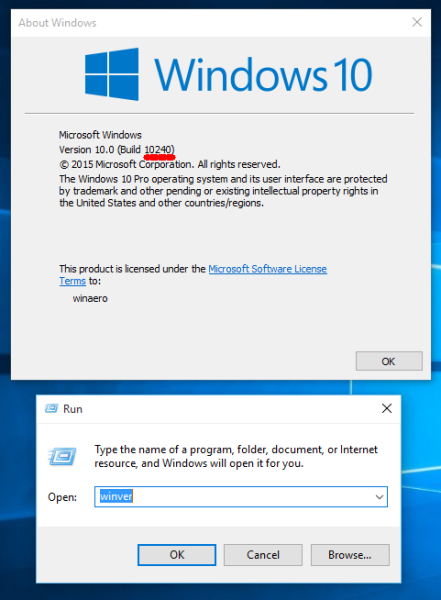
Find Windows 10 build number from the console
Open a command prompt in Windows 10. It will show the build number in the first row: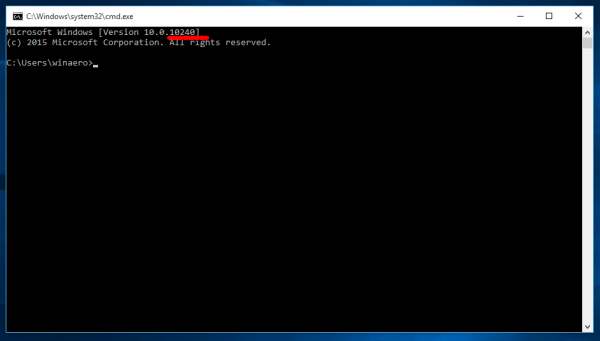
You can get more detailed information about your operating system by typing the following command:
systeminfo
Besides other useful info, it contains the current OS build number: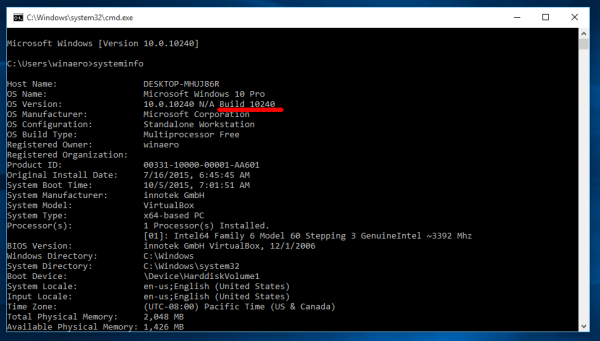
You can filter out the rest of the information and see only the build number using this command:
systeminfo | findstr Build
Find the Windows 10 build number in the Registry
The Registry contains the most comprehensive data about the build number and operating system version. To see it, do the following:
- Open Registry Editor (see our detailed tutorial about Registry Editor if you are not familiar with the Registry).
- Go to the following Registry key:
HKEY_LOCAL_MACHINE\SOFTWARE\Microsoft\Windows NT\CurrentVersion
Tip: See how to open the desired registry key with one click.
- In the right pane, you will find everything you need to know about Windows 10's build number:
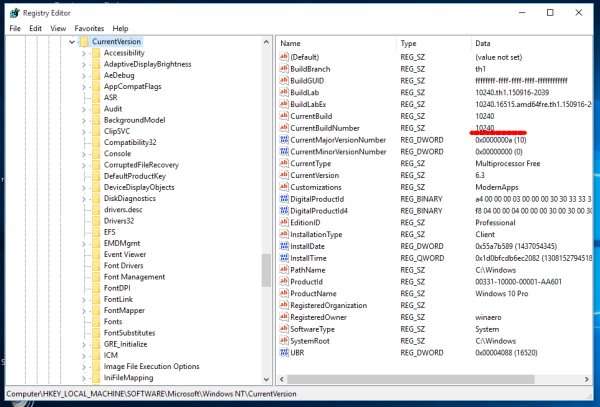
That's it. You are done.
Support us
Winaero greatly relies on your support. You can help the site keep bringing you interesting and useful content and software by using these options:

msinfo32 says I’m on 10.0.10240.16392 while explorer.exe says I’m on 10.0.10240.16431 …
Do you have an explanation for that and which one is supposed to be the correct one ?
Thanks for your time ! :-)
look in Registry
the truth is only there.
Of course (is the same as in your screenshot).
Thank you.
Hello Winaero,
I am working on windows 10 (Build 10240). Recently I updated the laptop, After that ‘Quick Access’ is not working. I tried to pin the folders here, but it is not happening. One more thing, I don’t know how, all the data in ‘Download’ folder got deleted. ‘Download’ was is pinned in ‘Quick Access’. Now, here is the screenshot as you can see nothing is pinned in Quick access http://i60.tinypic.com/wmkykw.png .
Please Solve my Problem.
Vishwas Verma
New Delhi
India