The Mobility Center application is designed to run on portable devices like laptops and tablets. It allows you to control the screen brightness, change the power plan, toggle the synchronization state of offline files and some other options which can be vary on different devices.
However, on a desktop PC, you will find that the Mobility Center is disabled. It may be of use on a desktop PC as well because it aggregates all the useful settings in one place - for example, the Mobility Center is a very fast way to switch the current power plan or turn off the display. So, it will improve the usability of Windows 8.1. Let's discover how to enable the Mobility Center on a desktop PC in Windows 8.1.
- Open the Registry editor (see how).
- Go to the following key:
HKEY_CURRENT_USER\Software\Microsoft\MobilePC\MobilityCenter
If that key does not exist, just create it.
Tip: You can access any desired Registry key with one click. - Create a new DWORD value at the above key called RunOnDesktop by right clicking in the right pane and choosing New -> DWORD value (32-bit) and set its value to 1.
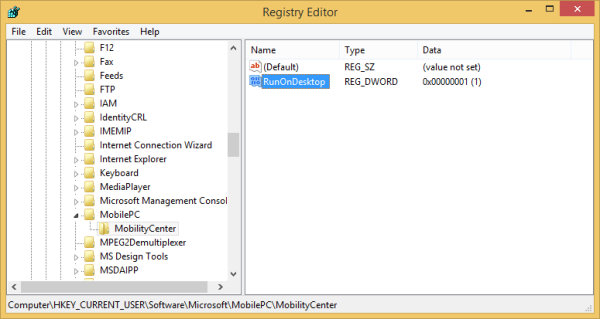
- Now press the Win+R hotkey on your keyboard and type mblctr in the Run dialog which will appear on the screen.
That's it. Windows Mobility Center will appear on the screen:
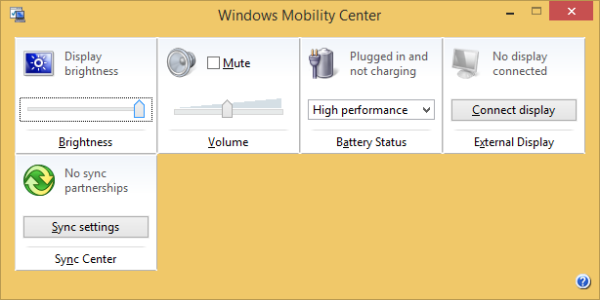
Support us
Winaero greatly relies on your support. You can help the site keep bringing you interesting and useful content and software by using these options:
