With Windows 10, Microsoft did an unexpected and unpleasant change of taking away control from the end user for installing updates. Now, the Home edition and the Pro edition do not allow the user to easily control how updates are delivered and installed on their OS. In the Windows Update UI of the Settings app, the user can only defer or postpone updates, but there is no option to disable them entirely and check for updates manually and selectively install them. If you cannot tolerate this automatic update nonsense and want control over your updates once again, here is what you can do to stop and disable Windows Update in Windows 10 RTM.
Advertisеment
Windows Update is actually just a regular Windows service process. Once it is stopped, updates will not be downloaded and installed. So, to disable Windows Update in Windows 10 RTM, you can disable the appropriate service. Here's how you do it.
- Press Win + R shortcut keys to display the Run dialog. Tip: See the full list of all Windows keyboard shortcuts with Win keys. Type the following in the Run box:
services.msc
- In the Services list, disable the service called Windows Update as shown below:
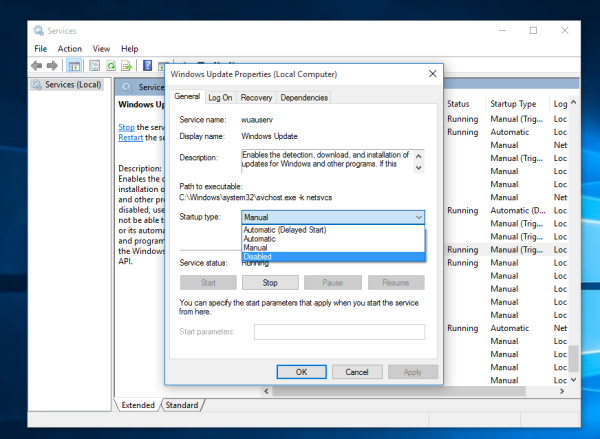 Double click it and set its startup type to disabled.
Double click it and set its startup type to disabled. - Restart Windows 10.
This will disable Windows Update and prevent Windows 10 from downloading updates automatically and installing them. Whenever, when you wish to check for and install updates, you can just enable the service.
Method 2. Use the Group Policy editor (Pro, Enterprise and Education edition only)
In Windows 10 Pro, Enterprise and Education editions only, you can use Group Policy to set Windows Update to notify you about updates but not download them. It is useful when you don't want forced updates, but also don't want to entirely disable Windows Updates. Every time new updates are available, Windows 10 will show you a toast notification about them:
- Press Win + R shortcut keys together on the keyboard to open the Run dialog. Tip: See the full list of all Windows keyboard shortcuts with Win keys. In the Run box, type the following:
gpedit.msc
- Go to the following path:
Computer Configuration -> Administrative Templates -> Windows Components -> Windows Update
- Enable the Group Policy named Configure Automatic Updates and set it to "2 - Notify for download and notify for install":
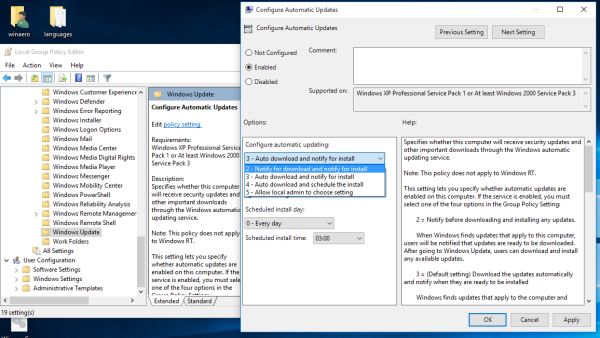 Now, Open the Settings app -> Update and Secutiry -> Windows Updates. There you have to click the button "Check for updates". This is very important, because without doing this trick Windows 10 will not apply the changes your made and will not stop downloading and installing updates automatically.
Now, Open the Settings app -> Update and Secutiry -> Windows Updates. There you have to click the button "Check for updates". This is very important, because without doing this trick Windows 10 will not apply the changes your made and will not stop downloading and installing updates automatically. - If your Windows 10 comes without the Group Policy editor, apply a Registry tweak. Open Registry Editor and go to the following registry key (create it if you don't have it already):
HKEY_LOCAL_MACHINE\SOFTWARE\Policies\Microsoft\Windows\WindowsUpdate\AU
There, create a new 32-bit DWORD value named "AUOptions" and set it to 2:
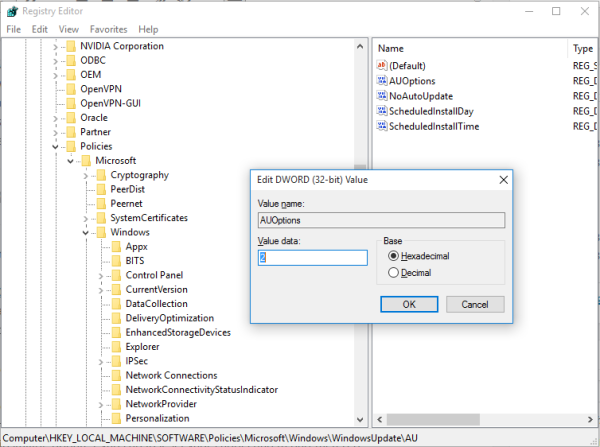 Again, Open the Settings app -> Update and Secutiry -> Windows Updates. There you have to click the button "Check for updates". This is very important,
Again, Open the Settings app -> Update and Secutiry -> Windows Updates. There you have to click the button "Check for updates". This is very important,
Restart Windows 10 and you are done. Note that despite setting Group Policy option, Windows Update says "Available updates will be downloaded and installed automatically". If it ignores your policy setting, then try Method three.
Method three. Use Winaero Tweaker
You can disable Windows Update in Windows 10 using Winaero Tweaker. Go to Behavior -> Windows Update Settings: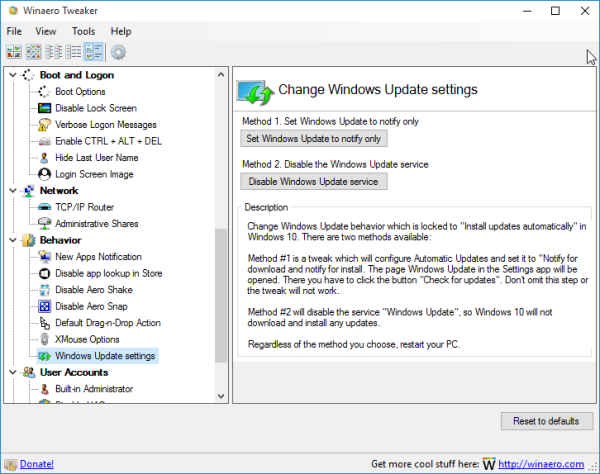
Use this time saving option to avoid Registry and Group Policy editing.
Method four. Set your wireless or cellular connections to metered
Windows 10 does not download updates automatically when you are on a metered connection. You can use this feature to control when updates are downloaded and installed. After you are done installing updates, you can just set your connection to non-metered.
To set a connection as metered, follow these steps:
- Open the Settings app by pressing Win+I and go to the Network & Internet section.
- Click Wi-Fi on the left and then click "Advanced Options" on the right.
- Enable the "Set as metered connection" switch to On position.
Note that if you are on an Ethernet connection, you should set it as Metered as described in the article: Set Ethernet connection as metered in Windows 10.
That's it. Tell us which method is most suitable for you.
Support us
Winaero greatly relies on your support. You can help the site keep bringing you interesting and useful content and software by using these options:
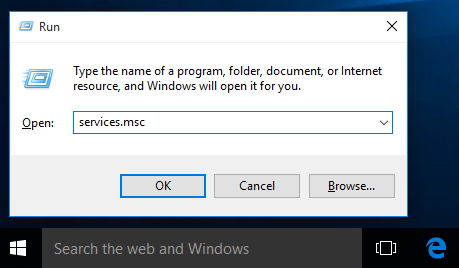
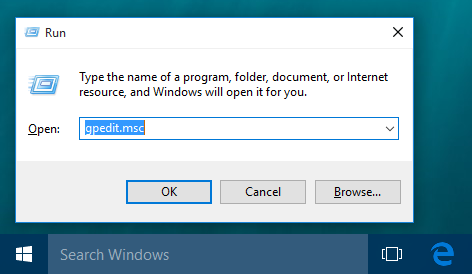

Hi Sergey! Isn’t this is a generic solution? Previous versions also had these options if I am not wrong.
Previous versions allow you to set Windows Update to “check manually”.
I don’t know what I’d do without you, Good work, Keep up. I wish you can add this feature to be performed automatically in the Winaero Tweaker, that would be amazing.
It will be possible very soon.
how about the regedit? i don’t have windows 10 pro
Regedit is available in Windows 10 Home.
sorry, i can change settings in services.msc in windows 10 home
thanks for the new blog!
You can change it even in Win10 home.
Looks like the Pro version is about to get popular.
It doesn’t work, Win 10 PRO gpedit.msc edited but it still update automatically
I used the group policy editor (option 2) on two machines and it has worked for both. I am now getting messages saying “you need to update”. I was going to roll back to Win7 on the laptop if I couldn’t fix this – it cost me a heap (well, a few dollars) when I used my prepaid mobile phone as a hotspot for the laptop and it promptly downloaded updates without telling me!!
Open the Settings app -> Update and Secutiry -> Windows Updates. There you have to click the button “Check for updates”. Without doing this trick Windows 10 will not apply the changes your made and will not stop downloading and installing updates automatically. I added this info to the article.
Thank you for these solutions, but “gpedit.msc” is not foundon my compuer. Is there a way to get around?
I would like not stop the updates but be able to monitor them.
Thank you for your good work
Please use the Registry tweak mentioned after the Group Policy editor.
It should work in your case.
Ok I have solved the problem. Thank you
I went back to allows updates by setting “manual” …
I restarded the pc.
I see that I have not the tab “windows update” in the control panel. The only thing I can do is to uninstall previous updates.
How could I access to windows update?
Thank you for advance
There is an option in WinAeroTweaker for it, which sets AUOptions to 2. I suggest providing all four options in WinAero Tweaker, with value of AUOptions of:
0: use Windows 10 automatic update
1: do not check for updates
2: notify before downloading updates
3: notify before installing updates.
AUOptions of 1 2 and 3 say then in red that Updates are administered.
It is no longer possible to shut down Windows 10 forcibly (shutdown -s -f) when updates are pending.
There is a catch worth to be known: Check for Updates starts the full update process. It checks for updates, downloads them, installs them, and does insist on an pending, unavoidable, updating restart. This happens no matter what the AUOptions setting is. It is not just checking. Even Repeat in its place does the same.
However, clicking You need some updates in the Notifications is safe. It gives you a Download button. (….well, Windows could still decide to download after a few days of wait, but I did not try that far.)
In order to change AUOptions risk-free, I disconnected from Internet while changing AUOptions, did the required “Check for Updates” or “Repeat”, and reconnected again.
please disregard above, it contains formatting errors, and I apologize. I posted again. Thanks.
There is a catch worth to be known: Check for Updates starts the full update process. It checks for updates, downloads them, installs them, and does insist on an pending, unavoidable, updating restart. This happens no matter what the AUOptions setting is. It is not just checking. Even Repeat in its place does the same. However, clicking You need some updates in the Notifications is safe. It gives you a Download button. (….well, Windows could still decide to download after a few days of wait, but I did not try that far.)
(In order to change AUOptions risk-free, I disconnected from Internet while changing AUOptions, did the required Check for Updates or Repeat, and reconnected again.)
Unfortunately, automatic updates cannot be disabled in Windows 10 HOME. The AUOptions=2 trick, in all variants tried, is not honored. (Windows 10 10240 home, 32bit, german) The trick does work well in Windows 10 PRO.
It would be helpful to find the reason.
Does it work somewhere?
К сожалению AUOptions=2 не работает в устройстве Windows 10 Home. (Хотя в версии Win 10 PRO хорошо работает – у меня разные пробовые устройства OS).
У кого-то успешно выключаются обновления?
Update your Home edition with the latest updates/KBs and you will get a native option in update settings.
Thank you for the suggestion. This is KB3081448, but is only for App Updates, which it allows to be turned off. The option is in Store->(Head)->Settings.
I found that Disabling the Windows Update service is stable. (setting to Disabled, reverse by setting to Manual.). However it is not for everyone.
I found that WinAero, update pane, Method #2 does not work. The OS in question is Windows 10 Home, 10240, German, (nonactivated in case it matters) Winaero 0.3.2. It is a clean install on an empty computer. It did not Disable the service for some reason unknown to me
I would suggest WinAero, as a side-suggestion, to have two options in Method #2, one that Disables the service, one that restores it to Manual.
Thanks for taking care at all on the tuning issues – .Большое спасибо!
It is a damn typo in the code. I already fixed this bug in the development version, which is still not released. I am very sorry.
I did three scripts for disabling, enabling and querying the Update service wuauserv. The scripts have actually been tested on Windows 10 Home, 10240, 32 bit.
win10 update disable.bat
rem windows 10 disable update
rem run as Administrator
sc stop wuauserv
sc config wuauserv start= disabled
pause
win10 update enable.bat
rem windows 10 enable update
rem run as Administrator
sc config wuauserv start= demand
sc start wuauserv
pause
win10 update query.bat
rem windows10 query update state
rem look at lines “state” and “start_type”
sc query wuauserv
sc qc wuauserv
pause
And another information: one might get the message Some settings are managed by your organization, in red, in the update pane, in Windows 10 Home. This however depends on the Privacy->Feedback->Basic setting, and its presence is not related in Windows 10 Home to disabling the update service, or doing anything to the registry with respect to automatic updates.
Hello Sergey,
I have downloaded your Winaero Tweaker in order to regain control over Windows Updates. I was getting infuriated from lengthy start-ups and shut-downs while automatic updates were being done. I have chosen the option in the Tweaker to Notify Only and it is working beautifully.
Just one question, please. How could I undo this tweak? Don’t expect to need this but just in case …
There doesn’t seem to be an undo in the Tweak options. If I used services.msc in the Run dialogue and then under Windows Updates chose the Automatic option, would that do it?
Thanks for your great work.
Tony
press “reset defaults” on the toolbar.
Thanks, this answer saved my life :)
I did this on Win 8.1 Enterprise x64, and my Windos Update was messed up.
After “Reset” on toolbar and restarting system everything is perfect
The Winaero Tweaker method doesn’t work anymore in Windows 10 Anniversary Update.
Which method exactly? Use the method 2, it always works, in any version of Windows 10.
I have used Winaero Tweaker to set “Notify Only”, and it’s working.
However this also includes Windows Defender Signature Updates, which might be delayed by days if I miss the notification. Is there any way to fix this?
I don’t want to install another antivirus because they keep nagging me to buy the unnecessary pro version.
Merely disabling Windows Update via Services solves nothing – It re-enables itself. This is what makes people so angry, basically I have no control over the machine I purchased. I’m sick and tired of Windows Update constantly re-enabling, and constant wake-ups (also re-enabling in Task Scheduler).
A guide to permanently disable the damn thing: https://www.reddit.com/r/Windows10/comments/4v2ffz/guide_how_to_completely_disable_automatic_updates/
Sergey, I have no words to thank all your excellent work, magnificent! My question is because the interface of the last update of Winaero, in this section of DISABLE the f[censored] updates of W10, is different from the one shown in the screenshot, there is only ONE option: Disable. What does this imply regarding the old interface with TWO options?
Oh, finally, I see that if W10 updates are disabled, those of Windos Defender are also disabled, right? Therefore, to update Defender, you would have to open Winaero, ENABLE the option of automatic updates, restart, update Defender, return to Winaero, disable updates and restart, am I right?
Awaiting your kind response, thank you very much for your attention.
PS: Excuse my English, it’s a translation from Google translator
The older version of the feature in Winaero Tweaker had two options, you are right.
Some time ago, Microsoft eliminated the first one, so only the option “Disable” left in the UI.
You are right about Defender updates, since Microsoft redistributes them via the Windows Update. Then updates are disabled, Windows Defender doesn’t receive updates too.
Thanks for your reply. However, I discovered that it is NOT necessary to ENABLE the W10 updates in Winaero and then update WDefender manually, since it can be done directly.
That is, you can keep the W10 update UNABLE, and at the same time open Defender and update it manually. It is not necessary then to perform any reboot.
The bad thing is that the interface of the Defender is now a real trash compared to his first times in W10 that was much more intuitive and was handled by a child with a tit. As always, Microsoft harming the user as much as possible.
Thanks!
PS : Now I hope that NEVER suffer more the terrifying Updates of W10 (two years suffering, so that some things on my PC work worse, and the rest has NOT improved at all!).
Of course, now I must pay attention to the manual updates of WDefender.
Hi, I set Windows Update Service to “Disabled” and, in Windows Update Properties, in the Recovery tab, I set “Take no action” in First failure, but the service keeps settings itself to “Manual (trigger start)” and to start automatically.
So, everytime I turn on my pc, I have to check the service to see if it started by itself and to stop it to prevent to download updates.
I just can’t understand what makes it to set to “Manual (trigger start)” even if disabled.
I have verified that, with automatic updates of Windows 10 turned off, however, Windows Defender is updated automatically as well. Therefore, it is not necessary, -as I thought at the beginning-, to perform any manual update of the Windows Defender. I repeat, Windows Defender is updated automatically, without any problems.
Bravo!!! Hurray!!! Sr. Sergey Tkachenko!!!
Hey, when I disable automatic Updates in Winaero Tweaker, Windows also errors when I try to update automatically – but from time to time it is indeed important to update. Is this a bug or is there a workaround?
I would like to donate to you for all the good you do. I do not trust any links or web pages for that. There is just too much hacking and theft going on. Do you have an email address to accept money from paypal ?
Hi Sergey ! Why is it that I get “access denied” when I try to change (as an administrator) the wuauserv (windows updates service) to manual ?? I have disabled it with your app tweaker. I need to enable the service remotely so I can run updates manually.
The tweaker app changes the Registry permissions in order to prevent the OS from staring the service.
You need to restore them, i.e. to re-enable updates in Tweaker.
Hello, Sergey:
Today, December 13, Windows has skipped the blockage of my Winaerotaker (version 0.12.0.0) and has updated, without my permission, a new update KB4525237.
I have blocked W10 updates since the end of 2018, and this had never happened to me.
Is this normal?
Waiting for your kind response.
Thanks!
Hi.
It is a known issue as of now, a new version of Winaero Tweaker is on the way.
Thank you very much, I hope then the new update of your excellent tool to definitely block the f*** W10 updates. Fortunately, this last update of W10 has been small and is a security patch, as I think I have understood on the MS website.
(I would not be upset with W10 if it offered me the opportunity to choose what kind of updates they ask me to install, as was the case in other Windows OS.)
Hi Sergey,
I just updated to Win10 21h1 and as another poster mentioned in 2019 Winaero Tweaker no longer blocks Windows Updates. Are you still working on this? Thanks for your attention.
Sorry, I meant I updated to 21h2, at which point I wanted to shut off updates.
Hi Sergey,
this guide works still in 2023 year,on the Windows 10 Iot Enterprise 22H2 from 2021 year,
Custom OS from Monkrus.If you happen to read this watch this video, https://www.youtube.com/watch?v=YhFVF-P-KtE (https://youtu.be/YhFVF-P-KtE) if possible add some tweak in the next edition Winaero.
P.S. Sorry for the bad English this is written,with the help of google translate.
Your winaero “disable Win 10 updates” worked for a few weeks and then Microsoft apparently has a fail-safe and reenabled auto updates. So this feature no longer works (I have your latest version). Please advise!!!
Hello,
Could you please specify what is your edition of the OS? Is it Home or Pro?
As I am sight challenged, this is a feature that has saved my machine from crashing. Every time I have Windows Update switched on, after several days, as I’m listening to audio, I get this horrible buzzing noise, which I believe is a blue screen of death. Why would Windows Update make my computer freeze? On my Windows 7 machine, it’s especially helpful, as updating Windows literally breaks compatibility with my screenreader and other programs that need accessibility. It also makes my machine run slooooooooow! Almost like it’s at a crawl! I learned this the hard way in 2015, and when I reimaged that machine, I ended up doing it on the wrong hard drive by accident, which cost me some Sonar projects that I was about to back up!
Hi Sergey,
I am using your Tweaker version 1.40.0.0 on Windows 10 22H2.
Since recent updates continue to fail, e. g. ‘KB5060533’, I decided to “Disable Windows Update” by your tweak. However, after the PC had rebooted, the ‘Windows Update Service’ started automatically again… What changes are made by this tweak?
In the ‘Update & Security’ settings, the previous install error is still displayed, but I am able to pause updates again, while the option ‘Receice new updates when available’ is disabled. (Both NOT the case before I applied the tweak.)
Hope you can help, thanks ahead!
A. B. (Germany)
(The following was posted earlier today, and did appear on the page; but as I just came back it was gone. So there once again:)
I am using Tweaker version 1.40.0.0 on Windows 10 Pro 22H2.
Since recent Windows updates tend to fail (e. g. ‘KB5060533’), I decided to “Disable Windows Update” by your tweak. However, after the PC had rebooted, the ‘Windows Update Service’ had automatically started again…
In Windows settings, the previous update error still displays — but since I applied the tweak, updates can be paused again, which I have done for now… Oddly though, the option ‘Receice new updates when available’ is now disabled (greyed out) which it was not case before.
So I wonder, what changes exactly will this tweak do?
Thanks ahead, A. B. (Germany)
(Edit: Sorry for posting twice, I only now saw the “awaiting moderation / approval” notification! ;-)