Windows 10 now comes with the telemetry feature enabled by default which collects all sorts of user activity and sends it to Microsoft. Unfortunately, Microsoft has provided no way to disable it completely using the Settings app for Home and Pro editions of Windows 10. Only Enterprise users can turn it off. Here is a solution for editions other than Enterprise to disable Telemetry and Data Collection in Windows 10.
Advertisеment
Before we start, I definitely should mention one fact. Beware Windows 7/Windows 8 users, your operating system might be spying on you as well! See the following article: Telemetry and Data Collection are coming to Windows 7 and Windows 8 too
Please find time to read the following article: Stop Windows 10 spying on you using just Windows Firewall. This might be interesting and useful for you. You can combine all mentioned tricks below with the Firewall tip.
As you use Windows 10, Microsoft will collect usage information. All its options are available in Settings -> Privacy - Feedback and Diagnostics.
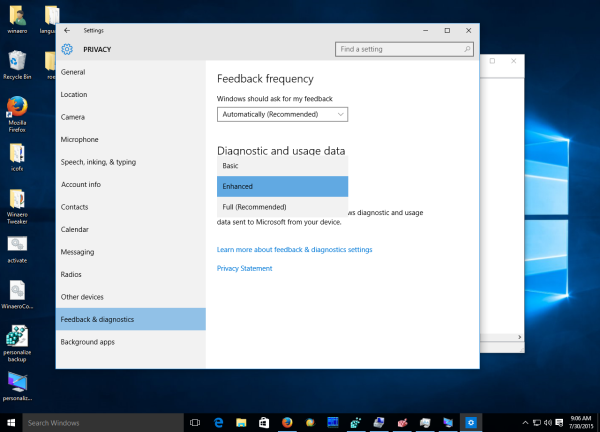 There you can set the options "Diagnostic and usage data" to one of the following options, as described by Microsoft:
There you can set the options "Diagnostic and usage data" to one of the following options, as described by Microsoft:
- Basic
Basic information is data that is vital to the operation of Windows. This data helps keep Windows and apps running properly by letting Microsoft know the capabilities of your device, what is installed, and whether Windows is operating correctly. This option also turns on basic error reporting back to Microsoft. If you select this option, we'll be able to provide updates to Windows (through Windows Update, including malicious software protection by the Malicious Software Removal Tool), but some apps and features may not work correctly or at all. - Enhanced
Enhanced data includes all Basic data plus data about how you use Windows, such as how frequently or how long you use certain features or apps and which apps you use most often. This option also lets us collect enhanced diagnostic information, such as the memory state of your device when a system or app crash occurs, as well as measure reliability of devices, the operating system, and apps. If you select this option, we’ll be able to provide you with an enhanced and personalized Windows experience. - Full
Full data includes all Basic and Enhanced data, and also turns on advanced diagnostic features that collect additional data from your device, such as system files or memory snapshots, which may unintentionally include parts of a document you were working on when a problem occurred. This information helps us further troubleshoot and fix problems. If an error report contains personal data, we won't use that information to identify, contact, or target advertising to you. This is the recommended option for the best Windows experience and the most effective troubleshooting.
The usage data monitoring setting can be set to Full out of the box, which is not acceptable for many users. Those users might want to turn off the data collection in Windows 10. This can be done with a Registry tweak. To disable Telemetry and Data Collection in Windows 10 Home and Windows 10 Pro, you need to do the following:
- Open Registry Editor.
- Go to the following Registry key:
HKEY_LOCAL_MACHINE\SOFTWARE\Policies\Microsoft\Windows\DataCollection
Tip: You can access any desired Registry key with one click.
If you do not have such a Registry key, then just create it. - There you need to create a new a 32-bit DWORD value named AllowTelemetry and set it to 0.
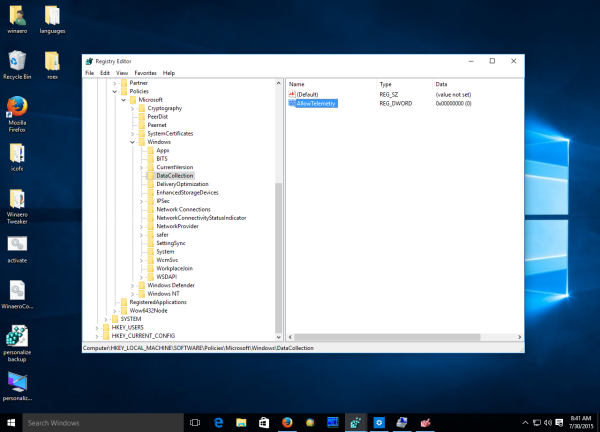
Now, you need to disable a couple of Windows services. Right click the File Explorer item in Windows 10 Start menu and pick Manage from its context menu:
Go to Services and Applications -> Services in the left pane. In the services list, disable the following services:
Diagnostics Tracking Service
dmwappushsvc
Update: Windows 10 version 1511 changed the Diagnostics Tracking Service to Connected User Experiences and Telemetry service. You will need to disable
Connected User Experiences and Telemetry
dmwappushsvc
Double click the mentioned services and pick "Disabled" for the startup type:
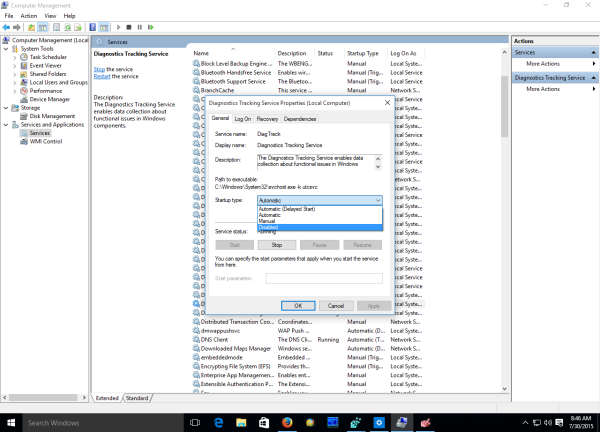 You need to restart Windows 10 for changes to take effect.
You need to restart Windows 10 for changes to take effect.
Tip: it is a good idea to check out rest of the options in the Settings app - >Privacy.
This should prevent Windows 10 from spying on you. If you have a more elegant solution for this or any questions, feel free to write a comment.
Support us
Winaero greatly relies on your support. You can help the site keep bringing you interesting and useful content and software by using these options:
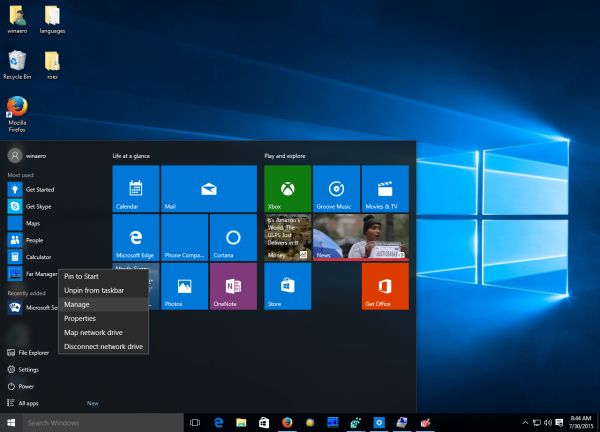

How about powershell?
Get-Service DiagTrack | Set-Service -StartupType Disabled
Get-Service dmwappushservice | Set-Service -StartupType Disabled
Kind regards
Ben
I am the old fart, so I used to handle services with mmc.
True old farts would use SC CONFIG ;-). I’m talking about this:
sc config DiagTrack start= disabled
sc config dmwappushservice start= disabled
It is shorter, doesn’t require PowerShell, and looks prettier.
Also, you might consider stopping the tracking immediately, not after the next reboot. Do the following:
sc stop DiagTrack
sc stop dmwappushservice
yep, SC is very good.
Here’s TechNet’s page on SC Config
https://technet.microsoft.com/en-us/library/cc990290.aspx
Wow after copy & pasting these commands into command prompt, my Windows 10 boots up so quick now, it’s amazing…Thanks..!
I personally would use “sc delete”, as a permanent solution, though it may void your warranty.
Deleting services isn’t going to void your warranty – neither is wiping the drive. But whenever in doubt, it’s definitely safer to disable one instead of deleting it.
I personally just give my hard drive a good scolding…undetectable by the spy chiefs at MS
I copy and pasted those into my command prompt and it tells me that access is denied.
Open command prompt as admin
I got the message:
[SC] OpenService Failed 5:
Access is denied
Sorry: I forgot to run as an administrator. For info:
Windows + R: this will open the RUN box
type: cmd
CTRL-SHIFT+Enter
and then proceed as explained.
Thanks for powershell. It works. MMC doesnt.
MMC does not? Come on!
Fix your broken hands.
It does if you know what you’re doing. Try reading the directions and doing it correctly
Let me expand on the Powershell commands. You need to run these as an Administrator. But if you run these 3 commands, it will do all that is listed above. The first two I am borrowing from the OP, Ben. I added the third one to block the telemetry.
After some work, I have found some more registry keys that can be used to disable some tracking. This is not an exhaustive list. The way I did this was to export a branch of the registry, usually HKCU, the used the FC.EXE file found in Windows. Make sure you use the /N and /U switches. I also found a comment section of The Register some modifications to the HOSTS file which you can use to block tracking. That Register article is how I linked here. Below is my work so far. I saved it as a text file, disable Windows Defender and any antivirus, run a powershell as an administrator, rename the file to a .cmd extension, and then run this script. The batch file is below.
Thank you Wade, fantastic!
Also, a big Thank You too Sergey!
In the last part “REM Block telemetry.” what is the -command “” used for?
Those two commands are incomplete. The author must have forgotten to insert the PowerShell statements found earlier in the very first comment. So, the last block should read:
REM Block telemetry.
powershell.exe -command "Get-Service DiagTrack | Set-Service -StartupType Disabled"
powershell.exe -command "Get-Service dmwappushservice | Set-Service -StartupType Disabled"
reg add HKLM\SOFTWARE\Policies\Microsoft\Windows\DataCollection\ /v AllowTelemetry /t REG_DWORD /d 0 /f
In the last line remarked “Block Telemetry”, I presume that the ” command ”” ” argument just passes the command into Regedit. But, don’t listen to me as I’m just a dummy and I’m guessing.
This doesn’t work. Windows is bypassing the hosts file for it’s own web properties. I tried blocking bing.com and I can’t.
It does not bypassing the hosts file for me.
This only applies to Microsoft Edge, have you tried using another browser, preferably not Microsoft?
Hi,
Do These changes get fixed by anti virus anti maleware etc. Tools like malewarebytes?
No. When you read a Windows tip that says you need to edit the registry to make certain changes, you really DO need to use RegEdit. In general, anti-malware programs don’t do these kinds of thing.
Nice!
I was looking into putting a list of ms telemetry domains and putting it in the filtered websites on my untangle box, That way I can stop the telemetry on all the machines on my network.
Well… This is using Some of Wades stuff but here is a full batch solution for this taking care of this in 1 shot. Paste the following code into a notepad and save it as WindowsSpyServiceDisable.bat then run it.
Code starts below this line
_____________________________________________________________________
@echo off
:: BatchGotAdmin
:————————————-
REM –> Check for permissions
IF “%PROCESSOR_ARCHITECTURE%” EQU “amd64” (
>nul 2>&1 “%SYSTEMROOT%\SysWOW64\cacls.exe” “%SYSTEMROOT%\SysWOW64\config\system”
) ELSE (
>nul 2>&1 “%SYSTEMROOT%\system32\cacls.exe” “%SYSTEMROOT%\system32\config\system”
)
REM –> If error flag set, we do not have admin.
if ‘%errorlevel%’ NEQ ‘0’ (
echo Requesting administrative privileges…
goto UACPrompt
) else ( goto gotAdmin )
:UACPrompt
echo Set UAC = CreateObject^(“Shell.Application”^) > “%temp%\getadmin.vbs”
set params = %*:”=””
echo UAC.ShellExecute “cmd.exe”, “/c “”%~s0″” %params%”, “”, “runas”, 1 >> “%temp%\getadmin.vbs”
“%temp%\getadmin.vbs”
del “%temp%\getadmin.vbs”
exit /B
:gotAdmin
pushd “%CD%”
CD /D “%~dp0”
:————————————–
Title Disable Windows Spy Services. Created by Alup
color 0a
Echo This batch file will stop and prevent Microsoft from
Echo spying on your personal data.
Echo.
Echo It does this by disabling services and adding registry keys.
Echo If you are un-easy about running this then just close it,
Echo Otherwise…..
Echo.
Echo.
Echo.
Echo.
Echo.
Echo.
Echo.
Echo.
Echo.
Echo.
Echo.
Echo.
Echo.
Echo.
Echo.
Echo.
Echo Lets Check to see if you are being spied on…
pause
cls
REG QUERY “HKLM\SYSTEM\CurrentControlSet\Services\DiagTrack” /v Start | Find “0x4”
IF %ERRORLEVEL% == 1 goto yes
If %ERRORLEVEL% == 0 goto no
:yes
CMD /C EXIT 0
cls
color 0c
Echo OH NO!!! It looks like you have been sending data to Microsoft.
Echo Lets Clean this up.
pause
goto cleanup
:no
CMD /C EXIT 0
cls
color 0a
Echo Congrats, you have NOT been sending data to Microsoft
Echo Your computer is Spy Free and you do not need to run this script.
Echo Press any key to exit…
pause>nul
goto exit
:cleanup
color 07
Echo Stopping DiagTrack…
sc stop “DiagTrack”
Echo Disabling DiagTrack…
sc config “DiagTrack” start= disabled
Echo.
Echo.
Echo Stopping Windows Push Service…
sc stop “dmwappushservice”
Echo Disabling Windows Push Service…
sc config “dmwappushservice” start= disabled
Echo.
Echo.
Echo Preventing Windows from re-enabling these services…
REG ADD HKLM\SOFTWARE\Policies\Microsoft\Windows\DataCollection /f /v AllowTelemetry /t REG_DWORD /d 0
REG ADD HKLM\SYSTEM\CurrentControlSet\Services\DiagTrack /f /v Start /t REG_DWORD /d 4
REG ADD HKLM\SYSTEM\CurrentControlSet\Services\DiagTrack /f /v Type /t REG_DWORD /d 10
REG ADD HKLM\SYSTEM\CurrentControlSet\Services\DiagTrack /f /v ServiceSidType /t REG_DWORD /d 1
REG ADD HKLM\SYSTEM\CurrentControlSet\Services\DiagTrack /f /v ServiceDllUnloadOnStop /t REG_DWORD /d 1
REG ADD HKLM\SYSTEM\CurrentControlSet\Services\dmwappushservice /f /v DelayedAutoStart /t REG_DWORD /d 0
REG ADD HKLM\SYSTEM\CurrentControlSet\Services\dmwappushservice /f /v Start /t REG_DWORD /d 4
REG ADD HKLM\SYSTEM\CurrentControlSet\Services\dmwappushservice /f /v Type /t REG_DWORD /d 20
REG ADD HKLM\SYSTEM\CurrentControlSet\Services\dmwappushservice /f /v ServiceSidType /t REG_DWORD /d 1
REG ADD HKLM\SYSTEM\CurrentControlSet\Services\dmwappushservice\Parameters /f /v ServiceDllUnloadOnStop /t REG_DWORD /d 1
REG ADD HKCU\SOFTWARE\Microsoft\Windows\CurrentVersion\AdvertisingInfo\ /v Enabled /t REG_DWORD /d 0 /f
REG DELETE HKCU\SOFTWARE\Microsoft\Windows\CurrentVersion\AdvertisingInfo\ /v Id /f
REG ADD HKLM\SOFTWARE\Microsoft\Windows\CurrentVersion\AdvertisingInfo\ /v Enabled /t REG_DWORD /d 0 /f
REG ADD “HKCU\Control Panel\International\User Profile\ /v HttpAcceptLanguageOptOut” /t REG_DWORD /d 1 /f
REG ADD HKCU\SOFTWARE\Microsoft\InputPersonalization\ /v RestrictImplicitTextCollection /t REG_DWORD /d 1 /f
REG ADD HKCU\SOFTWARE\Microsoft\InputPersonalization\ /v RestrictImplicitInkCollection /t REG_DWORD /d 1 /f
REG ADD HKCU\SOFTWARE\Microsoft\InputPersonalization\TrainedDataStore\ /v HarvestContacts /t REG_DWORD /d 0 /f
REG ADD HKCU\SOFTWARE\Microsoft\Personalization\Settings\ /v AcceptedPrivacyPolicy /t REG_DWORD /d 0 /f
Echo.
Echo.
Echo Adding Black list sites to the HOSTS file.
echo ## BEGIN Windows 10 privacy settings ##>>%windir%\system32\drivers\etc\hosts
echo 127.0.0.1 vortex.data.microsoft.com>>%windir%\system32\drivers\etc\hosts
echo 127.0.0.1 vortex-win.data.microsoft.com>>%windir%\system32\drivers\etc\hosts
echo 127.0.0.1 telecommand.telemetry.microsoft.com>>%windir%\system32\drivers\etc\hosts
echo 127.0.0.1 telecommand.telemetry.microsoft.com.nsatc.net>>%windir%\system32\drivers\etc\hosts
echo 127.0.0.1 oca.telemetry.microsoft.com>>%windir%\system32\drivers\etc\hosts
echo 127.0.0.1 oca.telemetry.microsoft.com.nsatc.net>>%windir%\system32\drivers\etc\hosts
echo 127.0.0.1 sqm.telemetry.microsoft.com>>%windir%\system32\drivers\etc\hosts
echo 127.0.0.1 sqm.telemetry.microsoft.com.nsatc.net>>%windir%\system32\drivers\etc\hosts
echo 127.0.0.1 watson.telemetry.microsoft.com>>%windir%\system32\drivers\etc\hosts
echo 127.0.0.1 watson.telemetry.microsoft.com.nsatc.net>>%windir%\system32\drivers\etc\hosts
echo 127.0.0.1 redir.metaservices.microsoft.com>>%windir%\system32\drivers\etc\hosts
echo 127.0.0.1 choice.microsoft.com>>%windir%\system32\drivers\etc\hosts
echo 127.0.0.1 choice.microsoft.com.nsatc.net>>%windir%\system32\drivers\etc\hosts
echo 127.0.0.1 df.telemetry.microsoft.com>>%windir%\system32\drivers\etc\hosts
echo 127.0.0.1 reports.wes.df.telemetry.microsoft.com>>%windir%\system32\drivers\etc\hosts
echo 127.0.0.1 wes.df.telemetry.microsoft.com>>%windir%\system32\drivers\etc\hosts
echo 127.0.0.1 services.wes.df.telemetry.microsoft.com>>%windir%\system32\drivers\etc\hosts
echo 127.0.0.1 sqm.df.telemetry.microsoft.com>>%windir%\system32\drivers\etc\hosts
echo 127.0.0.1 telemetry.microsoft.com>>%windir%\system32\drivers\etc\hosts
echo 127.0.0.1 watson.ppe.telemetry.microsoft.com>>%windir%\system32\drivers\etc\hosts
echo 127.0.0.1 telemetry.appex.bing.net>>%windir%\system32\drivers\etc\hosts
echo 127.0.0.1 telemetry.urs.microsoft.com>>%windir%\system32\drivers\etc\hosts
echo 127.0.0.1 telemetry.appex.bing.net:443>>%windir%\system32\drivers\etc\hosts
echo 127.0.0.1 settings-sandbox.data.microsoft.com>>%windir%\system32\drivers\etc\hosts
echo 127.0.0.1 vortex-sandbox.data.microsoft.com>>%windir%\system32\drivers\etc\hosts
echo 127.0.0.1 survey.watson.microsoft.com>>%windir%\system32\drivers\etc\hosts
echo 127.0.0.1 watson.live.com>>%windir%\system32\drivers\etc\hosts
echo 127.0.0.1 watson.microsoft.com>>%windir%\system32\drivers\etc\hosts
echo 127.0.0.1 statsfe2.ws.microsoft.com>>%windir%\system32\drivers\etc\hosts
echo 127.0.0.1 corpext.msitadfs.glbdns2.microsoft.com>>%windir%\system32\drivers\etc\hosts
echo 127.0.0.1 compatexchange.cloudapp.net>>%windir%\system32\drivers\etc\hosts
echo 127.0.0.1 cs1.wpc.v0cdn.net>>%windir%\system32\drivers\etc\hosts
echo 127.0.0.1 a-0001.a-msedge.net>>%windir%\system32\drivers\etc\hosts
echo 127.0.0.1 statsfe2.update.microsoft.com.akadns.net>>%windir%\system32\drivers\etc\hosts
echo 127.0.0.1 diagnostics.support.microsoft.com>>%windir%\system32\drivers\etc\hosts
echo 127.0.0.1 corp.sts.microsoft.com>>%windir%\system32\drivers\etc\hosts
echo 127.0.0.1 statsfe1.ws.microsoft.com>>%windir%\system32\drivers\etc\hosts
echo 127.0.0.1 pre.footprintpredict.com>>%windir%\system32\drivers\etc\hosts
echo 127.0.0.1 i1.services.social.microsoft.com>>%windir%\system32\drivers\etc\hosts
echo 127.0.0.1 i1.services.social.microsoft.com.nsatc.net>>%windir%\system32\drivers\etc\hosts
echo 127.0.0.1 bingads.microsoft.com>>%windir%\system32\drivers\etc\hosts
echo 127.0.0.1 http://www.bingads.microsoft.com>>%windir%\system32\drivers\etc\hosts
echo ## END Windows 10 privacy settings ##>>%windir%\system32\drivers\etc\hosts
Echo.
Echo.
Echo Renaming the services to what they should be named.
Echo “Windows Spy Service 1 and 2”
REG ADD HKEY_LOCAL_MACHINE\SYSTEM\CurrentControlSet\Services\DiagTrack /f /v DisplayName /t REG_SZ /d “Windows Spy Service 1”
REG ADD HKEY_LOCAL_MACHINE\SYSTEM\CurrentControlSet\Services\dmwappushservice /f /v DisplayName /t REG_SZ /d “Windows Spy Service 2”
CMD /C EXIT 0
REG QUERY “HKLM\SYSTEM\CurrentControlSet\Services\dmwappushservice” /v Start | Find “0x4”
IF %ERRORLEVEL% == 1 goto failed
If %ERRORLEVEL% == 0 goto finish
:failed
cls
Echo It looks like I failed to run properly.
Echo Did you make sure to run this as Administrator?
pause
goto exit
:finish
cls
color 0a
Echo Congrats your computer is Microsoft Spy Free! Enjoy!
Echo Do not forget to restart your computer to complete the process.
Pause
goto exit
:exit
exit
Wow, Microsoft is even more evil than I thought. Windows Defender identifies your script as malware: Trojan:BAT/Qhost!gen. This is with antivirus definition version 1.233.3623.0. Here’s the URL for Microsoft’s page on that one:
https://www.microsoft.com/en-us/security/portal/threat/encyclopedia/Entry.aspx?Name=Trojan%3ABAT%2FQhost!gen
According to MS, any batch script that modifies the hosts file to block access to Microsoft domains is a trojan. It says, “This program is dangerous and executes commands from an attacker.” Right….
I ran this (as admin and as user) but the window instantly closes.
In this section you need to reformat the “” with “”
REM settings -> privacy -> general -> let websites provide locally …
reg add “HKCU\Control Panel\International\User Profile\ /v HttpAcceptLanguageOptOut” /t REG_DWORD /d 1 /f
Also, at the very end after REM Finished. add pause on the next line so it reads:
REM Finished.
pause
This will stop the window from automatically closing so you can see what was successful and what was not.
Hey,
I get the following output after executing this bat file:
C:\bloadware\vi>spyservicedisable.bat
Requesting administrative privileges
The filename, directory name, or volume label syntax is incorrect.
The filename, directory name, or volume label syntax is incorrect.
The filename, directory name, or volume label syntax is incorrect.
The filename, directory name, or volume label syntax is incorrect.
Could you please point me to the error, cause I can’t see it
bob, you need to ditch that fancy double quotes like you find here –> “cmd.exe”, and turn it into regular double quotes so it would be like here –> “cmd.exe”.
Maybe looking at this you would not see the difference, but tray to see under larger fonts, it should be clear then.
So i just did some tests
HKEY_LOCAL_MACHINE\SOFTWARE\Policies\Microsoft\Windows\DataCollection
There you need to create a new a 32-bit DWORD value named AllowTelemetry and set it to 0
This done on the fly with out reboot, in Windows 10 Professional Via
Gpedit.msc>Administrative Templates>Windows Components> Data Collection and preview builds>allow telemetry
Set to enabled
0= this says enterprise only. but setting this to 0 adds the above registry entry to that locations and disable feedback on the fly too, unless it all for show that Enterprise only is typo
I am was on my way to disable Telemetry and data collection in Windows 10 using
WindowsPowerShell (admin)
After running the commands
Get-Service DiagTrack | Set-Service -StartupType Disabled
shows this line:
cmdlet Set-Service at command pipeline position 1 Supply values for the following parameters: Name:
What does it mean? How can I finish the process with the last two commands?
Get-Service dmwappushservice | Set-Service -StartupType Disabled
Kind regards
Alex
Google’s taken over Microsoft!
I for one would not mind if that happened
i am a huge google-holic
There was NEVER a take over, they were never different to begin with in regards to privacy.
Thanks a bunch! I’m not too great with advanced computer stuff like this but I still saw that Windows 10’s privacy features were lacking for my home edition. Now if only Windows Defender can be permanently disabled.
But you can disable it!
See this https://winaero.com/blog/nodefender-disable-windows-defender-in-windows-10-with-few-clicks/
Do you know why I see the message “Some settings are managed by your organization” in Settings> Privacy> General; Settings> Privacy> Feedback and Diagnostics and Settings> Update & Security> Advanced options?
Please help me out.
it is normal if you applied the mentioned tweak.
Thanks, but why is my “Get started” option grayed out in Update & Security> Advanced options.
Maybe the stopped service caused that. Need to check it.
This is based on that in the privacy settings under “Settings” -> “Privacy” -> “Feedback & diagnostics” -> “Diagnostics and usage data” it is set to “Basic”. Change it to “Enhanced” or higher, the message disappears.
hey thanks alot buddy! now i will continue my journey to disable the rest of these worthless spyware apps that only chugs my CPU utilization.
Thanks for this!
After I follow the steps, how can I be sure it actually worked and is no longer sending the data to Microsoft? And do you think this works on the Insider version where “Full” is auto selected and can’t be changed?
So i’ve done these settings and the option turned to basic and is greyed out.I suppose it got the job done?(Win10 pro)
Done
Update (from previous comment): After adding AllowTelemetry to my registry on Insider Preview Build 10240, it changed the grayed out “Diagnostic and usage data” option from Full to Basic. I guess that’s about as much as a confirmation as I’ll get.
Same here it blocked out it and says controlled the orginization
https://msdn.microsoft.com/en-us/library/windows/hardware/dn904962(v=vs.85).aspx
System/AllowTelemetry
Allow the device to send diagnostic and usage telemetry data, such as Watson.
The following tables describe the supported values:
0 – No telemetry data is sent from OS components.
Note This value is only applicable to enterprise and server devices. Using this setting on other devices is equivalent to setting the value of 1.
That’s why it is necessary to stop services.
Does the service restart after a system restart?
If you disable it, it will not start after reboot.
Thank you!
I guess I don‘t care so much about my privacy since I only see ‘Full’ option as bad. Other ones don‘t bother me.
Good for you, but why bother commenting on an article that is clearly intended for people who do value privacy and security only to say “I won’t use this”? It would have been so much easier for you to say nothing at all.
I follow this blog frequently that‘s why I commented now too. I expressed my opinion on this mass paranoia.
Study some history.
Instead of repeatedly clicking “Thumb down” button read some articles before sharing your conservative experiences. If you‘re so strict about some of features your OS has to offer then you shall also restrict your usage in browser, phone and block any personalized experience across different devices. Cultivate your mind by starting to read an article below:
http://lifehacker.com/what-windows-10s-privacy-nightmare-settings-actually-1722267229
Thankfully, your “perceived reality” has absolutely no bearing on whether [anything] is real or not.
PRIVACY? WHAT’S THE BIG DEAL? I’VE GOT NOTHING TO HIDE. WHY SHOULD I CARE?
THIS is why you should care:
4th Amendment of the United States Constitution’s, “Bill of Rights”:
“Constitution of the United States of America: Amendment IV
“The right of the people to be secure in their persons, houses, papers, and effects, against unreasonable searches and seizures, shall not be violated, and no warrants shall issue, but upon probable cause, supported by oath or affirmation, and particularly describing the place to be searched, and the persons or things to be seized.”
That right, the 4th of 10 fundamental rights guaranteed by the Constitution–rights that my grandfather and hundreds of other men and women have fought and died since the nation was formed to preserve–is being violated openly every day; not just by the diabolical NSA and its sister organizations, but by businesses such as Microsoft, Google, Facebook (owned by Google), Yahoo!, and thousands of businesses who advertise with them and buy your stolen personal data from them.
Since it is a violation of our Constitutional rights to collect such data covertly, and since the U.S. government is doing nothing at all to stop it, one can only assume that it is serving the nefarious purposes of both business and underhanded government entities that fancy themselves to be above the law.
Is it too late for the people to rise up and put a stop to it? Has technology gone too far to turn back now? Has the government that is supposed to be run and controlled by the people become so divorced from the people that it has vowed to serve that what we say no longer carries any weight?
I say NO. No, it is not too late for the people to rise up and put a stop to it. No, technology has not gone too far to turn back. Reverse engineering technology so that it does not covertly rob you of your privacy and your very identity is a very simple matter. It could literally be stopped here and now. No, we have not gone too far. Yes, the government has, indeed, for the last two Presidential administrations at least, divorced itself from the people. It, as an entity, fancies itself to be the ruler of the people, an emerging totalitarian government that still proclaims with its mouth to be a nation “of the people, by the people, and for the people”, while belying those words and betraying the people by its actions, overt and covert.
Between the corporations and the spy network within the U.S. government, our human and Constitutional rights are being taken from us with seemingly innocuous explanations as to why it is important to YOUR happiness to give up your rights and turn them over to the corporations and government entities.
Benjamin Franklin wrote, “They that can give up essential liberty to obtain a little temporary safety deserve neither liberty nor safety.”
To expand on that principle, I contend that anyone who would trade his or her freedom and God given rights in exchange for a happier shopping or Internet experience is a complete fool who does not deserve the freedom that he or she has so foolishly squandered.
Do not allow the government or any corporation hell-bent on exploiting you get the upper hand. Fight back with every means at your disposal to thwart their plans, dash their schemes, and stop their insidious practices!
It’s way past time that people in free societies everywhere assert and demand their rights and hold responsible those who have been instrumental in infringing and trying to nullify those rights.
Corporations, especially online corporations, are violating our Constitutional rights. It is the job–the duty–of every citizen of every free nation around the world to stop it. Organize boycotts, demonstrations, and rallies against those corporations. Stop buying their products until they come into compliance with our rights instead of standing in defiance of them.
The quickest way to bring a company to its knees is for the customers to stop buying what they’re selling. In nationwide and worldwide markets, it doesn’t take long. There are still plenty of reputable companies who respect the rights of the customer from which we can buy all the products being hawked by the underhanded, uncaring businesses.
As for the arrogant government officials who support our government’s overstepping and wholesale violations of our Constitutional rights, there are solutions to that problem, too. They’re called impeachment, and a voting booth.
If an elected official fails to do the will of his constituents, then it is the duty of the constituency to vote that official out of office and to select and vote in, after careful deliberation, another representative who will do the will of the people. Those whom we elect to represent us in Washington, D.C., are duty bound to carry out the will of their constituencies. They are not in Washington, D.C., to line their pockets or serve their own personal agenda, unless that official’s agenda are the same as those of his or her constituency.
It is the duty of the people to hold their elected representatives to task. Otherwise they will inevitably stray under the lure of money, power, or both money and power.
Our elected officials are not our superiors, they are our servants–public servants–duty bound to do our bidding. They are nothing more or less than messengers carrying our will to the nation’s capitol; onto the House and Senate floor, into the halls of the White House, and to the bench of the Supreme Court.
All three branches of government, Legislative, Executive, and Judicial, are there for one reason and one reason only: to do the will of the citizens of this nation.
Never forget: Those in Washington, D.C., who suffer from delusions of grandeur, and who are drunk on self-importance, are public servants, not the masters of the realm.
I bet you are getting your 63 booster shots too aren’t you LOLOLOLOLOLOL
Isn’t it possible to write a bat file, or something like that. Why to do all of this manually?
Write then. Nobody prevent you from writing the batch file.
LOL. Why write a bat file for something that takes less than 1 minute to do. Add reg entry is 10-15 seconds, disabling two services, another 10-15 seconds.
Because it would be easier to publicise and get lots of people to do, quickly and easily, addressing all the various options while avoiding errors.
And probably the list of things to do will grow, or need to be done repeatedly as Microsoft reverts them with “updates”.
Providing a ready-made solution, e.g. in the form of a batch file, would dramatically increase the number of people using your technical know-how to achieve an important purpose: protecting their privacy. In short, it would be wise!
You don’t have to be paranoid to want to stop the busybodies snooping …
I think the Nothing to Hide, Nothing to fare argument is BS. It misses the point. Your privacy is yours, it belongs to you. It is your choice weather you give it away or not. It is not up to Microsoft to stick their little piggy hand into your computer and steal it from you.
I AGREE ‘BRIAN HURREN’! FOR ALL THOSE THAT FEEL THEY HV NOTHING TO HIDE…
1) *PLEASE* … Send ‘ME’ ur Bank & EMAIL Passwords… TOO! (Microsoft/Google/NSA already hv them). U can TRUST ME “TOO”… Honest! See Email address above. Now dont make me WAIT. Im Waiting…
2) I dont hv anything to HIDE – But I SURE AS HELL don hv anything to SHARE with the CREEPS @ MS/GOOGLE/NSA EITHER! Follow? They’re LO-LIFES!!!!
Getting the Point now? So when I hear someone say “If u dont hv anything to hide…”, I think “WHAT A HYPOCRITE! EVERYONE has ‘SOMETHING’ they SHOULD/MUST HIDE. …EVERYONE!”
GROW the F#$% UP!!
The registry hack mentioned works only for Enterprise. Most suggestions for Pro are to remove SYSTEM access to the AutoLogger-Diagtrack-Listener.etl but less invasive way is:
REG ADD HKLM\SYSTEM\CurrentControlSet\Control\WMI\AutoLogger\AutoLogger-Diagtrack-Listener\ /v Start /t REG_DWORD /d 0 /f
I run Pro and do all the hacks but mainly just let my firewall block access to all svchosts that have anything to do with telemetry, the feedback’s and others.
I guess my only question is that once the necessary registry fixes are applied, is Microsoft going to push something out during regular updates that reverts the changes? Probably too early to really answer that question, but it sounds like something they would do if enough people managed to disable data collection.
Scripts will help here. I’d use PowerShell.
1. Firstly to report current settings OR settings that have been changed.
2. Secondly to return the settings to what you want.
You can run the checker whenever you want or automatically under scheduler.
My installation did not respond to right-clicking File Manager and selecting Manage.
I was able to get there, though, by running Task Manager (Ctl-Alt Del, then select Task Manager), selecting the Services tab, and clicking on “Open Services” at the bottom of the window.
To open services:
1. Press [Windows Key] + [R] (to open RUN)
2. type in services.msc and press [Enter] or OK.
What does that mean when some options are greyed out after applying the telemetry tweaks? Is that a bad thing?
if you will enable the service, all items will return to their default state. There is nothing bad in this behavior. You can leave the service disabled if you want to stop the data collection in Windows 10.
I don’t think this is working! If yout set te Telemetry Policy with gpedit.msc to 0, it just sets the registry value to 0. So, there is no difference beetween both methods and the disabling doesn’t take affekt! Am I wrong?!
Once you apply the tweak settings, why are some of the options greyed out on the feedback and diagnostics page?
because they use the DiagTack service
Is that the same as spyware the DiagTrack?
Yep
Is there anything else you have to do besides disabling the diagtracking service in services?
Well, look here:
http://www.msfn.org/board/topic/174160-guide-disable-data-collection-in-windows-10/
Or you can use the steps listed above right? Do those steps ensure that Microsoft is not spying on?
But how do you know for sure it’s disabled? How do you know for sure they aren’t spying on you?
How do you know for sure it’s been disabled? How do we not know they are still spying on us?
So the basic setting says “basic error reporting.” Do you know what that means or if it even threatens privacy? From the description, it seems is only takes your specs and if Windows is running properly. Doesn’t seem like anything to worry about.
So unless i missing something.
Open Registry Editor.
Go to the following Registry key:
HKEY_LOCAL_MACHINE\SOFTWARE\Policies\Microsoft\Windows\DataCollection
Tip: You can access any desired Registry key with one click.
If you do not have such a Registry key, then just create it.
There you need to create a new a 32-bit DWORD value named AllowTelemetry and set it to 0.
Does indeed get set in Windows 10 Pro Via Gpedit.msc
Administrative templates>Windows component>Data collection and preview builds> allow telemetry
0= Disable (says enterprise only) but in my tests it DOES disable feedback as the send device data to microsoft gets ghosted out in feedback settings, and say setting are managed by organization. It also Set the above registry setting too.
Less this all for show the “Enterprise only” is typo I should still disable the service noted in the guide
I have found a simple solution to disable Microsoft telemetry, I have simply disconnected my pc from the Internet now Microsoft won’t spy on me.
No, the field agent is still spying, he just has not reported to his handler.
Here is nice program which disables a lot more spying: http://pxc-coding.com/portfolio/donotspy10/
Be careful of install checkboxes, it attempts to install crapware too.
So im on windows 8.1 and i disabled the followings. Are there any programs that I too should be disabling?
in Windows 8.1, you should not disable anything. It does not have telemetry.
Сергей, приветствую!
Я хочу поучаствовать в программе insider и получать тестовые сборки. Для того чтобы участвовать нужно нажать кнопку “Get started” в настройках – Update and security – advanced options. Но она будет неактивна если в Privacy – Feedback and diagnosticks не выставлено в Full или Enhanced, те не включена телеметрия. Ранее я ее отключал так:
sc delete DiagTrack
sc delete dmwappushservice
echo “” > C:\ProgramData\Microsoft\Diagnosis\ETLLogs\AutoLogger\AutoLogger-Diagtrack-Listener.etl
reg add “HKLM\SOFTWARE\Policies\Microsoft\Windows\DataCollection” /v AllowTelemetry /t REG_DWORD /d 0 /f
Я удалил ключ реестра запрещающий Telemetry и после перезагрузки кнопка “Get started” стала активна но после ее нажатия ничего не происходит кроме как быстро появляющейся и пропадающей кнопки загрузки ниже, хотя должно появляться новое окно с настройками. Отсюда вопрос, как восстановить вот эти удаленные службы? DiagTrack и dmwappushservice?
Помогите пожалуйста, спасибо!
Аркадий
Приветствую.
Доберусь до компьютера с системой – сделаю экспорт ветки реестра, отвечающий за службы.
Hello Sergey,
Excuse me if I sound stupid but you say to go to or create a Registry key at…
HKEY_LOCAL_MACHINE\SOFTWARE\Policies\Microsoft\Windows\DataCollection
Are you sure that’s the correct address in the Registry? I ask because I found a similar Registry key at…
HKEY_LOCAL_MACHINE\SOFTWARE\Microsoft\Windows\CurrentVersion\Policies\DataCollection
Please have a look at my screenshot of the latter key at: http://i.imgur.com/jXyUlHW.png
Both keys concern telemetry and the registry value of the latter makes me think telemetry is still on regardless of the value of the first key. Please let me know what you think.
Thanks.
Oh well, it looks like I won’t be getting a reply. Sad really.
Please try setting HKLM\SOFTWARE\Policies\Microsoft\Windows\DataCollection, value AllowTelemetry, to 1, 2 or 3 instead of 0, and verify yourself that it changes Privacy->Feedback to Basic, Extended or Full (in your language).
Then try changing your other key to 0, 1, 2 or 3 and see what happens, with respectively without the first key present. It seems the first key by its presence defines a group policy and sets the level, user cannot change the level anymore. The second key defines the level if there is no group policy, and user can change it.
In addition, we see that 0 does not have the meaning of Never, but seems Basic. This in turn means that data would be collected anyway, which is however inhibited by disabling the two services DiagTrack and dmwappushservice. (I’m not the owner of this information.)
Can these apps or services be blocked with Comodo F/W to prevent access to the web or could they be doing multiple jobs where it might stop the transmission of the info but also something else?
thanks
How do you revert that script: echo 127.0.0.1 vortex.data.microsoft.com>>%windir%\system32\drivers\etc\hosts
echo 127.0.0.1 vortex-win.data.microsoft.com>>%windir%\system32\drivers\etc\hosts
echo 127.0.0.1 telecommand.telemetry.microsoft.com>>%windir%\system32\drivers\etc\hosts
echo 127.0.0.1 telecommand.telemetry.microsoft.com.nsatc.net>>%windir%\system32\drivers\etc\hosts
etc
i can’t access a lot of websites now (error [Fiddler] DNS Lookup for “playonline.com” failed. System.Net.Sockets.SocketException Hôte inconnu for playonline.comand a few other).
Delete the following file:
C:\windows\system32\drivers\etc\hosts
Then reboot your OS.
Привет Сергей,
меня тоже интересует вопрос насчет HKEY_LOCAL_MACHINE\SOFTWARE\Policies\Microsoft\Windows\DataCollection
Лучше наверное на всякия случай там тоже нолик поставить? Как вот тут: https://www.reddit.com/r/Windows10/comments/3f38ed/guide_how_to_disable_data_logging_in_w10
Спасибо
Андрей
Андрей, ноль то можно поставить, но Микрософт утверждает, что в случае ПРО редакции ноль будет работать как единица.
Так что…
You say you have to create a 32-bit Dword value. I am applying your registry hack to a 64-bit version of Windows 8.1. Surely I should create a Qword value in that case?
No. You still need to use 32-bit DWORD value.
Hi,
Since you asked for a more elegant way, here’s a really cool soft:
https://github.com/10se1ucgo/DisableWinTracking/releases
A small portable app that automatically edits registry keys to disable telemetry and a few other data collection systems in w10 (see screen). It also lets you delete onedrive from your computer ie
Screen
http://i.imgur.com/S0P7QHC.jpg
I did three scripts for disabling, enabling and querying telemetry
win10 telemetry disable.bat
rem Windows 10 disable telemetry services and inhibit data collection
rem run as Administrator
sc config DiagTrack start= disabled
sc config dmwappushservice start= disabled
sc stop DiagTrack
sc stop dmwappushservice
reg add HKLM\SOFTWARE\Policies\Microsoft\Windows\DataCollection\ /v AllowTelemetry /t REG_DWORD /d 0 /f
pause
win10 telemetry enable.bat
rem Windows 10 enable telemetry services and enable data collection
rem run as Administrator
sc config DiagTrack start= auto
sc config dmwappushservice start= delayed-auto
sc start DiagTrack
sc start dmwappushservice
reg delete HKLM\SOFTWARE\Policies\Microsoft\Windows\DataCollection\ /v AllowTelemetry /f
pause
win10 telemetry query.bat
rem Windows 10 query telemetry services and query data collection
sc query DiagTrack
sc qc DiagTrack
sc query dmwappushservice
sc qc dmwappushservice
rem AllowTelemetry not present, or 0x0
reg query HKLM\SOFTWARE\Policies\Microsoft\Windows\DataCollection\ /v AllowTelemetry
pause
I use software O&O ShutUp10. Disable telemetry, localization detection, Cortana, app access… and more. Download Link: http://www.filehorse.com/download-shutup10/
Thank you so very much for this bit of information. It was very helpful and easy to follow
:-)
You are welcome Debra!
TH2 build 1511 changed the Diagnostics Tracking Service to Connected User Experiences and Telemetry service. Aside from that, are the Powershell commands, batch files, registry tweaks posted here still applicable?
Thank you
I was under the impression you cannot disabel Telemetry unless you are on an Enterprise version of the system. Meaning the registry edit does nothing. Can anyone confirm? How can I say for sure that telemetry is disabled?
According to some, such as the following author, you’re absolutely correct:
They maintain that any of these long winded tricks with the regeditor or command prompt do nothing more than what you could achieve by simply changing ‘diagnostic and usage data’ in the Privacy Settings to ‘Basic’ and basic telemetry will still be sent; the only difference being that it’s now greyed out in the privacy settings so cannot be changed back from basic without undoing whatever changes you made.
I lack sufficient knowledge to say who’s right and who’s wrong but that does seem to make sense. If an option is greyed out it normally means the option is fixed and cannot be changed, not that it doesn’t apply.
One word: Linux
# pacman -Syu
Some great info here.
Thanks for the efforts.
I’ve been kind of manic about this whole spying thing for ages. With Win 10 it seems almost impossible to remove it all. I have every single aspect of it gathering or reporting information back to MS disabled including the sign-in advertisment opt out.
But when i search my machine, even with telemetry and all else off, I can still find large traces of it sending shit back to microsoft. These you will find using any decent cleaner[ privazer, slim cleaner] and before deleting the files check each category; internet, system, indexing ect. And what you will find is things like this: Watson-telemetry-microsft. You will also find websites listed, and some other data also.
Are you sure the NSA or GCHQ were not part of the design team? Because it certainly looks that way even using a VPN, all of which seem to fail in win 10, yet work fine in win 7 [though your still need to disable or uninstall the telemetry update.]
Kinda like the Gestapo and KGB rolled into one. Freedom my ass! You want freedom you will get in full when dead.
Daniel:
Today is the second day after i installed my free upgrade from Windows 7. Win 10 runs many programs faster which is nice, but I’m very concerned about the privacy issues. Can you elaborate on what you’ve found? Any further details on how I can search for the same info on my install would be helpful. I have CCleaner, but I’m not familiar with privazer or slim cleaner. Will CCleaner capture these files you speak of?
The easier solution: treat Windows 10 like the virus it is and remove it, then install Windows 7.
Steve, even Windows 7 has telemetry enabled by various updates.
indeed.
Install Windows XP or Linux SO (Ubuntu, Debian, Fedora, etc.)
https://technet.microsoft.com/en-us/library/mt577208(v=vs.85).aspx
This may help folk with Win 10 telemetry
hi, thank you for your great help in blocking telementary on my laptop. i have been told that firefox also uses telementary tracking? is this a cause for concern regarding internet privacy? thank you, patrick
i have another concern, regarding telementary tracking. i have disabled my windows firewall and have zone alarm as my firewall. will the telementary tracking you advised be necessary for zone alarm firewall?
Thanks Sergey for a very helpful and easy to implement set of instructions! Much appreciated!
As an alternative to all of the above for people who don’t fancy all that typing, I recommend a utility called O&O ShutUp10.
This utility has a simple toggle GUI to allow you to shut off all the telemetry “features” of Windows 10.
Although O&O ShutUp 10 can be recommended because of its ease to use and the possibility to import/export configurations (it also detects what has changed since it last ran) it is worth noting that it does not disable ALL telemetry features. In particular, it does not touch the scheduled tasks in \Windows\Application Experience and \Windows\Customer Experience Improvement . It also does not stop all of the spy services.
So, it is a good start, especially on newly-installed systems, to get some basic protection but some additional tweaking has to be done as well. Not to mention the crappy Modern UI Apps where it is also recommended to get rid of them. Even if you do not use them, they are phoning home and, as they are updated each time as well, slo down the update process as a whole.
Perhaps Spybot Antibeacon is better.
i’d like some help stopping this data collection. I have had the computer running WITHOUT an internet connection for months. I have been recording internet activity still I have deleted scheduled tasks, disabled services, locked down the firewall.. I attempted turning off things like cortana and edge through group policy editor I have removed registry entries, I cannot stop it.
A computer that has not had an internet connection since February should not be sending anything, a computer that does not have a printer should not have any activity over print spooler? I am not too concerned with them tracking me, but I am fed up with them stealing from me and I cannot find anyone help anywhere.
I have .dlls, .pris, .dat and log files that show that they are collecting everything. I am a designer, and trying to establish myself in this field but regardless whatever I create Microsoft and company manage to collect it. I have the lastest webcache logs from yesterday and today that I decided to open rather than just delete which shows that any image including my family photos I open is included in this “leaks” every image I create, anything I save to bitlockered drives all included.
So if I attempt all of these will it help me in my situation at all?
Oh not sure this is worth mentioning or not, but a month ago I did a cleaninstall of windows 10 and only have security software, ccleaner and photoshop installed. Windows 10 is fully updated via flash drive, all of the options like allow telemetry save to cloud everything was opted out of during the setup then disabled after loading windows, still cannot stop it
Have you ever just opened the Windows 10 registry and done a single search using the word TELEMETRY ?
OMG, there’s hundreds of hits.
These guys are way ahead of us.
May be surprising but Microsoft does care about this, we have docs at
https://www.microsoft.com/en-us/TrustCenter/Privacy/windows-telemetry-privacy-and-trust.aspx
That does target enterprise customers, if you have questions regarding the information in these documents or on telemetry please contact telmhelp@microsoft.com and we will try and help.
Will this affect any other features from windows 10 such as updates or apps?. My problem with these guides on how to prevent windows 10 from spying on you is that they hardly ever tell you how disabling some of these features could affect negatively your computer.
Does this guide still apply after the Windows 10 Anniversary Update (1607) ?
Yes it is.
Has anyone done a ncap packet capture after making these changes to the registry to see if they actually do anything? My guess is MSFT is still pushing analytics to home.
Try using SysInternals TCPView and report back if the tweak is effective. It was on my PC.
I don’t have the file you describe in the Services folder; I have Diagnostic Policy Service, Diagnostic Service Host, and Diagnostic system host. Do I disable them all? At one point, the telemetry “service” was using 96% of memory and more than 35% of the CPU. I am less worried about what they are collecting and more worried, as my computer heats up and sounds like a jet taking off, that this is going to fry my poor old laptop. For all the data they collect, they never seem to come up with any useful solutions to any of my issues… Thanks for your help.
See the updated article part below.
You need to disable the service “Connected User Experiences and Telemetry”.
Nice article. Thanks for sharing :) !
you are welcome.
Want real privacy and security? Ditch winblows for Linux or, better yet, FreeBSD. There’s a PC-BSD to get you started, if you’re not UNIX competent.
Alas, who am I to talk. I’ve been using Windows ever since 3.1 (and MS DOS, which was actually not bad, much longer) and keep telling myself, with each bug-infested new version that this will be the time I walk away… Now that I’m about to embark on Win 10 (when I get my new toy as a Christmas gift), I’m more leery than ever.
I have *SO* much Windows software collected (and written for myself)… I’d like to copy much of it to the next machine, but this privacy matter irks me no end. I can still run the old software on old machines, which is a bit of a hassle, but might be worth the tradeoff. I’d prefer to stay in the same environment, if I can batten down the hatches, so to speak. So, I’m researching like crazy for the next three weeks to decide what to do when Christmas comes.
Not sure if this will help but I’ve done yet another clean install of windows 10 disabled all the services I do not use but they continue to run anyway so I disabled them in the registry after disabling both of the offline files services I noticed mobsync is back – it only appears for a few seconds in Process explorer and vanishes i managed to get the registry key after several reboots.
Local_Machine\Software\Microsoft\CurrentVersion\SyncMgr
I couldn’t find any of the services mentioned above (even the updated ones). (I couldn’t find a date on this page or comments, so if this page is dated, forgive me)
What I currently did was locate the file that runs this service (I believe it was CompatTelRunner in System32) and deleted it (which required me to change its permissions) AND I created an empty exe type file (using notepad) which is obviously named the same, replaced it, and then changed its permissions so ONLY I had control over the file (not even the System has access… I hope). This way Windows updates hopefully won’t be able to replace it and run it again (because this software eats disk usage like crazy, this made my laptop much faster)
I haven’t seen the software re-appear yet, so I think I’m fine (ATM). But if this isn’t permanent, I’d appreciate it if someone knew a more permanent solution. I also couldn’t dis-allow Telemetry in pgedit (as the Data Collection folder wasn’t there for me, although I did install gpedit onto my laptop which has Windows 10 Home edition)
So the Diagnostic and Usage Data setting allows you to change how much data is collected. And the other related setting for Feedback Frequency lets you change how often it asks for feedback. How related are these 2 settings. It may gather a ton of data on you, but if you set feedback frequency to “never”, does that prevent that ton of data (which may be stored on your harddrive) from being sent to Microsoft? How interrelated are the “Data” and “Feedback”? Does the “Data” simply get sent whenever “Feedback” gets sent? Or does “Data” get sent intermittently throughout the day, as long as the computer is running?
Please explain why the services need to be disabled, and not just turn off the registry key? Doesn’t turning off that registry key prevent Windows from starting these services after rebooting? So isn’t it as simple as just rebooting the computer after making the registry change?
I hate it when an article just says “This is what you do to accomplish task XYZ”, instead of “These are the steps you take to accomplish task XYZ, and these are the reasons for taking each of these steps”. You see, I prefer to make as few changes to a computer as possible to accomplish the given task, and it is helpful to know the reason for each step, so that I can evaluate for myself whether any given step is actually necessary.
in short, even if the tweak is applied, in Pro/Home/Some EDU SKUs Windows 10 continues to collect and send data. Once services disabled, it will not do it any more.
After hours of wireshark logging with this fix applied, is any suspicious activity still present?
Asking since once zen’s released it’s either time to ‘upgrade’ to windows 10 or return to linux, and I’ve yet to decide which way to go.
You also have to open Task Scheduler, and disable all tasks under Application Experience and Customer Improvement Experience Program to stop the Compatibility Appraiser (CompatTelRunner.exe) from running as a task. I noticed it taking up a lot of cpu/disk usage on startup when it scans your files. Some people change the permissions of the exe to prevent it from being run permanently.
Actually after disabling the two services, disabling the two categories in the task scheduler, and setting AllowTelemetry to 0 in the registry, CompatTelRunner.exe was still running every day. I don’t know if it’s because I have Office365 installed or not. I got sick of dealing with the 15 minutes of hard drive access, so I took ownership of the exe, replaced the exe with a blank text file and set it to read only.
Just install spybot antibeacon. It blocks all of MS from getting any data (diag tracking. etc).
Its back! :-(
I have these settings all done and checked, and they seemed to work for some time.
Now (10 Feb 17) I can’t get started on my machine at boot because blasted telemetry is running and clobbers the system.
Is there a need for another setting?
Ok, I might be wrong, but I am quite sure I am not, that the Windows Telemetry on Windows 10 is written in to the shell itself, unlike Windows 7, etc, which would make your above “fix” only a partial fix as you can not fully disable the telemetry without rewriting the shell as well as all the files and such that correspond to it. Though I am basing my knowledge off of my experiences with Windows 10 from over a year ago (I dont use windows 10, it is shit), but I am quite sure the operating system is the same, minus some updates. Again, you cant just simply remove the telemetry from Windows 10 without paying a price. Your OS is going to crash if you try to completely remove the telemetry, I have tried MANY different solutions without any success.
so when I opened the registry I saw both the ‘allow telemetry’ with a value of “0” and the “DisableEntAuthProxy” with a value of “1”
should I delete the Enterprise key?
I hate to say it, but this is essentially a fool’s errand. Telemetry can only be disabled in Enterprise and Educational versions of Win10. You can cripple it, and in the process cripple other parts of the OS, but you can’t entirely disable it because they integrated it even more tightly into the shell and other services than when Win10 was first released. It’s integrated into Powershell, Device Manager, UAC, and Cortana (which in itself is now integrated into Search, so if you disable Cortana, there goes your Search/Indexing functionality). It’s attached to the Print Spooler, Windows Firewall (speaking of, disable this thing and enjoy having no Microsoft Store and no Windows Updates), Windows Update, etc. This is only a small portion of the services it is now tied into, they added much more (btw, it’s also tied into the entire networking stack and related services, which is why you guys are still seeing data being recorded and sent even after following all of the steps in this guide). Microsoft also made changes to how it handles the HOSTS file in relation to Microsoft services and websites, and hard-coded the OS to bypass the HOSTS file when you put in entries for those Microsoft properties. Anniversary Update removed the ability of Home or Pro to disable Telemetry via Group Policy. You can still see/enable the policy in the editor, but it has no effect.
They’ve also taken the step of resetting everything to default with every major point release update such as the Anniversary Edition, Creator’s Edition, etc, because when you apply these updates, the installation process performs a backup of the system and a complete reinstall of the OS with the patched files applied, then your data gets restored to the newly reinstalled system from the previous backup, sans any changes you made like getting rid of certain suggested apps, etc. This is why these updates take so long to install even on a relatively modern system w/SSD drives.
Hi,
I’m afraid he is perfectly right. You can only cripple the sending of data and not full block it without completely crippling you win 10 installation. Regardless of the Version you are using.
Question is, is there a sensible way of crippling the OS so that it actually stops sending data and you can still use it by adding different programs or parts to it?
Regards
Thank you Sergey !
Does this apply to the evaluation copy 16170 ?
Yep, definitely.
To whoever asked before, yes, this definitely works on Insider builds. I know it does because windows complains hard. I’ve had this tweak applied for… maybe a year? and my Insider build now gives me a message saying that the build of windows I’m running is too old and that it will issue a STOP error every few hours, before refusing to boot entirely
When this happens, disable these tweaks, update Windows (it should find more stuff) and once you’ve updated everything re-apply the tweak.
Maybe this has only been happening since the Creator Update?
Thank you for posting this. The telemetry was slowing my computer to a point where I didn’t want to use it anymore. I contacted HP and almost used a recovery disk on my computer and lost all my data and programs (I would have backed them up but it is a pain to get everything back). I have been racking my brain trying to figure out why Microsoft would include something that makes the computer so slow. I have been loyal to Microsoft but I was considering switching to Apple. You saved me a ton of money.
This worked for me and I want to share that.
step 1 – open service manager
step 2 – Now, click on services & applications and then click on services under it in the left menu.Scroll down and find superfetch in the right side.
Step 3- double click and stop the service and also choose startup type as disabled.
Thank you so much for sharing this well-written article. I am running this and it’s perfectly working.
You’re most welcome.
##POWERSHELL
$hostsPath = “$env:windir\system32\drivers\etc\hosts”
IF ([System.Environment]::OSVersion.Version.Major -ge 10){
Get-Service DiagTrack | Stop-Service
Get-Service DiagTrack | Set-Service -StartupType Disabled
Get-Service dmwappushservice | Stop-Service
Get-Service dmwappushservice | Set-Service -StartupType Disabled
# RegFix ##############################################################33
New-ItemProperty “HKLM:\SOFTWARE\Policies\Microsoft\Windows\DataCollection” -Name “AllowTelemetry” -PropertyType DWord -Value 0 -Force
New-ItemProperty “HKLM:\SYSTEM\CurrentControlSet\Services\DiagTrack” -Name “Start” -PropertyType DWord -Value 4 -Force
New-ItemProperty “HKLM:\SYSTEM\CurrentControlSet\Services\DiagTrack” -Name “Type” -PropertyType DWord -Value 10 -Force
New-ItemProperty “HKLM:\SYSTEM\CurrentControlSet\Services\DiagTrack” -Name “ServiceSidType” -PropertyType DWord -Value 1 -Force
New-ItemProperty “HKLM:\SYSTEM\CurrentControlSet\Services\DiagTrack” -Name “ServiceDllUnloadOnStop” -PropertyType DWord -Value 1 -Force
New-ItemProperty “HKLM:\SYSTEM\CurrentControlSet\Services\dmwappushservice” -Name “DelayedAutoStart” -PropertyType DWord -Value 0 -Force
New-ItemProperty “HKLM:\SYSTEM\CurrentControlSet\Services\dmwappushservice” -Name “Start” -PropertyType DWord -Value 4 -Force
New-ItemProperty “HKLM:\SYSTEM\CurrentControlSet\Services\dmwappushservice” -Name “Type” -PropertyType DWord -Value 20 -Force
New-ItemProperty “HKLM:\SYSTEM\CurrentControlSet\Services\dmwappushservice” -Name “ServiceSidType” -PropertyType DWord -Value 1 -Force
New-ItemProperty “HKLM:\SYSTEM\CurrentControlSet\Services\dmwappushservice\Parameters” -Name “ServiceDllUnloadOnStop” -PropertyType DWord -Value 1 -Force
New-ItemProperty “HKCU:\SOFTWARE\Microsoft\Windows\CurrentVersion\AdvertisingInfo” -Name “Enabled” -PropertyType DWord -Value 0 -Force
Remove-ItemProperty “HKCU:\SOFTWARE\Microsoft\Windows\CurrentVersion\AdvertisingInfo” -Name “Id” -Force
New-ItemProperty “HKLM:\SOFTWARE\Microsoft\Windows\CurrentVersion\AdvertisingInfo” -Name “Enabled” -PropertyType DWord -Value 0 -Force
New-ItemProperty “HKCU:\Control Panel\International\User Profile” -Name “HttpAcceptLanguageOptOut” -PropertyType DWord -Value 1 -Force
New-ItemProperty “HKCU:\SOFTWARE\Microsoft\InputPersonalization” -Name “RestrictImplicitTextCollection” -PropertyType DWord -Value 1 -Force
New-ItemProperty “HKCU:\SOFTWARE\Microsoft\InputPersonalization” -Name “RestrictImplicitInkCollection” -PropertyType DWord -Value 1 -Force
New-ItemProperty “HKCU:\SOFTWARE\Microsoft\InputPersonalization\TrainedDataStore” -Name “HarvestContacts” -PropertyType DWord -Value 0 -Force
New-ItemProperty “HKCU:\SOFTWARE\Microsoft\Personalization\Settings” -Name “AcceptedPrivacyPolicy” -PropertyType DWord -Value 0 -Force
$HostsUPD = @()
$HostsUPD += ‘127.0.0.1 vortex.data.microsoft.com’
$HostsUPD += ‘127.0.0.1 vortex-win.data.microsoft.com’
$HostsUPD += ‘127.0.0.1 telecommand.telemetry.microsoft.com’
$HostsUPD += ‘127.0.0.1 telecommand.telemetry.microsoft.com.nsatc.net’
$HostsUPD += ‘127.0.0.1 oca.telemetry.microsoft.com’
$HostsUPD += ‘127.0.0.1 oca.telemetry.microsoft.com.nsatc.net’
$HostsUPD += ‘127.0.0.1 sqm.telemetry.microsoft.com’
$HostsUPD += ‘127.0.0.1 sqm.telemetry.microsoft.com.nsatc.net’
$HostsUPD += ‘127.0.0.1 watson.telemetry.microsoft.com’
$HostsUPD += ‘127.0.0.1 watson.telemetry.microsoft.com.nsatc.net’
$HostsUPD += ‘127.0.0.1 redir.metaservices.microsoft.com’
$HostsUPD += ‘127.0.0.1 choice.microsoft.com’
$HostsUPD += ‘127.0.0.1 choice.microsoft.com.nsatc.net’
$HostsUPD += ‘127.0.0.1 df.telemetry.microsoft.com’
$HostsUPD += ‘127.0.0.1 reports.wes.df.telemetry.microsoft.com’
$HostsUPD += ‘127.0.0.1 wes.df.telemetry.microsoft.com’
$HostsUPD += ‘127.0.0.1 services.wes.df.telemetry.microsoft.com’
$HostsUPD += ‘127.0.0.1 sqm.df.telemetry.microsoft.com’
$HostsUPD += ‘127.0.0.1 telemetry.microsoft.com’
$HostsUPD += ‘127.0.0.1 watson.ppe.telemetry.microsoft.com’
$HostsUPD += ‘127.0.0.1 telemetry.appex.bing.net’
$HostsUPD += ‘127.0.0.1 telemetry.urs.microsoft.com’
$HostsUPD += ‘127.0.0.1 telemetry.appex.bing.net:443’
$HostsUPD += ‘127.0.0.1 settings-sandbox.data.microsoft.com’
$HostsUPD += ‘127.0.0.1 vortex-sandbox.data.microsoft.com’
$HostsUPD += ‘127.0.0.1 survey.watson.microsoft.com’
$HostsUPD += ‘127.0.0.1 watson.live.com’
$HostsUPD += ‘127.0.0.1 watson.microsoft.com’
$HostsUPD += ‘127.0.0.1 statsfe2.ws.microsoft.com’
$HostsUPD += ‘127.0.0.1 corpext.msitadfs.glbdns2.microsoft.com’
$HostsUPD += ‘127.0.0.1 compatexchange.cloudapp.net’
$HostsUPD += ‘127.0.0.1 cs1.wpc.v0cdn.net’
$HostsUPD += ‘127.0.0.1 a-0001.a-msedge.net’
$HostsUPD += ‘127.0.0.1 statsfe2.update.microsoft.com.akadns.net’
$HostsUPD += ‘127.0.0.1 diagnostics.support.microsoft.com’
$HostsUPD += ‘127.0.0.1 corp.sts.microsoft.com’
$HostsUPD += ‘127.0.0.1 statsfe1.ws.microsoft.com’
$HostsUPD += ‘127.0.0.1 pre.footprintpredict.com’
$HostsUPD += ‘127.0.0.1 i1.services.social.microsoft.com’
$HostsUPD += ‘127.0.0.1 i1.services.social.microsoft.com.nsatc.net’
$HostsUPD += ‘127.0.0.1 bingads.microsoft.com’
$HostsUPD += ‘127.0.0.1 http://www.bingads.microsoft.com’
$Hosts = Get-Content $hostsPath
foreach ($Line in $HostsUPD)
{
IF ($Line -notin $Hosts )
{ “True: $Line”
$Line | Out-File $hostsPath -Append -Encoding ascii
}
}
}
Hello, after the spring April update 1803, is the method still the same? I’m stuck at complying with the diagnostic window, after updating and restarting, can’t enter windows and revert :/
Any help would be much appreciated
This article is from 2015. No longer working.
Mind to share how did you check that the provided steps are no longer work?
Also, everyone would be happy to read which trick should be used instead.
—
The provided option still works. It is very silly to claim that it doesn’t work because of date.
@sacowea “no longer working” – confirmed Sept 2018 with Windows v.1803. After applying the recommended changes and rebooting, the first thing that popped up in Task Manager was Windows Telemetry! This article is getting old… but the comments are helpful :-)
setting Telemetry (or diagnostic data level) to 0 has a NASTY side effect – it may unconditionally force Win10 upgrades (install a new feature update) without user intervention
read here, Sergey:
http://www.computerworld.com/article/3261570/microsoft-windows/microsoft-forces-win10-1709-upgrades-on-pcs-set-to-restrict-telemetry.html
Windows 10 IS REALLY GARBAGE!!!!! Windows 10 IS REALLY GARBAGE!!!!! Windows 10 IS REALLY GARBAGE!!!!! Windows 10 IS REALLY GARBAGE!!!!! Windows 10 IS REALLY GARBAGE!!!!! Windows 10 IS REALLY GARBAGE!!!!! Windows 10 IS REALLY GARBAGE!!!!! Windows 10 IS REALLY GARBAGE!!!!! Windows 10 IS REALLY GARBAGE!!!!! Windows 10 IS REALLY GARBAGE!!!!! Windows 10 IS REALLY GARBAGE!!!!! Windows 10 IS REALLY GARBAGE!!!!! Windows 10 IS REALLY GARBAGE!!!!! Windows 10 IS REALLY GARBAGE!!!!! Windows 10 IS REALLY GARBAGE!!!!! Windows 10 IS REALLY GARBAGE!!!!! Windows 10 IS REALLY GARBAGE!!!!! Windows 10 IS REALLY GARBAGE!!!!! Windows 10 IS REALLY GARBAGE!!!!! Windows 10 IS REALLY GARBAGE!!!!! Windows 10 IS REALLY GARBAGE!!!!! Windows 10 IS REALLY GARBAGE!!!!! Windows 10 IS REALLY GARBAGE!!!!!
This doesn’t disable telemetry and data collection. It “reduces” it, and only marginally.
Telemetry can’t be stopped completely because a lot of stuff is built directly into the DLLs, bypassing hosts and other privacy Mechanisms. Microsoft has no intentions of allowing users to be private with Windows.
Sad but true.
Confirmed Sept 2018 with Windows v.1803. After applying the recommended changes and rebooting, the first thing that popped up in Task Manager was Windows Telemetry. Maybe this article is getting old…
Use Fenris version of Win 10…it’s been rebuild from the bone by removing all unwanted privacy-related features. Its faster, leaner, and smoother.
This guide didn’t deactivate Microsoft Telemetry service on my machine. :-(
I found the best way is going old school on these type of problems. So lets get started: 1) open Windows 10 menu, then navigate to Windows systems, click on it, then click on the drop down arrow, you will see MS-DOS listed there, RIGHT click it, and choose “Run as Administrator”, now once it opens type in cd .. and press enter, do it one more time. NOW we are going to use what the scammers use. The netstat command BUT with extensions So what you are going to type in first is netstat -b, that will tell you who the foreign I.P. addresses belong too, now scan thru the list till you see something that YOU know shouldn’t be on your computer. NOW back to netstat again, BUT instead of using netstat -b, we will use netstat -o. NOW we have the PID numbers associated with EACH connection! NOT we have the ability to kick them off of our computer(s)/network with the command taskkill /f /pid and we pick the PID# associated with that I.P. address that we want to remove from our system.
I’m already testing Ubuntu to see when I can make the switch. I love using win10 but this is getting insane. Lookup the “basic collection” option on msdn. It’s a 125 pages of settings and data collection. Lol. On BASIC ! !
try maintaining these privacy scripts on a few machines and you go insane.
Then when Ms comes out with a new update, you can start all over again.
Is it compatible with Windows 10 version 1909 ?
It must be.
Don’t know the date on this article but I just wanted to say thank you. I’m a Windows developer by trade, but I cut my teeth on *nix in High School 30 years ago. Then I turned to the dark side and joined the Empire for many decades. But there was still good in me and my machines at home are Linux. But I need a windows VM to work remotely sometimes. It’s an LTSB version and still this round of updates killed me. Two full days (literally 48hrs) of 100% I/O on my SSD. I was raging. This helped me identify the MALWARE that is Compatability Telemetry.
Here’s the irony. I worked at MS for a time.
The article date is below the article text.
You are welcome!
Windows 10 Ignoring the Hosts File for Specific Name Resolution
These are the hardcoded DNS domain names that will resolve to their proper IP addresses regardless of what you put into the HOSTS file:
http://www.msdn.com
msdn.com
http://www.msn.com
msn.com
go.microsoft.com
msdn.microsoft.com
office.microsoft.com
microsoftupdate.microsoft.com
wustats.microsoft.com
support.microsoft.com
http://www.microsoft.com
microsoft.com
update.microsoft.com
download.microsoft.com
microsoftupdate.com
windowsupdate.com
windowsupdate.microsoft.com
These FDQNs are hardcoded in the following DLL:
%WINDIR%\system32\dnsapi.dll
So the only real way to block these is by blocking the on a router …. eg pfsense
Exact after checking this checkbox in winaero the command `sysprep /generalize /oobe /quit` begins to stuck on line `SYSPRP ActionPlatform::LaunchModule: Executing method ‘ProvPackageSysprepGeneralize’ from C:\Windows\System32\ProvSysprep.dll` in log. Even without reboot. I tried Enterprise N versions 18363.720 and 17763.1039 (ltsc).
I also tried to perform manually actions from post, but this actions doesn’t lead to sysprep stuck. Could you, please, describe exact actions of winaero when this checkbox checked? I would like rollback this to fix sysprep, but still can’t find what exact to rollback. Thank you!
I forgot to mention, just removing checkbox from winaero tweaker does not help to avoid sysprep stuck. I suppose there may something wrong with rollback by winaero tweaker on removing checkbox.
It just disables the services mentioned above.
Resolved by switching state of dmwappushsvc from “disable” to “manual”. Winaero tweaker doesn’t switch this service back when user removes checkbox “Disable telemetry”.
Thanks. Must be a bug.
Hi.
You just forgot “Healing Server” which is a Windows 10 internal tool that will analyze and revert all the changes you’ve made, silently, and the only way to get rid of this tool and the rest of all the telemetry tools is using “WinReducer” or “DISM” and delete them from Windows DVD Install disk, before installing Windows itself.
How do I turn off data collection in Windows 10 1809 Enterprise LTSC? I recently installed Windows 10 1809 Enterprise LTSC on my computer
Is this article still valid? dmwappushsvc is not present in services [Computer Management > Services and Applications > Services]. Also, I see discussion above about hooks the OS may use to force upgrades or undo the changes, about more telemetry options and cmd/ps scripts to disable them, and such. I can’t suss out where this all stands now.
It looks like the service is now hidden!
You can disable it indirectly under this Registry key:
HKEY_Local Machine\System\CurrentControlSet\Services\dmwappushservice
Set the startup type for the service to 4, means Disabled.
Using Winaero Tweaker, you can reliably disable both Telemetry and Updates
After restarting my computer the box in Winaero Tweaker is empty again. Does it not work?
Also here. After every reboot this option is unchecked. Started WinAero with admin rights.
Windows 10 Pro 21H2 Build 19044.1200
Pl Have a Look At https://forums.mydigitallife.net/threads/win10-tweaking-scripts.82116/
It appears that in Windows 10 20H2 Device Management Wireless Application Protocol (WAP) Push message Routing Service turns itself back on from disabled and also logs an error message in event viewer about the dmwappushservice being disabled!!! So indeed Microsoft seemed to have updated something to force this telemetry to turn itself back on.
I returned back to Windows 10 1903. As for 2 years I didn’t see this get turned on itself. But I still need to observe as I installed latest update for 1903. I was on old build.
By the way, how can we be sure that telemetry really works for Pro and Home versions when clearly it says that disabling only works for Enterprise Editions?
I see a few programs that claim to disable it and I use it myself. But I still sometimes see network activity related to watson.telemetry in the Windows Live ID Log. Microsoft Account Sign-in Assistant also seems to randomly run in the background despite me being logged on as a Local Account and in these logs it reflects secret telemetry network data.
Disabling Telemetry has no effect anymore. Rebooting a PC unchecks it automatically, tested on W10 Pro and Enterprise 21H2 19044.1503.
Try editing your “Product Policy” registry & no more telemetry
This tweak doesn’t seem to work on Win11.
What a surprise.