If you are annoyed by Skype ads during the chat or during a call, there is a brilliant solution for you. It does not require files to be patched or modification of the operating system or even administrator rights. We can disable ads with a simple and native way. Let's discover the trick!
Skype 6 shows ads based on the language of the user interface you use. Let's 'fool' it with some custom language so Skype will not be able to to find ads for it. Follow these simple steps to get rid of ads:
- Open Skype's main window and select Tools -> Change Language -> Edit Skype Language File
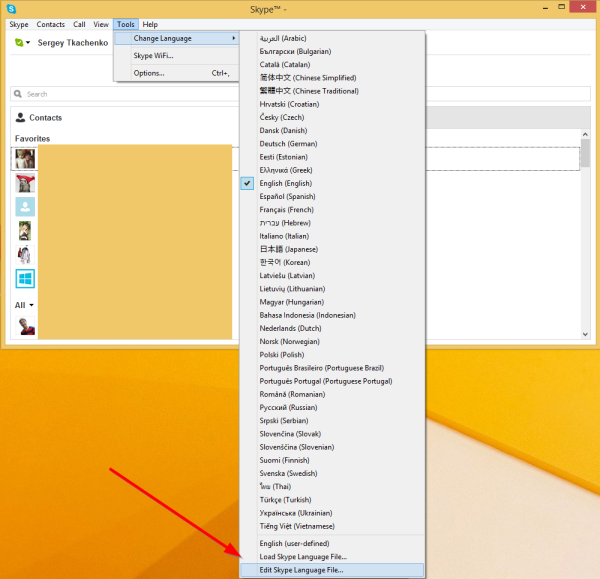
- The Language file editor window will appear on the screen:
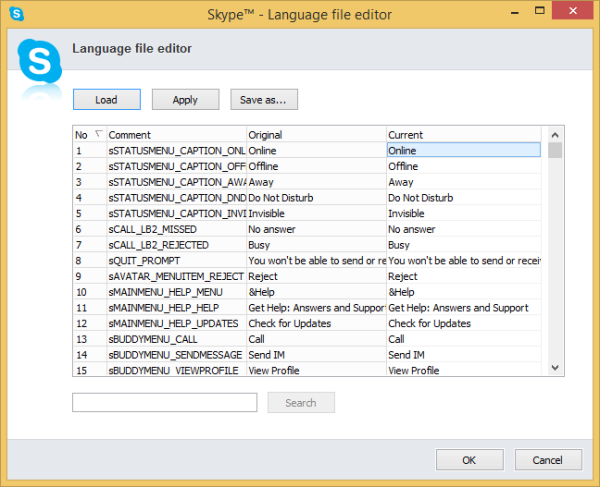 Click the 'Save as...' button here and save the current language into any file on your hard drive, for example, C:\My Folder\My Skype Language.lang.
Click the 'Save as...' button here and save the current language into any file on your hard drive, for example, C:\My Folder\My Skype Language.lang.
You need not change anything in the language strings.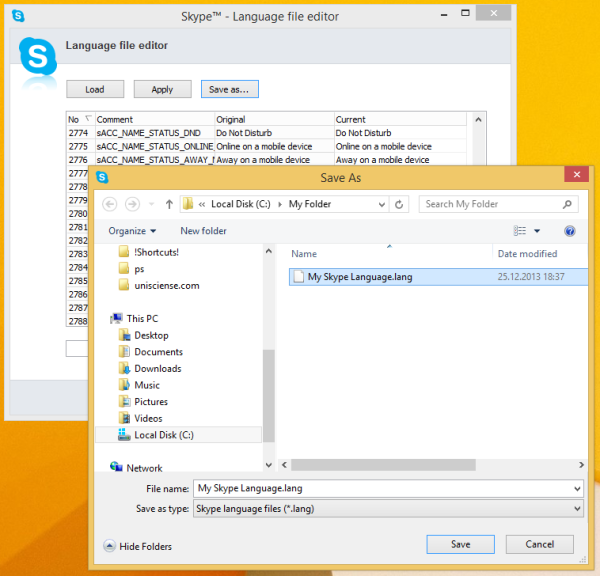
- Open the Skype Language file editor once again and click the "Load" button:
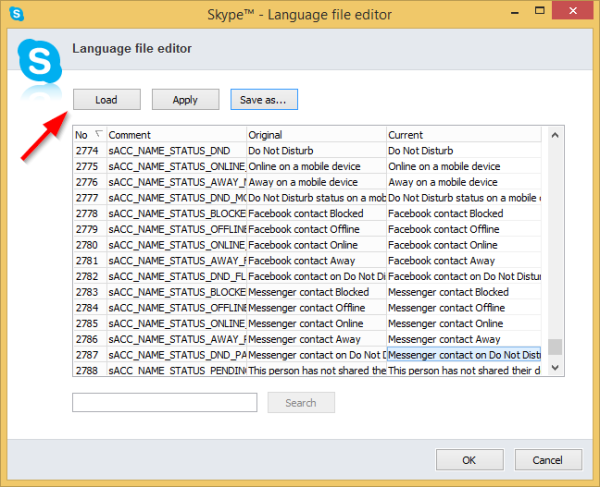 Browse for the file which you have created in the previous step and click "Apply".
Browse for the file which you have created in the previous step and click "Apply".
That's it! Restart Skype and forget about ads.
This trick has been successfully tested for all 6.x versions of Skype including the current one, 6.10. Please let us know if it works for you or not.
Update: The most recent version of Skype prevents this trick from working. See this article instead for a different method.
Support us
Winaero greatly relies on your support. You can help the site keep bringing you interesting and useful content and software by using these options:

I tried this on three different machines with Skype 6.11 and it didn’t work.
I found another way to disable ads, that worked for me, here: http://superuser.com/a/598250/268979
Put this in your hosts file:
127.0.0.1 rad.msn.com
Yeah, this can be useful if the language trick does not work.
However, it works for my Skype 6.11.
It does not work for my Skype 6.11 though :(
Do not forget to load your ‘new’ language after you saved it. Who knows, maybe it works not for all or depends on some country/regional settings. For me, it works properly on every my PC. No ads at all.
I did remember to re-load it and restart the program. Does not work for Polish, apparently :\
Well, seems that the trick with localhost did the thing :)
Oh, sorry, update: neither of the solutions work :(
What is described here – didn’t help me (Windows 7 x32, Skype 6.11.66.102).
This trick with the hosts file has helped. Thank you.
Hey, Thanx buddy. You rocks :)
Worked like a charm on the latest version of Skype. Version 6.11.0.102.
Thank you for this comment.
But I’m not sure how this works as I have not seen advertisements!
Good for you. I hope you will never see them.
Sadly, this does not work for me!! I’m using skype 6.11 and running up to date windows 7.
please get back at me!
The most recent version of Skype prevents this trick from working.
I have tried the steps above many times! even changing the language string on notepad to something that doesn’t say “English” and I still get ads… sigh
this is on the skype 6.11 and up to date windows 7
Confirmed: the most recent version of Skype prevents this trick from working.
If this solution doesn’t work for you (it didn’t work for me) then check this solution out:
http://community.skype.com/t5/Windows-desktop-client/Blank-tab-above-the-nickname-of-the-chatwindow/td-p/2082367
Also read this helpful post: http://www.kgk.gr/2014/01/29/skype-ads/
Skype version 6.13.0.104, trick with the hosts file works!
Put in the hosts file C:\Windows\System32\drivers\etc
#Skype Ads block start
127.0.0.1 a.ads2.msads.net
127.0.0.1 ac3.msn.com
127.0.0.1 ad-emea.doubleclick.net
127.0.0.1 ads1.msn.com
127.0.0.1 ads2.msads.net
127.0.0.1 aka-cdn-ns.adtech.de
127.0.0.1 b.ads2.msads.net
127.0.0.1 cdn.adnxs.com
127.0.0.1 cdn.atdmt.com
127.0.0.1 ec.atdmt.com
127.0.0.1 g.msn.com
127.0.0.1 live.rads.msn.com
127.0.0.1 msntest.serving-sys.com
127.0.0.1 rad.msn.com
127.0.0.1 secure.flashtalking.com
127.0.0.1 secure.img-cdn.mediaplex.com
127.0.0.1 sO.2mdn.net
127.0.0.1 static.2mdn.net
#Skype Ads block end
P.S: Don’t forget after that to put “Read-Only” mark to hosts file ;)
Thank you :)
Brilliant! just did it on my machine W7 and worked perfectly!
@Chiki-Briki : not sufficient, my Skype can show this ADS: http://hub.gfsolone.com/repo/up/d1a824318f1a26a847c4b7470957b715.png :-(
One more for “How to disable ads on the Winaero site” please!
How to cover Winaero expenses then? Any suggestion?