The Live Tiles feature made its first appearance in a desktop OS in Windows 8. Apps pinned to the Start screen could show updates from your friends, photos, new emails, app notifications and so on. To see updates from an app, you did not have to open it. Windows 10 supports Live Tiles in the Start menu. Similar to Windows 8, there is a way to clear update notifications displayed on Live Tiles in Windows 10 every time you sign in so they are reset tiles to their default look. Let's see how.
Advertisеment
Here is how Live Tiles look with notifications:
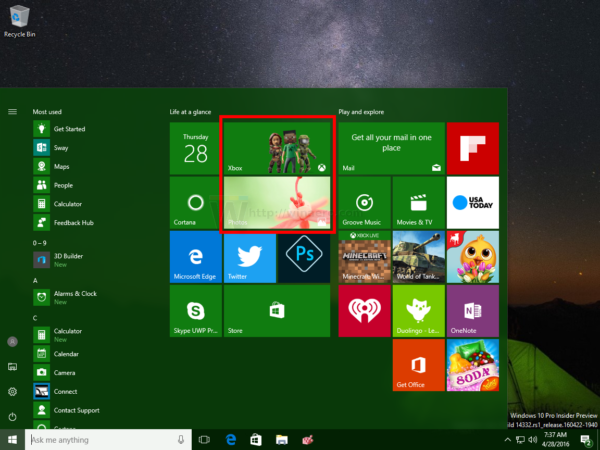
And here is how they look after you turn on the feature to clear Live Tile notifications during log on in Windows 10: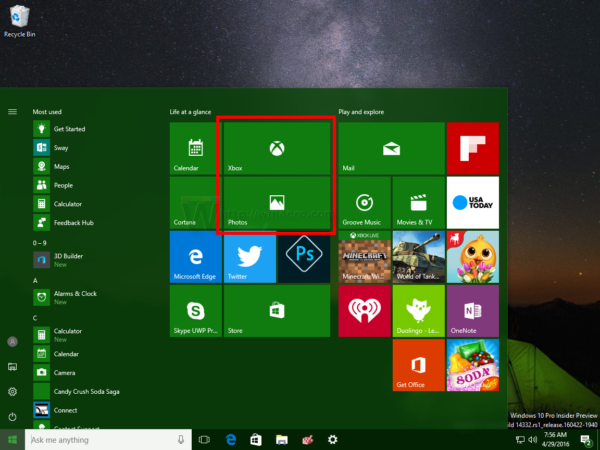
All live tiles have their default color and icon.
To reset Live Tile notifications every time you sign in to Windows 10, you need to apply a simple Registry tweak. Do it as follows.
- Open Registry Editor.
- Go to the following Registry key:
HKEY_CURRENT_USER\SOFTWARE\Policies\Microsoft\Windows\Explorer
Tip: You can access the desired Registry key with one click.
If you don't have such a key, then just create it. - On the right side, create a new 32-bit DWORD value named ClearTilesOnExit. Set its value data as 1 to clear Live Tile notifications during log on in Windows 10.
Note: Even if you are running 64-bit Windows, you still need to create a 32-bit DWORD value. - To apply the changes made by editing the Registry, you need to sign out from your Windows 10 account and sign in back.
That's it. To disable this feature to clear Live Tile notifications during log on, just delete the value ClearTilesOnExit that you created.
The mentioned Registry tweak affects the current user only. If you want to make this change system-wide, i.e. enable it for all users on your PC, you need to create the same ClearTilesOnExit DWORD Registry value under the following Registry key:
HKEY_LOCAL_MACHINE\SOFTWARE\Policies\Microsoft\Windows\Explorer
To save your time, I prepared ready-to-use Registry files, which you can download from here:
Support us
Winaero greatly relies on your support. You can help the site keep bringing you interesting and useful content and software by using these options:

Thank You For your contributions