The recently leaked Windows 8.1 Update 1 build features some hidden tweakable settings. Amongst these are settings to control the Charms bar hover timeout which in my opinion, is a killer improvement. You can finally prevent the Charms bar from accidentally displaying when the mouse pointer goes to the screen corners. Let's see how it can be done.
Advertisеment
- Open the Registry Editor (see how).
- Navigate to the following key:
HKEY_CURRENT_USER\Software\Microsoft\Windows\CurrentVersion\ImmersiveShell\EdgeUi
If this key doesn't exist, just create it.
Tip: You can access any desired Registry key with one click. - Create a new DWORD value named CharmsBarDesktopDelay. This value is used to set the Charms bar hover timeout for the classic Desktop and is expressed in milliseconds. Double click the CharmsBarDesktopDelay that you created and specify its value data in decimals. e.g. to set the hover timeout to 5 seconds, set the CharmsBarDesktopDelay parameter to 5000 in decimals. After that you will have to wait for 5 seconds before the Charms Bar appears on the screen when you move the mouse pointer to the top or bottom right corner in the classic Desktop mode.
- Create a new DWORD value named CharmsBarImmersiveDelay. It is used to control the Charms bar hover timeout for the Start screen and Modern apps, also in milliseconds. As in the previous step, set the CharmsBarImmersiveDelay parameter to 5000 in decimals (or whatever delay you prefer). After that, you will have to wait 5 seconds before the Charms Bar appears over the Start screen or inside some Modern app, when you move your mouse pointer to the top or bottom right corner of the screen.
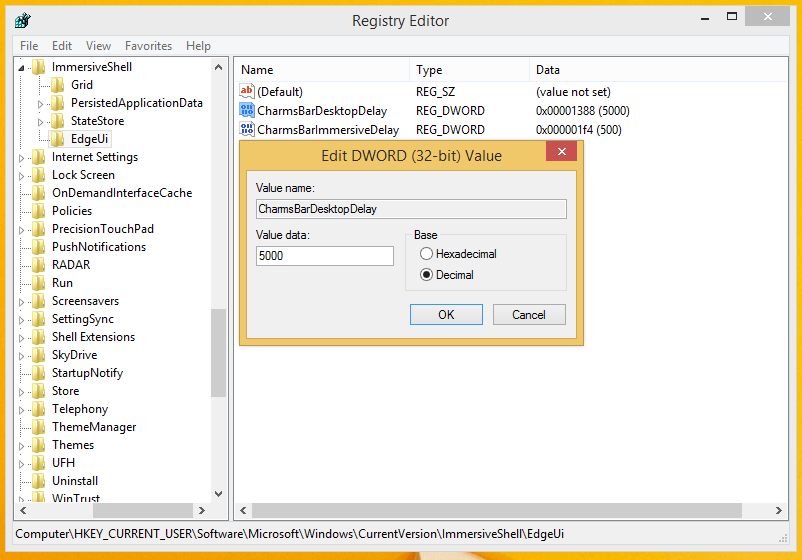
These tweaks will take effect immediately, you need not restart the Explorer shell or log out of your user session.
The same can be done using Winaero Tweaker. Go to Windows 8 Modern UI -> Charms bar hover timeout delay: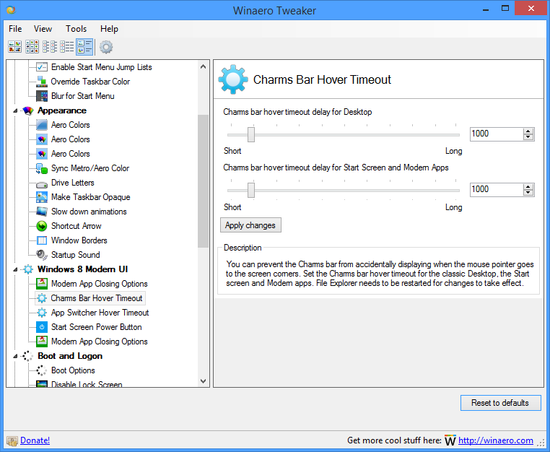
Use this option to avoid Registry editing.
It looks like Microsoft is trying to make Windows 8 a bit more customizable to classic Desktop users and more usable. Nevertheless, this tweak only affects the charms activation by the mouse. If you wish to avoid the Charms from popping up unexpectedly with a touchpad, see this article.
You can also kill the Charms with our Charms Bar Killer.
Support us
Winaero greatly relies on your support. You can help the site keep bringing you interesting and useful content and software by using these options:

Does anyone know any tricks to close all running modern apps at once and open all my modern apps at once?
Sorry, I have no idea how it can be done
I found out how to.
1. Open shell:::{AD1405D2-30CF-4877-8468-1EE1C52C759F}\Apps
2. Create a desktop shortcut for all apps.
3. Make a batch file @echo off with all the .lnk shortcuts
4. Then run the batch script and it opens all apps at once.
Then to close all,
Find all the process names for the apps then create a batch file with them and run…
taskkill /IM PROCESS NAME /F
taskkill /IM WWAHOST.exe /F
etc…
OMG! This is what I’ve been looking for after M$ broke how the things work with update 1 to windows 8.1 (I just installed it today) Finally the charms bar display as it was before update 1 (instantly when I hover the mouse), but I must say it pisses me off because this adds to the tweaks list I have to do after installing this OS on clean HDD :/
I just would like to point out that, contrary to what the article stated, the changes did not take effect immediately for me. Upon restarting the computer, the changes were noticeable, but not prior to doing so.