Yet another feature of Windows 10 Creators Update is the ability to hide certain pages of the Settings app. To hide Settings pages, Windows 10 offers a new Group Policy which can be configured using gpedit.msc or Registry. Here is how it can be done.
Advertisеment
Settings is a Universal Windows app, which is designed to replace the classic Control Panel some day. It already includes the most important options from the Control panel, but a few of them are still available exclusively in form of the Control Panel applets.

Settings app has a set of pages with options organized in several categories. As of this writing, the following categories are available:
- System
- Devices
- Network & Internet
- Personalization
- Apps
- Accounts
- Time & language
- Gaming
- Ease of Access
- Privacy
- Update & security
- Mixed reality
With the help of a new Group Policy option, it is possible to hide or show some pages from the Settings app's categories.
To hide Settings pages in Windows 10, do the following.
- Refer to the list of ms-settings commands available in Windows 10 Creators Update. It is here: ms-settings Commands in Windows 10 Creators Update
Note the commands for the pages that you need to hide. - For pages you are going hide, get the portion of the command without "ms-settings:". For example, for the command ms-settings:tabletmode you need only the "tabletmode" portion. For "ms-settings:about", use just "about".
- Press Win + R keys together on your keyboard and type:
gpedit.msc
- Group Policy Editor will open. Go to Computer Configuration\Administrative Templates\Control Panel.
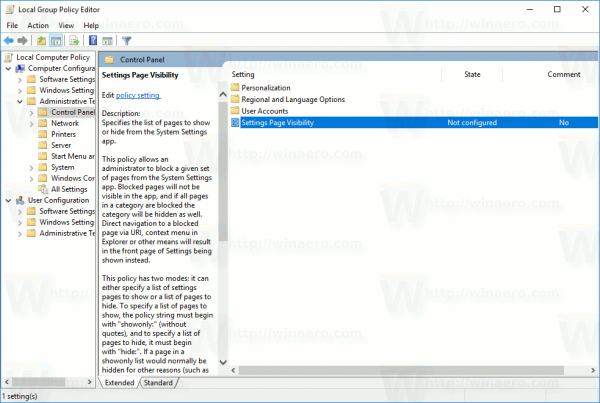
- There, you will find the option named Settings Page Visibility. It is a new option in Windows 10 Creators Update. Its description states the following.
Specifies the list of pages to show or hide from the System Settings app.
This policy allows an administrator to block a given set of pages from the System Settings app. Blocked pages will not be visible in the app, and if all pages in a category are blocked the category will be hidden as well. Direct navigation to a blocked page via URI, context menu in Explorer or other means will result in the front page of Settings being shown instead.
This policy has two modes: it can either specify a list of settings pages to show or a list of pages to hide. To specify a list of pages to show, the policy string must begin with "showonly:" (without quotes), and to specify a list of pages to hide, it must begin with "hide:". If a page in a showonly list would normally be hidden for other reasons (such as a missing hardware device), this policy will not force that page to appear. After this, the policy string must contain a semicolon-delimited list of settings page identifiers. The identifier for any given settings page is the published URI for that page, minus the "ms-settings:" protocol part.
Example: to specify that only About and Bluetooth pages should be shown (their respective URIs are ms-settings:about and ms-settings:bluetooth) and all other pages hidden:
showonly:about;bluetooth
Example: to specify that only the Bluetooth page (which has URI ms-settings:bluetooth) should be hidden:
hide:bluetooth
From the description, you can see that this policy works like a white list for pages or like a black list to hide specific pages. You can configure it either way. For example, let's hide the pages that I mentioned earlier, ms-settings:about and ms-settings:tabletmode.
- Double click the Settings Page Visibility option. Set it to "enabled".
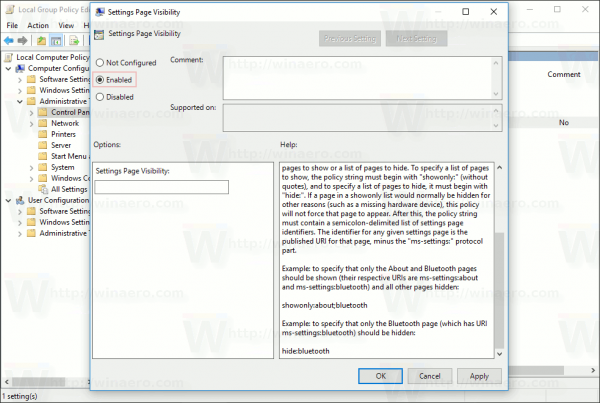
- In the text box, type the following:
hide:about;tabletmode
You can use URI parts of pages you need to hide instead.
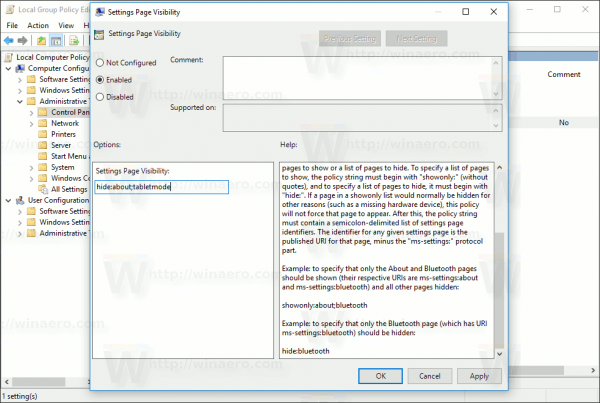
Click Apply and OK to close the option. - Reopen the Settings app.
That's it. In my case, "About" and "Tablet Mode" pages will disappear.
Before: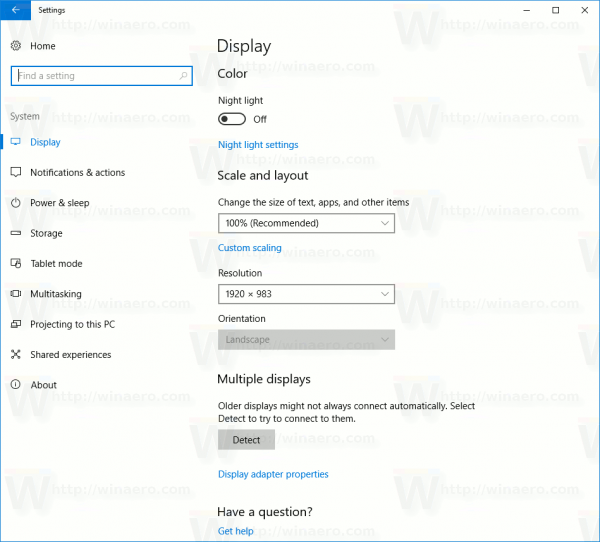
After: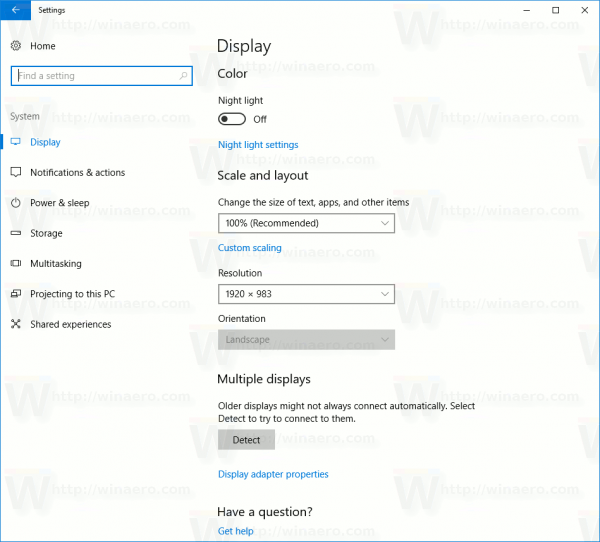
Now, let's test the option in white list mode. Let's set it to showonly:about;tabletmode.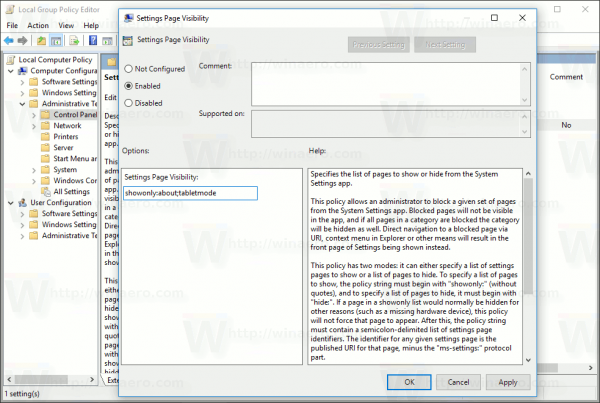
The result will be as follows: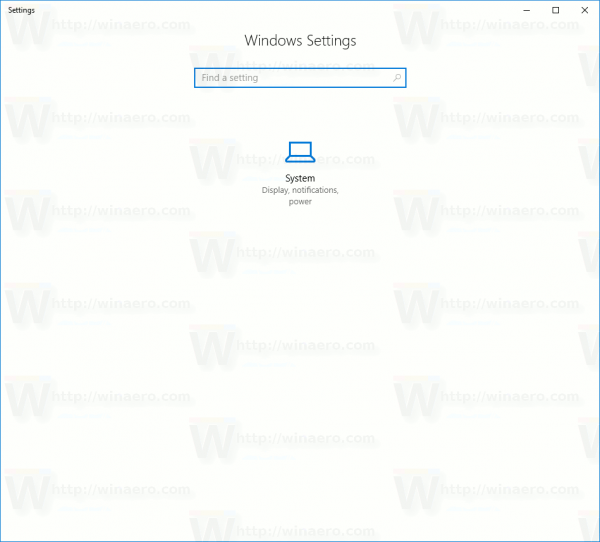
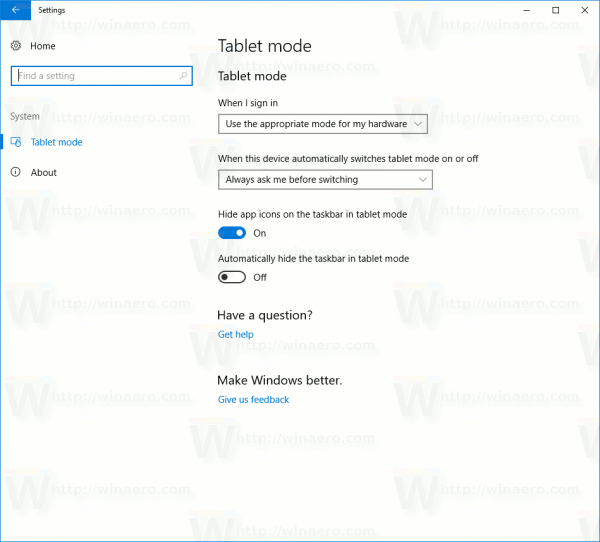 All other pages and also their categories will be hidden. The only visible category will be System with just the two settings pages that we allowed in Group policy.
All other pages and also their categories will be hidden. The only visible category will be System with just the two settings pages that we allowed in Group policy.
For Windows 10 editions without the Group Policy editor app, it is possible to apply a Registry tweak. Here is how.
Hide pages in Settings in Windows 10 with a Registry tweak
- Open Registry Editor.
- Go to the following Registry key:
HKEY_LOCAL_MACHINE\SOFTWARE\Microsoft\Windows\CurrentVersion\Policies\Explorer
Tip: How to jump to the desired Registry key with one click.
If you have no such key, then just create it yourself. - In the right pane, create or modify the string value named SettingsPageVisibility. Set its value data to one of the following values:
hide:pageURI;pageURI;pageURI - to hide certain pages.
showonly:pageURI;pageURI;pageURI - to show only the pages you want.
See the following screenshot.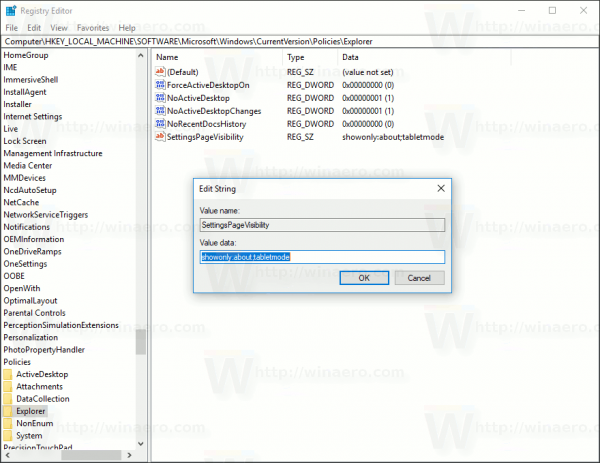
Do not forget to reopen the Settings app to apply the changes.
That's it.
Support us
Winaero greatly relies on your support. You can help the site keep bringing you interesting and useful content and software by using these options:


When will this be in Windows Server 2016?
It’s not a system setting, it would be much better if you can disable this only for normal users and let Administrators see all the setting pages….
Can to remove the Search bar from these screens?
I think there must a group policy for that. I need to check it.
Добрый вечер, Сергей. Мне не удавалось скрыть вкладку “Конфиденциальность”. Причём, на последней версии 18.0.0 Удалялись все пункты в этой вкладке, кроме двух. Решил я эту проблему, доюавив в реестр privacy-videos;privacy-general
https://ibb.co/HF5NzTp
а вот результат
https://ibb.co/V9LKXFN
РОУД ТУ ЗЕ ДРИМ!
А ещё, у вас всё-таки получилось скрыть строку поиска в “параметрах”?
Здравствуйте, Сергей. Программа скрывает “Конфиденциальность” не до конца, остаются две вкладки: “Видео” и “Общие”. Чтобы решить это, я добавил в реестр privacy-videos;privacy-general и всё получилось. Сижу на Windows 10 1809 Корпоративная LTSC. Добавьте в следующей версии, может, кому-нибудь пригодится
Хорошо!
It works for windows 11 too. I can’t believe they have made windows 10 settings even worse on eleven. Nicer looking but even worse usability…
so a item that i hide will not run in the background ever ? or will it still be running in the background i just wont see it ? because i dont want things hidden ever but thats only option we are givin and i dont trust mircosoft as far as i can throw them , they lie about everything ? so is this hide concept not only hide thing does it keep what it hides from ever running at ever on my computer. i think this concept of hide is garbage and is B.S !