Narrator is a screen-reading app built into Windows 10. Narrator lets users with vision issues to use PC and complete common tasks. Starting with Windows 10 build 18282, the advanced information previously spoken on controls won't be read by Narrator until you press the Narrator key + 0. You can change this behavior.
Advertisеment
Microsoft describes the Narrator feature as follows:
Narrator lets you use your PC without a display or mouse to complete common tasks if you’re blind or have low vision. It reads and interacts with things on the screen, like text and buttons. Use Narrator to read and write email, browse the Internet, and work with documents.
Specific commands let you navigate Windows, the web, and apps, as well as get info about the area of the PC you're in. Navigation is available using headings, links, landmarks, and more. You can read text (including punctuation) by page, paragraph, line, word, and character as well as determine characteristics like font and text color. Efficiently review tables with row and column navigation.
Narrator also has a navigation and reading mode called Scan Mode. Use it to get around Windows 10 using just the up and down arrows on your keyboard. You can also use a braille display to navigate your PC and read text.
Starting with Windows 10 build 18282, Microsoft has changed Narrator's behavior. Microsoft is changing the amount of information you hear while interacting in Windows and you will see these changes filter in throughout future builds. In Windows 10 build 18282 there is a new Narrator option named “Hear advanced information about controls when navigating”. When this feature is off you will not hear the advanced information previously spoken on controls. In addition, Tooltips will not be read by default. Use the Narrator Advanced Information command (Narrator + 0) to read a tooltip on a given item. In addition, you will notice that some control information will now begin to speak in a more consistent manner. Checkboxes and radio buttons will be the first controls with this new behavior.
To hear advanced information about controls with Narrator in Windows 10, do the following.
- Open the Settings app.

- Go to Ease of Access -> Narrator.
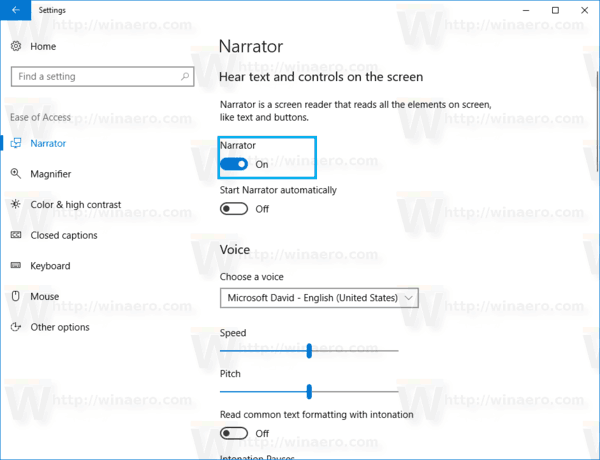 Tip: you can quickly open Narrator options with the Win+Ctrl+N keys.
Tip: you can quickly open Narrator options with the Win+Ctrl+N keys. - On the right, scroll to the section Change how much content you hear.
- Turn on the option Hear advanced information about controls when navigating.
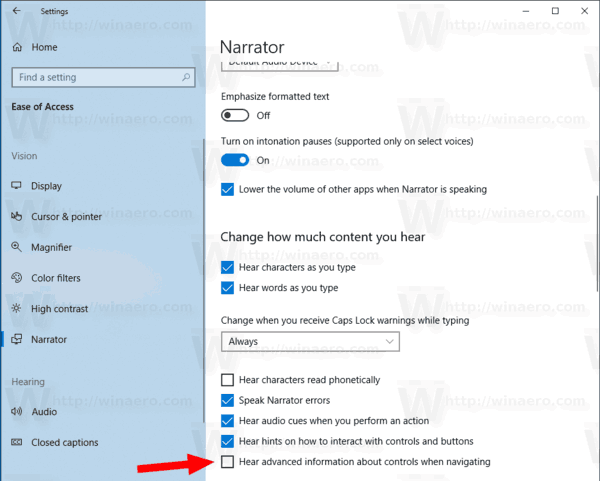
Also, this option can be enabled or disabled with a Registry tweak. Let's see how it can be done.
Enable or disable the Hear Advanced Information About Controls feature with a Registry tweak
- Open the Registry Editor app.
- Go to the following Registry key.
HKEY_CURRENT_USER\Software\Microsoft\Narrator
See how to go to a Registry key with one click.
- On the right, modify or create a new 32-Bit DWORD value AutoreadAdvancedInfo.
Note: Even if you are running 64-bit Windows you must still create a 32-bit DWORD value.
Set its value to 1 to enable the option. A value data of 0 will disable it.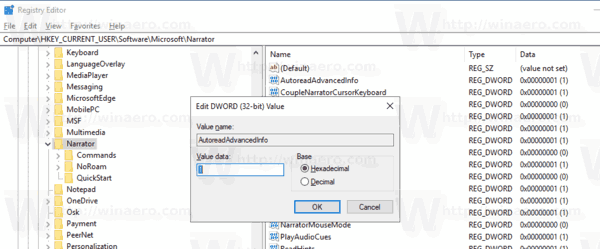
- To make the changes done by the Registry tweak take effect, you need to sign out and sign in to your user account.
Tip: You can switch between HKCU and HKLM in Windows 10 Registry Editor quickly.
To save your time, you can download the following Registry files:
That's it.
Related articles:
- How to Change Narrator Audio Channel in Windows 10
- Disable Narrator QuickStart Guide in Windows 10
- Read by Sentence in Narrator in Windows 10
- Turn On or Off Narrator Caps Lock Warnings in Windows 10
- Change Narrator Keyboard Shortcuts in Windows 10
Support us
Winaero greatly relies on your support. You can help the site keep bringing you interesting and useful content and software by using these options:
