The most recent Microsoft Edge Chromium build adds Grammar Tools to the Reading View feature. The feature is available starting in build 76.0.176.0 of the browser, and can be quickly enabled with a flag.
Advertisеment
As you may already know, Microsoft Edge, the default web browser of Windows 10, is moving to a Chromium-compatible web engine in the Desktop version. Microsoft explains that the intention behind this move is to create better web compatibility for customers and less fragmentation for web developers. Microsoft has already made a number of contributions to the Chromium project, helping to port the project to Windows on ARM. The company promises to contribute more to the Chromium project.

Grammar Tools were available in the classic Microsoft Edge app. Thankfully, this useful feature will be part of the upcoming Chromium-based as well. It will be available out of box, and won't require you to download them separately.
To enable Grammar Tools in Microsoft Edge Chromium,
- Update your Edge Canary to version 76.0.176.0. This should be done automatically on your computer.
- Run Microsoft Edge Chromium.
- Type the following in the address bar:
edge://flags/#edge-reading-view-grammar-tools. - Enable the flag Grammar Tools in Reading View. Switch it from Default to Enabled.

- Relaunch the browser when prompted.

To Launch Grammar Tools, Enable the Reading View
- Click on the small book icon in the address bar:
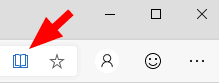
- In the Reading View, click on the Grammar Tools button to see its options.
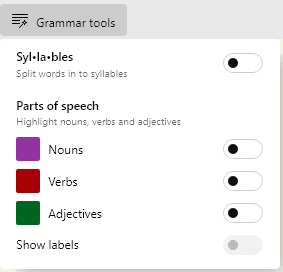
- Enable or disable the grammar tools syllables and highlight parts of speech, such as nouns, verbs and adjectives according to your preferences. You will get something like this.
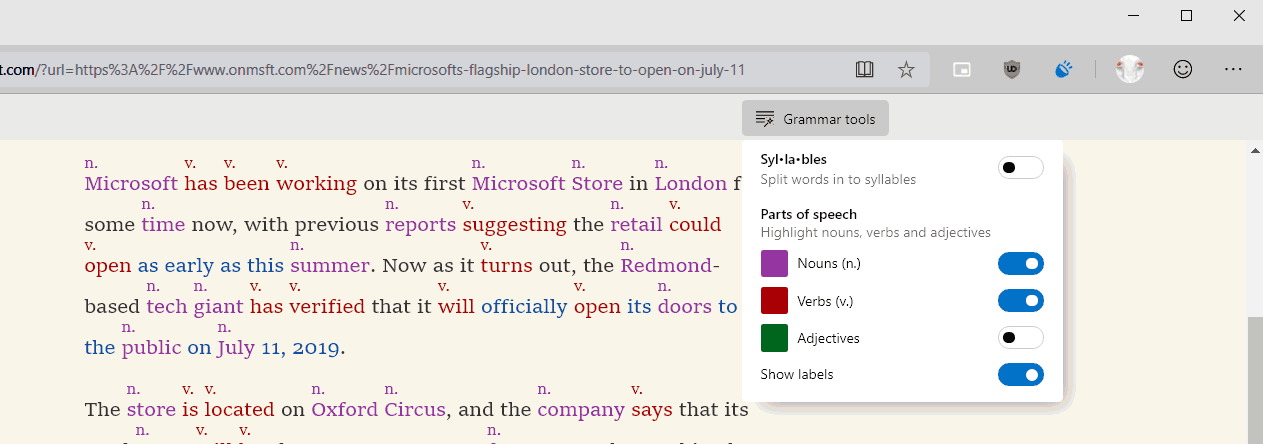
At the moment of this writing, Edge versions are as follows:
- Beta Channel: 75.0.139.25
- Dev Channel: 76.0.172.0
- Canary Channel: 76.0.176.0
The browser installs updates automatically. Also, you can manually check for updates by visiting the menu Help > About Microsoft Edge. Finally, you can grab the Edge installer from the following page:
Download Microsoft Edge Preview
I have covered many Edge tricks and features in the following post:
Hands-on with the new Chromium-based Microsoft Edge
Also, see the following updates.
- Microsoft Edge Chromium Now Follows System Dark Theme
- Here’s how Microsoft Edge Chromium looks on macOS
- Microsoft Edge Chromium now installs PWAs in the root of the Start menu
- Enable Translator in Microsoft Edge Chromium
- Microsoft Edge Chromium Dynamically Changes Its User Agent
- Microsoft Edge Chromium Warns When Running as Administrator
- Change Search Engine In Microsoft Edge Chromium
- Hide or Show Favorites Bar in Microsoft Edge Chromium
- Install Chrome Extensions in Microsoft Edge Chromium
- Enable Dark Mode in Microsoft Edge Chromium
- Chrome Features Removed and Replaced by Microsoft in Edge
- Microsoft Released Chromium-based Edge Preview Versions
- Chromium-Based Edge to Support 4K and HD Video Streams
- Microsoft Edge Insider extension now available in Microsoft Store
- Hands-on with the new Chromium-based Microsoft Edge
- Microsoft Edge Insider Addons Page Revealed
- Microsoft Translator is Now Integrated with Microsoft Edge Chromium
Thanks to Leopeva64-2.
Support us
Winaero greatly relies on your support. You can help the site keep bringing you interesting and useful content and software by using these options:
