The recently released action role-playing game, Fallout 4 has become extremely popular. It is available for PC and game consoles. On PC, it has a number of issues you might face. One of the issues is that you have a very limited list of pre-defined display resolutions. If your native display resolution is not listed in the game preferences, here is how you can set it.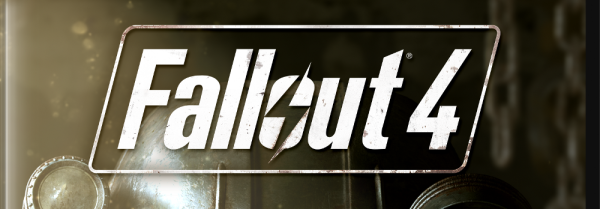 To run Fallout 4 at a custom display resolution, do the following:
To run Fallout 4 at a custom display resolution, do the following:
- Close the Fallout 4 game.
- Go to your game preferences folder. Usually it is located at:
This PC\Documents\My Games\Fallout4
If you are running Windows 7, go to
C:\Users\your user name\Documents\My Games\Fallout4
- Double click the file Fallout4Prefs.ini. It will be opened in Notepad:
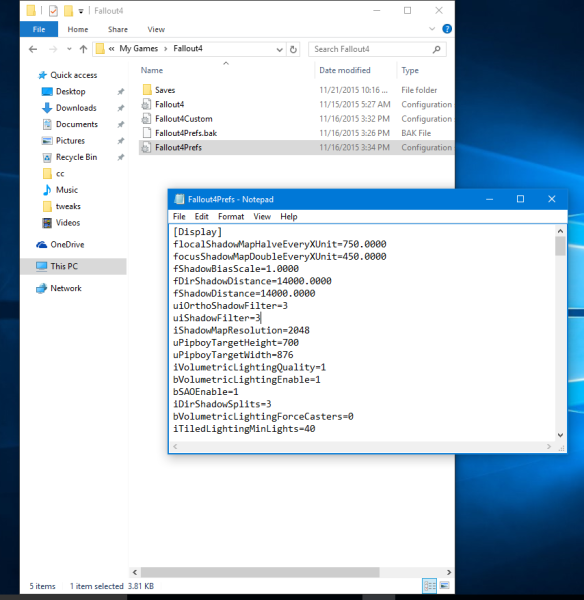
- Find the line starting with bTopMostWindow=
Change it tobTopMostWindow=1
- Find the line starting with bMaximizeWindow=
Change it tobMaximizeWindow=1
- Find the line starting with bBorderless=
Change it tobBorderless=1
- Find the line starting with bFull Screen
Change it tobFull Screen=0
- Find the line starting with iSize H=
Change it to the height of your screen. For 1600 x 1200 display resolution, it isiSize H=1200
- Find the line starting with iSize W=
Change it to the width of your screen. For 1600 x 1200 display resolution, it isiSize W=1600
That's it. Now you will be able to run Fallout 4 at any desired display resolution.
Support us
Winaero greatly relies on your support. You can help the site keep bringing you interesting and useful content and software by using these options:

These are the only files showing
[Display
iTexMipMapSkip=2
bEnableWetnessMaterials=0
bEnableRainOcclusion=0
bSAOEnable=1
iShadowMapResolution=1024
uiShadowFilter=1
uiOrthoShadowFilter=1
fBlendSplitDirShadow=0
iMaxFocusShadows=1
iMaxFocusShadowsDialogue=4
fShadowDistance=3000
fDirShadowDistance=3000
iDirShadowSplits=2
iMaxDecalsPerFrame=0
iMaxSkinDecalsPerFrame=0
bVolumetricLightingEnable=1
iVolumetricLightingQuality=0
bForceIgnoreSmoothness=1
fMeshLODLevel1FadeDist=4000
fMeshLODLevel2FadeDist=1600
iAdapter=0
iSize W=1280
iSize H=720
sAntiAliasing=FXAA
iMaxAnisotropy=1
iPresentInterval=1
bFull Screen=1
bBorderless=1
sD3DDevice=”ATI Radeon 3000 Graphics”
[LightingShader]
bScreenSpaceReflections=0
bScreenSpaceSubsurfaceScattering=0
[Imagespace]
bMBEnable=0
bLensFlare=0
bDoDepthOfField=1
bScreenSpaceBokeh=0
[LOD]
fLODFadeOutMultActors=5
fLODFadeOutMultItems=1.5
fLODFadeOutMultObjects=5
[Grass]
fGrassStartFadeDistance=1000
[NVHBAO]
bEnable=0
[Decals]
bDecals=0
bSkinnedDecals=0
uMaxDecals=0
uMaxSkinDecals=0
uMaxSkinDecalsPerActor=0
[TerrainManager]
fTreeLoadDistance=12500
fBlockMaximumDistance=100000
fBlockLevel2Distance=75000
fBlockLevel1Distance=25000
fBlockLevel0Distance=15000
fSplitDistanceMult=0.5
[NVFlex]
bNVFlexEnable=0
iQuality=0
[BlurShaderHDR]
bDoHighDynamicRange=0
[BlurShader]
bUseBlurShader=0
[Launcher]
uLastAspectRatio=0
A complete & utter rip off having been using systems since the dawn of the internet. just making money from gulibles like us. this is a game not a damn convention .
thanks for nothing Bethseda.
#
This only half works. It sets the right resolution but the game itself is only on half of the screen and it’s distorted. Sorry if this is something I did wrong but from my stand point it doesn’t work.
It almost works. It looks like I’m missing the bottom 1/4 of my screen, no matter what combination of resolutions I try.
Thank you so much, you’re an absolute lifesaver! I was on the verge of losing my goddamn mind but then I stumbled upon this and now my game doesn’t look like an absolute pile of turd any more!
Note to anyone who’s tried this and it hasn’t worked: make sure you get the actual resolution right for your screen – the 1600×1200 settings specified in this post may not work for you
It worked for me. Thank you very much