With Windows 10 Anniversary Update, Microsoft has updated the appearance of the UAC prompt. The refined dialog looks more like a dialog from a Universal (Metro) app and fits the overall flat appearance of the operating system. However if you face issues with this new UAC prompt, here is a simple trick to disable the new dialog and get the old Windows 7-like appearance back.
There is a hidden option in the Registry which allows disabling the modern UAC dialog. Do the following.
Enable Windows-7 like UAC prompt in Windows 10 Anniversary Update
- Open Registry Editor.
- Go to the following key:
HKEY_LOCAL_MACHINE\SOFTWARE\Microsoft\Windows\CurrentVersion\Authentication\LogonUI\TestHooks
Tip: see How to jump to the desired registry key with one click.
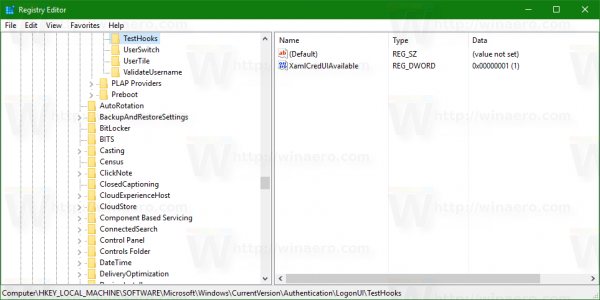
- On the right, you have to add or change the 32-bit DWORD value named XamlCredUIAvailable. (If it doesn't exist, you must create it). Set its value data to 0.
It supports the following data values:
1 - enable the new UAC prompt.
0 - disable the new UAC prompt and use the Windows-7 like UAC prompt instead.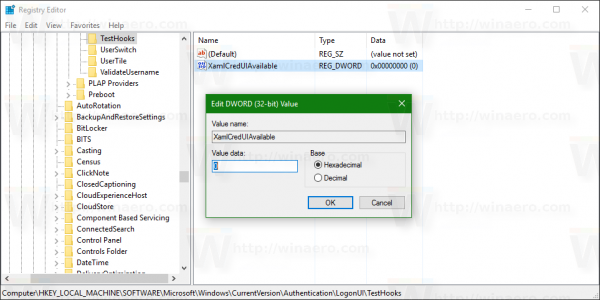
You are done.
The UAC prompt before the tweak:
The UAC prompt after the tweak: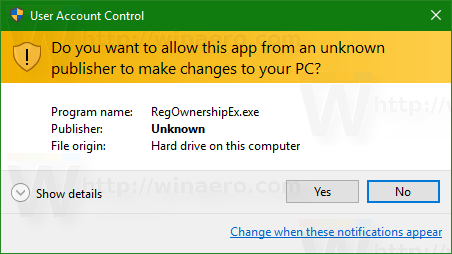 You can save your time and use the Winaero Tweaker app to enable the classic UAC dialog. The application comes with the following feature:
You can save your time and use the Winaero Tweaker app to enable the classic UAC dialog. The application comes with the following feature:
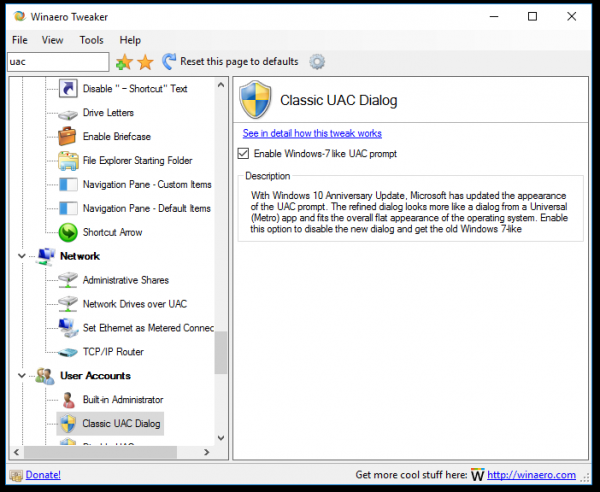
You can download Winaero Tweaker here:
Note: this ability is experimental and might be removed by Microsoft in the near future. In the comments, tell us if this trick works for you and which Windows 10 build you are running.
Update: the classic UAC dialog has been removed from Windows 10.
Support us
Winaero greatly relies on your support. You can help the site keep bringing you interesting and useful content and software by using these options:
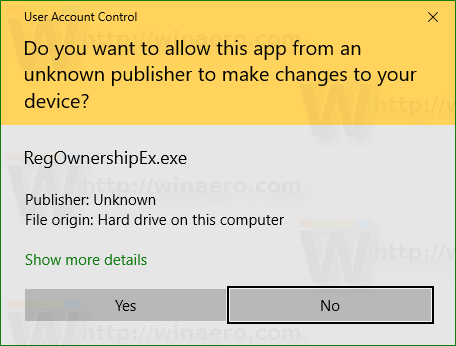

Thank you, Sergey. It works fine with Windows 10 1607 LTSB. I can’t decide which looks nicer :)
Thanks for getting rid of that new dialog box. Even by Metro standards it was darn ugly.
Anyway, it is a temporary trick. Guys from Redmond will kill it, sooner or later.
It didn’t work. Am using the latest Build 14926
They’re making things a little worse just because they can. Do you think they were inspired by a Kafka novel? ;)
Add it to Tweaker.
this tweak will die soon with upcoming updates. I not sure it worth coding it
Or some type of patch even if this trick is removed. I HATE metro
I hope they don’t remove it! As a network admins I have to type in admin credentials 20-30 times a day…new UAC means that I have 3 additional mouse clicks for each one…gets very frustrating very quickly…
How does the new UAC require additional clicks – please tell I am really curious to know.
Doesn’t work on Build 15063. That feature is missing from Winaero Tweaker and doing it manually also doesn’t work. So it seems it gone forever now :(
Sure it doesn’t work.
Microsoft has removed this feature several builds ago.
That’s why you cannot see it in Winaero Tweaker.
As you said, it gone forever :(
I wasn’t aware it went away few builds ago.