As you may remember, Microsoft is testing an update to Cortana in Windows 10. In the latest Insider Preview build, developers separated Cortana and search in the taskbar by giving them individual taskbar buttons and flyouts.
Advertisеment
The user is now able to enable and disable the Search and Cortana taskbar icons separately.
![]()
Cortana has got its own view, called "Conversation Canvas". This change is expected to improve user experience with the assistant by minimizing content obstruction. It will be used to manage your Cortana Notebook, reminders, and connected devices which support Cortana.
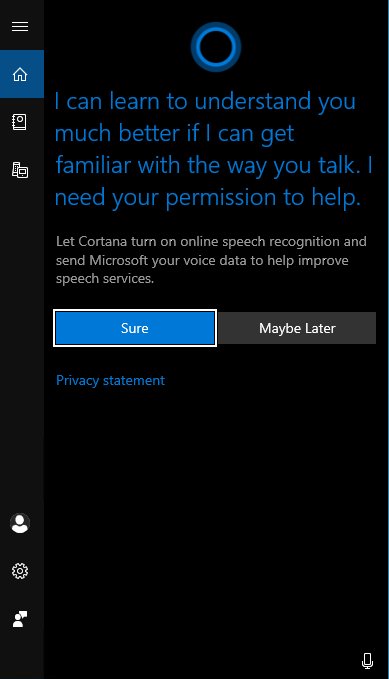
The Search feature will be dedicated for search the web and local files and documents, installed apps. It is worth mentioning that Microsoft has added Enhanced Mode to Search Indexer to make Windows Search faster and more accurate.
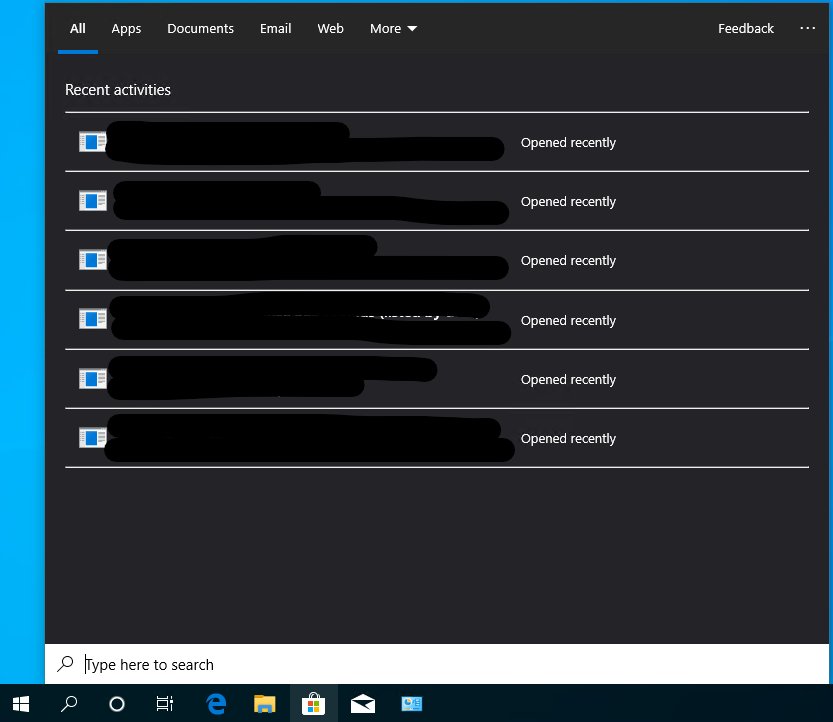 The feature seems to be in A/B testing right now, so only select Insiders are able to use it. However, it is possible to force enable it, even if you are not part of that small group.
The feature seems to be in A/B testing right now, so only select Insiders are able to use it. However, it is possible to force enable it, even if you are not part of that small group.
This can be done with help of mach2. According to its author, Rafael Rivera, mach2 is a third-party tool that manages the Feature Store, a core component of Feature Control, where these switches live. It can display which features are enabled or disabled on a machine. It can also assist with the discovery of interesting features to flip on and off.
To enable the separate Search and Cortana UI in Windows 10, do the following.
- Download the mach2 tool from its official GitHub page. To find which version you need, see the article How to determine if you are running 32-bit Windows or 64-bit.
- Extract the ZIP archive to any folder you want. For example, you can extract it to the folder c:\mach2.
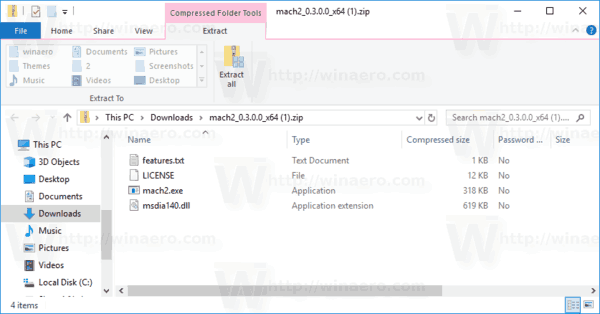
- Open a new command prompt as Administrator.
- Go to the folder that contains your copy of the mach2 tool. E.g.
cd /d c:\mach2 - Type the following command:
mach2 enable -v 2 17983783
- Restart Windows 10. You can try the new UI.
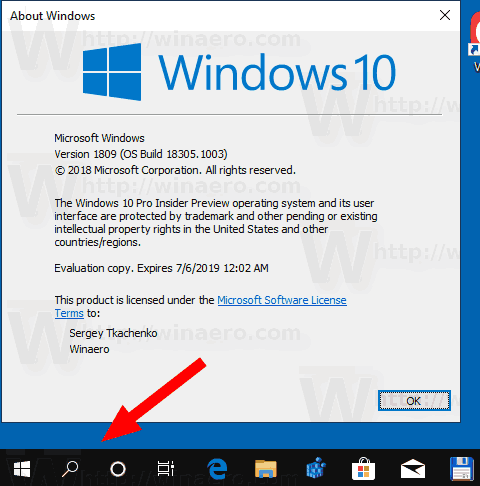
Thanks to Albacore.
Support us
Winaero greatly relies on your support. You can help the site keep bringing you interesting and useful content and software by using these options:
