In Windows 10, there is a hidden Samples page in the Settings app. It contains the Settings team's tests and examples for future implementations. You can enable it and see which options and tests it comes with. Let's see how it can be done.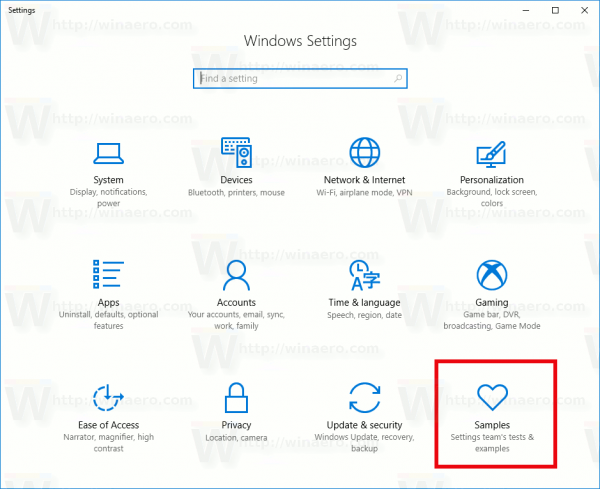
The hidden Samples page can be enabled or disabled with a simple Registry tweak. Here we go.
To enable the Samples Page in Settings in Windows 10, apply the following Registry tweak:
Windows Registry Editor Version 5.00 [HKEY_CURRENT_USER\Control Panel] "EnableSamplesPage"=dword:00000001
Do it as follows.
- Close the Settings app.
- Open the Registry editor app.
- Go to the following key:
HKEY_CURRENT_USER\Control Panel
Tip: You can access any desired Registry key with one click.
- On the right, create a new 32-bit DWORD value named EnableSamplesPage. Even if you are running a 64-bit Windows 10 version, you need to use a 32-bit DWORD value type.
Set its value data to 1 (See the screenshot below).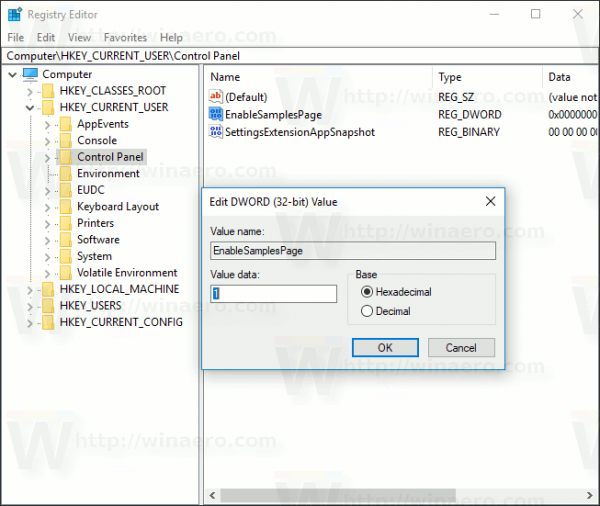
Alternatively, you can download ready-to-use Registry files from here (including the undo tweak):
Now, open Settings.
You will see a new category named "Samples". Click on the heart icon to open it. Here is how it looks in my Windows 10 version 1703:
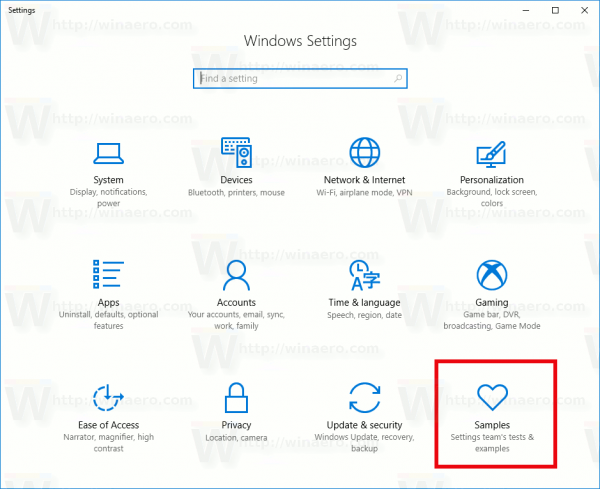
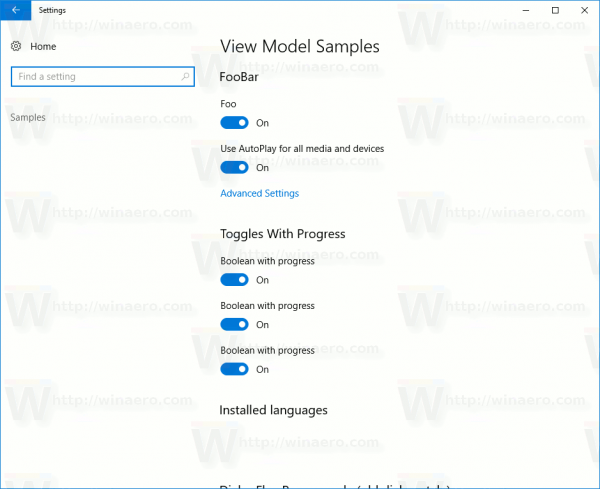
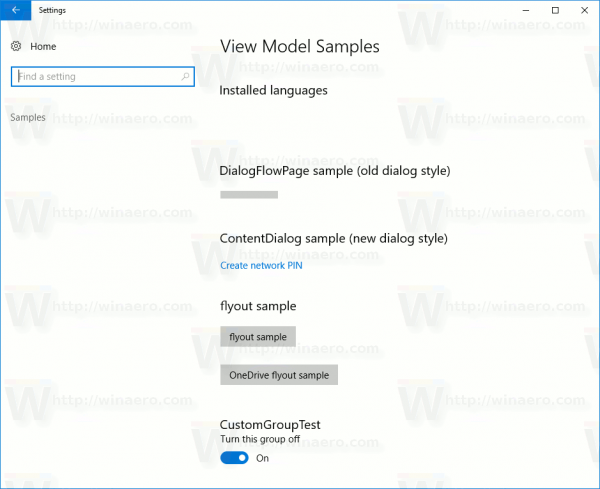
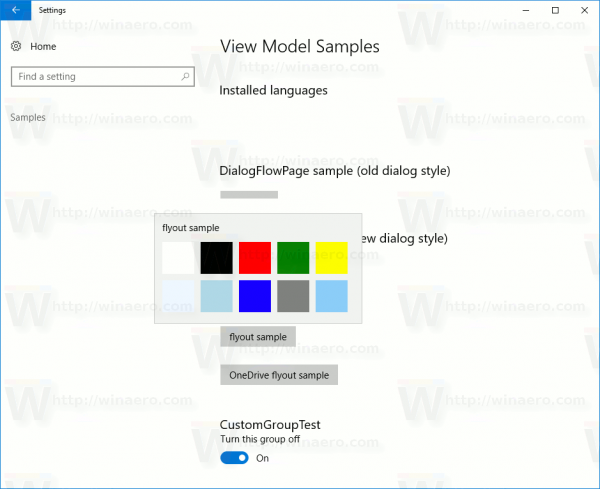
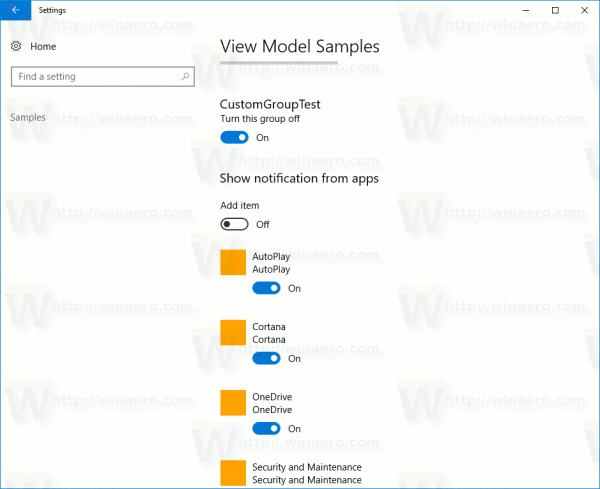
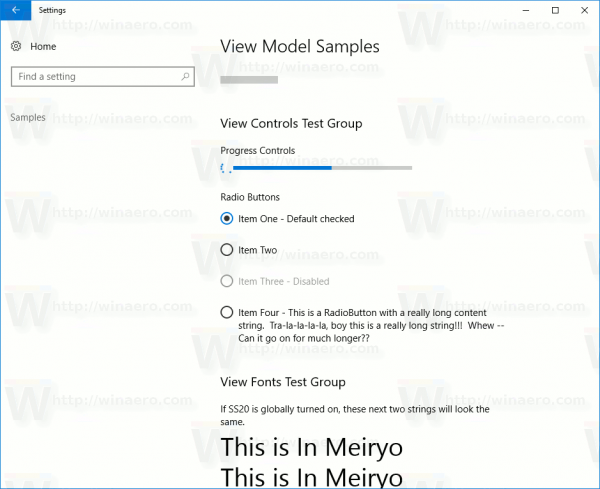
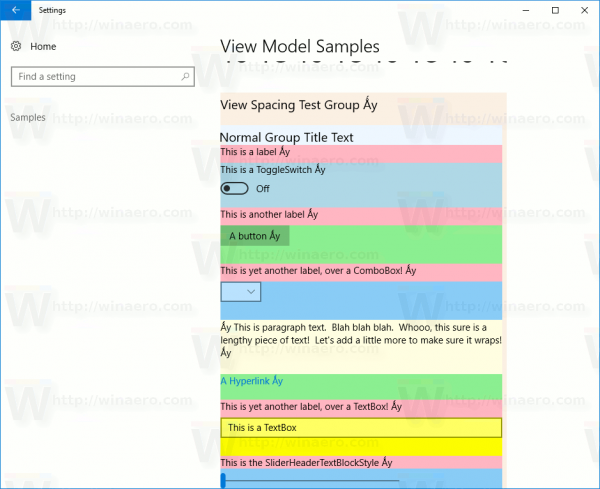
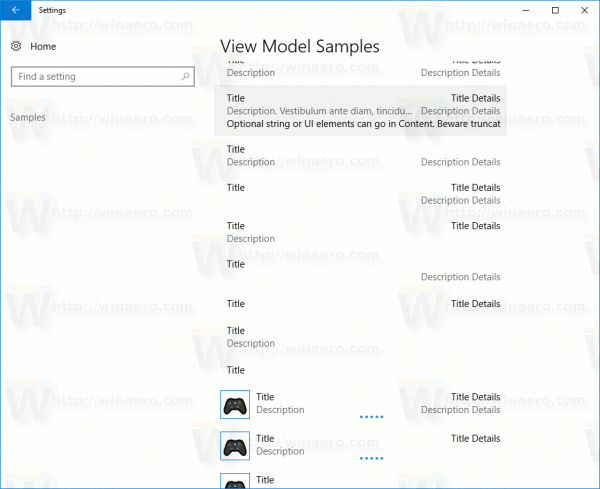
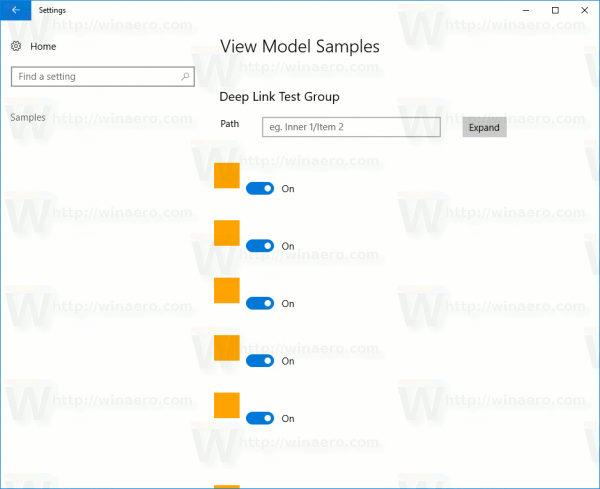
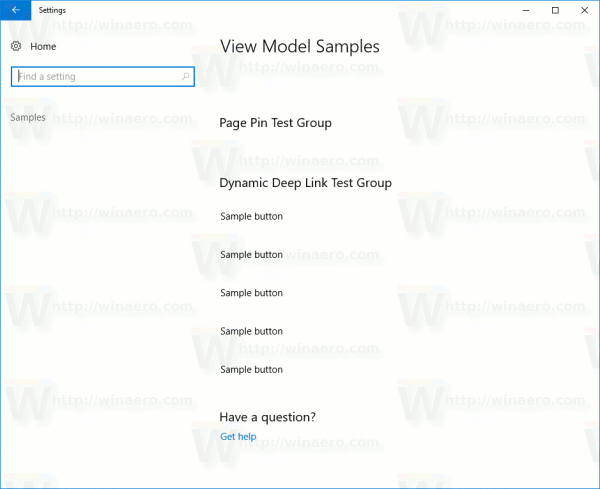
The options on the Samples page do not change the appearance and behavior of the operating system. They are only examples, and Microsoft may remove them at any moment.
That's it.
Support us
Winaero greatly relies on your support. You can help the site keep bringing you interesting and useful content and software by using these options:

very good
Every day I learn something new in this wonderful site
I have done it,and opening it causes the settings app to not respond and close