How to Enable Quieter Notification Permission Prompts in Google Chrome (Quieter Messaging)
Starting in Google Chrome 80 you can enable a new feature - 'Quiet UI'. It will reduce the number of annoying notification prompts for web sites you browse. Here's how it works, and how to enable it.
Advertisеment
With Chrome 80, Google is gradually rolling out a new feature - 'Quiet UI'.
To protect notifications as a useful service for users, Chrome 80 will show, under certain conditions, a new, quieter notification permission UI that reduces the interruptiveness of notification permission requests. Immediately after the Chrome 80 release, users will be able to opt-in to the new UI manually in Settings. In addition, the quieter UI will be automatically enabled for users under two conditions. First, for users who typically block notification permission requests and second, on sites with very low opt in rates. The automated enrollment will be enabled gradually after the release while we gather user and developer feedback.
This useful feature is available on both Desktop and Mobile.
To Enable Quieter Notification Permission Prompts in Google Chrome,
- Open the Google Chrome browser.
- Type the following text in the address bar:
chrome://flags/#quiet-notification-prompts. - Select Enabled from the drop down list next to the Quieter notification permission prompts option.
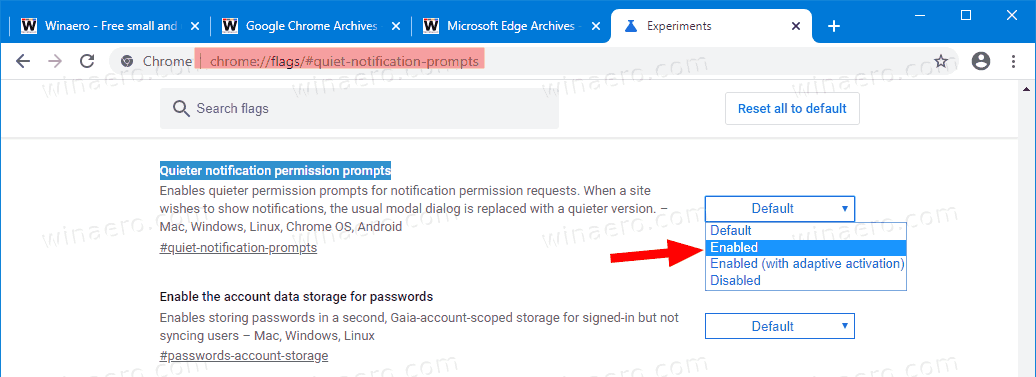
- Restart the browser.

- Now, open Chrome menu (Alt + F).
- Select Settings from the menu.
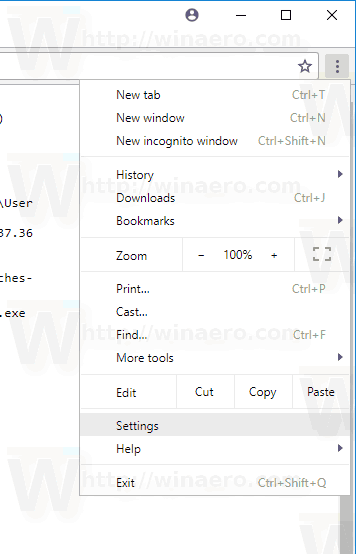
- Go to Settings > Privacy and security >Site Settings.
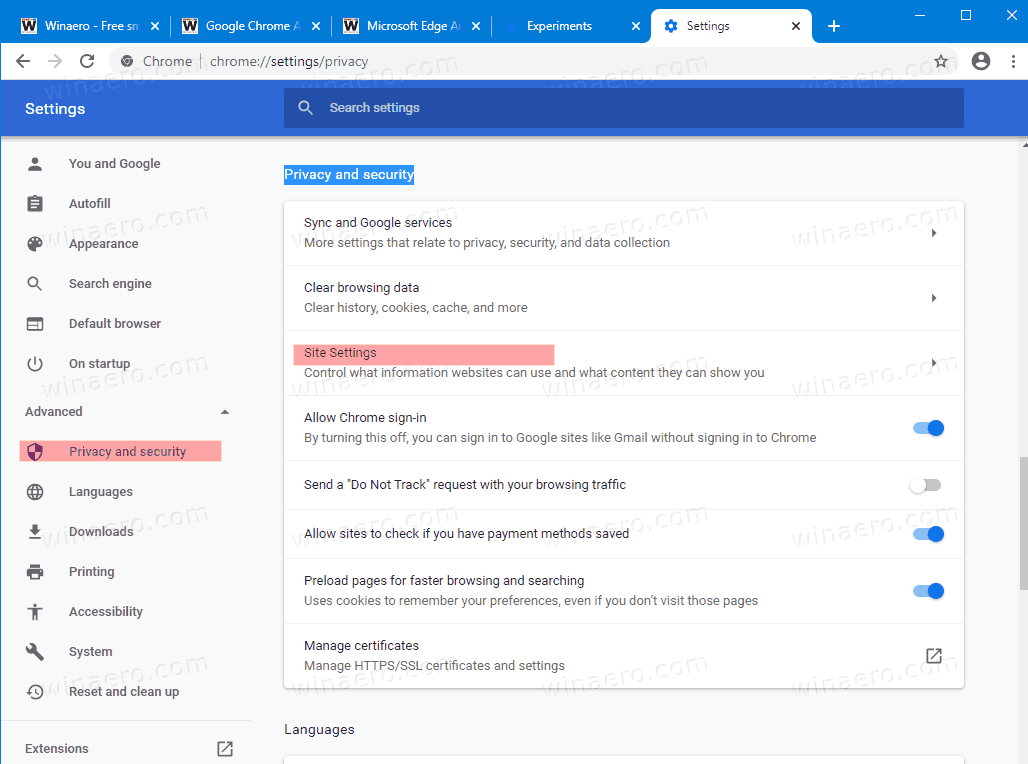
- Click on Notifications.
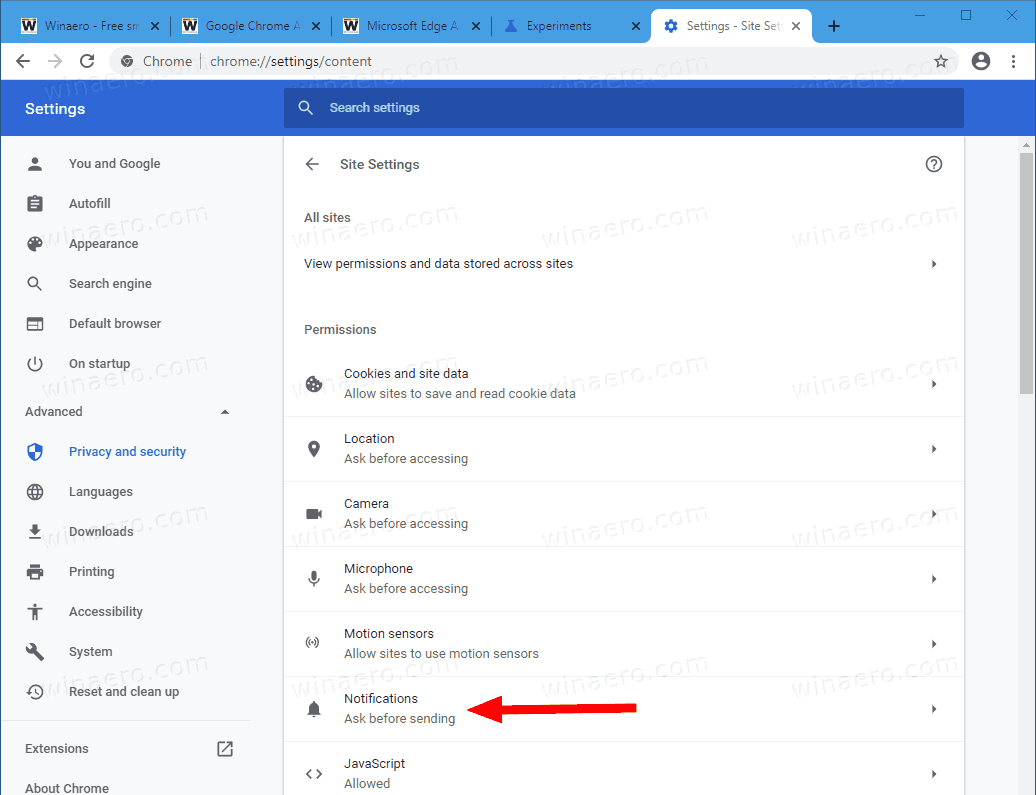
- Turn on Use quieter messaging.
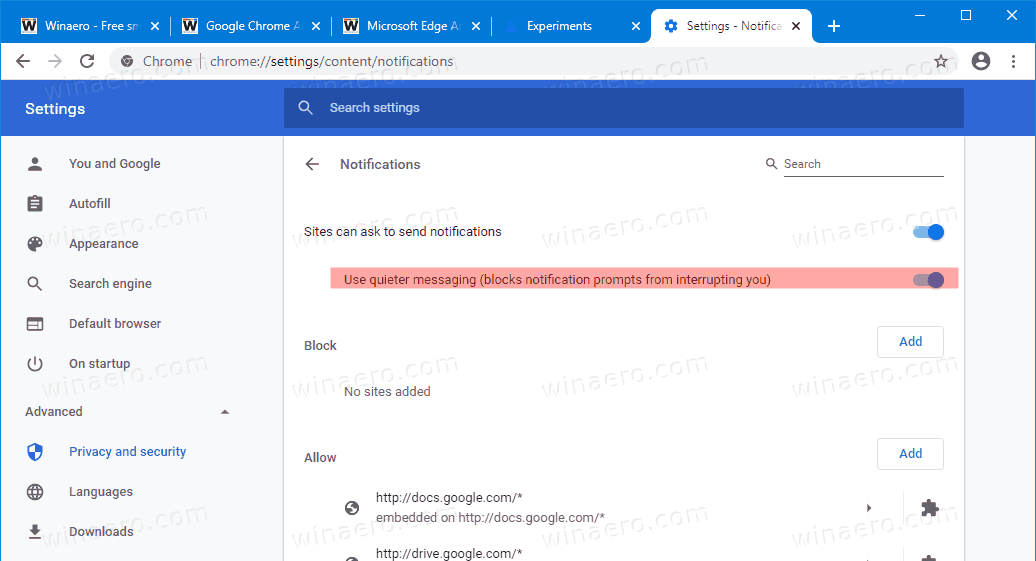
You are done!
This feature has been implemented in Google Chrome after the similar option made its appearance in Mozilla Firefox. See this and this for reference.
You might be interested in reading what else is new in Google Chrome 80. Check out the following post:
Google Chrome 80 Is Out, Here Are The Changes
Articles of interest:
- Enable Tab Groups In Google Chrome
- Enable WebUI Tab Strip In Google Chrome
- Enable Shared Clipboard In Google Chrome
- Enable Tab Freezing in Google Chrome
- Enable QR Code Generator For Page URL in Google Chrome
- Enable DNS over HTTPS in Chrome (DoH)
- Enable Tab Thumbnail Previews in Google Chrome
- Disable Tab Hover Cards Previews in Google Chrome
- Create Google Chrome Incognito Mode Shortcut
- Force Enable Guest Mode in Google Chrome
- Start Google Chrome Always in Guest Mode
- Enable Color and Theme for New Tab Page in Google Chrome
- Enable Global Media Controls in Google Chrome
- Enable Dark Mode for Any Site In Google Chrome
- Enable Volume Control and Media Key Handling in Google Chrome
- Enable Reader Mode Distill page in Google Chrome
- Remove Individual Autocomplete Suggestions in Google Chrome
- Turn On or Off Query in Omnibox in Google Chrome
- Change New Tab Button Position in Google Chrome
- Disable New Rounded UI in Chrome 69
- Enable Native Titlebar in Google Chrome in Windows 10
- Enable Picture-in-Picture mode in Google Chrome
- Enable Material Design Refresh in Google Chrome
- Enable Emoji Picker in Google Chrome 68 and above
- Enable Lazy Loading in Google Chrome
- Permanently Mute Site in Google Chrome
- Customize New Tab Page in Google Chrome
- Disable Not Secure Badge for HTTP Web Sites in Google Chrome
- Make Google Chrome Show HTTP and WWW parts of URL
Support us
Winaero greatly relies on your support. You can help the site keep bringing you interesting and useful content and software by using these options:
