If you have a touch screen device with Windows 10 installed, you can specify whether touch input is enabled or disabled without disabling the touch screen hardware. This can be done with a special Registry tweak. Here's how to enable or disable touch by finger in Windows 10.
Advertisеment
Windows 10 is designed to work well on touchscreen devices. These days, there are plenty of Windows 10 devices including laptops, tablets, and 2-in-1 devices come with the touchscreen. The touchscreen can be used as the only input device or as a secondary input on a laptop, desktop, or 2-in-1 device.
By disabling the touch by finger feature, you will disable touch input by finger for your user account only. The change won't affect the lock screen and sign-in screen.
To Enable or Disable Touch by Finger in Windows 10, do the following.
- Open Registry Editor (Tip: see our detailed tutorial about Registry Editor).
- Navigate to the following key:
HKEY_CURRENT_USER\Software\Microsoft\Wisp\Touch
Tip: You can access any desired Registry key with one click.
If you do not have this key, then just create it.
- In the right pane of Registry Editor, you will see a value named TouchGate. If you do not have it, you can create it, it is a 32-bit DWORD value. Note: Even if you are running 64-bit Windows you must still create a 32-bit DWORD value.
- Change its value data in decimals. Set it to 1 to enable touch by finger. A value data of 0 will disable it.
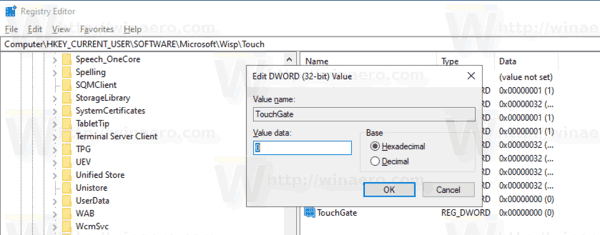
- To make the changes done by the Registry tweak take effect, you need to sign out and sign in to your user account. Alternatively, restart Windows 10.
To save your time, you can download the following ready-to-use Registry files.
/mnt/cifs-fatman/Docs/winaero/articles/2019/touch by finger/touch by finger touchgate.zip
That's it.
Related articles:
- Change Touch Scrolling Friction in Windows 10
- Disable touch screen in Windows 10 and Windows 8 or 8.1
- How to open the Win+X menu on a touch screen
- How to disable touchscreen edge swipes in Windows 10
- Disable Touch Visual Feedback in Windows 10
- The List of Touch Gestures for Windows 10
- How to change the size of scrollbars in Windows 10
- Make Scroll Bars Always Visible in Windows 10 Store Apps
Support us
Winaero greatly relies on your support. You can help the site keep bringing you interesting and useful content and software by using these options:
