How to Enable or Disable Tab Previews Hover Cards in Microsoft Edge
You may remember the Tab Hover Cards Preview feature introduced in Google Chrome 78. It is a new style tooltips that include a thumbnail preview image of the page opened in the tab. This feature has finally reached Microsoft Edge, and you can enable or disable it.
Advertisеment
Microsoft Edge is now a Chromium-based browser with a number of exclusive features like Read Aloud and services tied to Microsoft instead of Google. The browser has already received a few updates, with support for ARM64 devices in Edge Stable 80. Also, Microsoft Edge is still supporting a number of aging Windows versions, including Windows 7, which has recently reached its end of support. Check out Windows Versions Supported by Microsoft Edge Chromium and Edge Chromium latest roadmap. Finally, interested users can download MSI installers for deployment and customization.

For pre-release versions, Microsoft is currently using three channels to deliver updates to Edge Insiders. The Canary channel receives updates daily (except Saturday and Sunday), the Dev channel is getting updates weekly, and the Beta channel is updated every 6 weeks. Microsoft is going to support Edge Chromium on Windows 7, 8.1 and 10, alongside macOS, Linux (coming in the future) and mobile apps on iOS and Android. Windows 7 users will receive updates until July 15, 2021.
Starting in Edge Canary 86.0.593.0, you can turn on Tab Hover Card Images experimental flag that shows a preview image in tab hover cards, if the Tab Hover Cards feature is enabled.
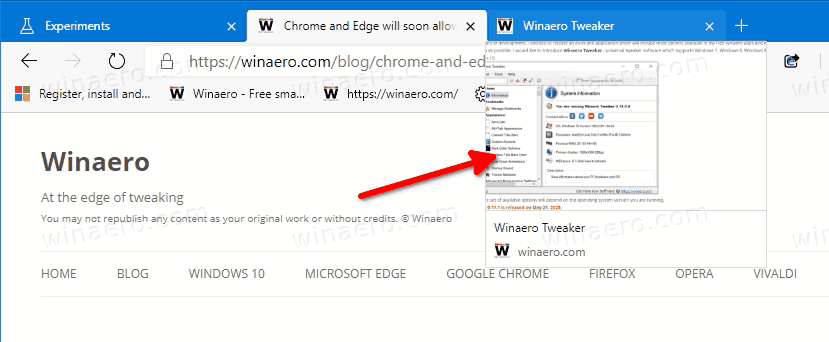
Here's how it can be done.
To Enable Tab Previews Hover Cards in Microsoft Edge,
- Open Microsoft Edge.
- Enter
edge://flags/#tab-hover-cardsinto the address bar and press the Enter key. - Set the Tab Hover Cards flag to Enabled.
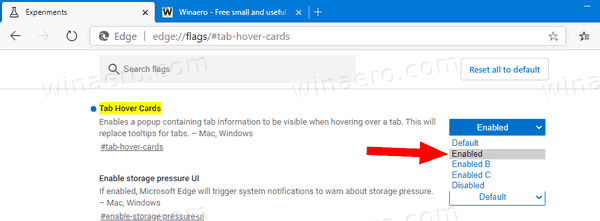
- Now, copy and paste
edge://flags/#tab-hover-card-imagesinto the address bar, and press the Enter key. - Select Enabled from the drop-down list on the right of the Tab Hover Card images option.
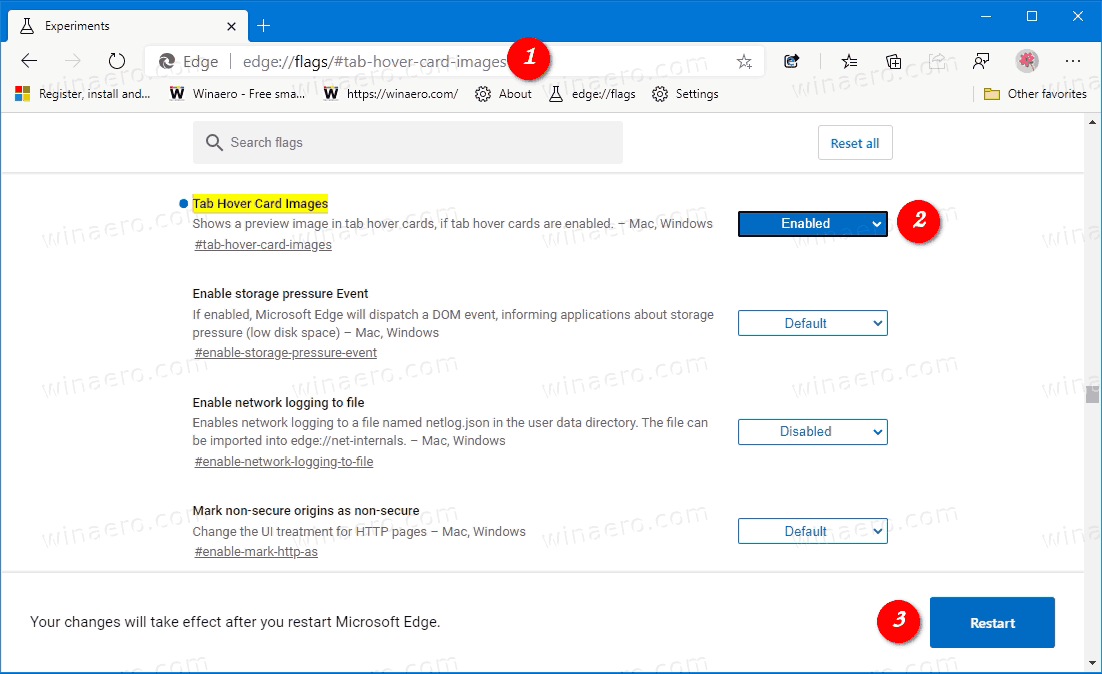
- Restart Microsoft Edge when prompted.
To Disable Tab Previews Hover Cards in Microsoft Edge,
- Open Microsoft Edge.
- Copy and paste
edge://flags/#tab-hover-card-imagesinto the address bar, and press the Enter key. - Select either Disabled or Default (similar to Disabled as of now) from the drop-down list on the right of the Tab Hover Card images option.
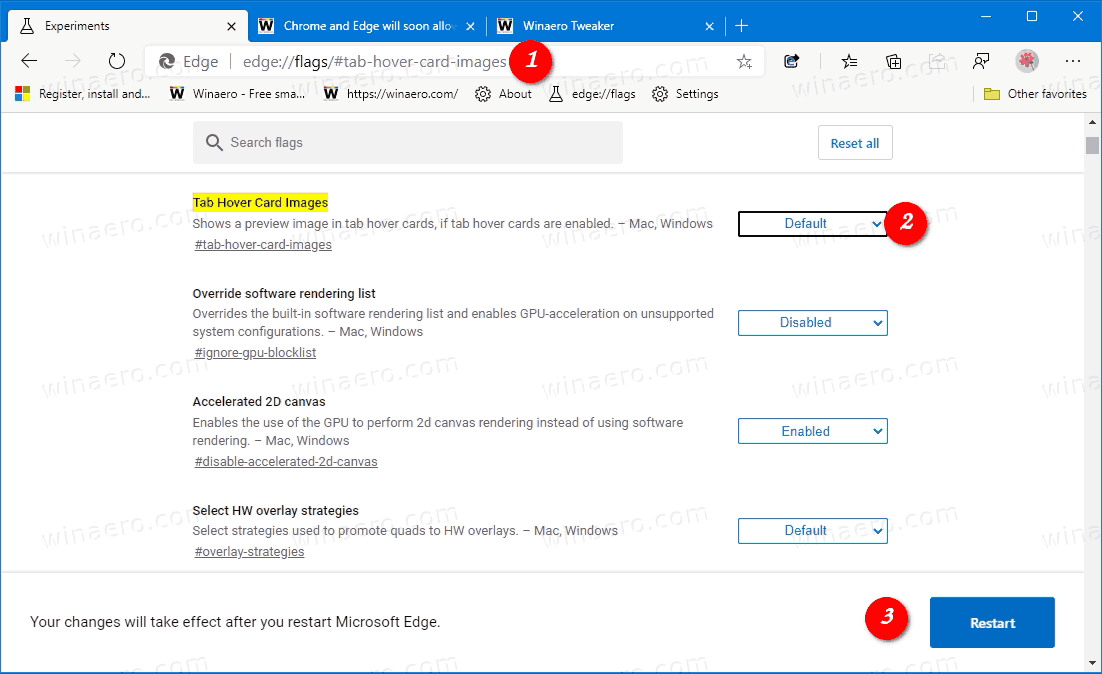
- If you don't need Tab Hover Cards any longer, then also disable the flag
edge://flags/#tab-hover-cards. - Restart Microsoft Edge when prompted.
Actual Edge Versions
- Stable Channel: 84.0.522.49
- Beta Channel: 85.0.564.18
- Dev Channel: 86.0.587.0
- Canary Channel: 86.0.593.0
Download Microsoft Edge
You can download pre-release Edge version for Insiders from here:
Download Microsoft Edge Insider Preview
The stable version of the browser is available on the following page:
Download Microsoft Edge Stable
Note: Microsoft has started delivering Microsoft Edge to users of Windows via Windows Update. The update is provisioned for users of Windows 10 version 1803 and above, and replaces the classic Edge app once installed. The browser, when delivered with KB4559309, makes it impossible to uninstall it from Settings. Check out the following workaround: Uninstall Microsoft Edge If Uninstall Button is Grayed Out.
Support us
Winaero greatly relies on your support. You can help the site keep bringing you interesting and useful content and software by using these options:
