In Windows 10, there is a special feature which allows entering Emoji easily. With a hotkey, you can open the Emoji Panel and pick the emoji you want. Unfortunately, it is restricted to the US language. Here is how you can unlock it for all languages.
Advertisеment
Emojis are smileys and ideograms used in apps, mostly in chats and instant messengers. Smileys themselves are a very old idea. Initially, they were implemented by static images and animated GIFs for web pages and instant messaging apps mostly. Modern smileys, a.k.a. "Emojis", are usually implemented in Unicode fonts and sometimes as images. They are supported by tons of apps on mobile platforms natively although in Windows Desktop apps, color emoji support is rare unless the app supports DirectWrite. Android, iOS and Windows starting with Windows 8 can render emojis via Unicode fonts.
Starting with Windows 10 build 16215, Microsoft has simplified the process of entering and finding emoji using a physical keyboard connected to your computer.
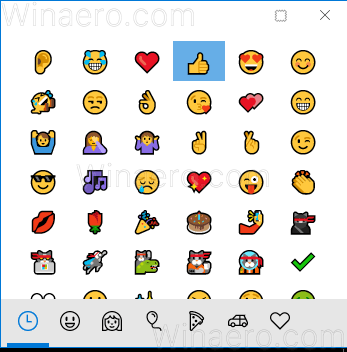
The procedure is covered in the article
Enter Emoji from Keyboard in Windows 10 with Emoji Panel
Here is how to unlock the emoji picker for all languages. Before proceeding, ensure that your user account has administrative privileges.
To enable Emoji Picker in Windows 10 for all languages, do the following.
- Open the Registry Editor app.
- Go to the following Registry key.
HKEY_LOCAL_MACHINE\SOFTWARE\Microsoft\Input\Settings
See how to go to a Registry key with one click.
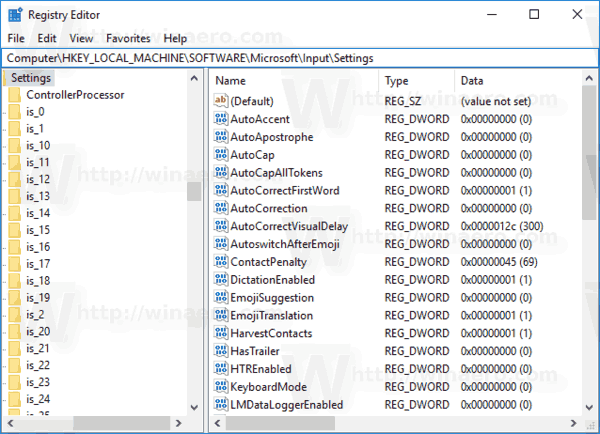
- On the right, create a new 32-Bit DWORD value EnableExpressiveInputShellHotkey.
Note: Even if you are running 64-bit Windows you must still create a 32-bit DWORD value.
Set its value data to 1.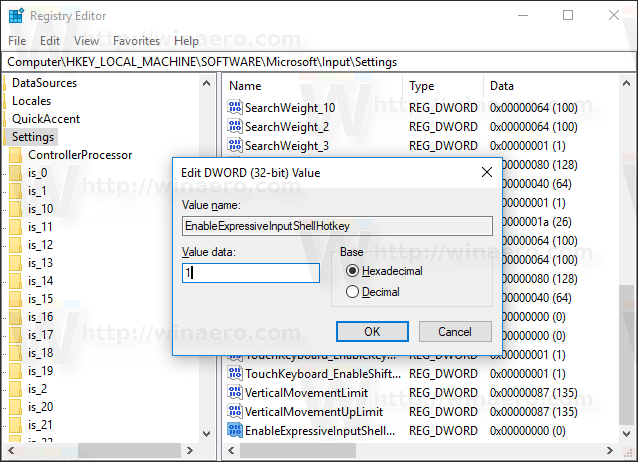
- Restart Windows 10.
Now, press Win + . to open the Emoji panel while in any text field, e.g. in Notepad. Alternatively, you can press Win + ;. Here is how it looks.
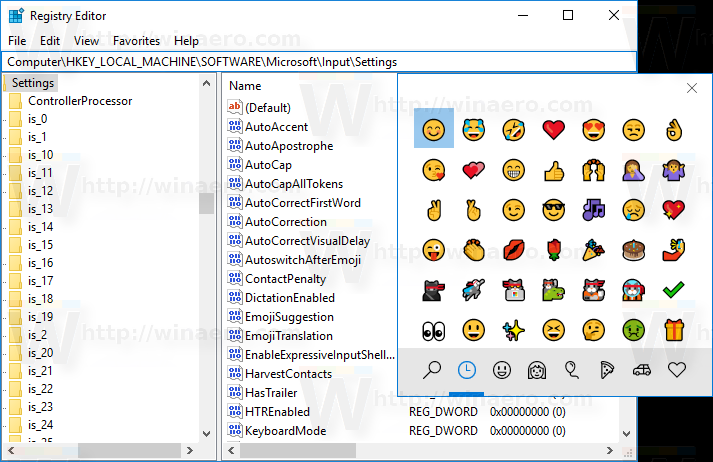
This tweak may not work on certain non-U.S. versions of Windows 10. The search function in the emoji picker may not work. Finally, due to a non-US language, the shortcut key combination may not work in your Windows version (via WindowsCentral).
To save you time, you can use Winaero Tweaker. Use the option Behavior\Enable Emoji Picker to enable or disable it for all languages with one click.
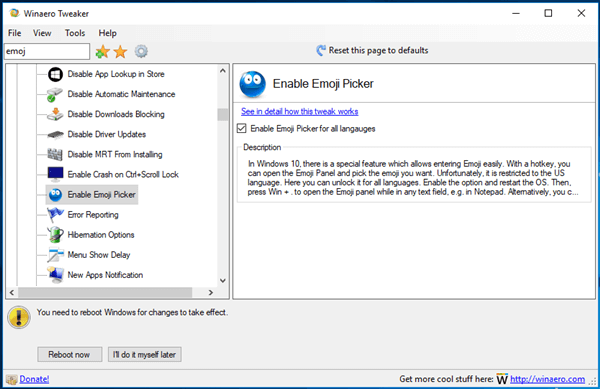
You can download Winaero Tweaker here:
Alternatively, you can download the following Registry files:
Download Ready-to-use Registry Files
The undo tweak is included.
Please let us know in the comments if this Registry tweak works for you and which Windows version you are running.
Support us
Winaero greatly relies on your support. You can help the site keep bringing you interesting and useful content and software by using these options:

Czech here. Works for me! Thanks!
Great!
working . UK, thank you
Italian here, working great.
Is there a way to make the panel sticky even after pressing an emoji? That would be great
I haven’t found any way yet.
It just shows an empty white box when I press the shortcut keys. Emoji picker works fine on Linux though. Ahh, Windows just sucks — every update breaks something.