Microsoft has updated the built-in translator feature, so it is now possible to select a portion of the text on a web page, and instantly translate it with Bing. The option has landed in the Canary branch of the browser.
Advertisеment
By default, Microsoft Edge offers translating web pages that are not in your default language of the browser. It is also possible to translate a page using the browser's menu or from its Immersive Reader.
In addition to the above options, Microsoft Edge has got the ability to translate a selected portion of the text on any web page. Here is how it works in action (thanks to Leo for the heads-up).
To translate a selected text in Microsoft Edge,
- Open Microsoft Edge.
- Open a page that you want to translate, and select a section of its text you want to translate.
- Right-click on the selection, and click on Translate selection to <language>. The last language you used to translate to will be selected by default.
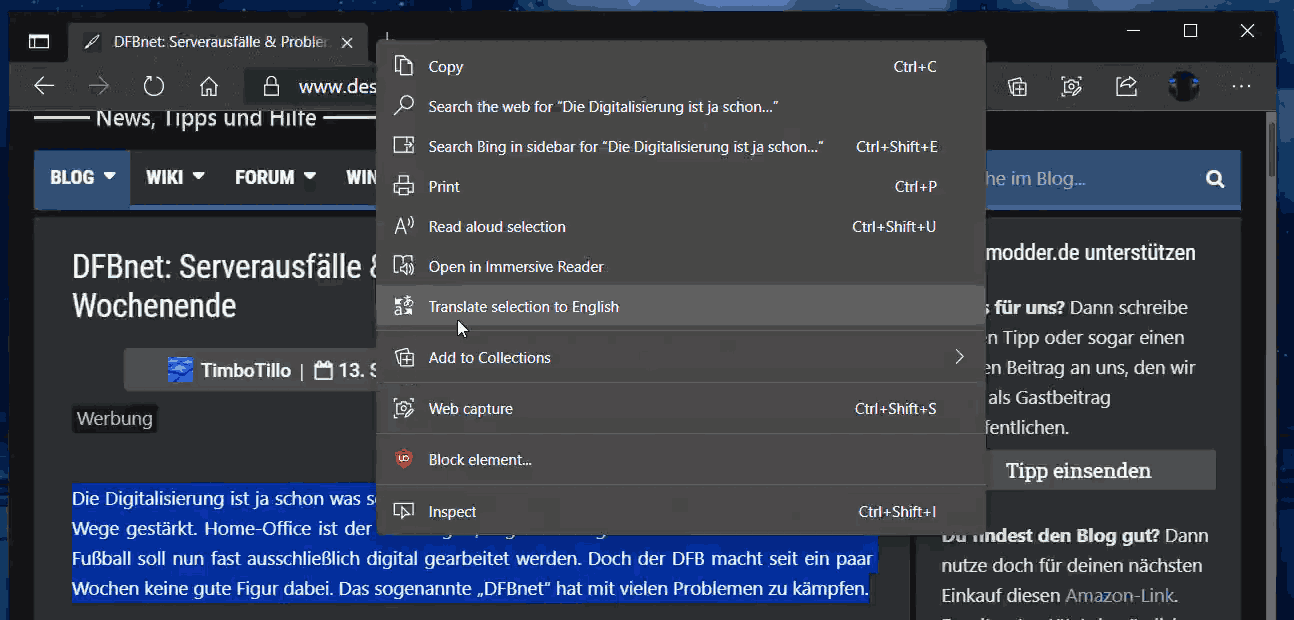
- You are done.
This feature is now under the Controlled Roll-out, so you may or may not have it in your Edge browser. Personally, I do not have it here yet.
Actual Edge Versions
- Stable Channel: 85.0.564.51
- Beta Channel: 86.0.622.15
- Dev Channel: 87.0.634.0
- Canary Channel: 87.0.640.0
Download Microsoft Edge
You can download pre-release Edge version for Insiders from here:
Download Microsoft Edge Insider Preview
The stable version of the browser is available on the following page:
Download Microsoft Edge Stable
Note: Microsoft has started delivering Microsoft Edge to users of Windows via Windows Update. The update is provisioned for users of Windows 10 version 1803 and above, and replaces the classic Edge app once installed. The browser, when delivered with KB4559309, makes it impossible to uninstall it from Settings. Check out the following workaround: Uninstall Microsoft Edge If Uninstall Button is Grayed Out
Support us
Winaero greatly relies on your support. You can help the site keep bringing you interesting and useful content and software by using these options:

Unfortunately, there no option to select the target language.