Today, we will see how to disable Game Bar and Game DVR in Windows 10. This feature is new to Windows 10. Some users find it very annoying whereas others have even recorded a slowdown in game performance.
Advertisеment
The Game Bar was part of the built-in Xbox app in Windows 10. Starting with Windows 10 build 15019, it is a standalone option in Settings. It provides a special graphical user interface which can be used to record the screen's contents, capture your gameplay and save it as a video, take screenshots and so on.
Some users are not happy with Game DVR. The Game bar may appear at completely unexpected intervals of time. Sometimes, it doesn't recognize a running application and offers to capture its "gameplay" even if it is not a game at all.
Also, the Game DVR feature is known for lowering the FPS in certain games. On slow PCs running Windows 10, it creates a notable slowdown for game performance.
These are the most popular reasons for users to disable Game DVR.
To disable Game Bar and Game DVR in Windows 10, do the following.
Open Settings and go to Gaming -> Game Bar.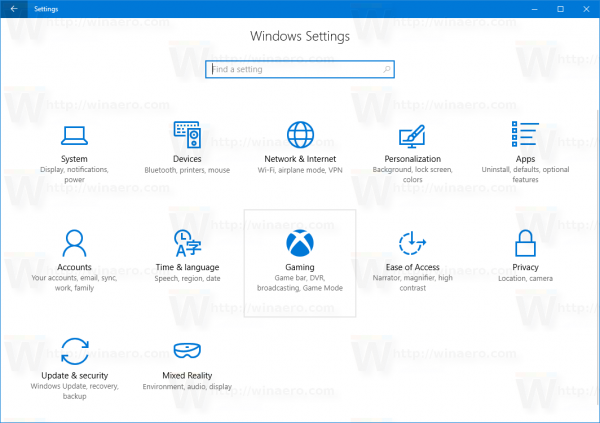
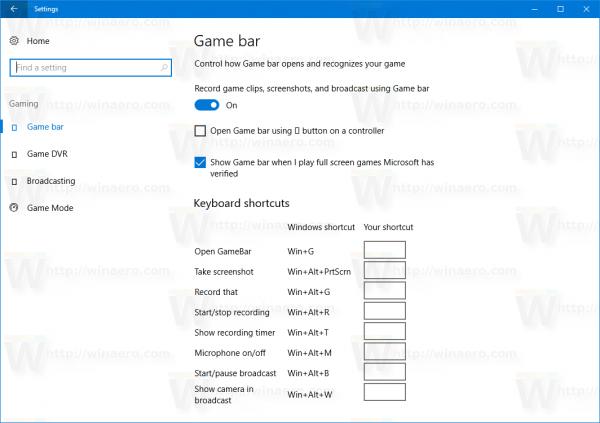 Turn off the option Record game clips, screenshots, and broadcasr using Game bar. See the screenshot below.
Turn off the option Record game clips, screenshots, and broadcasr using Game bar. See the screenshot below.
If you are running previous releases of Windows 10, you can disable Xbox Game Recorder and Game Bar DVR in Windows 10 in the Xbox app.
- Run the Xbox app.
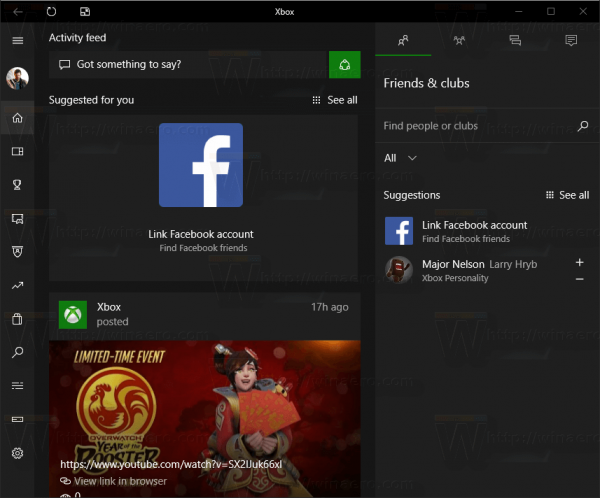
- Sign in using your Microsoft account to get access to the app's settings.
- Click or tap on the Gear icon in the bottom left area of the Settings page of the Xbox app.
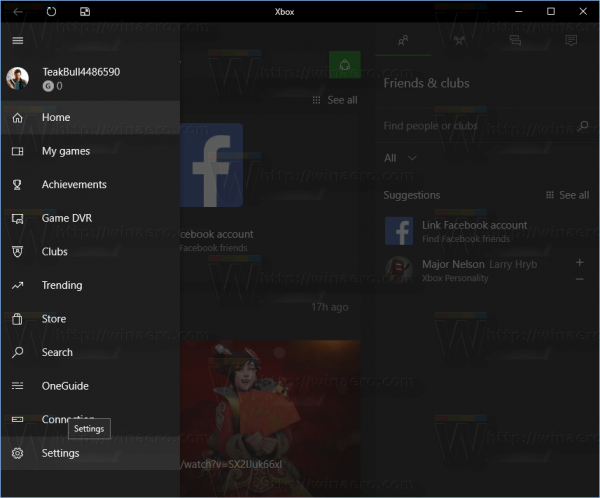
- The General tab will be opened by default.
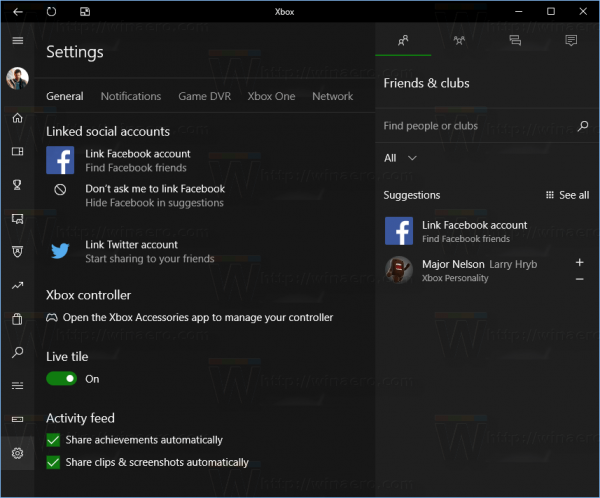 Switch to the tab, Game DVR.
Switch to the tab, Game DVR.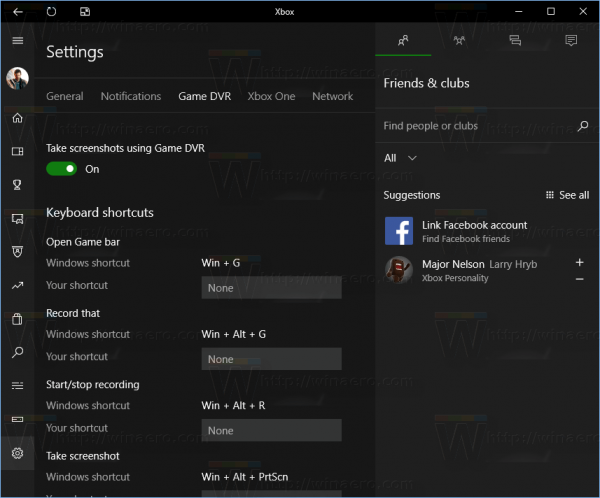
- Set the option "Record game clips and screenshots using Game DVR" to "Off" as shown below:
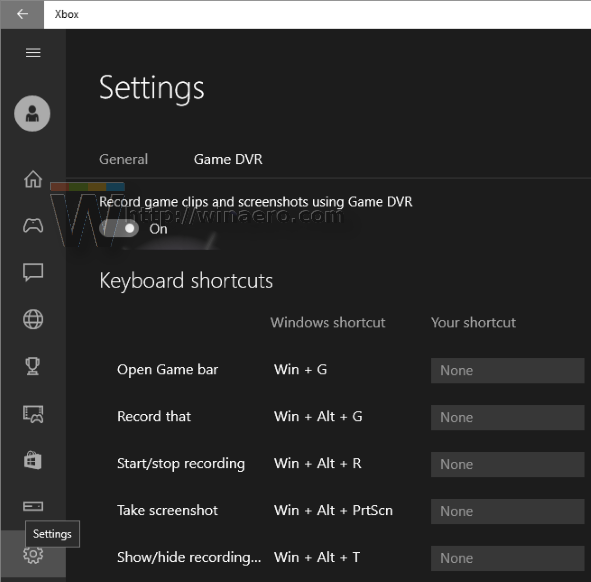
Note: If your PC does not support video recording, for example if your PC has no proper hardware support or you have installed Windows 10 in a virtual machine, the Game DVR page will look as follows: 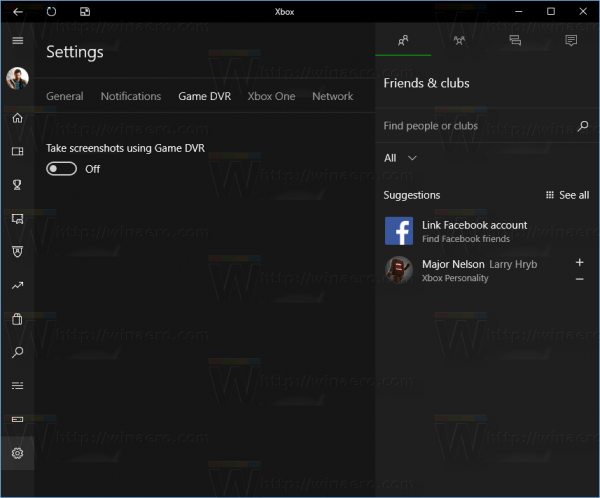 It will be named "Take screenshot using Game DVR". You need to turn it off.
It will be named "Take screenshot using Game DVR". You need to turn it off.
That's it! The Xbox Game Recorder will be disabled along with Game Bar.
Support us
Winaero greatly relies on your support. You can help the site keep bringing you interesting and useful content and software by using these options:
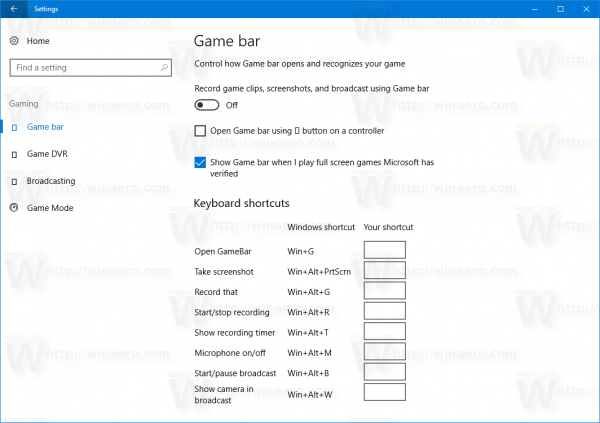

Is there a way to uninstall the Game Bar and all associated Xbox apps, features, and even the Xbox Windows services? I do not want an element of Xbox on my system, as I do not own the console and never will intend to own one.
I feel exactly the same way. I don’t want Xbox crap in my Windows and the Game Bar UI is horrible anyway. Just don’t want it at all.