Recent builds of Windows 10 feature a new Timeline feature, that allows users to review their activity history and quickly return to their previous tasks. If you find no use for this feature, let's see how to disable it. By default, the OS will occasionally show suggestions in the Timeline pane. Today, we'll see how to disable them.
Advertisеment
Microsoft made Timeline available to the public with Windows 10 build 17063 of the Redstone 4 branch. According to the press release, the company is thinking of simplifying how you can get back to stuff you were working on in the past. The user can easily forget which site or app he was using or where he saved a file. Timeline is a new tool which will allow the user to get right back to where he left off.
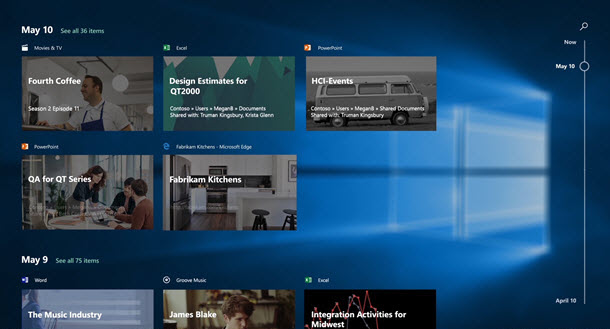
Timeline is only enabled for users who sign in with their Microsoft Account. If you are using a local account, then it is not available for you.
Let's see how to disable Timeline suggestions.
Disable Timeline Suggestions in Windows 10
- Open Settings.
- Go to System -> Multitasking.
- Under "Timeline", disable the option Show suggestions occasionally in Timeline to disable Timeline suggestions.
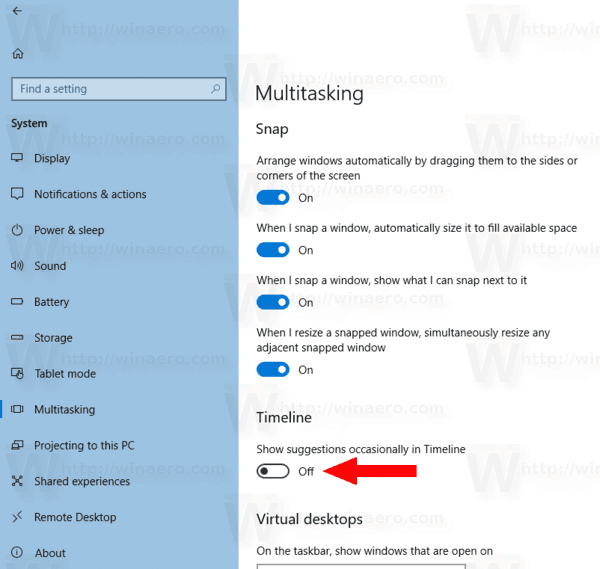
- To re-enable suggestions, turn on the option mentioned in the previous step.
You are done.
There is an alternative way to disable the Timeline suggestions feature. You can apply a Registry tweak to enable or disable the feature, as described below.
Disable Timeline Suggestions with a Registry tweak
- Open Registry Editor.
- Go to the following Registry key.
HKEY_CURRENT_USER\Software\Microsoft\Windows\CurrentVersion\ContentDeliveryManager
See how to go to a Registry key with one click.
- On the right, create a new 32-Bit DWORD value SubscribedContent-353698Enabled.
Note: Even if you are running 64-bit Windows you must still create a 32-bit DWORD value. - Set its value data to 0 to disable suggestions.
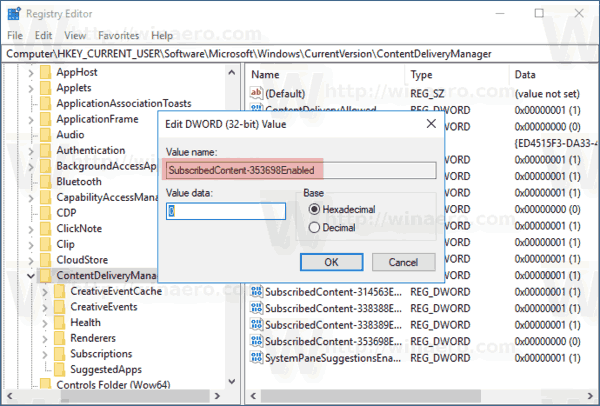
- Set it to 1 to enable them.
To save your time, you can download the following ready-to-use Registry files:
Tip: You can disable the Timeline feature as described in the following articles:
That's it.
Support us
Winaero greatly relies on your support. You can help the site keep bringing you interesting and useful content and software by using these options:
