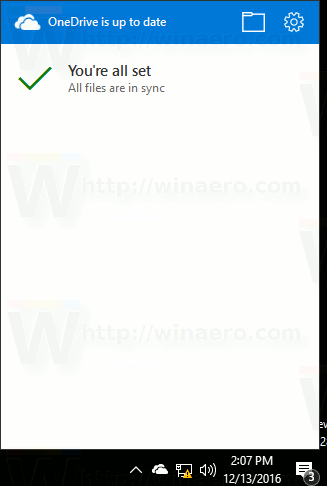As you may already know, Windows 10 build 14986 comes with a new OneDrive flyout notification which looks stylish and fits the modern appearance of the operating system. For some users, it is enabled by default. If you are running Windows 10 build 14986 with the new flyout enabled out of the box but still prefer the previous style of the OneDrive notification, you can disable it with a simple Registry tweak. Here is how.
This is the new OneDrive flyout in Windows 10 build 14986:
The next screenshot demonstrates the old OneDrive notification:
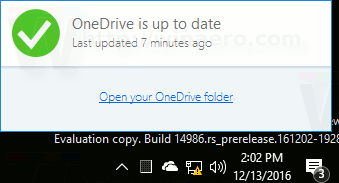 To enabled the old notification, you need to do the following.
To enabled the old notification, you need to do the following.
Disable the New OneDrive Flyout in Windows 10
- Open Registry Editor.
- Go to the following Registry key:
HKEY_CURRENT_USER\Software\Microsoft\OneDrive
Tip: How to jump to the desired registry key with one click.
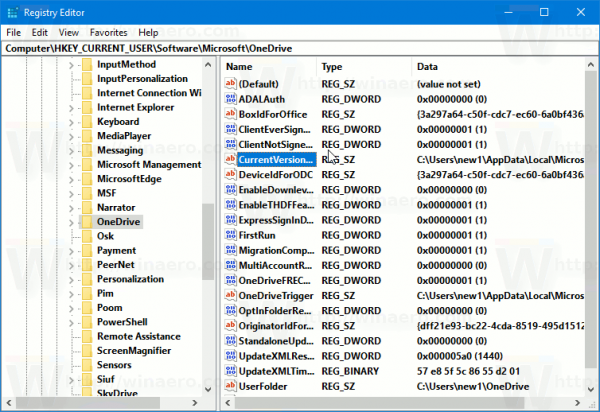
- In the right pane, create a new 32-bit DWORD value named ForceLegacyLayout.
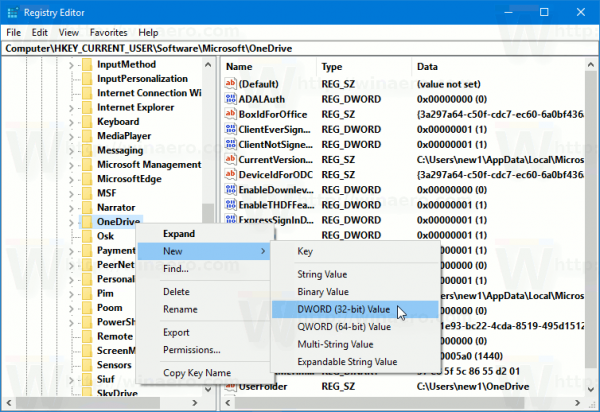
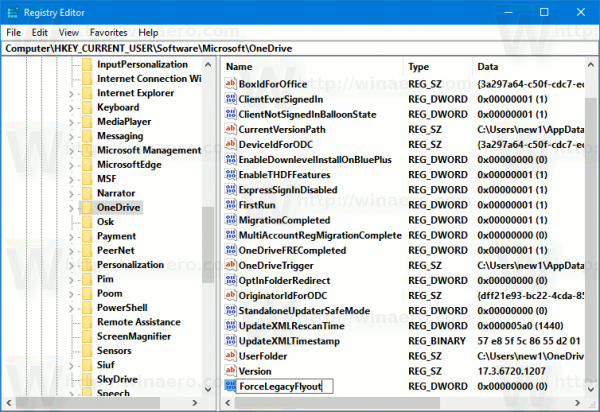 Set its value data to 1.
Set its value data to 1.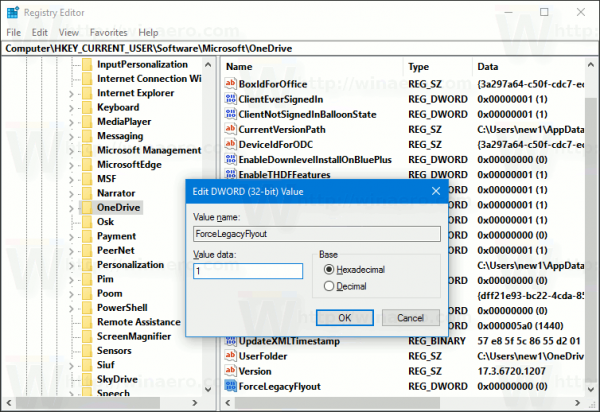
Note: Even if you are running 64-bit Windows you must still create a 32-bit DWORD value.
That's it. No restart of the app required, just click the OneDrive tray icon. The classic OneDrive notification will appear:
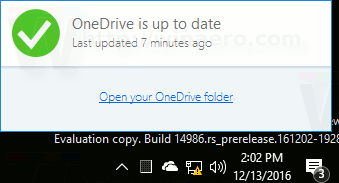 That's it. Many thanks to Chris (@evil_pro_) for sharing this tweak with me.
That's it. Many thanks to Chris (@evil_pro_) for sharing this tweak with me.
Support us
Winaero greatly relies on your support. You can help the site keep bringing you interesting and useful content and software by using these options: